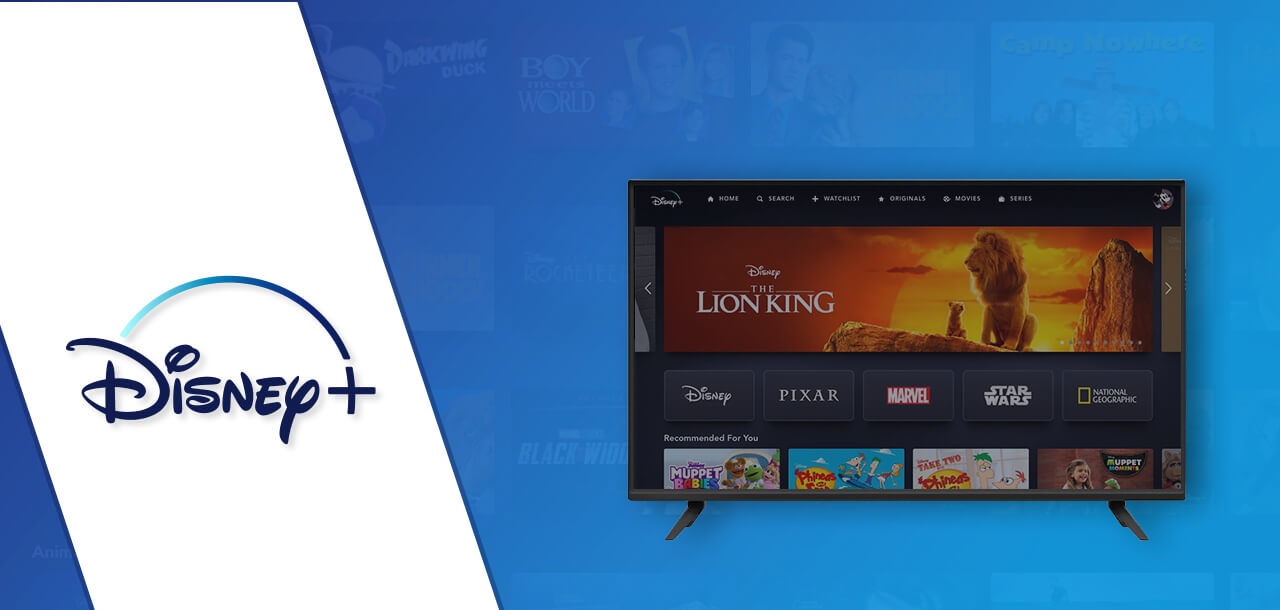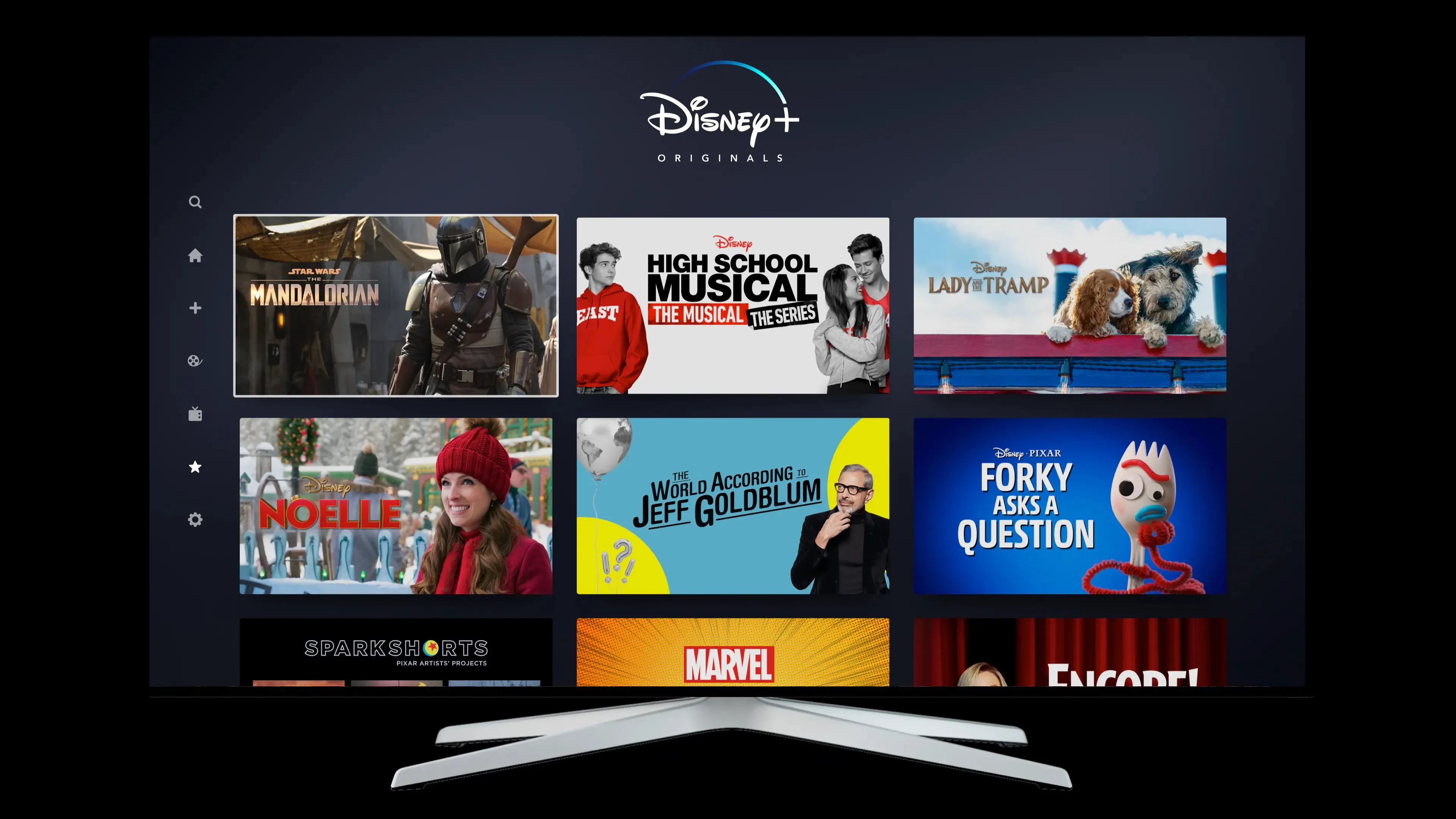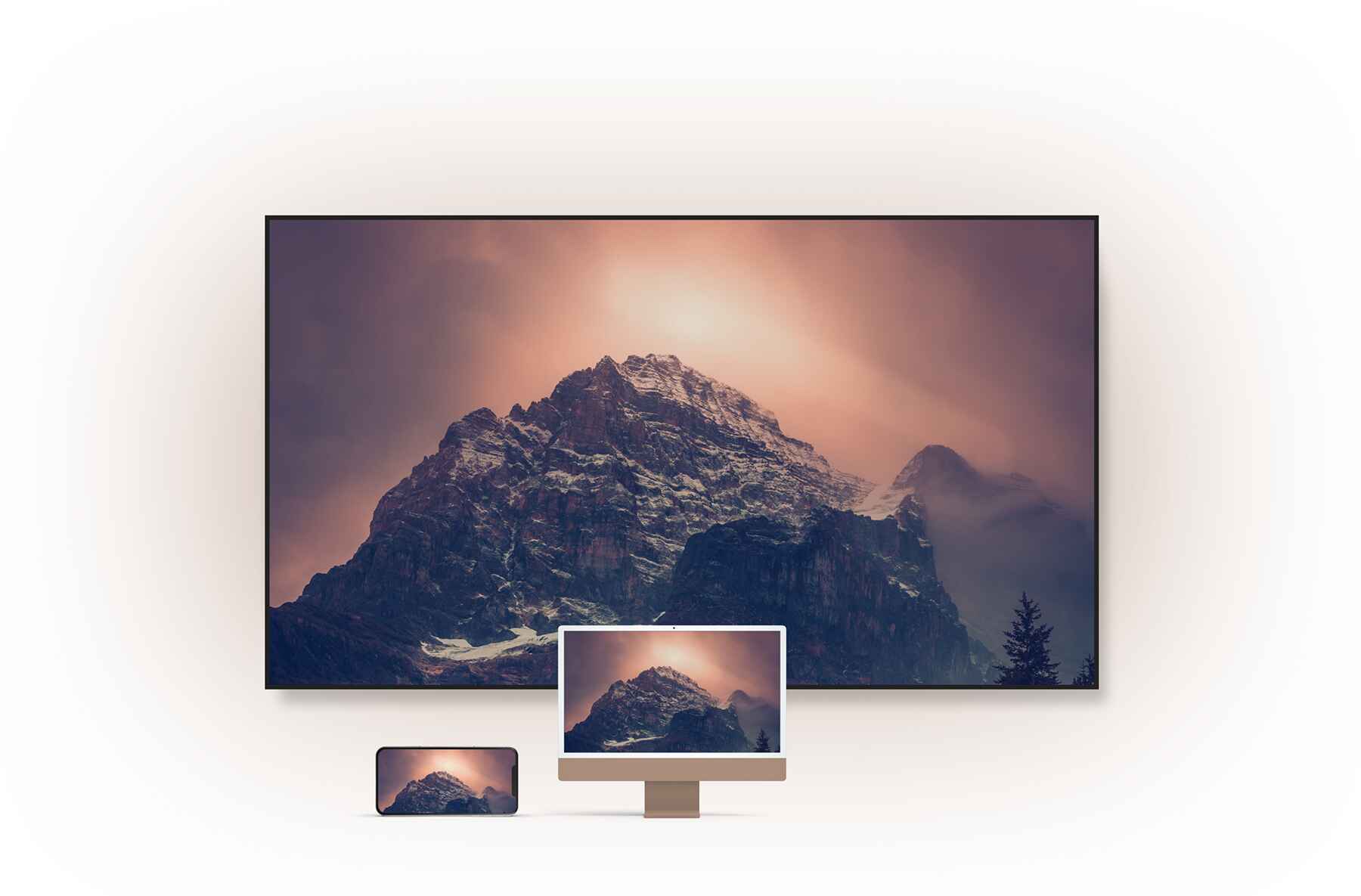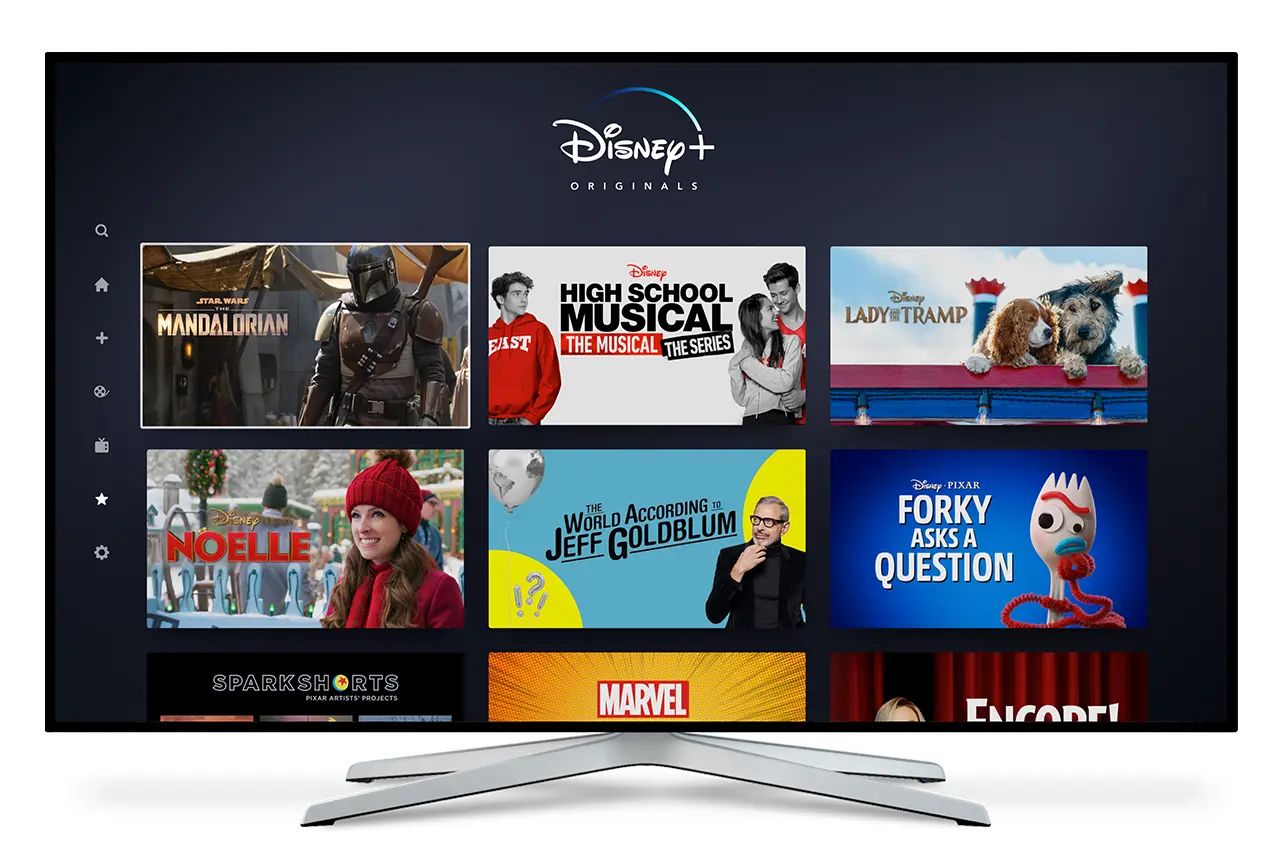Introduction
Disney Plus has become one of the most popular streaming platforms, offering a vast library of beloved Disney movies, TV shows, and original content. If you own a Sharp Smart TV and want to enjoy the magical world of Disney Plus from the comfort of your living room, you’ve come to the right place. In this guide, we’ll walk you through the step-by-step process of downloading and installing the Disney Plus app on your Sharp Smart TV.
With Disney Plus, you can dive into the enchanting tales of your favorite Disney and Pixar characters, relive the magic of classic Disney movies, explore the Star Wars universe, marvel at the superhero adventures in the Marvel Cinematic Universe, and discover exciting new originals like “The Mandalorian” and “WandaVision.”
Before we get started, it’s important to note that not all Sharp Smart TVs are compatible with the Disney Plus app. However, most modern Sharp Smart TVs should support the app, allowing you to experience the wonders of Disney Plus on the big screen. So, let’s check if your Sharp Smart TV is compatible and get you on your way to streaming your favorite Disney content!
Step 1: Check if your Sharp Smart TV is compatible
Before you begin the process of downloading the Disney Plus app on your Sharp Smart TV, it’s important to ensure that your TV is compatible with the app. Here’s how to check:
- Refer to your Sharp Smart TV’s user manual and look for information about supported apps. This will give you a list of apps that are compatible with your TV.
- If you don’t have the user manual handy, you can visit the official Sharp website and search for your TV model to find the supported apps.
- Another way is to go to the app store on your Sharp Smart TV and search for “Disney Plus.” If the app appears in the search results, it means that your TV is compatible.
If your Sharp Smart TV is compatible with the Disney Plus app, you’re ready to move on to the next step. However, if your TV is not compatible, don’t worry. There are still other options available to enjoy Disney Plus on your TV, such as using streaming devices like Roku, Chromecast, or Amazon Fire Stick.
Now that you’ve confirmed the compatibility of your Sharp Smart TV, let’s move on to the next step: connecting your TV to the internet.
Step 2: Connect your Sharp Smart TV to the internet
In order to download and install the Disney Plus app on your Sharp Smart TV, you need to ensure that your TV is connected to the internet. Follow these steps to connect your TV:
- Using your TV remote, press the “Menu” button.
- Navigate to the “Settings” or “Network” option on the menu and select it.
- Choose the option that says “Wireless” or “Wi-Fi” and select it. If you prefer a wired connection, you can choose the “Wired” option instead and connect an Ethernet cable to your TV.
- A list of available Wi-Fi networks will appear on the screen. Select your Wi-Fi network from the list.
- If your Wi-Fi network is secured, enter the password using the on-screen keyboard.
- Once the connection is successful, your Sharp Smart TV will display a confirmation message indicating that it is connected to the internet.
Now that your Sharp Smart TV is connected to the internet, you can proceed to the next step and access the Apps section to download the Disney Plus app. Having a stable and reliable internet connection is crucial for streaming high-quality Disney content, so make sure your connection is strong and uninterrupted for the best viewing experience.
Step 3: Access the Apps section on your Sharp Smart TV
Now that your Sharp Smart TV is connected to the internet, it’s time to access the Apps section where you can find and download the Disney Plus app. Follow these steps:
- Using your TV remote, press the “Menu” button.
- Navigate to the “Apps” or “App Store” option on the menu and select it.
- A list of available apps will appear on the screen. Look for the search bar or the option to browse the apps.
- If there is a search bar, enter “Disney Plus” using the on-screen keyboard. Otherwise, browse through the apps until you find the Disney Plus app.
- Select the Disney Plus app from the search results or app list.
It’s worth noting that the layout and interface of the Apps section may vary depending on the model of your Sharp Smart TV. However, most models should have a dedicated section or option to access and download apps.
Once you have found the Disney Plus app, you are now ready to download and install it on your Sharp Smart TV. Let’s move on to the next step and get you started with the installation process.
Step 4: Search and locate the Disney Plus app
With the Apps section open on your Sharp Smart TV, it’s time to search for and locate the Disney Plus app. Follow these steps:
- If there is a search bar within the Apps section, use your TV remote to navigate to it.
- Using the on-screen keyboard, type “Disney Plus” and select the search button.
- The search results will display various apps related to Disney Plus. Look for the official Disney Plus app from the search results.
- If the search results are not displayed in alphabetical order, you may need to scroll down or navigate through the pages to find the Disney Plus app.
- Alternatively, if you are browsing through the apps, look for the Disney Plus app by manually scrolling through the list.
It’s important to verify that you are downloading the official Disney Plus app. Look for the app with the Disney Plus logo and check the app details for confirmation. Avoid downloading any unofficial or pirated versions of the app, as they may pose security risks or lack the full functionality of the official app.
Once you have located the Disney Plus app, you are now ready to proceed to the next step and download it onto your Sharp Smart TV. Let’s continue with the installation process!
Step 5: Download and install the Disney Plus app
Now that you have located the official Disney Plus app on your Sharp Smart TV, it’s time to download and install it. Follow these steps to proceed:
- Select the Disney Plus app from the search results or app list.
- A detail page for the Disney Plus app will appear, providing information about the app and its features.
- On the detail page, look for the option to download or install the app.
- Using your TV remote, select the download or install button.
- Wait for the Disney Plus app to download and install on your Sharp Smart TV. The installation process may take a few minutes, depending on your internet speed.
- Once the installation is complete, you will see a notification or confirmation message indicating that the Disney Plus app is successfully installed on your TV.
After installing the Disney Plus app, it is recommended to check for any available updates. The updates may bring new features, bug fixes, and performance improvements to enhance your overall streaming experience.
Now that the Disney Plus app is installed on your Sharp Smart TV, let’s move on to the next step and sign in or create a Disney Plus account so you can start enjoying your favorite Disney content.
Step 6: Sign in or create a Disney Plus account
With the Disney Plus app successfully installed on your Sharp Smart TV, it’s time to sign in or create a Disney Plus account. Follow these steps to get started:
- Open the Disney Plus app on your Sharp Smart TV by navigating to the Apps section and selecting the Disney Plus app icon.
- On the Disney Plus home screen, you will be prompted to sign in or create an account.
- If you already have a Disney Plus account, select the “Sign In” option and enter your login credentials, including your email address and password.
- If you don’t have a Disney Plus account yet, select the “Sign Up” or “Create Account” option.
- Follow the on-screen instructions to create a new Disney Plus account. This typically involves providing your email address, choosing a password, and agreeing to the terms and conditions.
- Once you have signed in or created a new Disney Plus account, you will be able to access the wide range of Disney movies, TV shows, and originals available on the platform.
It’s worth noting that a Disney Plus subscription is required to access the content. If you don’t already have a subscription, you will be prompted to choose a subscription plan during the account creation process.
Now that you have signed in or created a Disney Plus account, you are ready for the final step to start streaming your favorite Disney content on your Sharp Smart TV. Let’s move on!
Step 7: Start streaming your favorite Disney content
Now that you are signed in to your Disney Plus account on your Sharp Smart TV, it’s time to start streaming your favorite Disney movies, TV shows, and originals. Follow these steps to begin:
- Open the Disney Plus app on your Sharp Smart TV.
- Use the navigation buttons on your TV remote to browse through the available content categories, such as Disney, Pixar, Star Wars, Marvel, and National Geographic.
- Select the category you are interested in to view the available titles.
- Scroll through the list of titles and select the one you want to watch.
- If the title has multiple episodes or seasons, choose the specific episode or season to start streaming.
- Once you have selected the desired content, the streaming will begin, and you can sit back, relax, and enjoy the magic of Disney.
- Use the playback controls on your TV remote to pause, play, rewind, or fast forward through the content as desired.
Disney Plus offers a variety of features to enhance your streaming experience. You can create multiple profiles within your Disney Plus account, allowing each family member to have their own personalized recommendations and watch history. Additionally, Disney Plus supports offline viewing, allowing you to download your favorite movies and shows to watch later when you don’t have an internet connection.
With the Disney Plus app installed on your Sharp Smart TV, you have access to a world of entertainment right at your fingertips. Explore the vast library of Disney content, uncover new favorites, and relive the timeless classics, all from the comfort of your own home.
Conclusion
Congratulations! You have successfully downloaded and installed the Disney Plus app on your Sharp Smart TV. By following the step-by-step guide, you can now enjoy the magical world of Disney, Pixar, Marvel, Star Wars, and National Geographic content right from your living room.
Remember, before starting the installation process, it is crucial to check the compatibility of your Sharp Smart TV with the Disney Plus app. Connecting your TV to the internet and accessing the Apps section are essential prerequisites that allow you to search for, locate, download, and install the Disney Plus app.
Once the app is installed, signing in with your existing Disney Plus account or creating a new account will grant you access to a vast library of enchanting movies, captivating TV shows, and exciting original content. Explore different categories, select your favorite titles, and immerse yourself in the magical world of Disney.
Keep in mind that a stable and reliable internet connection is necessary for smooth streaming of Disney Plus content. It is also beneficial to periodically check for app updates to ensure you have the latest features and enhancements.
With the Disney Plus app on your Sharp Smart TV, your entertainment options are boundless. Sit back, relax, and enjoy the captivating storytelling, iconic characters, and unforgettable moments that Disney has to offer.
So, grab some popcorn, gather your loved ones, and make the most of your Disney Plus subscription on your Sharp Smart TV. Experience the joy, laughter, and enchantment that only Disney can bring!