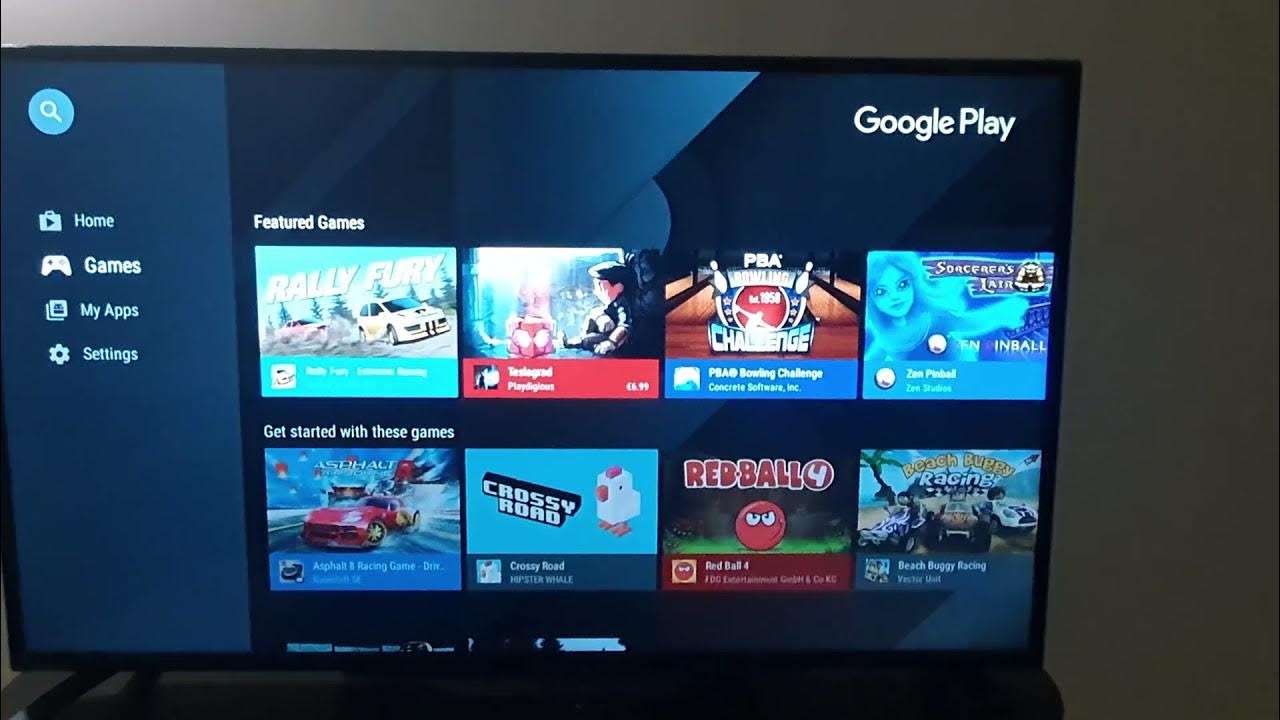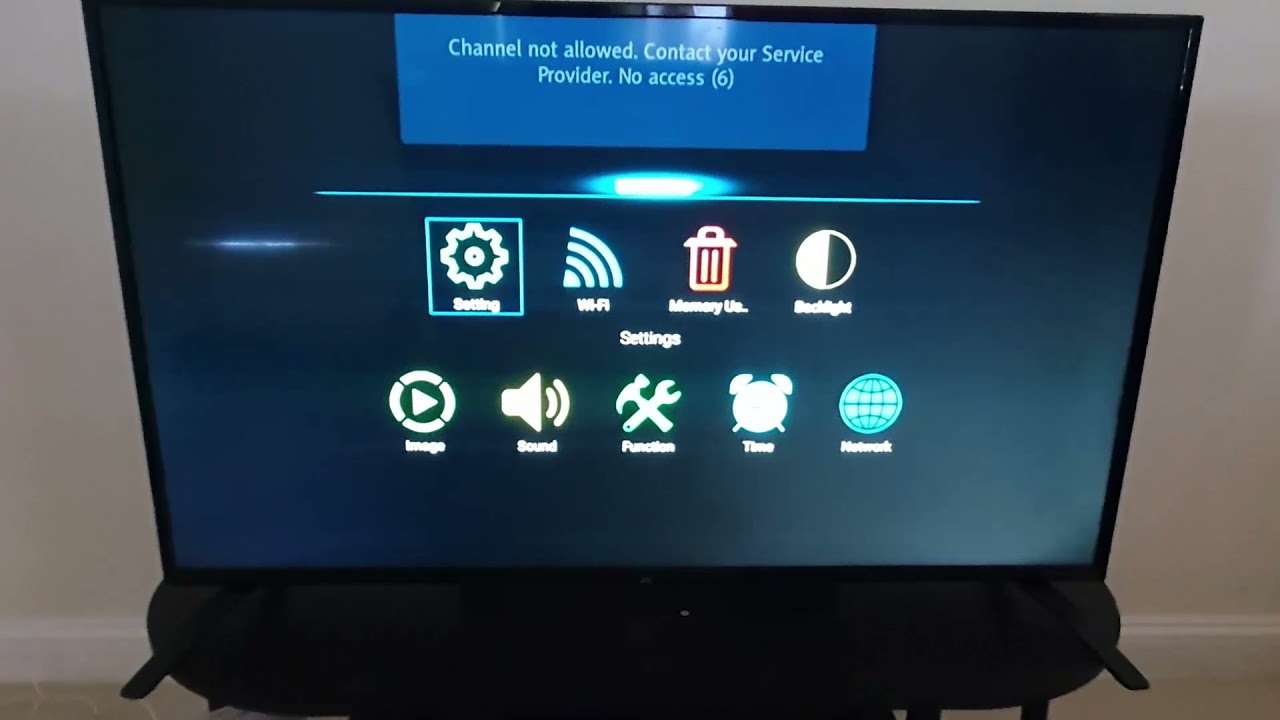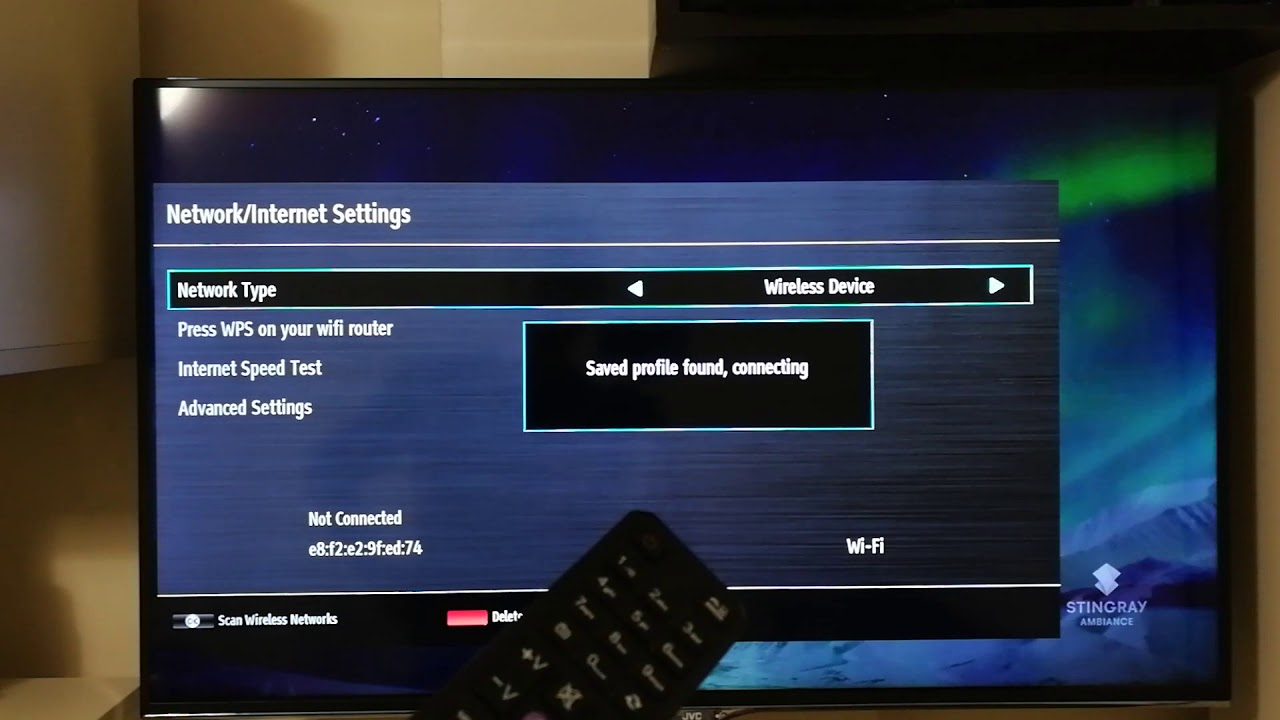Introduction:
Welcome to the world of JVC Smart TVs! With the growing popularity of smart TVs, it’s no surprise that you want to take full advantage of the features and functionalities your JVC Smart TV has to offer, including downloading apps. Whether you’re looking to stream your favorite shows and movies, play games, or stay updated with the latest news and weather, downloading apps on your JVC Smart TV opens up a world of possibilities.
In this comprehensive guide, we’ll walk you through the step-by-step process of downloading apps on your JVC Smart TV. Whether you’re a tech-savvy individual or new to the smart TV world, this guide will help you navigate the App Store and successfully install apps on your TV.
Before we dive into the process, it’s important to note that JVC Smart TVs come with a pre-installed App Store. This App Store serves as a hub for various applications that can be downloaded and installed on your TV. From streaming services like Netflix and Hulu to gaming apps and productivity tools, the App Store has a diverse range of apps to cater to your entertainment and informational needs.
So, if you’re ready to explore the world of apps on your JVC Smart TV, let’s get started! Follow the steps outlined in this guide, and you’ll be enjoying your favorite apps in no time.
Step 1: Accessing the App Store:
The first step in downloading apps on your JVC Smart TV is to access the App Store. Thankfully, finding and launching the App Store is a straightforward process.
To begin, ensure that your JVC Smart TV is connected to the internet. You can do this by connecting your TV to a Wi-Fi network or using an Ethernet cable to establish a wired connection. Once you have a stable internet connection, follow the steps below:
- Turn on your JVC Smart TV and navigate to the home screen.
- Using your remote control, locate and press the “Menu” or “Home” button.
- This will open a menu of options. Scroll through the menu and look for the “Apps” or “App Store” option. Select it using the remote control.
- The App Store will now open, displaying a variety of apps that are available for download.
It’s important to note that the exact steps to access the App Store may vary slightly depending on the model of your JVC Smart TV. However, most models will have a dedicated button or option on the home screen for accessing the App Store.
Once you have successfully accessed the App Store, you’re ready to move on to the next step: browsing the available apps.
Step 2: Browsing the App Store:
Now that you’ve accessed the App Store on your JVC Smart TV, it’s time to explore the vast selection of apps available for download. Browsing the App Store allows you to discover new apps, check out user reviews, and find ones that cater to your specific interests and needs.
Follow the steps below to browse the App Store on your JVC Smart TV:
- Using your remote control, navigate through the different categories or genres of apps available. These categories could include Entertainment, Games, Lifestyle, News, and many more.
- As you explore each category, you’ll be presented with a list of featured apps and top picks. Take your time to browse through these options and read their descriptions.
- If you’re looking for a specific app, you can also use the search function. Simply select the search icon or enter the app’s name using the on-screen keyboard. The App Store will display relevant search results.
- While browsing, you can click on individual app icons to access more detailed information. This may include screenshots, ratings, reviews, and a brief description of the app’s features and functionality.
- Pay attention to user reviews and ratings to get a better understanding of the app’s quality and performance. This can help you make an informed decision before downloading.
Remember, the App Store is constantly being updated with new apps and updates to existing ones. So, make sure to check back regularly to discover the latest additions.
Once you’ve found an app that catches your interest, it’s time to move on to the next step: installing and downloading the app onto your JVC Smart TV.
Step 3: Searching for Apps:
If you have a specific app in mind that you’d like to download onto your JVC Smart TV, you can easily search for it using the built-in search function in the App Store. Searching for apps allows you to quickly locate and download the ones you’re interested in.
Follow the steps below to search for apps on your JVC Smart TV:
- Ensure that you’re on the main screen of the App Store on your JVC Smart TV.
- Using your remote control, locate the search icon, typically represented by a magnifying glass or a search bar. Select it to open the search function.
- Using the on-screen keyboard, enter the name of the app you’re looking for. As you type, the App Store will display relevant search results in real-time.
- As you see the app you’re looking for in the search results, click on it to view more details about the app.
- Take a moment to read the app’s description, check its ratings and reviews, and browse through any screenshots or preview videos available.
- If you’re satisfied with the app and would like to download it, select the “Download” or “Install” button. Depending on the app’s size, it may take a few moments to complete the download and installation process.
During the search process, keep in mind that the app you’re looking for may have different versions or variations. Make sure to select the correct app that is compatible with your JVC Smart TV.
Now that you’ve learned how to search for apps, let’s move on to the next step: installing and downloading the apps onto your JVC Smart TV.
Step 4: Installing and Downloading Apps:
Once you have found an app that you want to download on your JVC Smart TV, the next step is to install and download the app onto your device. Follow the steps below to successfully install and download apps:
- On the app’s page in the App Store, click on the “Download” or “Install” button. This will initiate the installation process.
- Depending on the size of the app and your internet connection speed, the download may take a few moments to complete. You’ll see a progress bar or indicator showing the download status.
- Once the app has finished downloading, it will automatically install on your JVC Smart TV.
- After the installation is complete, locate the app in your list of installed apps. This can usually be found on the home screen or in the Apps section of your TV.
- Click on the app’s icon to launch it and start using it on your JVC Smart TV.
It’s important to note that not all apps are free to download. Some may require a one-time purchase, a subscription fee, or offer in-app purchases. Before downloading an app, make sure to check its pricing and any additional costs associated with it.
If you encounter any issues during the installation or download process, double-check your internet connection and ensure that your JVC Smart TV’s software is up to date. If the problem persists, you can refer to the troubleshooting section of this guide or contact JVC customer support for assistance.
Congratulations! You have successfully installed and downloaded an app on your JVC Smart TV. Now, let’s move on to the next step: managing and updating your apps.
Step 5: Managing and Updating Apps:
Once you have downloaded and installed apps on your JVC Smart TV, it’s important to know how to manage and update them. Managing your apps allows you to organize them, remove unwanted ones, and ensure that they are up to date with the latest features and bug fixes.
Follow the steps below to effectively manage and update your apps:
- Locate the Apps section of your JVC Smart TV. This is usually accessible from the home screen or a dedicated Apps button on your remote control.
- Scroll through the list of installed apps and locate the app you want to manage or update.
- Depending on your JVC Smart TV’s interface, you may have options such as “Move,” “Delete,” “Update,” or “Settings” when highlighting a specific app.
- To move or delete an app, select the appropriate option and follow the on-screen prompts to complete the action.
- To update an app, choose the “Update” option. If there are available updates for the app, it will begin downloading and installing the latest version.
- For automatic app updates, you may have the option to enable this feature in the Settings menu of your JVC Smart TV. This will ensure that your apps are always up to date without manual intervention.
Regularly updating your apps is essential to keep them running smoothly and to benefit from the latest features and improvements. It’s a good practice to check for updates periodically or enable automatic updates for convenience.
Additionally, managing your apps allows you to prioritize and organize them based on your preferences. You can move frequently used apps to the home screen for easy access or remove apps that you no longer need.
Now that you know how to manage and update your apps on your JVC Smart TV, let’s move on to the final step: troubleshooting common issues that may arise.
Step 6: Troubleshooting Common Issues:
While downloading and using apps on your JVC Smart TV is generally a seamless experience, you may encounter some common issues along the way. Being aware of these issues and knowing how to troubleshoot them can help you resolve any problems that may arise.
Here are some of the common issues you may encounter while using apps on your JVC Smart TV, along with their corresponding troubleshooting steps:
- App Crashes: If an app is crashing or freezing frequently, try closing the app and relaunching it. If the issue persists, check for any available updates for the app and install them. You can also try restarting your JVC Smart TV to clear any temporary issues.
- Poor Performance: If you notice sluggish performance or lag while using an app, make sure that your internet connection is stable. Streaming apps may require a higher internet speed to function optimally. You can also try closing any background apps or clearing the cache of the problematic app.
- App Compatibility: Some apps may not be compatible with your specific JVC Smart TV model. Before downloading an app, make sure to check its compatibility requirements and ensure that it is supported on your device.
- Network Connection Issues: If you’re having trouble connecting to the internet or the App Store, check your Wi-Fi or Ethernet connection. Make sure that your network is functioning properly and that your JVC Smart TV is connected to the correct network.
- Insufficient Storage: If you’re unable to download new apps due to insufficient storage space, consider removing unnecessary apps or files from your JVC Smart TV. This will free up space and allow you to download and install new apps.
- Resetting the TV: If none of the troubleshooting steps mentioned above resolve your issue, you can try resetting your JVC Smart TV to its factory settings. This will erase all settings and data, so make sure to back up any important information before proceeding.
If you continue to experience issues with apps on your JVC Smart TV, it’s recommended to reach out to JVC customer support for further assistance. They can provide specific troubleshooting steps or escalate the issue if necessary.
With these troubleshooting steps in mind, you’re well-equipped to overcome any common issues that may arise while using apps on your JVC Smart TV.
Conclusion:
Congratulations! You have successfully learned how to download, install, and manage apps on your JVC Smart TV. The process of accessing the App Store, browsing for apps, searching, and installing them is now familiar to you. Additionally, you now have the knowledge to troubleshoot common issues that may arise.
By taking advantage of the wide range of apps available on your JVC Smart TV, you can enhance your entertainment experience, stay informed, and enjoy various types of content right from the comfort of your living room.
Remember, regularly updating your apps ensures that you benefit from the latest features and bug fixes, while managing your apps allows you to organize them according to your preferences. Should any issues arise, you can now troubleshoot them with confidence using the steps provided.
Now go ahead and explore the App Store on your JVC Smart TV to discover the apps that align with your interests and lifestyle. Whether you’re a movie buff, a gaming enthusiast, or seeking productivity apps, there’s something for everyone.
Enjoy your JVC Smart TV and the countless possibilities it offers with its vast collection of apps. Stay entertained, stay informed, and make the most out of your smart TV experience!