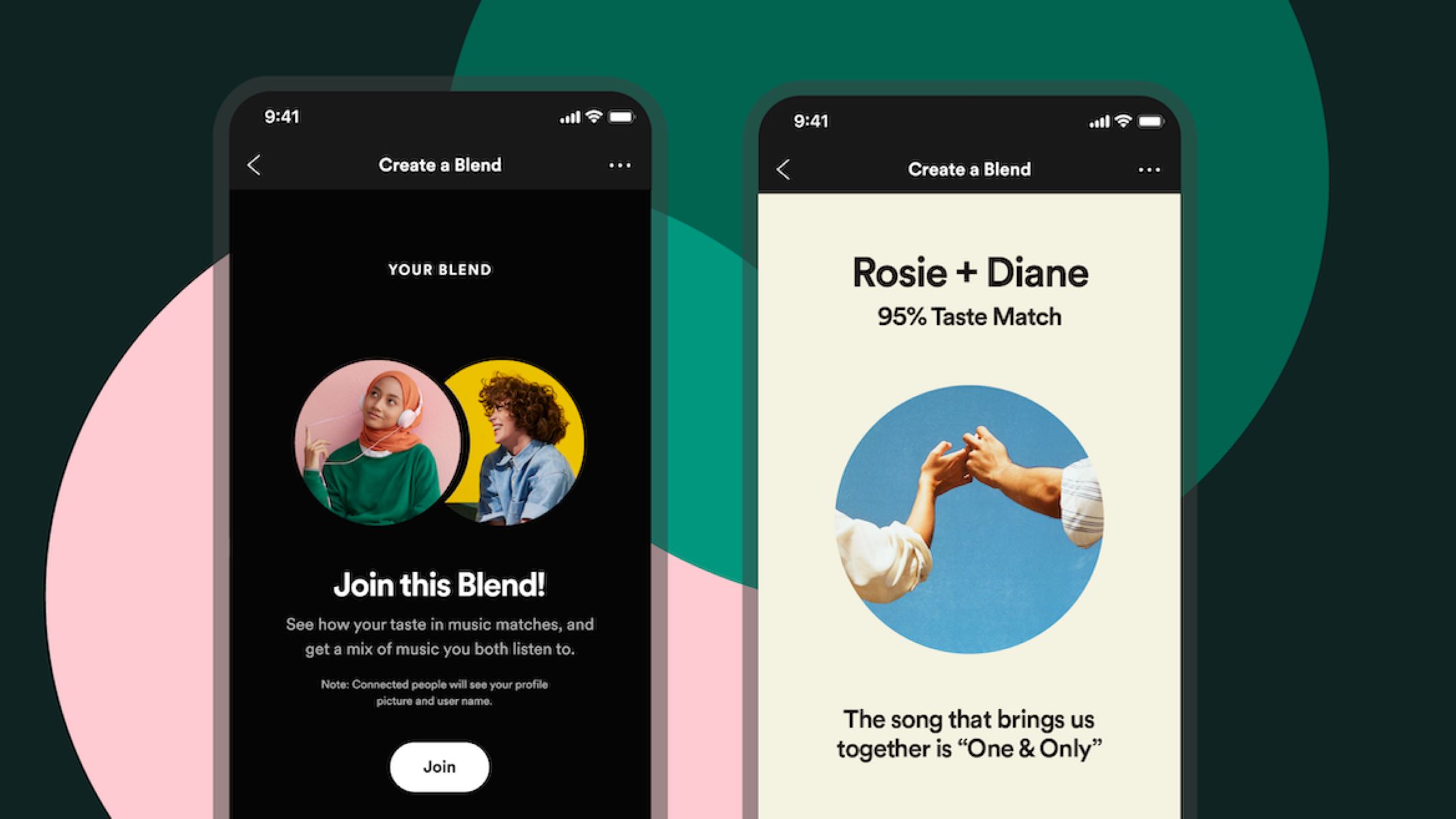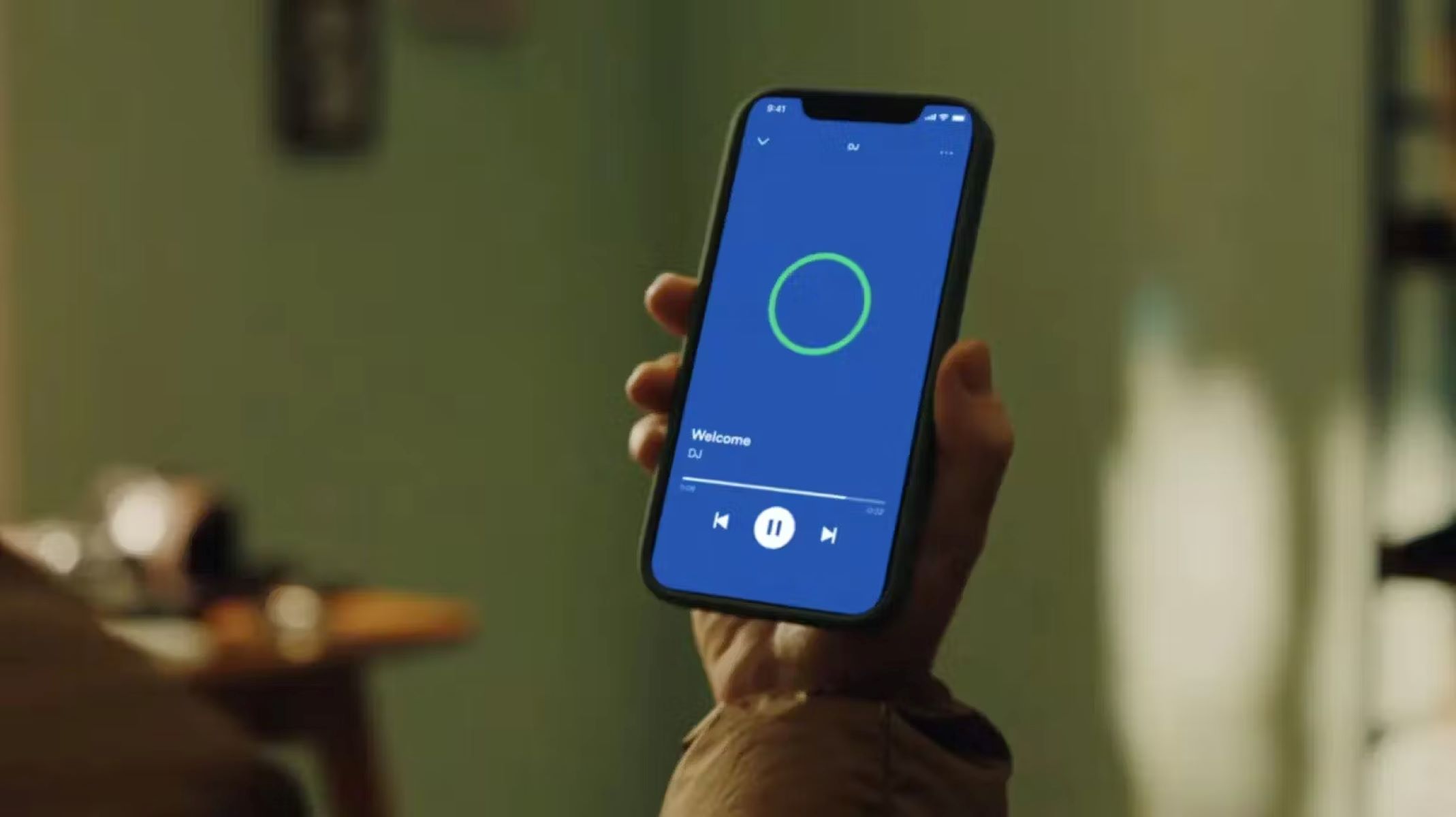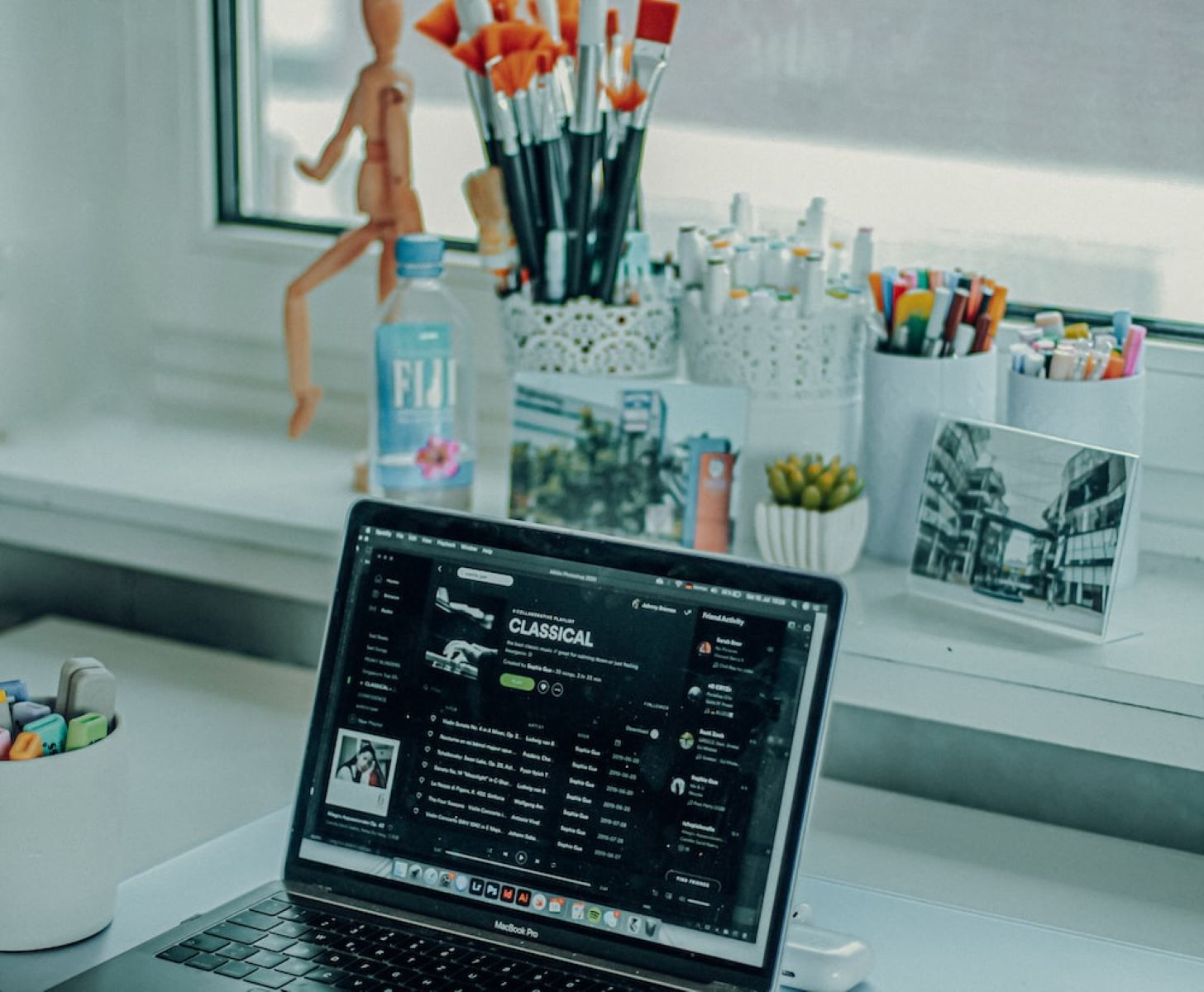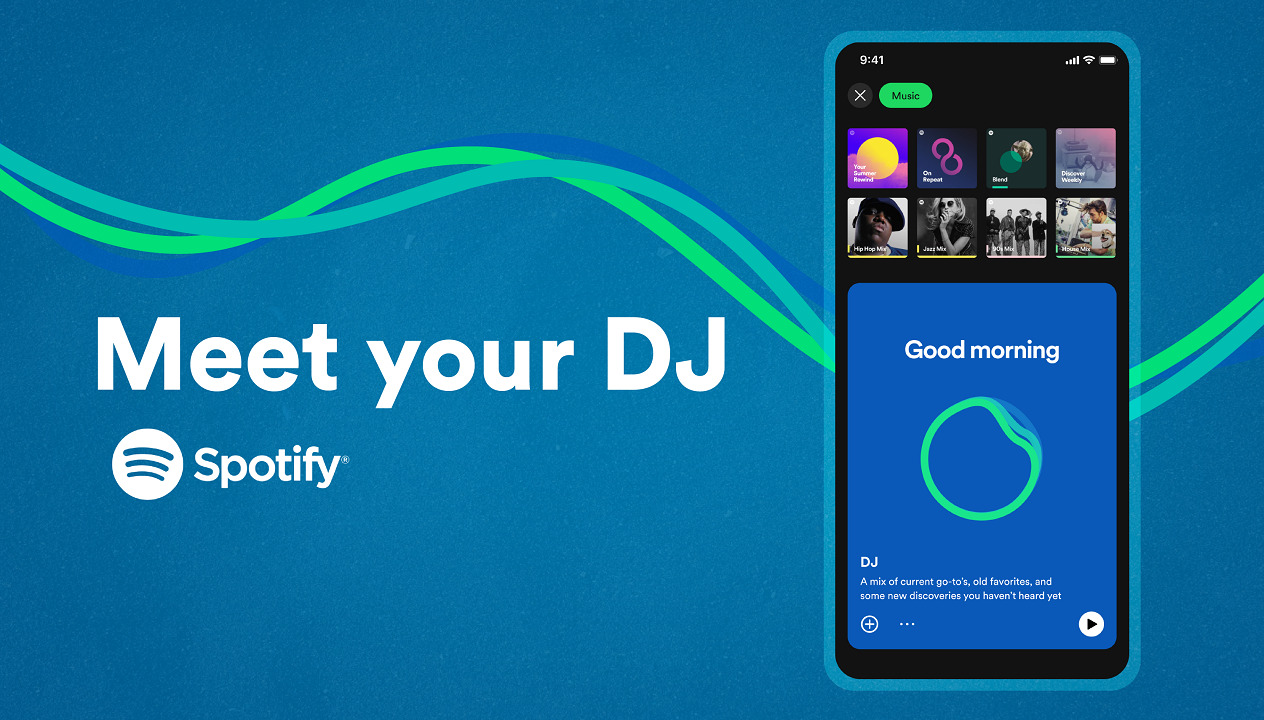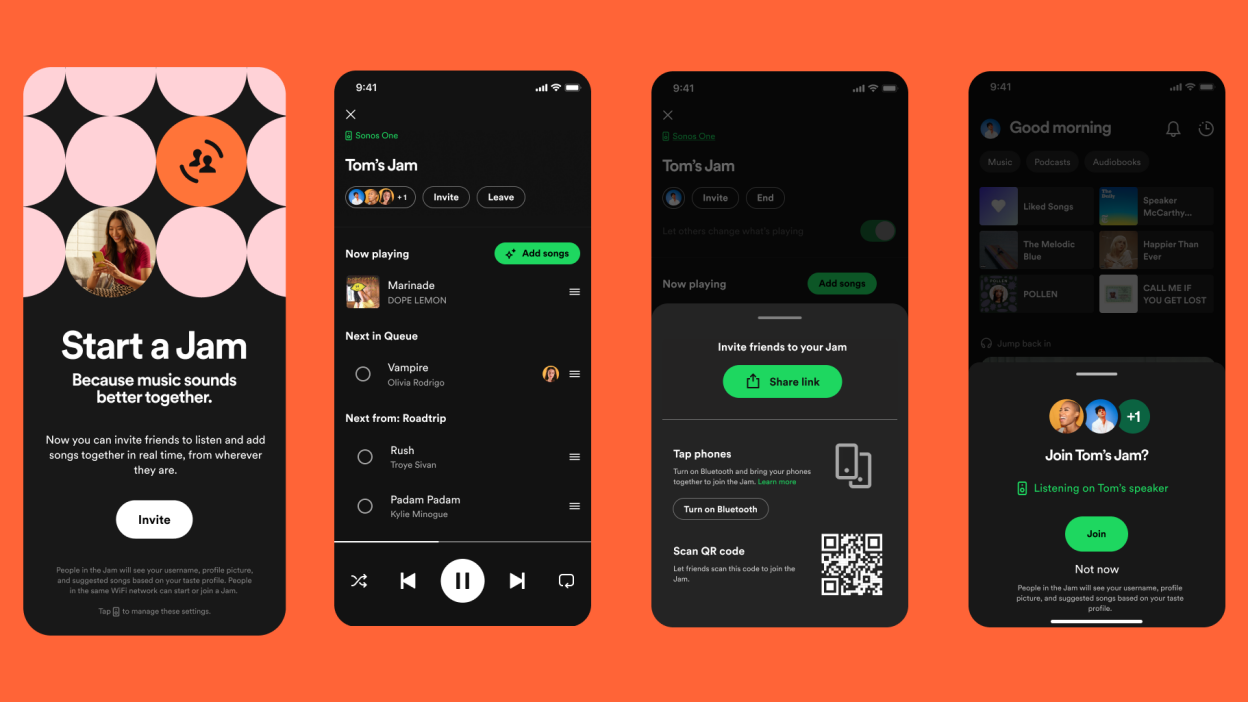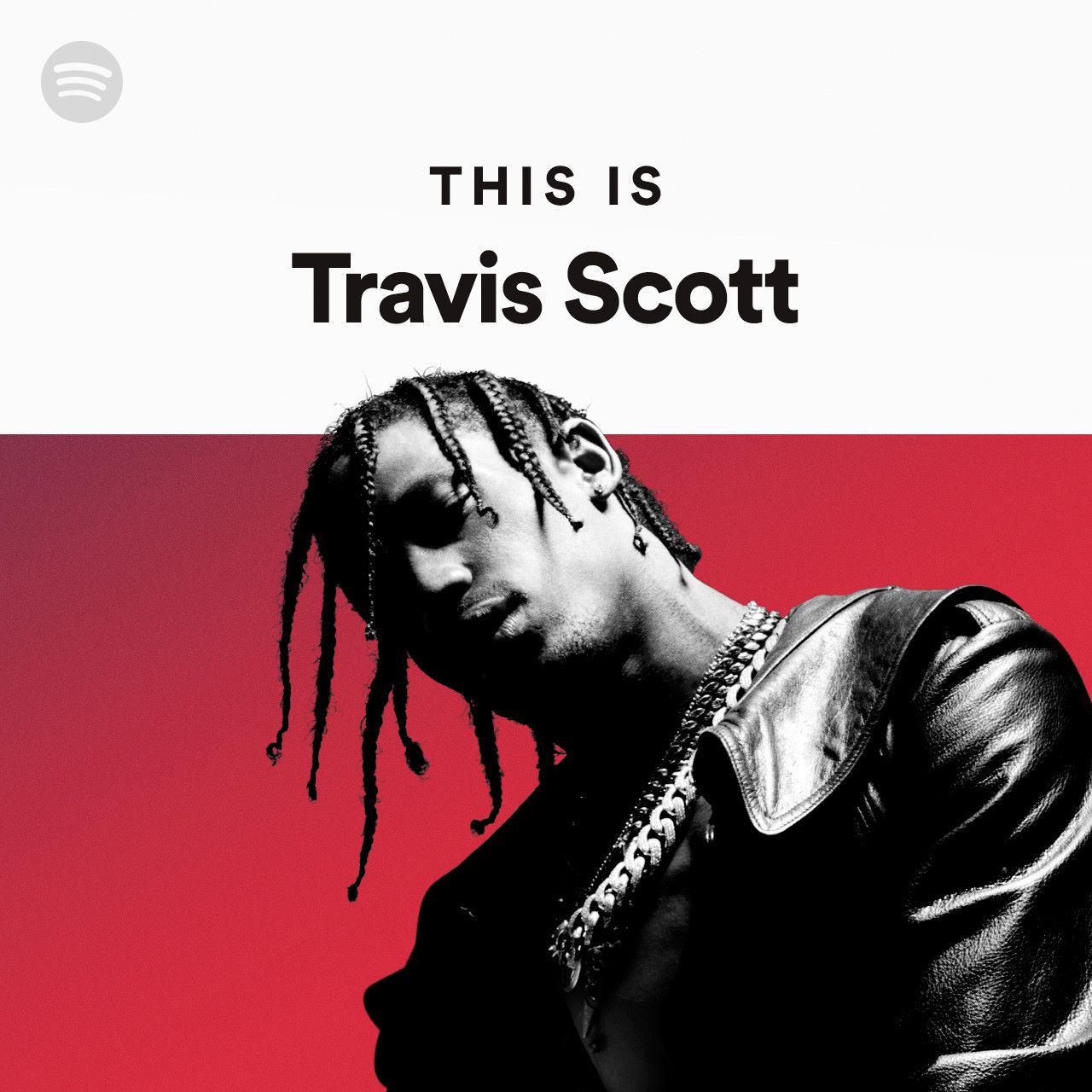Introduction
Welcome to the world of Spotify Blend! If you’re looking for a fun way to share and discover new music with your friends, you’ve come to the right place. Spotify Blend is a unique feature that allows you to create a collaborative playlist with a friend, blending your favorite songs and creating a musical mix that represents both of your tastes. It’s like having a virtual DJ session where you and your friend can curate a playlist that perfectly combines your musical preferences.
By taking advantage of the Spotify Blend feature, you can create a playlist that reflects the perfect blend of your favorite genres, artists, and songs. Whether you’re into pop, rock, hip-hop, or any other genre, Blend allows you to showcase your music taste and discover new tracks that you might not have encountered otherwise.
Not only is creating a Spotify Blend playlist an excellent way to bond with your friends over music, but it also gives you the opportunity to explore new horizons and expand your musical repertoire. Think of it as a musical journey where you and your friend can discover hidden gems and share your passion for music.
In this guide, we’ll walk you through the step-by-step process of creating your own Spotify Blend playlist. From setting up your Spotify account to customizing your Blend playlist, we’ll cover everything you need to know to get started.
So, whether you’re a Spotify veteran or new to the platform, let’s dive in and learn how to create a Spotify Blend playlist that will have you and your friends grooving to the beats of your combined musical tastes!
Step 1: Create a Spotify Account
The first step to enjoy the Spotify Blend feature is to create your very own Spotify account. If you already have an account, feel free to skip ahead to the next step.
To create an account, visit the Spotify website or download the Spotify app from your device’s app store. Once you’ve launched the app or accessed the website, you’ll be prompted to sign up for a new account. You can choose to create an account using your email address or connect through your Facebook or Apple ID login.
Click on the “Sign Up” or “Create Account” button and provide the necessary information, such as your email address, password, username, and date of birth. Make sure to choose a unique username that represents you and is easy to remember.
After entering all the required information, click on the “Sign Up” or “Create Account” button to proceed. Spotify may send you a verification email to confirm your account. Check your email and click on the verification link to complete the signup process.
Once your account is created and verified, you can now move on to the next step in creating your Spotify Blend playlist.
It’s important to note that the use of Spotify Blend and other features may require a premium subscription. While you can still use Spotify Blend with the free plan, having a premium subscription gives you access to additional benefits like ad-free listening, offline playback, and higher audio quality. Consider choosing a premium subscription to enhance your music streaming experience on Spotify.
Step 2: Open the Spotify App
Now that you have your Spotify account set up, it’s time to open the Spotify app on your device. Whether you’re using a smartphone, tablet, or computer, the Spotify app is available for various platforms.
If you haven’t already downloaded the Spotify app, head to your device’s app store and search for “Spotify.” Once you find the app, tap on the download or install button to get it on your device. It’s a free app, so there will be no cost associated with downloading it.
After the app is successfully installed, locate the Spotify icon on your device’s home screen or in the app drawer and tap on it to open the app.
Upon opening the Spotify app, you’ll be prompted to log in with your Spotify account credentials that you created in the previous step. Enter your username or email address and password, and then click on the “Log In” button to access your Spotify account.
Once you’ve successfully logged in, you’ll be greeted with the Spotify home screen, which showcases personalized recommendations, popular playlists, and the latest releases from your favorite artists. Take a moment to explore the app’s features and familiarize yourself with the layout.
Now that you have the Spotify app up and running on your device, it’s time to proceed to the next step and leverage the power of the Spotify Blend feature.
Note: If you prefer using Spotify on your computer, you can also access Spotify through the web player. Simply open your preferred web browser and visit the Spotify website. Log in with your Spotify account credentials to enjoy the same features and functionality as the mobile app.
Step 3: Access the “Blend” Feature
With the Spotify app open and your account logged in, it’s time to access the “Blend” feature, which allows you to create a collaborative playlist with a friend.
To access the “Blend” feature, navigate to the home screen of the Spotify app. Look for the “Your Library” option at the bottom of the screen and tap on it. This will take you to your personal library where all your saved songs, playlists, and albums are located.
Once in your library, scroll down or use the search bar to find and select the “Made for You” section. This section contains personalized playlists and recommendations based on your listening habits and preferences.
In the “Made for You” section, you’ll find the “Blend” playlist. Tap on the “Blend” playlist to open it and access the “Blend” feature.
When you open the “Blend” playlist, you’ll see two options: “Create Blend” and “Invite a Friend.” Tap on the “Create Blend” button to begin the process of creating your collaborative playlist.
After tapping on “Create Blend,” Spotify will generate a unique link that you can share with your friend to invite them to join the Blend. Alternatively, you can also send an invitation directly through popular messaging apps like WhatsApp or Messenger.
Take note of the generated link or use the built-in sharing options to send the invitation to your friend. Once your friend accepts the invitation and joins the Blend, you’ll both be able to contribute to and curate the playlist.
Now that you’ve accessed the “Blend” feature and sent an invitation to your friend, it’s time to move on to the next step and customize your Blend playlist to make it truly unique.
Step 4: Invite a Friend to Join Your Blend
Now that you’ve accessed the “Blend” feature and created your collaborative playlist, it’s time to invite a friend to join in on the musical fun.
To invite a friend, you have several options. First, you can utilize the unique link that Spotify generates for your Blend. Simply copy the link and share it with your friend via messaging apps, email, or any other communication method you prefer.
If you prefer a more direct approach, you can also use the “Invite a Friend” option within the “Blend” playlist. Tap on the “Invite a Friend” button, and Spotify will present you with a list of your friends who also have Spotify accounts. Simply choose the friend you want to invite and send the invitation.
Once your friend receives the invitation, they will be prompted to accept and join the Blend. They may need to log in to their Spotify account if they haven’t done so already. Once accepted, your friend will become a collaborator on the Blend playlist, allowing both of you to add songs and contribute to the playlist’s creation.
It’s important to choose a friend who shares similar musical tastes or someone who you know will bring a unique perspective to the playlist. Collaboration is key in creating a Blend playlist that truly represents the musical preferences of both participants.
Remember, the more friends you invite to join your Blend, the more diverse and exciting the playlist will become. Encourage your friends to join in the fun and experience the joy of creating a shared musical journey.
With your friend now invited and ready to contribute, it’s time to proceed to the next step and personalize your Blend playlist even further.
Step 5: Customize Your Blend Playlist
Now that you and your friend have joined forces in the Blend playlist, it’s time to start customizing it to reflect your unique musical tastes. This step allows you to add songs, remove tracks, and curate the playlist according to your preferences.
Begin by accessing the Blend playlist itself. Open the Spotify app and navigate to the “Your Library” section. Scroll down or use the search bar to find the “Blend” playlist and tap on it to open.
Once in the Blend playlist, you’ll see the songs that have been added by both you and your friend. Here, you can browse through the existing tracks and add new ones to create a perfect blend of your favorite music.
You can add songs to the Blend playlist in a few different ways. One option is to use the search bar within the playlist. Simply tap on the search icon, enter the name of the song or artist you want to add, and select the desired track from the search results. Tap the “+” button next to the track to add it to the playlist.
Another option is to browse through your existing library of saved songs, albums, or playlists and select specific tracks to add to the Blend. To do this, navigate to the respective section in your Spotify library, find the desired track, and tap the three-dot menu icon. From the options presented, select “Add to Playlist” and choose the Blend playlist.
If you want to remove a track from the Blend, simply swipe left on the track and tap the “Remove” option that appears. Both you and your friend have the ability to add or remove tracks, ensuring that the playlist remains a collaborative effort.
As you customize the Blend playlist, keep in mind the genres, moods, or themes you want to incorporate. Experiment with a variety of artists, styles, and tempos to create a playlist that truly represents your unique blend of musical preferences.
Continue adding and refining the songs until you’re satisfied with the final result. Remember, the beauty of the Blend playlist is the ability to combine different musical tastes, so embrace the diversity and enjoy the process of creating something special.
With your Blend playlist now customized and tailored to perfection, it’s time to move on to the final step and enjoy the fruits of your collaborative musical journey.
Step 6: Listen and Enjoy Your Blended Playlist
Congratulations! You’ve successfully created and customized your Blend playlist. Now it’s time to sit back, relax, and enjoy the musical fusion of your combined tastes.
To listen to your Blend playlist, go back to the Spotify app’s home screen and navigate to the “Your Library” section. Scroll down or use the search bar to find the “Blend” playlist, and tap on it to open.
Once inside the playlist, you’ll see all the songs that you and your friend have added, creating a unique mix that represents both of your musical preferences. Tap the play button to start listening to the playlist from the beginning.
As you listen to your Blend playlist, you’ll experience a seamless flow of songs that seamlessly transition from one style to another, showcasing the beauty of musical collaboration. Discover new tracks, rediscover old favorites, and enjoy the surprises that come with blending your musical tastes.
Feel free to save the Blend playlist to your library, so you can easily access it whenever you want. You can also share the playlist with others by tapping the three-dot menu icon and selecting the “Share” option. This allows you to send the playlist to friends, family, or even on social media platforms, spreading the joy of your collaborative musical creation.
Remember, your Blend playlist is not set in stone. As you discover new songs, artists, or genres that you both enjoy, feel free to continue adding them to the playlist. This allows your Blend to constantly evolve and reflect your changing musical interests.
Whether you’re listening to your Blend during a road trip, a workout session, or simply as background music while relaxing at home, cherish the moments and savor the seamless fusion of your musical tastes.
So put on your headphones, turn up the volume, and immerse yourself in the magic of your Blend playlist. It’s a testament to the power of music and the joy of collaboration.