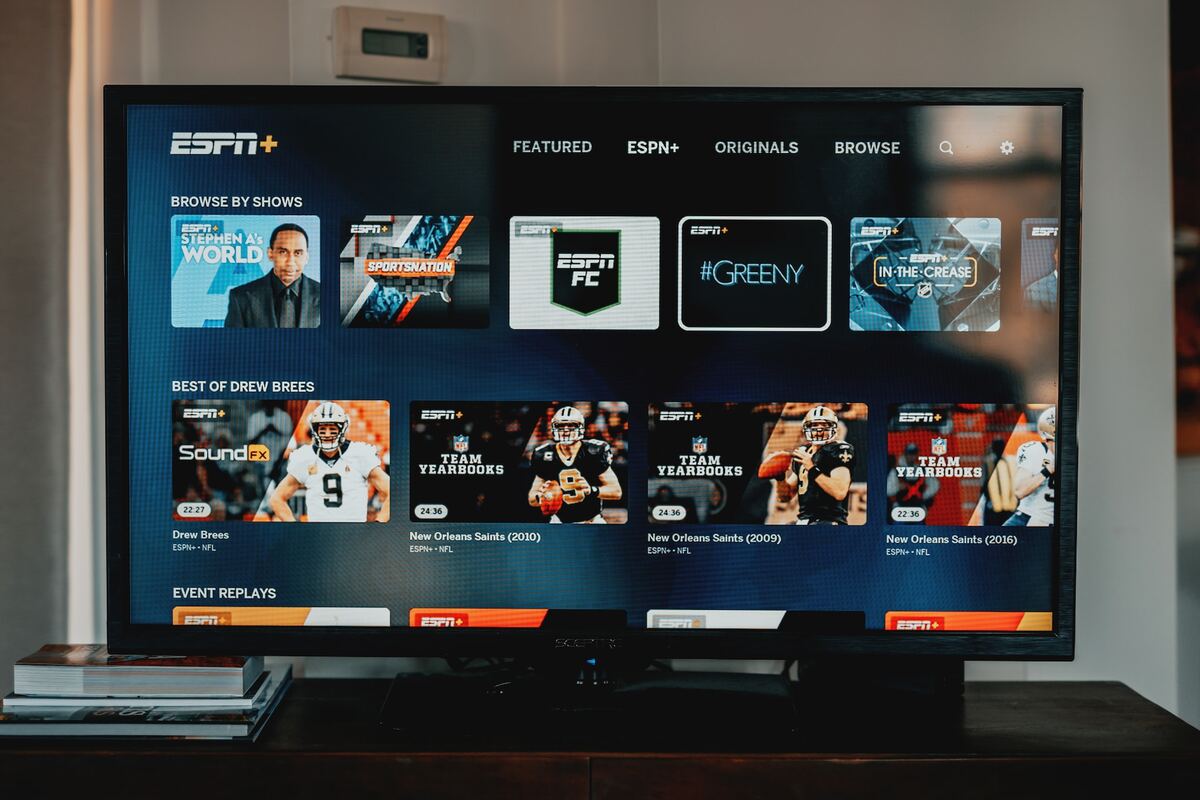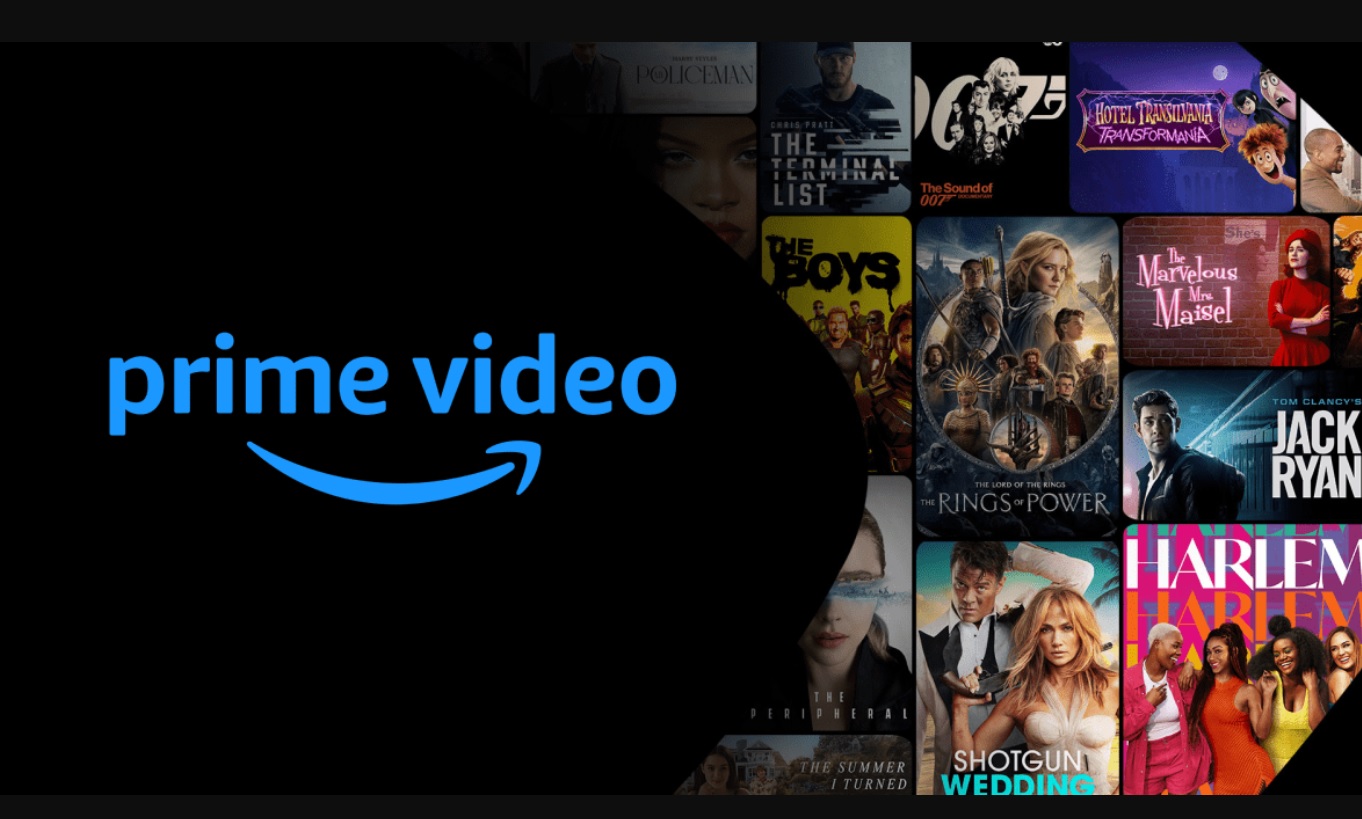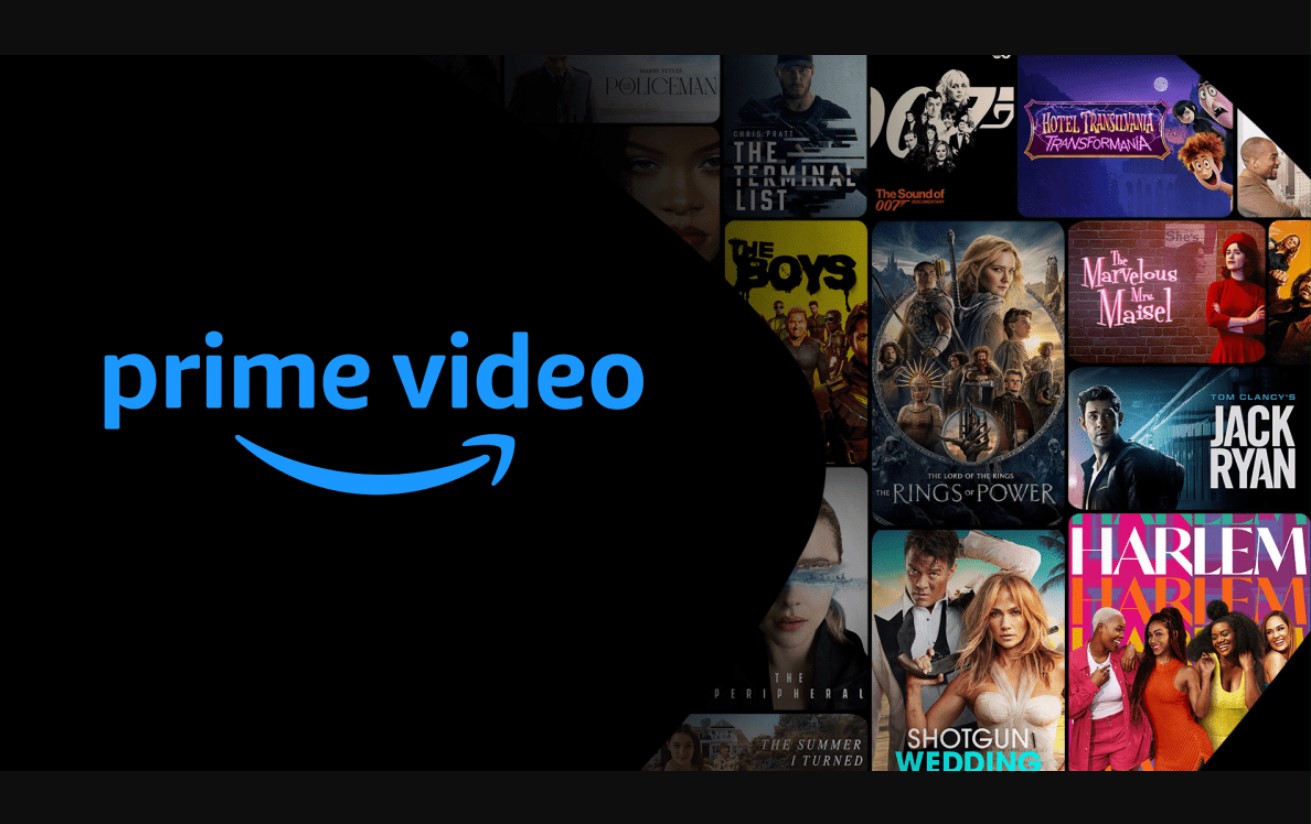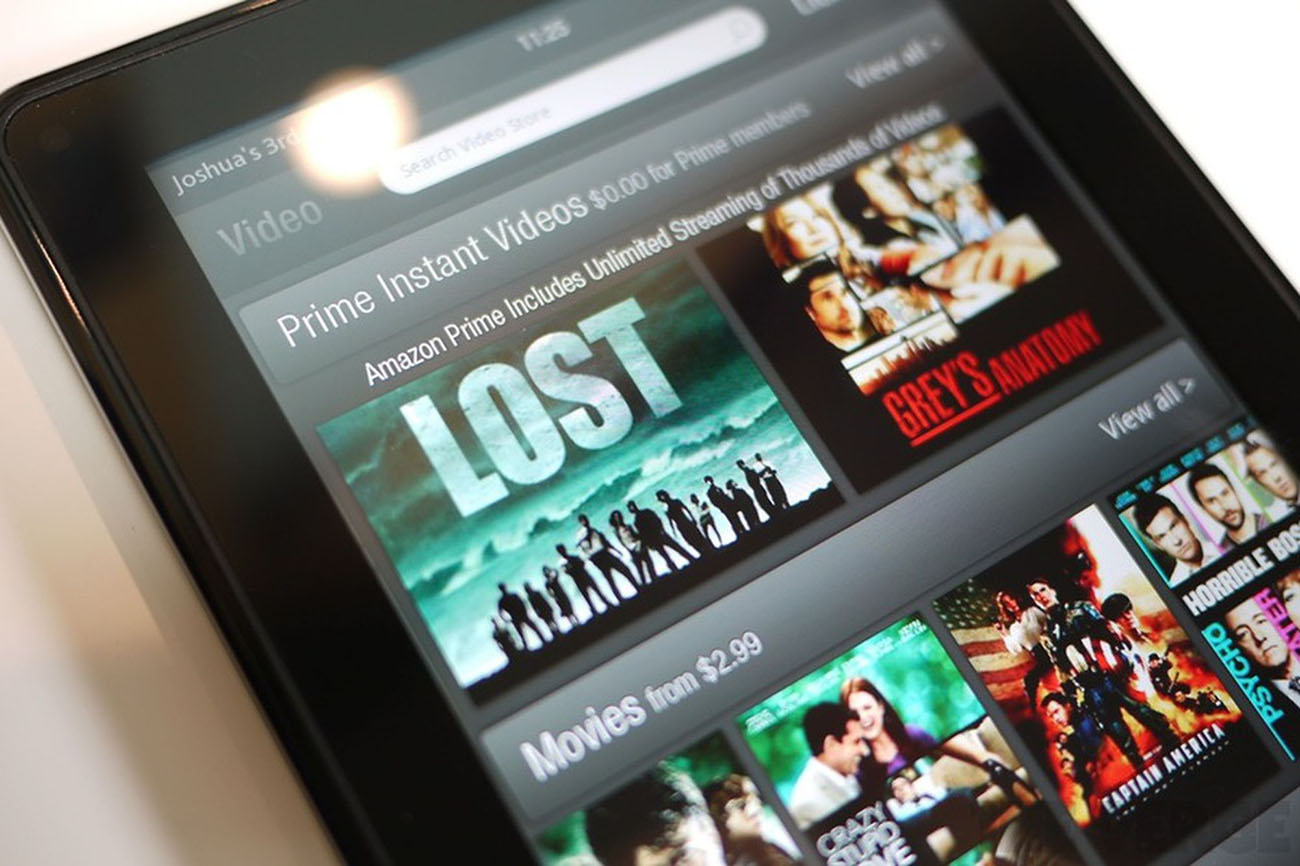Introduction
Welcome to our guide on how to delete watch history on Amazon Prime. Amazon Prime offers a vast library of movies and TV shows for its subscribers to enjoy. While watching your favorite content, Amazon Prime keeps track of your viewing history to provide personalized recommendations and improve the overall streaming experience. However, there might be times when you want to remove certain items from your watch history for privacy reasons or simply to declutter your account.
In this article, we will walk you through the step-by-step process of deleting your watch history on Amazon Prime. Whether you want to remove specific movies or shows or clear your entire watch history, we have got you covered. So, let’s get started!
Before we dive into the deletion process, please note that the steps outlined in this guide may vary slightly depending on the device you are using to access Amazon Prime. However, the overall concept and functionality should remain consistent across different platforms.
Step 1: Accessing Your Amazon Prime Account
The first step in deleting your watch history on Amazon Prime is to access your account. Here’s how you can do it:
- Launch the Amazon Prime app or open your preferred web browser on your device.
- Go to the Amazon website and sign in to your Amazon Prime account using your email address or phone number and password.
- Once you are logged in, you will be redirected to the Amazon Prime homepage.
- If you are using the app, tap on the menu icon in the top-left corner of the screen to open the navigation menu. If you are using a web browser, you can find the menu on the left side of the page.
- Scroll down the menu and locate the “Account & Lists” option. Click or tap on it to proceed.
- In the account menu, you will see various options. Look for the “Your Account” section and select “Your Watchlist” from the available options.
By following these steps, you will be able to access your Amazon Prime account and navigate to the section where you can manage your watch history. Now, let’s move on to the next step.
Step 2: Navigating to Your Watch History
Once you have accessed your Amazon Prime account, the next step is to locate and navigate to your watch history. Here’s what you need to do:
- On the “Your Watchlist” page, you will see a list of movies and TV shows that you have previously watched on Amazon Prime. This is your watch history.
- You can scroll through the list to find the specific item that you want to delete. Alternatively, if you want to clear your entire watch history, proceed to the next step.
- For individual items, hover your cursor over the movie or TV show you want to remove from your watch history. Click or tap on the three-dot icon or the ellipsis (…) that appears next to the title.
- A drop-down menu will appear with different options. Look for the “Remove from Watchlist” or “Remove from Watch History” option and click or tap on it.
- If you want to clear your entire watch history, look for the “Clear History” or “Clear All” button on the page. Click or tap on it to proceed.
- Depending on your selection, you may see a confirmation pop-up or a prompt to verify your action. Follow the instructions provided to confirm the deletion.
By following these steps, you will be able to navigate to your watch history on Amazon Prime and remove individual items or clear your entire history. Now, let’s move on to the next step, where we will guide you in deleting individual watched items.
Step 3: Deleting Individual Watched Items
If you want to remove specific movies or TV shows from your watch history on Amazon Prime, follow these steps:
- Locate the movie or TV show that you want to delete from your watch history. You can find it on the “Your Watchlist” page.
- Hover your cursor over the item, and a three-dot icon or ellipsis (…) will appear next to the title.
- Click or tap on the icon to reveal a drop-down menu.
- Select the “Remove from Watchlist” or “Remove from Watch History” option from the menu. This will delete the item from your watch history.
- Repeat these steps for each individual movie or TV show you wish to remove from your watch history.
Deleting individual watched items from your Amazon Prime watch history can help you maintain privacy and ensure that your recommendations are more accurately tailored to your preferences. Now, let’s move on to the final step, where we will guide you on how to clear your entire watch history.
Step 4: Clearing Your Entire Watch History
If you prefer to delete your entire watch history on Amazon Prime, follow these steps:
- On the “Your Watchlist” page, look for the “Clear History” or “Clear All” button. This button is usually located at the top or bottom of the page.
- Click or tap on the “Clear History” or “Clear All” button to initiate the process.
- You may be prompted to confirm your action. Read the confirmation message carefully and click or tap on the “Confirm” or “Clear History” button to proceed.
- Amazon Prime will now begin clearing your entire watch history. The process may take a few moments depending on the number of items in your history.
- Once the clearing process is complete, you will receive a confirmation message indicating that your watch history has been successfully cleared.
By following these steps, you can easily clear your entire watch history on Amazon Prime. This will remove all the movies and TV shows you have ever watched from your account, giving you a fresh start.
Deleting your watch history can be useful if you want to maintain privacy, prevent others from seeing your viewing habits, or simply declutter your account. Now that you know how to delete watch history on Amazon Prime, you can customize your streaming experience according to your preferences.
Conclusion
In this guide, we have walked you through the process of deleting your watch history on Amazon Prime. Whether you wanted to remove specific movies or TV shows or clear your entire watch history, we provided detailed step-by-step instructions to help you achieve your goal.
Deleting your watch history on Amazon Prime can be beneficial for maintaining privacy, improving personalized recommendations, or simply decluttering your account. By following the steps outlined in this guide, you can easily manage and control the content that is associated with your Amazon Prime account.
Remember that the steps may vary slightly depending on the device or platform you are using to access Amazon Prime. However, the overall functionality should remain consistent across different devices.
We hope that this guide has been helpful to you. Whether you’re removing watched items for privacy reasons or just to start fresh, we’re glad we could assist you in managing your watch history on Amazon Prime.
Now that you have the knowledge and tools to delete your watch history, go ahead and customize your streaming experience to your liking. Enjoy your favorite movies and TV shows on Amazon Prime without worrying about your watch history cluttering your account!