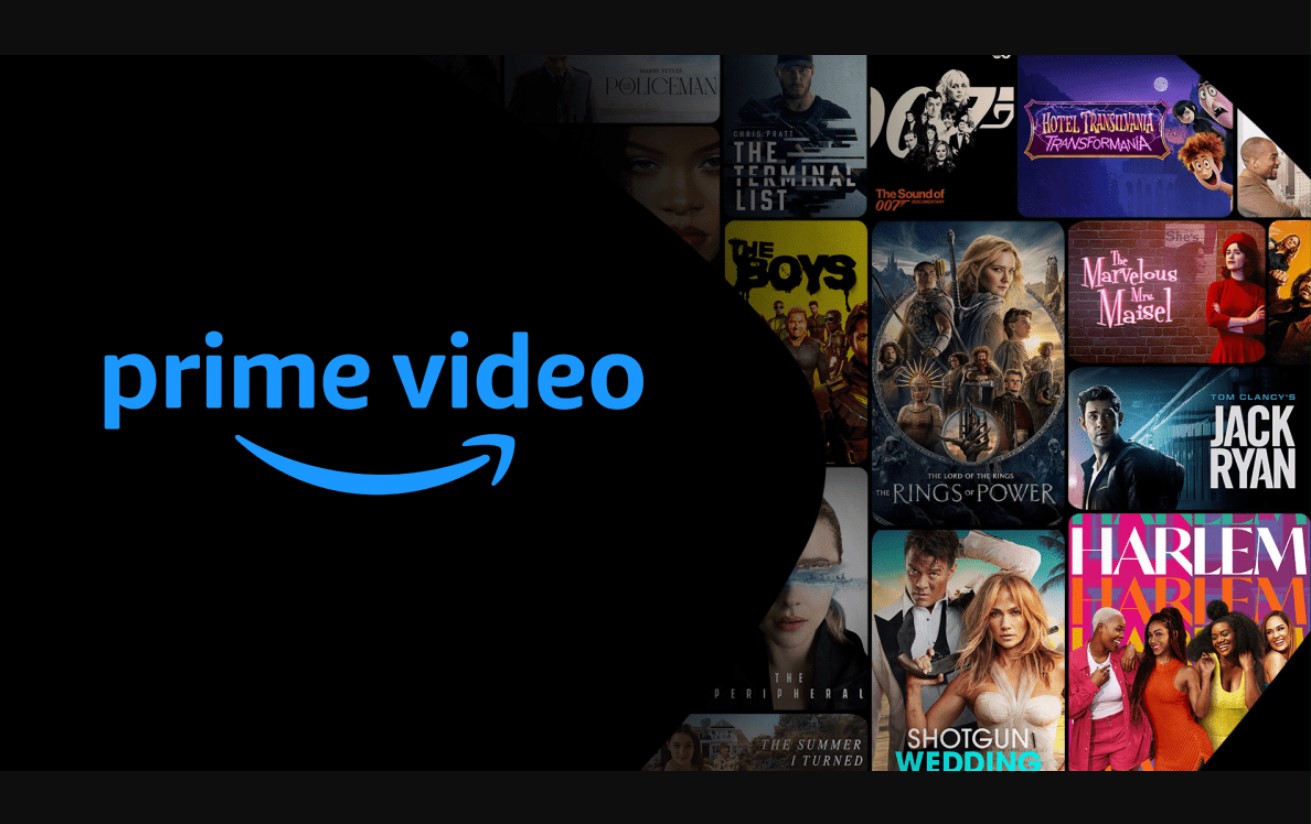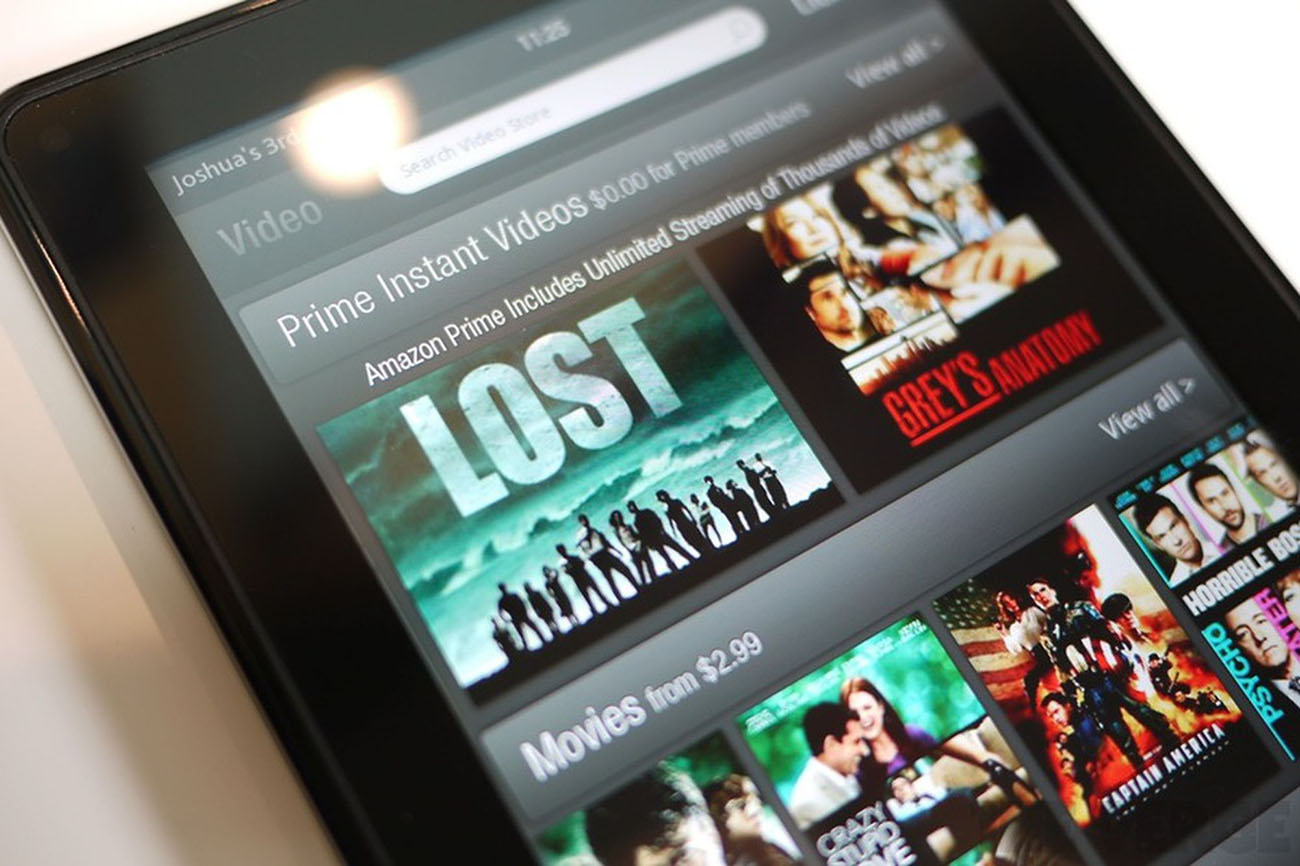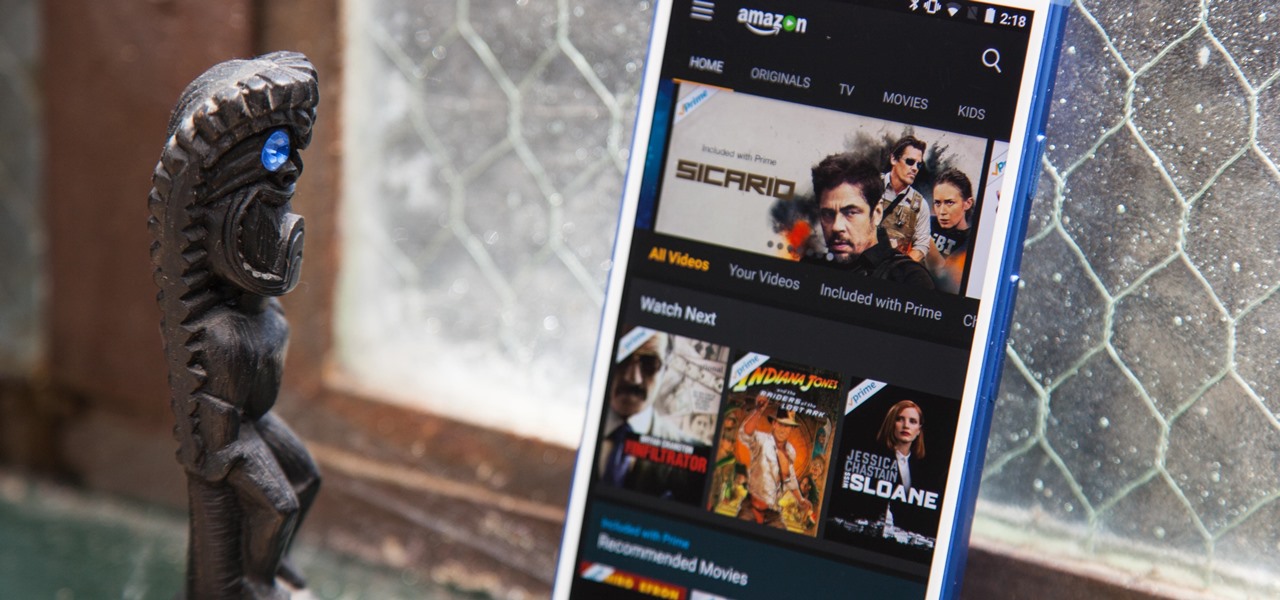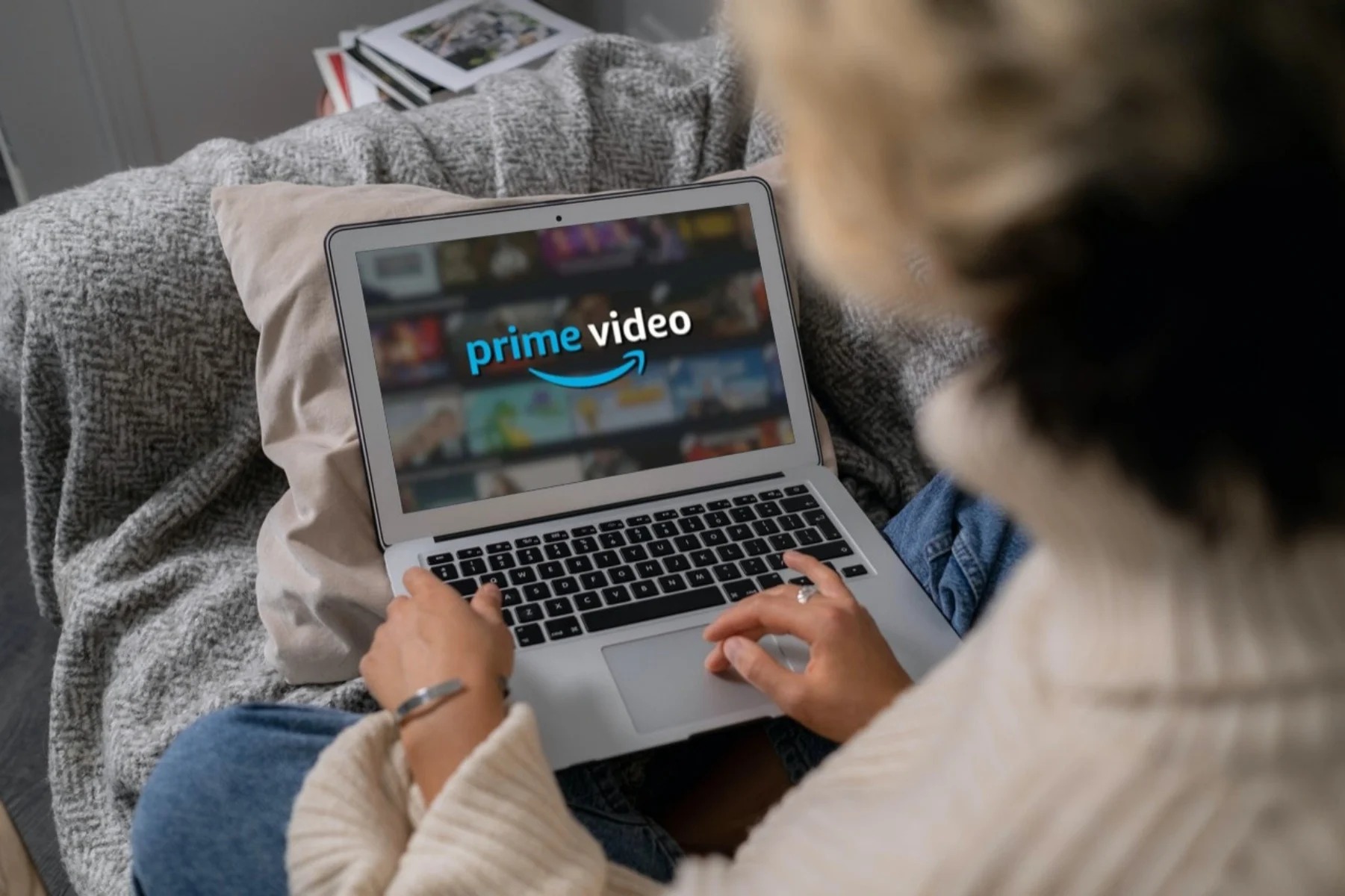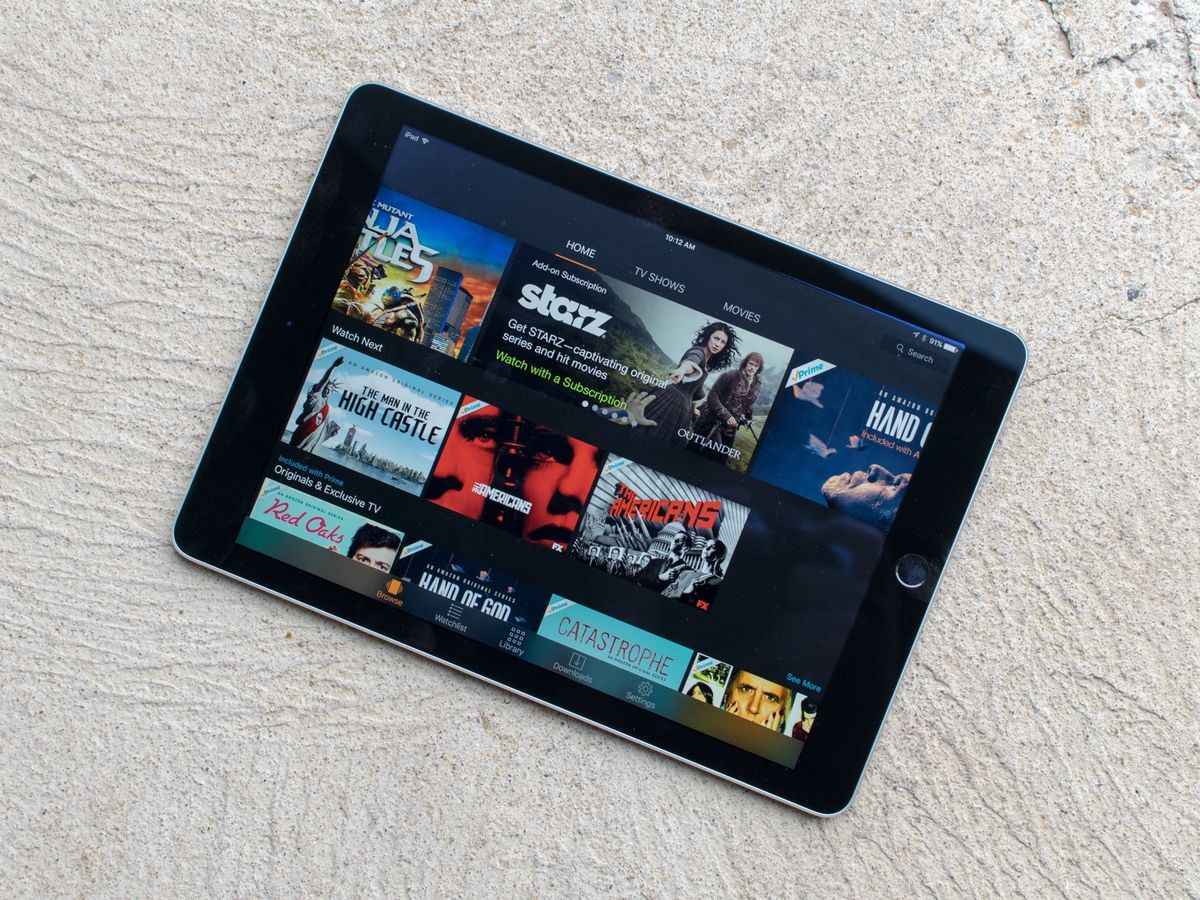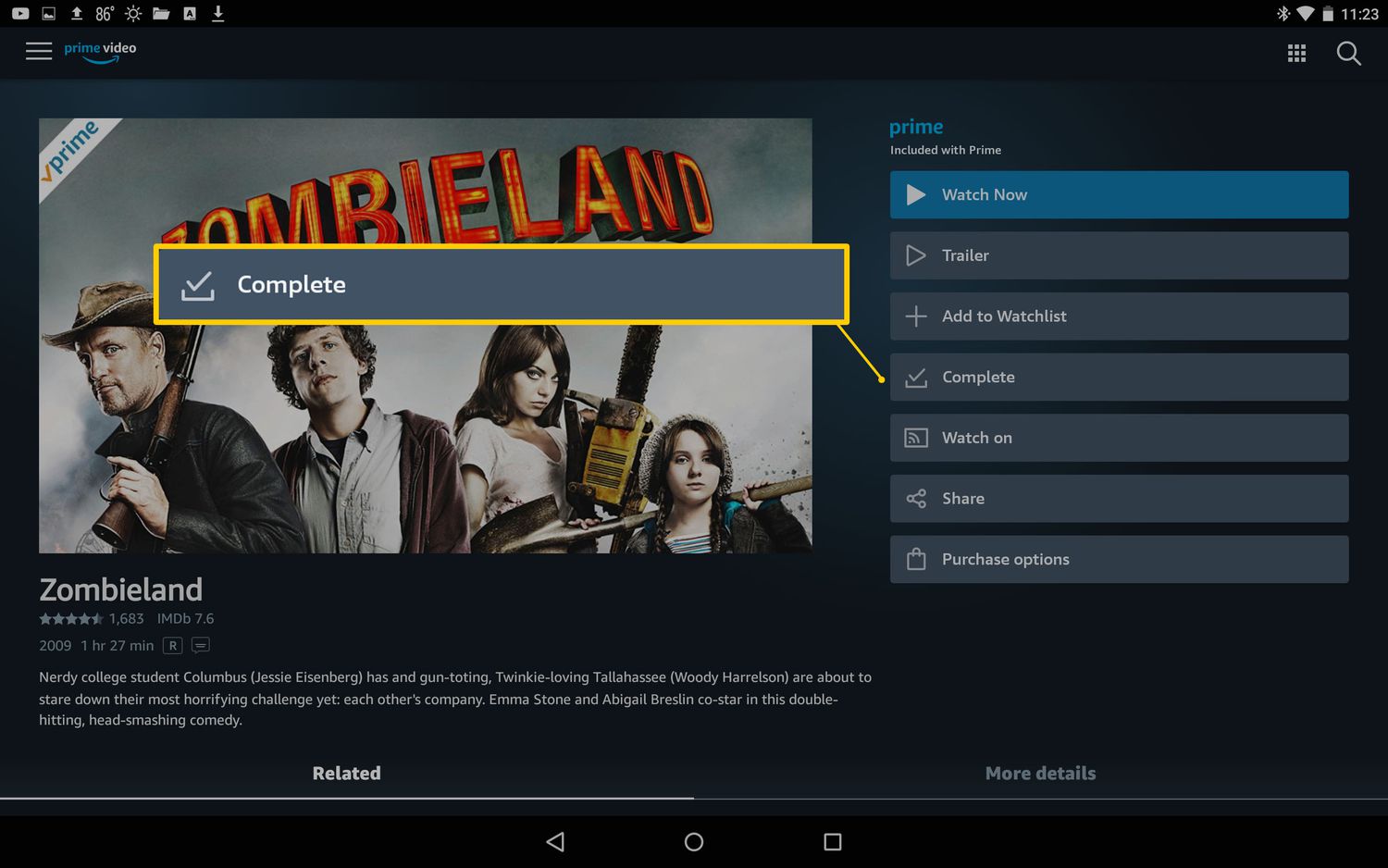Introduction
Welcome to the world of Amazon Prime Video! Whether you’re gearing up for a long flight or craving some entertainment during your commute, downloading movies from Amazon Prime can be a game-changer. With just a few simple steps, you can have your favorite movies right at your fingertips, ready to be enjoyed anytime, anywhere.
In this article, we’ll guide you through the process of downloading an Amazon Prime movie. Whether you’re using the Amazon Prime Video app on your smartphone or tablet, we’ve got you covered. Say goodbye to buffering and streaming issues, and say hello to uninterrupted movie viewing at your convenience.
One of the great perks of Amazon Prime Video is the ability to download movies for offline viewing. This means you can queue up your favorite flicks when you have an internet connection, and then watch them later without needing Wi-Fi or using up your mobile data.
So, let’s get started on this journey of discovering how to download an Amazon Prime movie. By the end of this article, you’ll be empowered with the knowledge to download movies effortlessly and enjoy them at your leisure.
Step 1: Open the Amazon Prime Video app
To begin the process of downloading an Amazon Prime movie, the first step is to open the Amazon Prime Video app on your device. Whether you’re using an iOS device, Android device, or even a Kindle Fire tablet, the app is readily available for download from the respective app stores.
If you already have the app installed, locate the Amazon Prime Video icon on your home screen or app drawer and tap on it to launch the app. If you don’t have the app installed yet, open your device’s app store, search for “Amazon Prime Video,” and follow the prompts to install it on your device. Once the installation is complete, open the app to get started.
Upon launching the Amazon Prime Video app, you will be prompted to sign in to your Amazon account. If you already have an Amazon account, enter your email or phone number, along with your password, and tap “Sign In.” If you don’t have an Amazon account, you will need to create one before proceeding. Simply follow the on-screen instructions to create a new account, and then sign in to the Amazon Prime Video app.
Once you have successfully signed in to your account, you will be greeted with the home screen of the Amazon Prime Video app. Here, you’ll find a vast library of movies, TV shows, documentaries, and more. Now that you have the app open and your account signed in, you’re ready to move on to the next step and start downloading your desired movie.
Step 2: Sign in to your Amazon account
In order to download movies from Amazon Prime, you need to be signed in to your Amazon account. If you already have an Amazon account, signing in is a breeze. If you don’t have an account yet, you will need to create one before you can proceed with the downloading process.
To sign in to your Amazon account, open the Amazon Prime Video app on your device and locate the sign-in page. On the app’s main screen, you should see a “Sign In” or “Account” option. Tap on it to access the sign-in page.
On the sign-in page, you’ll be prompted to enter your Amazon account credentials. This typically includes your email or phone number associated with your Amazon account and your account password. Enter the required information and tap on the “Sign In” button.
If you have trouble remembering your password, tap on the “Forgot your password?” link and follow the instructions to reset it. You may need to confirm your identity through email or SMS verification before setting a new password.
Once you have successfully signed in to your Amazon account, you’re now ready to dive into the vast library of movies available on Amazon Prime Video. From blockbuster hits to indie gems, there’s something for everyone.
Keep in mind that signing in to your Amazon account not only allows you to download movies but also enhances your overall viewing experience. You can create personalized watchlists, resume playback across devices, and discover tailored recommendations based on your preferences.
Now that you’re signed in to your Amazon account, let’s move on to the next step and proceed with finding the movie you want to download.
Step 3: Find the movie you want to download
With your Amazon account signed in, it’s time to find the movie you want to download from the vast collection available on Amazon Prime Video. The app provides various ways to explore and discover movies, making it easy to find something that suits your taste.
On the home screen of the Amazon Prime Video app, you’ll find a range of movie categories and genres. From popular suggestions to personalized recommendations based on your viewing history, there are plenty of options to choose from. Take your time to browse through the different sections or use the search function at the top of the screen to find a specific movie.
If you have a particular movie in mind, simply tap on the search bar and enter the title of the movie. The app will display a list of relevant search results, and you can select the movie you’re looking for from the options provided.
Once you’ve found the movie you want to download, tap on it to access its details page. Here, you’ll find information about the movie, such as the cast, director, release date, and a brief synopsis. You may also see ratings and reviews from other viewers, helping you make an informed decision.
On the details page, you’ll notice a “Download” or “Download Now” button. Tap on this button to initiate the downloading process. Depending on the size of the movie and the speed of your internet connection, the download may take a few minutes or longer.
It’s important to note that not all movies on Amazon Prime Video are available for download. The availability of the download option depends on licensing agreements and rights restrictions. However, a vast majority of movies in the Prime library can be downloaded for offline viewing.
With the movie selected and the download process started, it’s time to move on to the next step and explore how to manage your downloaded movies.
Step 4: Tap the download button
After finding the movie you want to download from the extensive collection on Amazon Prime Video, the next step is to tap the download button to initiate the download process. This button allows you to save the movie directly to your device for offline viewing.
Once you are on the movie’s details page, you’ll notice a prominent “Download” or “Download Now” button. The exact placement and design may differ depending on your device and the version of the Amazon Prime Video app you are using.
Tap on the download button, and the app will begin the process of downloading the movie to your device. The download progress will be indicated on the screen, usually with a progress bar or a percentage update.
Please keep in mind that the time it takes to complete the download will vary depending on the size of the movie, the speed of your internet connection, and the capabilities of your device. Larger movies or slower internet connections may result in longer download times.
One important thing to note is that the download feature is only available for Amazon Prime members. If you’re not a member yet, you may need to sign up for a Prime membership to access this functionality. However, some movies and TV shows may also be available for rental or purchase, even if you’re not a Prime member.
Once the download is complete, you’ll find the movie in your device’s storage or in the designated download folder within the Amazon Prime Video app. From here, you can access the movie and watch it at any time without needing an internet connection.
Now that you have successfully tapped the download button and initiated the download process, it’s time to move on to the next step and explore how to manage your downloaded movies.
Step 5: Manage your downloaded movies
Once you have successfully downloaded a movie from Amazon Prime Video, it’s important to know how to manage your downloaded content. The app provides convenient tools to help you organize and access your movies for offline viewing.
To access your downloaded movies, open the Amazon Prime Video app on your device and navigate to the designated section for downloads. This section is usually labeled as “Downloads” or can be found within the app’s menu or settings.
Once you’re in the downloads section, you’ll see a list of all the movies you have downloaded. The movies are typically listed with their respective cover art or thumbnail images, along with the movie title and other relevant details.
From the downloads section, you have several options for managing your downloaded movies. You can play the movie directly by tapping on the movie’s thumbnail or cover art. This will allow you to start watching the movie immediately.
If you want to remove a downloaded movie from your device to free up storage space, you can do so by tapping on the “Remove” or “Delete” option next to the movie. This will delete the downloaded copy from your device while still keeping the movie available to stream on Amazon Prime Video.
In addition to removing individual movies, you may also have the option to remove all downloaded content in one go. Look for the “Remove All” or “Delete All” option within the downloads section. Be cautious when using this option, as it will permanently delete all your downloaded movies.
It’s worth mentioning that the availability of downloaded content may be subject to expiration. Some movies may have an expiration date associated with the download, after which they will no longer be accessible offline. To check the expiration date of a downloaded movie, tap on the movie’s details or options menu.
Managing your downloaded movies is crucial for organizing your offline viewing experience. Regularly reviewing and removing downloaded content you no longer need will help optimize your device’s storage and ensure you have enough space for new downloads.
With your downloaded movies managed and ready to watch, you can enjoy seamless entertainment on the go, without the need for an internet connection.
Now that you have learned how to manage your downloaded movies, you are all set to embark on an exciting journey of offline movie viewing with Amazon Prime Video!
Conclusion
Congratulations! You have successfully learned how to download an Amazon Prime movie and manage your downloaded content. Now, you can enjoy your favorite movies on the go, without worrying about internet connectivity or streaming issues.
Opening the Amazon Prime Video app and signing in to your Amazon account sets the stage for a seamless movie downloading experience. From there, you can easily find the movie you want to download by browsing through the extensive collection or using the search function. Tapping the download button initiates the process, and you can track the progress until the download is complete.
Managing your downloaded movies is an essential step to keep your offline library organized. Accessing the downloads section within the app allows you to play, remove, or delete individual movies as needed. It’s important to keep in mind that some downloaded movies may have an expiration date, so staying mindful of this will ensure you have the best offline viewing experience.
With the ability to download movies from Amazon Prime Video, you can enjoy entertainment during flights, road trips, or any other time when internet access is limited or unavailable. The convenience of having your favorite movies saved on your device means you can watch them at your leisure, whether you’re on a train, in a plane, or simply relaxing at home.
So, what are you waiting for? Grab your device, open the Amazon Prime Video app, and start exploring the world of movie downloads. With endless options at your fingertips, you’ll never be bored again.
Happy downloading and happy viewing!