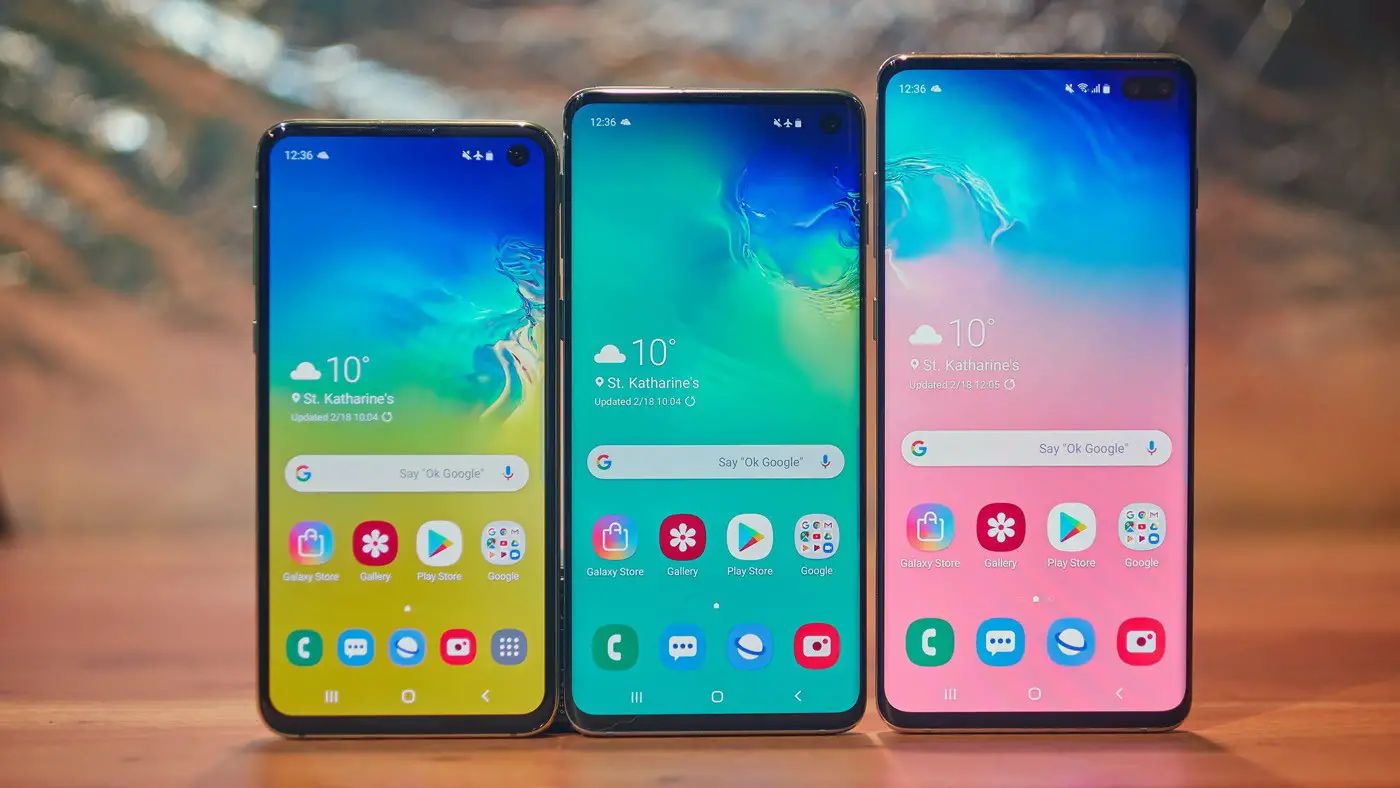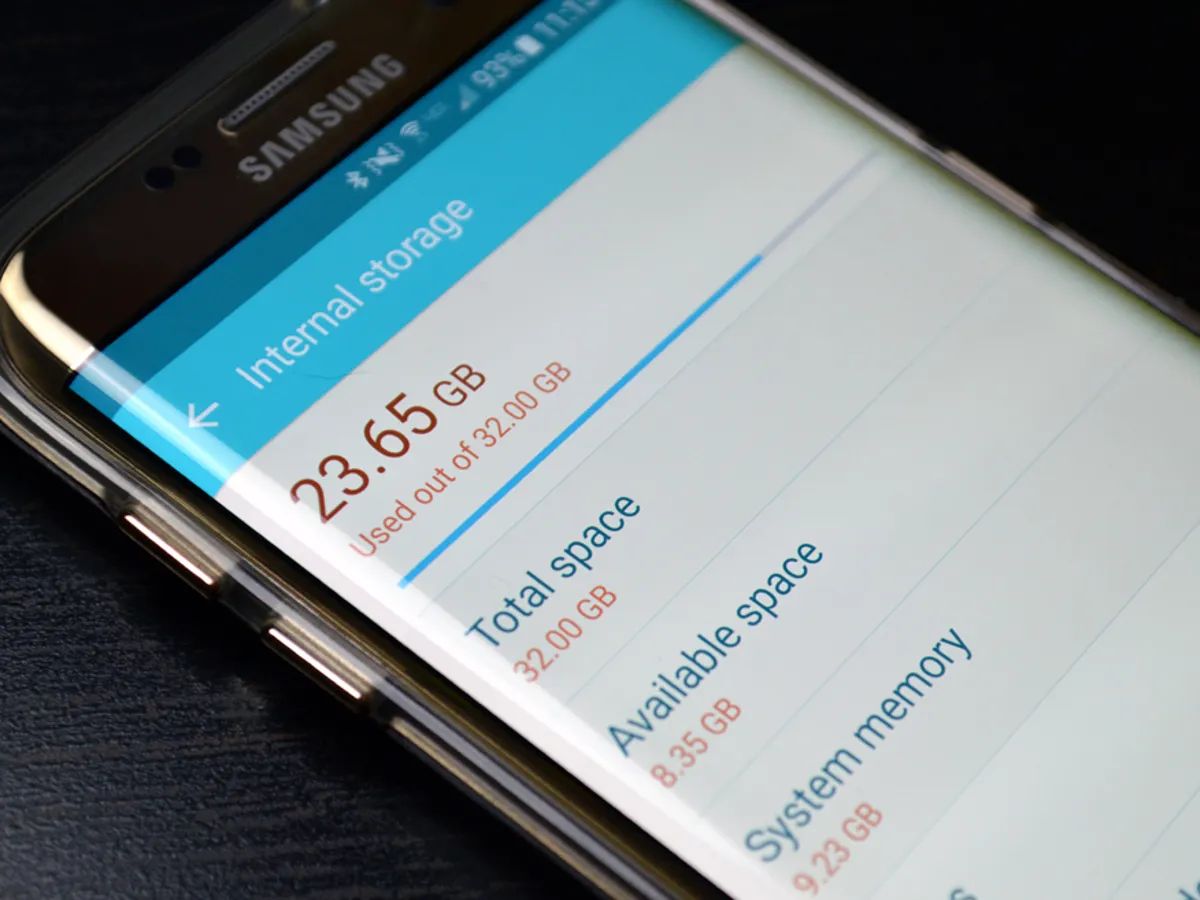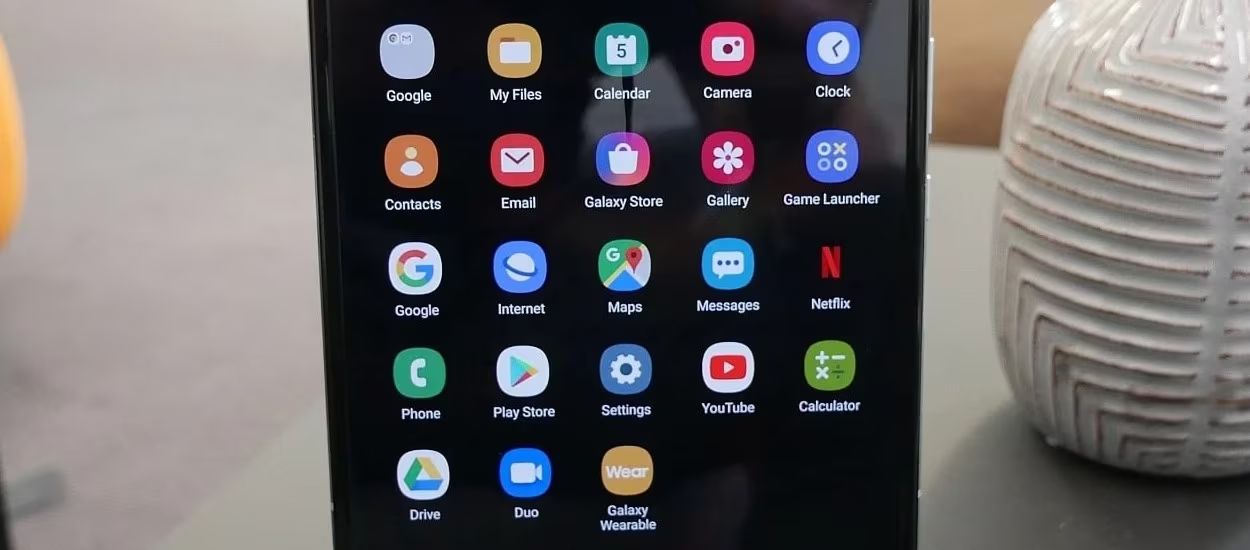Introduction
Welcome to our guide on how to delete voicemail on the Samsung Galaxy S5. Voicemail messages can accumulate over time, taking up valuable storage space on your device. By deleting unwanted voicemail messages, you can free up space and keep your voicemail inbox organized.
The Samsung Galaxy S5 is a popular Android smartphone that comes with a built-in voicemail app. This app allows you to listen to, manage, and delete voicemail messages easily. In this guide, we will walk you through the step-by-step process of accessing the voicemail app on your Samsung Galaxy S5, opening the voicemail list, selecting a specific voicemail message, and deleting it.
Whether you have old and outdated voicemail messages or you simply want to clear your voicemail inbox, follow the instructions in this guide to delete voicemail on your Samsung Galaxy S5.
Before we begin, please ensure that your Samsung Galaxy S5 is powered on and has a stable internet connection. This will ensure that you can access the voicemail app and perform the deletion process smoothly.
Step 1: Accessing the Voicemail App
To delete voicemail on your Samsung Galaxy S5, you first need to access the voicemail app. Here’s how:
- Open the Phone app on your Samsung Galaxy S5. You can find the Phone app icon on your home screen or in the app drawer.
- In the Phone app, locate and tap on the Voicemail icon. It is usually represented by a small icon of a cassette tape or a voicemail symbol.
- If prompted, enter your voicemail password. This is the password you set up when you initially activated your voicemail service. If you are unsure about your password, consider reaching out to your mobile service provider for assistance.
- Once you have successfully entered your voicemail password, you will be directed to the voicemail app interface. Here, you can view a list of your voicemail messages and access the options to manage them.
By following these steps, you should be able to access the voicemail app on your Samsung Galaxy S5. Now, let’s proceed to the next step to learn how to open the voicemail list and select a specific voicemail message for deletion.
Step 2: Opening the Voicemail List
Once you have accessed the voicemail app on your Samsung Galaxy S5, you need to open the voicemail list to view all your voicemail messages. Follow these steps:
- In the voicemail app interface, you will see a list of your voicemail messages. Each voicemail message is usually accompanied by information such as the caller’s phone number or name, the date and time the voicemail was received, and the duration of the voicemail.
- Scroll through the voicemail list to find the specific voicemail message that you want to delete. If you have many voicemail messages, you may need to swipe up or down to view more messages.
- Tapping on a voicemail message will allow you to listen to the message and access additional options. To proceed with deleting the message, continue to the next step.
Opening the voicemail list enables you to browse through your voicemail messages and select the ones you want to delete. Let’s move on to the next step, where we will learn how to select a specific voicemail message for deletion.
Step 3: Selecting the Voicemail Message
After opening the voicemail list on your Samsung Galaxy S5, it’s time to select the specific voicemail message that you want to delete. Follow these steps:
- Scroll through the voicemail list to locate the voicemail message you wish to delete.
- Tap on the voicemail message to select it. This action will open up a new screen with options for managing the selected voicemail message.
- On the new screen, you will see options such as playback, call back, and delete. To proceed with deleting the voicemail message, tap on the “Delete” option.
By selecting the appropriate voicemail message, you are taking the necessary steps to delete it from your Samsung Galaxy S5. However, before permanently removing the voicemail message, it is important to confirm the delete operation, as we will learn in the next step.
Step 4: Deleting the Voicemail Message
Now that you have selected the voicemail message you wish to delete on your Samsung Galaxy S5, it’s time to proceed with the deletion process. Follow these steps:
- After tapping on the “Delete” option in the previous step, a confirmation prompt will appear asking you to confirm the deletion of the voicemail message.
- Read the confirmation message carefully to ensure that you are deleting the correct voicemail message.
- If you are certain that you want to delete the voicemail message, tap on the “Delete” button or option on the confirmation prompt.
- The voicemail message will now be permanently deleted from your Samsung Galaxy S5. It will no longer be accessible in your voicemail inbox.
By following these steps, you have successfully deleted the selected voicemail message from your device. However, it is important to note that once a voicemail message is deleted, it cannot be recovered. Therefore, make sure to double-check before confirming the deletion.
Now that you have learned how to delete voicemail messages on your Samsung Galaxy S5, you can effectively manage your voicemail inbox and free up storage space on your device.
Step 5: Confirming the Delete Operation
Once you have initiated the deletion of a voicemail message on your Samsung Galaxy S5, it is important to confirm the delete operation to ensure that you are deleting the correct message. Follow these steps:
- After tapping on the “Delete” option, a confirmation prompt will appear on your screen.
- Take a moment to review the message details and ensure that you have selected the correct voicemail message for deletion.
- If you are certain that you want to proceed with the deletion, tap on the “Delete” button or option on the confirmation prompt.
- Once you have confirmed the delete operation, the voicemail message will be permanently removed from your Samsung Galaxy S5. It will no longer be accessible in your voicemail inbox.
Confirming the delete operation is crucial in order to avoid accidentally deleting important voicemail messages. Take the time to carefully review the details of the message and make sure that you have selected the correct one before confirming the deletion.
Now that you have successfully confirmed the delete operation, you have effectively deleted the selected voicemail message from your Samsung Galaxy S5. Congratulations!
By following these simple steps, you can easily manage and delete voicemail messages on your Samsung Galaxy S5, freeing up storage space and keeping your voicemail inbox organized.
Conclusion
In this guide, we have walked you through the step-by-step process of deleting voicemail messages on your Samsung Galaxy S5. By following these instructions, you can efficiently manage your voicemail inbox and free up storage space on your device.
We started by accessing the voicemail app on your Samsung Galaxy S5, followed by opening the voicemail list to view all your voicemail messages. Then, we learned how to select a specific voicemail message for deletion and proceeded with the delete operation. Lastly, we emphasized the importance of confirming the deletion to ensure the correct voicemail message is being removed.
Remember to double-check before confirming the delete operation as deleted voicemail messages cannot be recovered. It is always a good idea to review the details of the voicemail message to avoid mistakenly deleting important messages.
By regularly deleting unnecessary voicemail messages, you can keep your voicemail inbox organized and create more storage space on your Samsung Galaxy S5. This will enable you to receive new voicemail messages without any interruptions.
We hope that this guide has been helpful in assisting you with deleting voicemail messages on your Samsung Galaxy S5. If you have any further questions or require additional assistance, don’t hesitate to reach out to your mobile service provider.
Thank you for choosing our guide, and we wish you a seamless voicemail management experience on your Samsung Galaxy S5!