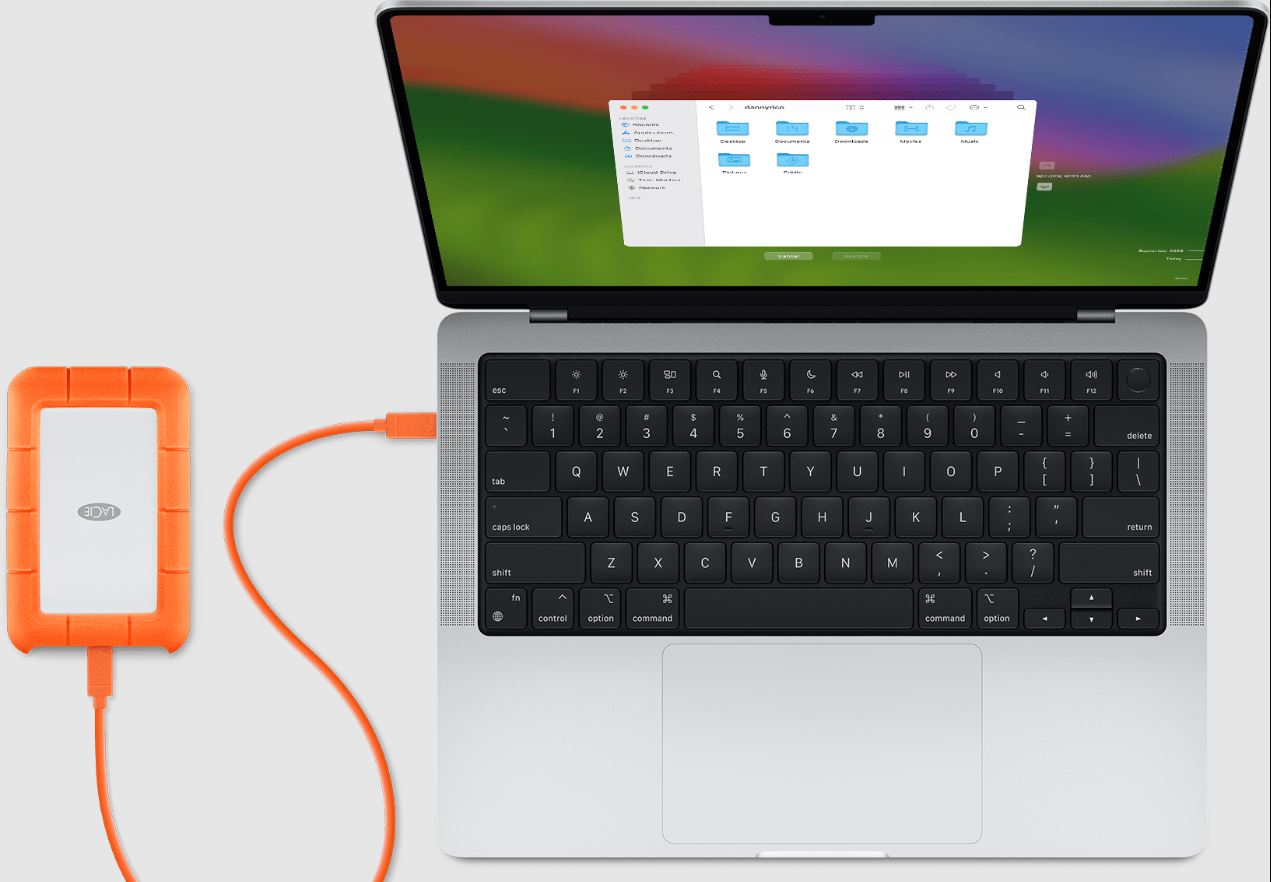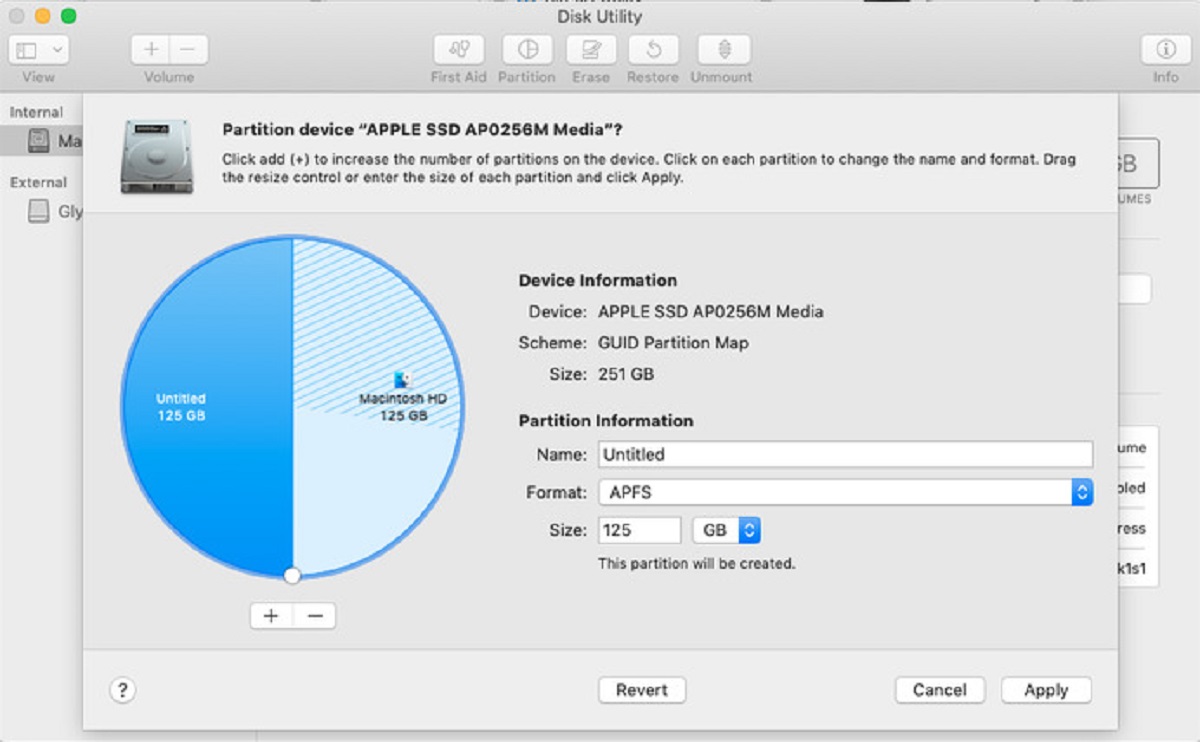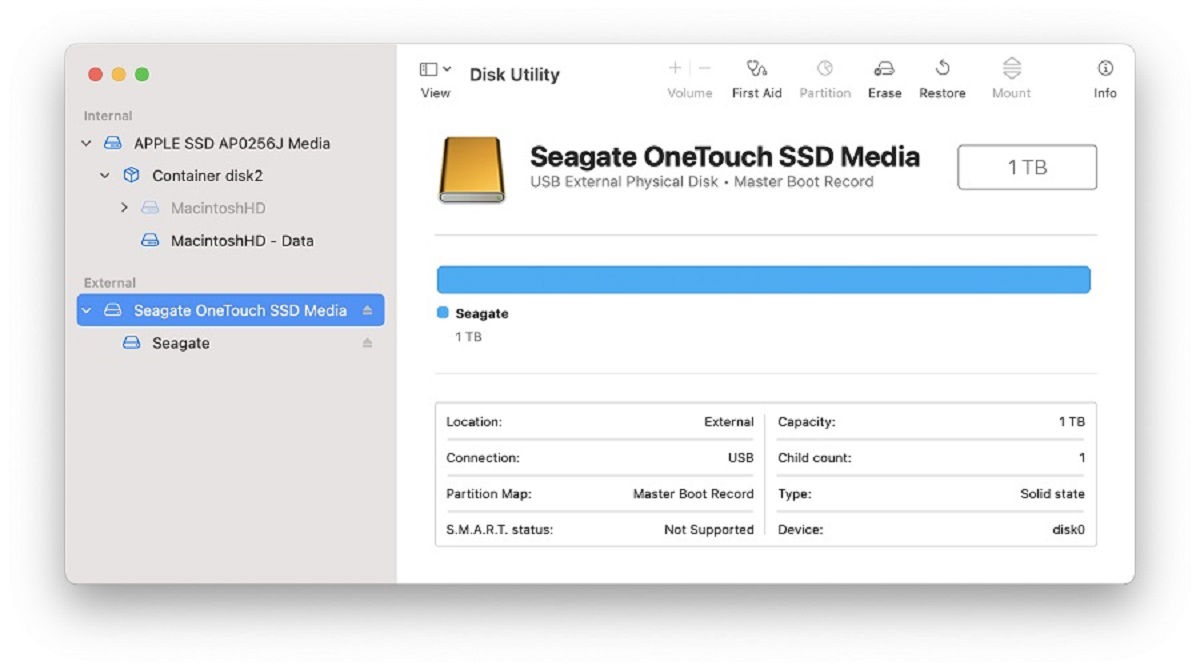Reasons to Delete a Partition on Your External Hard Drive
When it comes to managing your external hard drive, you might find yourself in need of deleting a partition. While this decision should not be taken lightly, there are several valid reasons for doing so. Let’s explore some of the common reasons why you may want to delete a partition on your external hard drive:
- Reclaiming storage space: Over time, you may have created multiple partitions on your external hard drive to organize your files or allocate space for specific purposes. However, if you find that these partitions are no longer necessary or have become redundant, deleting them will allow you to regain valuable storage space.
- Restructuring your storage system: As your needs change, you may want to reorganize how your files are stored on your external hard drive. Deleting a partition gives you the flexibility to reallocate the available space and create new partitions based on your current requirements.
- Eliminating unnecessary complexities: Multiple partitions can sometimes lead to confusion and make it harder to manage your files effectively. By deleting unnecessary partitions, you can streamline your storage system and reduce the complexity and potential for errors.
- Resolving compatibility issues: In some cases, you may come across compatibility issues with certain devices or operating systems. Deleting a problematic partition can help resolve these issues, allowing for better compatibility and smooth functioning of your external hard drive.
- Enhancing data security: If you have stored sensitive or confidential data on a specific partition but no longer need it, deleting the partition provides an added layer of security by removing access to that particular data.
By considering these reasons, you can assess whether deleting a partition on your external hard drive is the right decision for your specific needs. However, it is essential to exercise caution before proceeding with the deletion process to avoid any inadvertent loss of important data or irreversible changes to your storage system.
Precautions Before Deleting a Partition on External Hard Drive
Before proceeding with the deletion of a partition on your external hard drive, it is crucial to take certain precautions to ensure the safety of your data and prevent any unintended consequences. Here are some important precautions to keep in mind:
- Back up your data: Before deleting a partition, it is essential to back up all the important data stored within that partition. This will ensure that you have a copy of your files in case of any accidental deletion or loss during the process.
- Double-check the partition: Verify that you are targeting the correct partition for deletion. Mistakenly deleting the wrong partition can result in the loss of valuable data. Take the time to double-check and confirm that you have selected the correct partition before proceeding.
- Transfer or move important files: If there are specific files or documents within the partition that you intend to delete but still need, make sure to transfer or move them to a different partition or external storage device to avoid any data loss.
- Consider using data recovery software: If you have accidentally deleted a partition and haven’t backed up your data, there is still a chance to recover it using data recovery software. However, it is crucial to stop using the external hard drive immediately and consult with a professional if needed.
- Understand the consequences: Deleting a partition is a permanent action, and the data within that partition will be irretrievably lost. Be certain that you no longer need the files or data stored within the partition and understand the consequences of deletion before proceeding.
- Follow the manufacturer’s instructions: Every external hard drive may have specific guidelines or recommendations for deleting partitions. It is advisable to refer to the manufacturer’s instructions or consult their support resources to ensure you follow the correct procedure.
By taking these precautions, you can minimize the risk of data loss and ensure a smooth deletion process. It is always better to err on the side of caution when it comes to managing your valuable data on an external hard drive.
Step-by-Step Guide to Delete a Partition on External Hard Drive
Deleting a partition on your external hard drive requires careful execution to avoid any data loss or damage to your storage device. To help you navigate through the process, follow these step-by-step instructions:
- Backup your data: Before proceeding with deleting a partition, make sure to back up all your important files and data stored within that partition. This ensures that you have a copy of your data in case of any accidental deletion or unexpected issues.
- Open Disk Management: On a Windows computer, you can access Disk Management by pressing the Windows key + X and selecting “Disk Management” from the menu. On a Mac, go to “Applications,” then “Utilities,” and open “Disk Utility.”
- Select your external hard drive: In Disk Management or Disk Utility, locate your external hard drive from the list of available storage devices. Make sure to select the correct drive to avoid deleting partitions from the wrong device.
- Identify the partition to delete: Within the Disk Management or Disk Utility, identify the partition you wish to delete. Take the time to verify that you are targeting the correct partition before proceeding.
- Right-click (Windows) or Control-click (Mac): Once you have selected the partition to delete, right-click on it (Windows) or Control-click on it (Mac) to reveal a context menu.
- Delete the partition: In the context menu, select the option to delete or remove the partition. Follow any additional prompts or confirmation messages that may appear to complete the deletion process.
- Confirm the deletion: Before finalizing the deletion, you may be prompted to confirm your decision. Ensure that you have selected the correct partition and understand that its data will be permanently erased.
- Initialize the unallocated space: After deleting the partition, you may be left with unallocated space on your external hard drive. To utilize this space, you can initialize and format it to create a new partition or merge it with an existing partition.
- Eject your external hard drive: Once you have successfully deleted the desired partition and made any necessary changes, safely eject your external hard drive from your computer to complete the process.
Following these step-by-step instructions will help you delete a partition on your external hard drive. However, it is essential to exercise caution and double-check your actions to prevent any potential data loss or unintended consequences.
Alternative Methods to Delete a Partition on External Hard Drive
While the step-by-step guide provided earlier is a commonly used method to delete a partition on an external hard drive, there are alternative methods available depending on your specific circumstances. Here are a few alternative methods you can consider:
- Third-party partition management software: There are various third-party software applications available that specialize in partition management. These tools offer additional features and a more user-friendly interface compared to the built-in disk management utilities of your operating system. You can choose from a range of options such as EaseUS Partition Master, MiniTool Partition Wizard, or Paragon Partition Manager.
- Command-line interface: For advanced users who prefer command-line interactions, both Windows and Mac operating systems provide command-line tools that allow you to manage partitions. On Windows, you can use the DiskPart command-line utility to delete a partition. On Mac, you can use commands like diskutil or gpt to accomplish the task. It is important to be cautious when using command-line tools and ensure you have a thorough understanding of the commands and their potential impact.
- Bootable partition management tools: In cases where you need to delete a partition but cannot access your operating system due to issues with the partition, bootable partition management tools can be helpful. These tools often come in the form of bootable USB drives or CDs that allow you to access and manage your hard drive without booting into your operating system. Popular bootable partition management tools include GParted Live and Hiren’s BootCD.
- Reformatting the entire external hard drive: If you no longer need any data on your external hard drive, another option is to reformat the entire drive, erasing all partitions in the process. This method effectively deletes all partitions and allows you to start fresh with a single partition. However, keep in mind that reformatting will permanently erase all data on the drive, so be sure to back up any important files before proceeding.
Before using any alternative methods, it is crucial to research and understand the specific tools or commands to ensure you follow the correct procedures and avoid any data loss or damage to your external hard drive. Additionally, consider the complexity of the task and your level of comfort and expertise before attempting these alternative methods.
Conclusion
Deleting a partition on your external hard drive is a task that should be approached with caution and proper consideration. Whether you’re looking to reclaim storage space, restructure your storage system, or resolve compatibility issues, deleting a partition can help you optimize the usage of your external hard drive. However, it is crucial to take the necessary precautions and back up your data before proceeding.
In this article, we explored some of the reasons why you may want to delete a partition on your external hard drive, including reclaiming storage space, eliminating unnecessary complexities, and enhancing data security. We also discussed the importance of taking precautions before deletion, such as backing up your data, double-checking the partition, and understanding the consequences of deletion.
We provided a step-by-step guide to help you navigate through the deletion process, utilizing the Disk Management or Disk Utility tools on your operating system. Additionally, we discussed alternative methods, including third-party partition management software, command-line interfaces, bootable partition management tools, or reformatting the entire external hard drive.
Remember, before proceeding with any deletion process, it is essential to research and understand the tools, commands, and potential impacts to avoid any unintended data loss or damage to your external hard drive. Always exercise caution and make sure to back up your important files and data beforehand.
By following the recommended precautions and utilizing the appropriate methods, you can effectively delete a partition on your external hard drive while maintaining the integrity of your data and ensuring the optimal usage of your storage space.