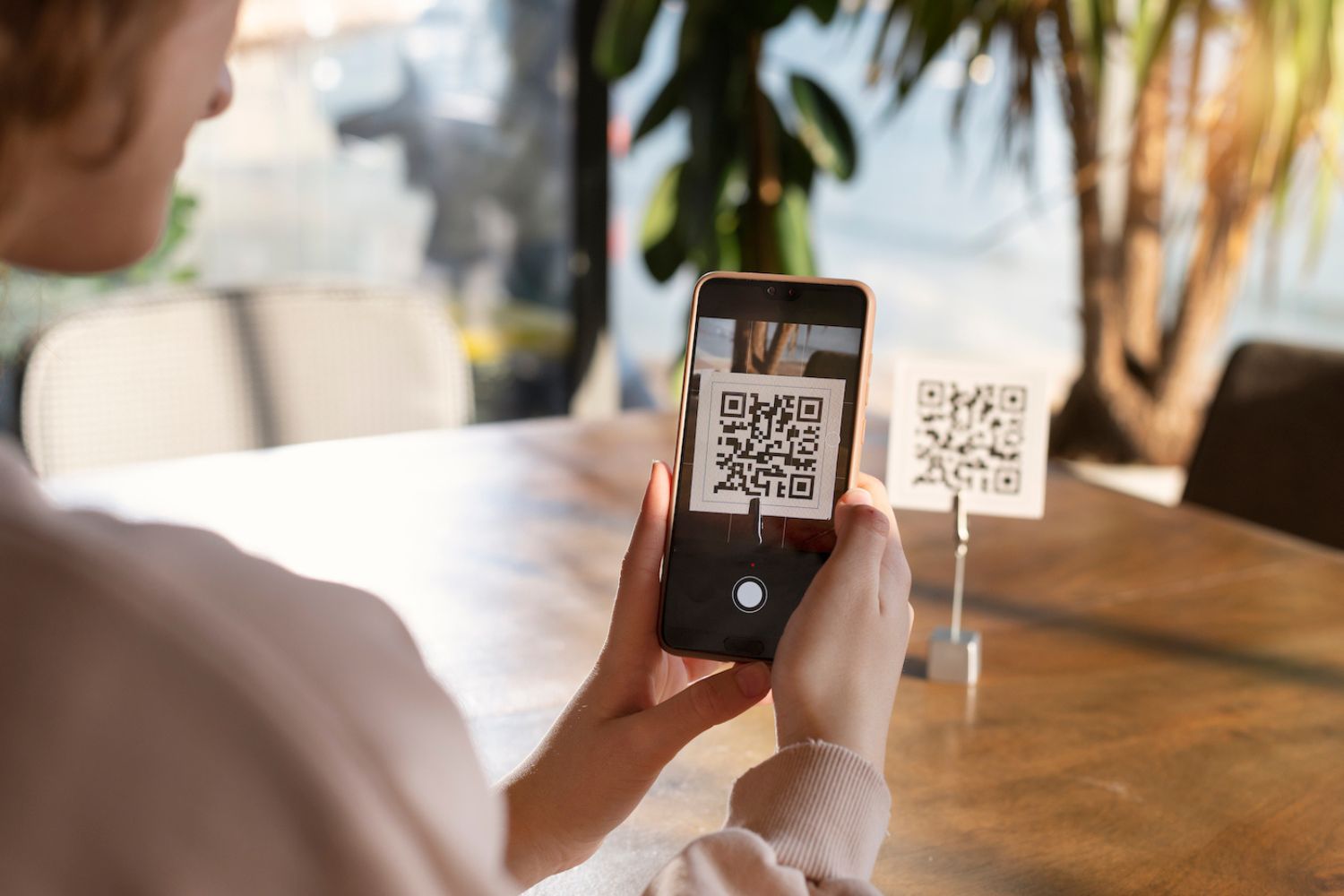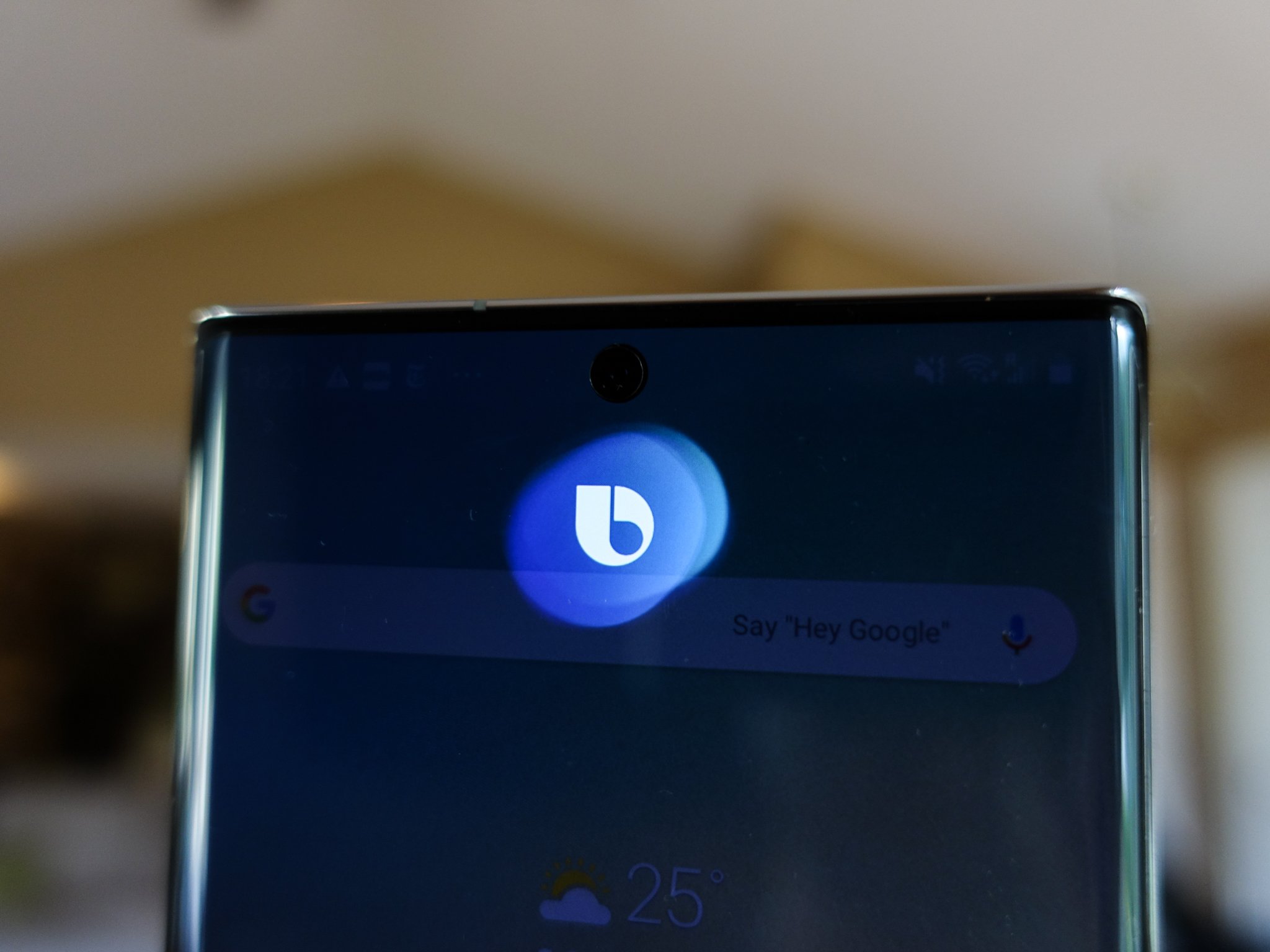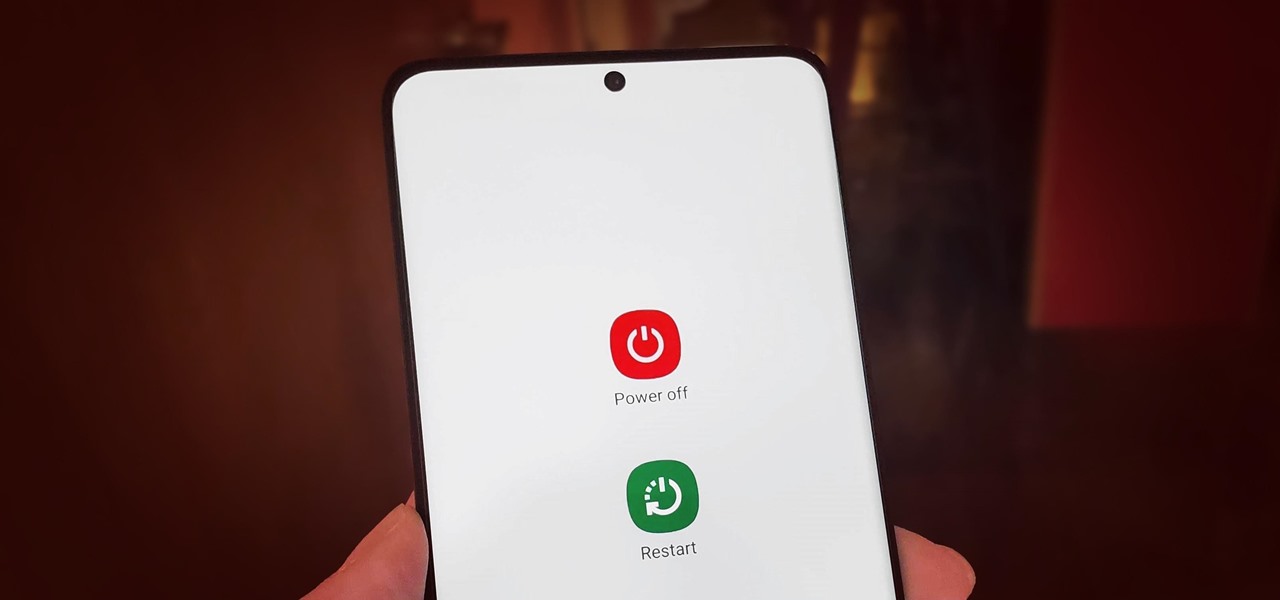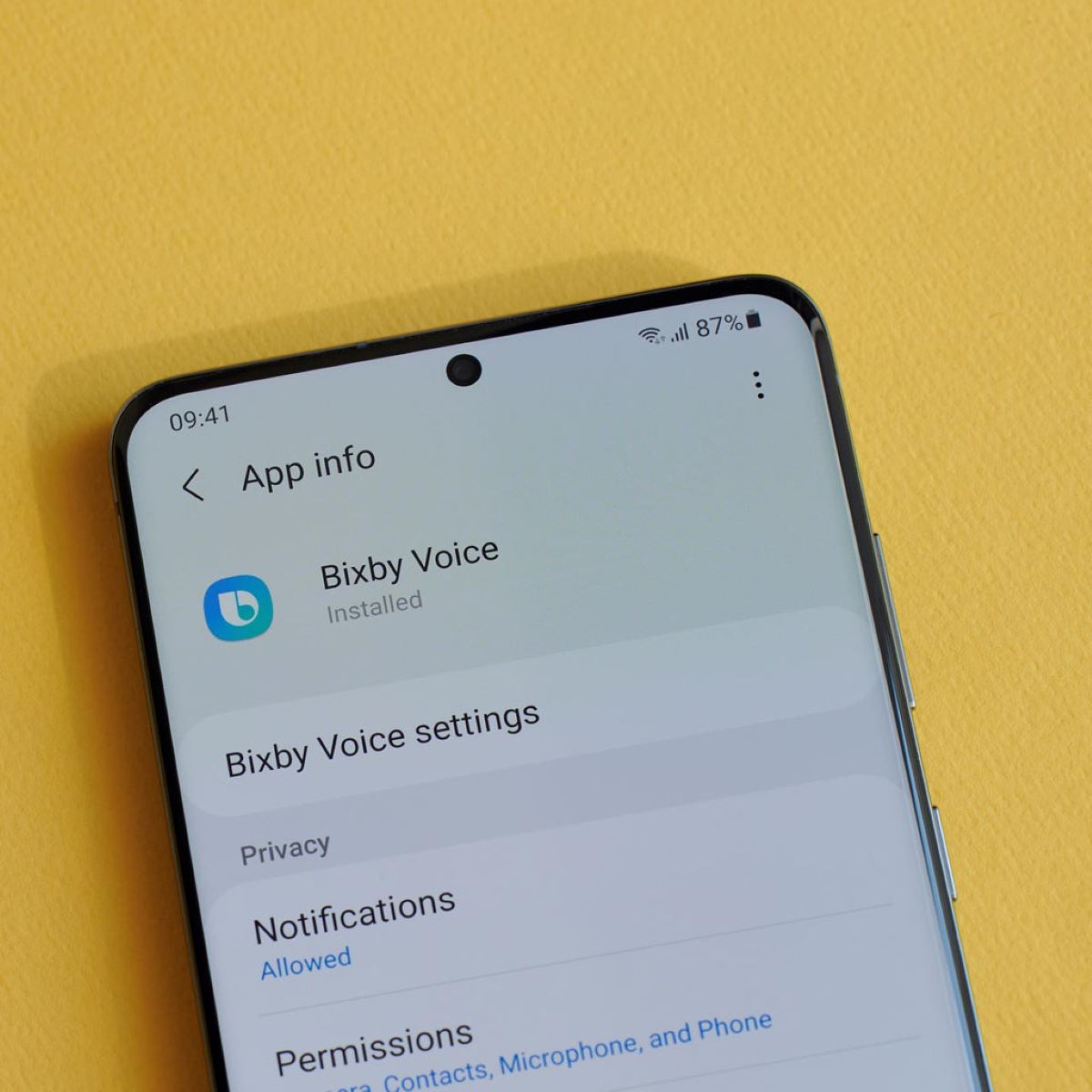Introduction
Bixby is a virtual assistant developed by Samsung that is designed to make your life easier by providing various functionalities at your fingertips. While many users appreciate the convenience it offers, some may find it unnecessary or prefer to use other virtual assistants like Google Assistant or Siri. If you’re one of those users looking to delete Bixby from your Galaxy S20, you’re in the right place.
In this article, we will guide you through the process of disabling and removing Bixby from your Galaxy S20. We will cover various aspects, including disabling Bixby Home, turning off Bixby Voice, and removing the Bixby button. Additionally, we’ll show you how to remove the Bixby Home screen to reclaim precious space on your device’s home screen.
By following the steps outlined in this guide, you can regain control over your device’s virtual assistant and personalize it according to your preferences. So, if you’re ready to bid farewell to Bixby and explore other virtual assistants, let’s get started!
Why Delete Bixby
While Bixby offers a range of features and functionalities, there are several reasons why you may want to delete it from your Galaxy S20:
- Preference for other virtual assistants: Some users may have a preference for other virtual assistants, such as Google Assistant or Siri, and find them more compatible with their needs and preferences. Removing Bixby allows you to solely focus on the virtual assistant that best suits your requirements.
- Unwanted activation: Bixby can sometimes be activated unintentionally, leading to frustrating interruptions during your day-to-day activities. If you find yourself frequently triggering Bixby accidentally, deleting it can help eliminate this annoyance.
- Personalization: By removing Bixby, you can customize your device to better reflect your individuality. Whether it’s replacing Bixby with another virtual assistant or simply decluttering your home screen, deleting Bixby enables you to create a personalized user experience on your Galaxy S20.
- Reduced resource consumption: Bixby, like any virtual assistant, requires system resources to run. By deleting Bixby from your device, you can potentially free up valuable storage space and improve your device’s overall performance.
- Simplicity and streamlining: If you find it unnecessary to have multiple virtual assistants on your device, removing Bixby can simplify your device’s interface and streamline your user experience. This can result in a more intuitive and seamless interaction with your Galaxy S20.
Considering these factors, it’s clear that there are valid reasons why you might want to delete Bixby from your Galaxy S20. Whether it’s for personal preference, minimizing distractions, or optimizing performance, the decision to remove Bixby ultimately lies in your hands. Proceed to the following sections to learn how to disable and remove Bixby from your device.
Disable Bixby Home on Galaxy S20
Bixby Home is a feature on your Galaxy S20 that provides personalized information, news, and notifications. If you don’t find Bixby Home useful or simply prefer not to have it displayed on your device, you can disable it using the following steps:
- Swipe right on your home screen to access Bixby Home.
- Tap the three-dot menu button in the top-right corner of the screen.
- From the menu that appears, select “Settings.”
- In the Bixby Home settings, toggle off the switch next to “Bixby Home.”
- You may be prompted with a confirmation message. Tap “Turn Off” to disable Bixby Home.
Once disabled, Bixby Home will no longer appear when you swipe right on your home screen. This allows you to customize your device’s interface and remove any distractions that Bixby Home may have caused.
If you ever decide to re-enable Bixby Home, simply follow the same steps and toggle on the switch next to “Bixby Home.”
By disabling Bixby Home, you have taken the first step towards removing Bixby from your Galaxy S20. Continue reading to learn how to disable Bixby Voice and remove the Bixby button.
Disable Bixby Voice on Galaxy S20
Bixby Voice allows you to control your Galaxy S20 using voice commands. If you prefer not to use Bixby Voice and want to disable it, follow these steps:
- Press and hold the Bixby button located below the volume keys on the side of your device.
- This will bring up the Bixby Voice home screen. Tap the menu icon represented by three dots in the top-right corner.
- From the menu, select “Settings.”
- In the Bixby Voice settings, toggle off the switch next to “Bixby Voice.”
- You may be prompted with a confirmation message. Tap “Turn Off” to disable Bixby Voice.
Once disabled, Bixby Voice will no longer respond to your voice commands. This can be helpful if you prefer to use other virtual assistants or if you find Bixby Voice to be intrusive.
Keep in mind that disabling Bixby Voice does not remove the Bixby feature entirely from your device. Bixby will still be accessible via the Bixby Home screen and the Bixby button. If you wish to completely remove Bixby, continue reading to learn how to disable the Bixby button on your Galaxy S20.
Disable Bixby Button on Galaxy S20
The Bixby button on your Galaxy S20 allows quick access to the Bixby Home screen with a single press. If you prefer not to use the Bixby button or accidentally trigger it frequently, you can disable it using these steps:
- Open the Bixby Home screen by swiping right on your device’s home screen.
- Tap the three-dot menu button in the top-right corner of the screen.
- Select “Settings” from the menu.
- In the Bixby Settings, scroll down and tap on “Bixby Key.”
- Choose the option “Don’t open anything” to disable the Bixby button.
Once disabled, the Bixby button will no longer launch Bixby Home when pressed. This allows you to repurpose the Bixby button or prevent accidental activations.
If you ever change your mind and want to re-enable the Bixby button, follow the same steps and select the desired option for the Bixby button functionality.
With the Bixby button disabled, you have significantly reduced Bixby’s visibility and impact on your device. However, there is one more step you can take to remove Bixby’s presence entirely from your Galaxy S20 – removing the Bixby Home screen. Continue reading to learn how.
Remove Bixby Home Screen
If you want to go a step further in removing Bixby from your Galaxy S20, you can remove the Bixby Home screen. This will free up valuable space on your home screen and remove any trace of Bixby. Follow these steps to remove the Bixby Home screen:
- On your home screen, pinch in with two fingers or long-press on an empty area. This will bring up the Home screen settings.
- Swipe right until you reach the Bixby Home panel.
- Toggle off the switch next to “Bixby Home” to disable it.
- Tap on the “Remove” button at the top of the screen to remove the Bixby Home panel.
After completing these steps, the Bixby Home screen will no longer be visible on your device. This will give you more space to customize your home screen with your preferred apps, widgets, and shortcuts.
If you ever change your mind and wish to bring back the Bixby Home screen, simply repeat the steps and toggle on the switch for “Bixby Home.”
With the Bixby Home screen removed, you have successfully eliminated any remaining traces of Bixby from your Galaxy S20. Your device is now personalized to your liking without any unwanted distractions.
Conclusion
Congratulations! You have successfully disabled and removed Bixby from your Galaxy S20. By following the steps outlined in this guide, you have reclaimed control over your device’s virtual assistant and personalized it according to your preferences.
We discussed the reasons why you might want to delete Bixby, including personal preference, unwanted activation, customization, resource consumption, and streamlining your device’s interface. Each of these factors contributes to the overall user experience and allows you to optimize your Galaxy S20 to suit your needs.
You learned how to disable Bixby Home, turn off Bixby Voice, disable the Bixby button, and remove the Bixby Home screen. With each step, you reduced Bixby’s visibility and impact on your device, giving you a more tailored and streamlined user experience.
It’s important to note that if your device receives system updates or software upgrades, certain Bixby features may be re-enabled. In such cases, you can simply revisit the appropriate settings and disable them once again.
Remember, while Bixby may not be for everyone, the virtual assistant can provide useful functionalities to those who find it beneficial. If you decide to give Bixby another chance in the future, you can easily re-enable the features and access the virtual assistant as desired.
Thank you for following this guide on how to delete Bixby from your Galaxy S20. We hope you enjoy a customized and seamless user experience with your device!