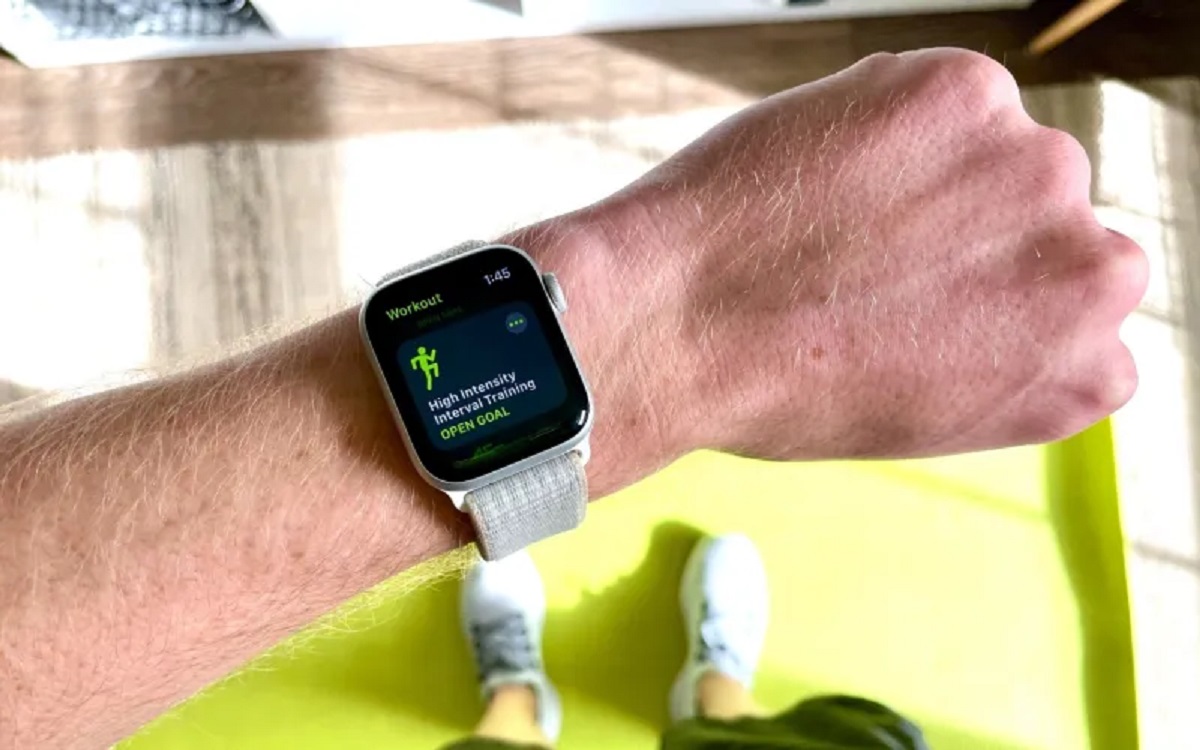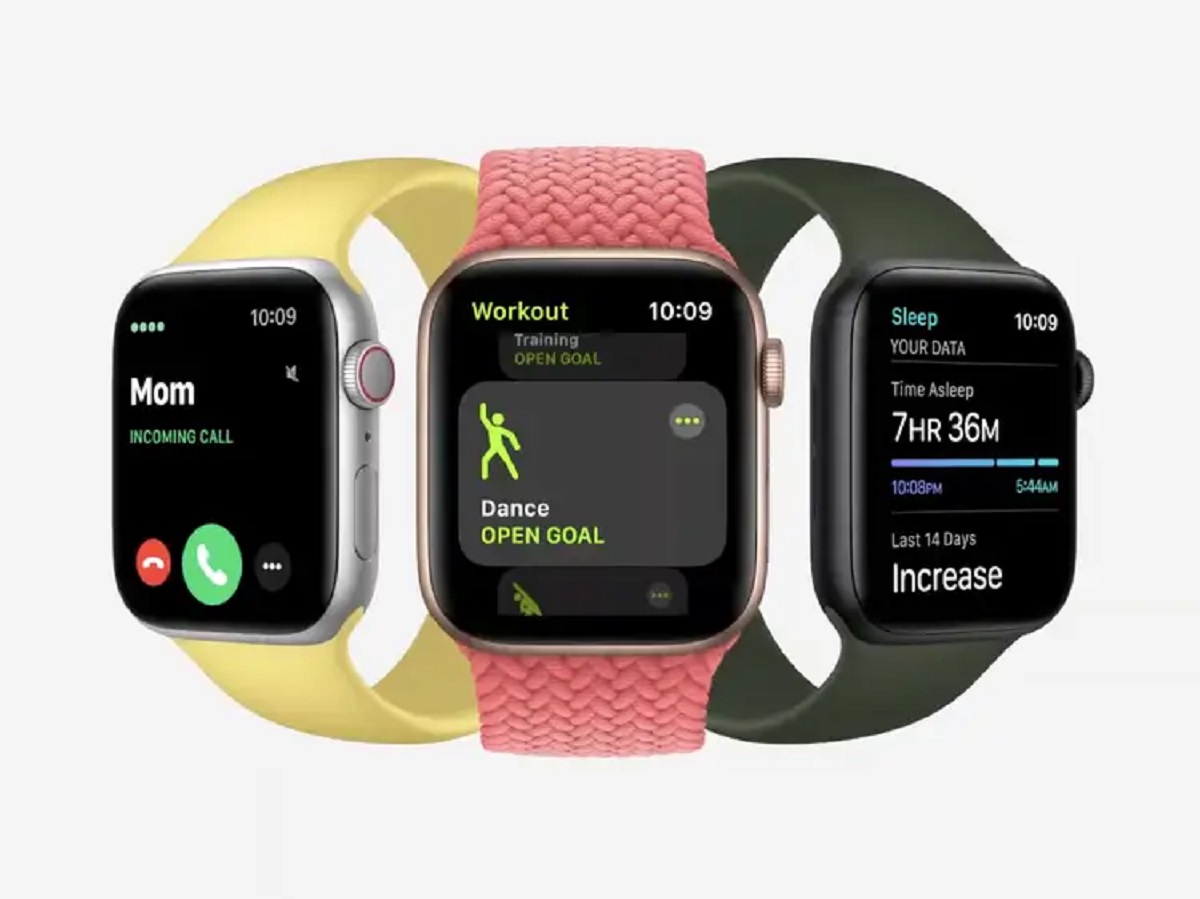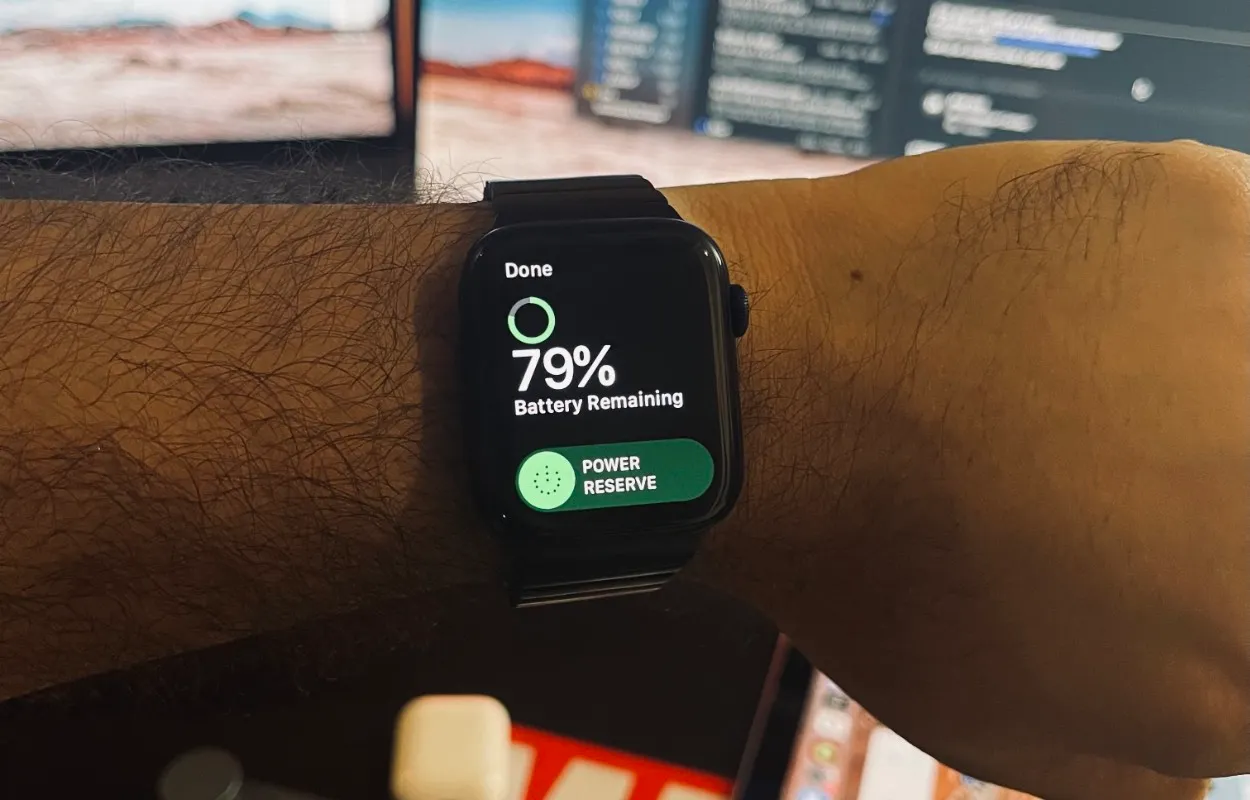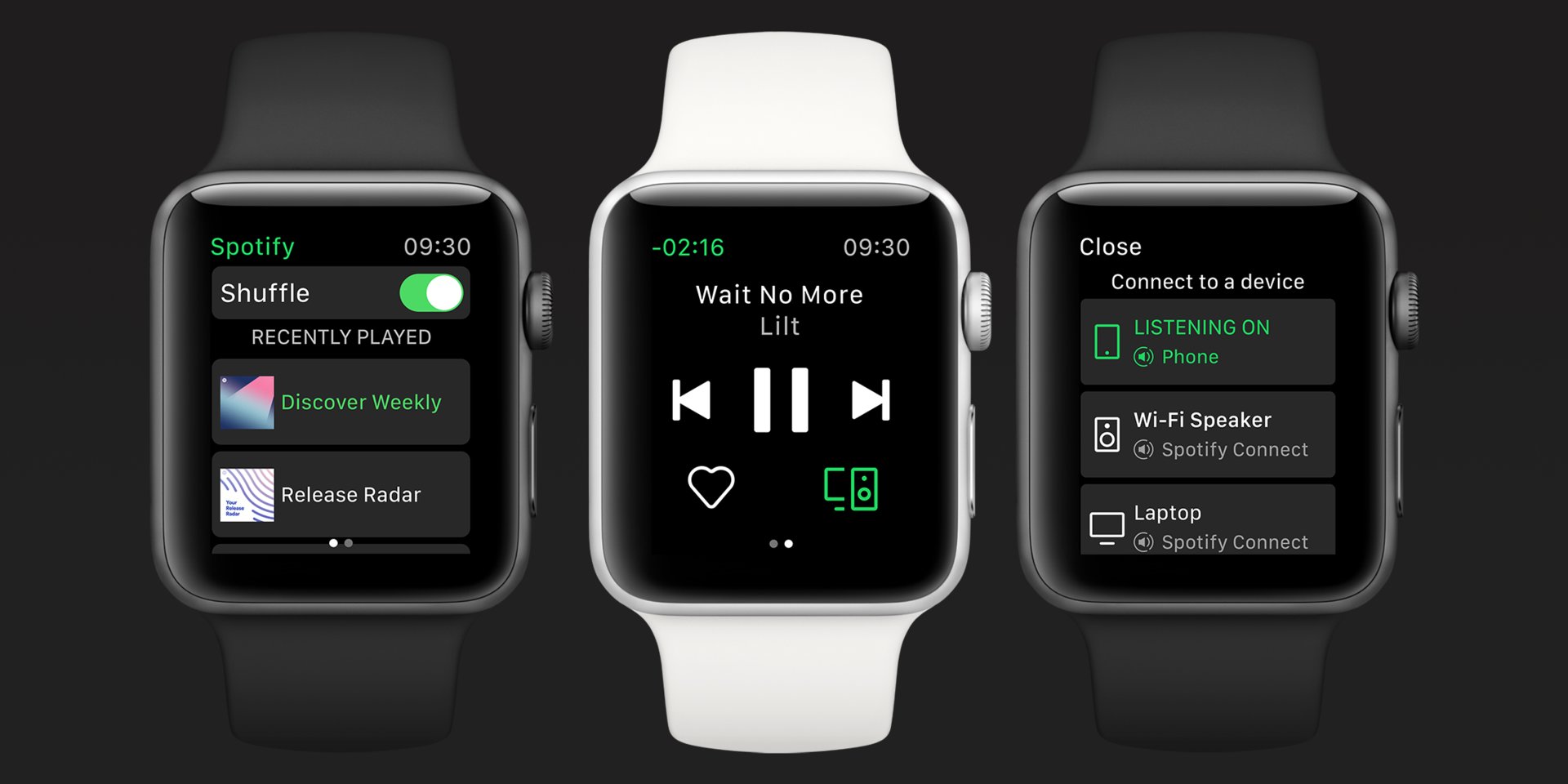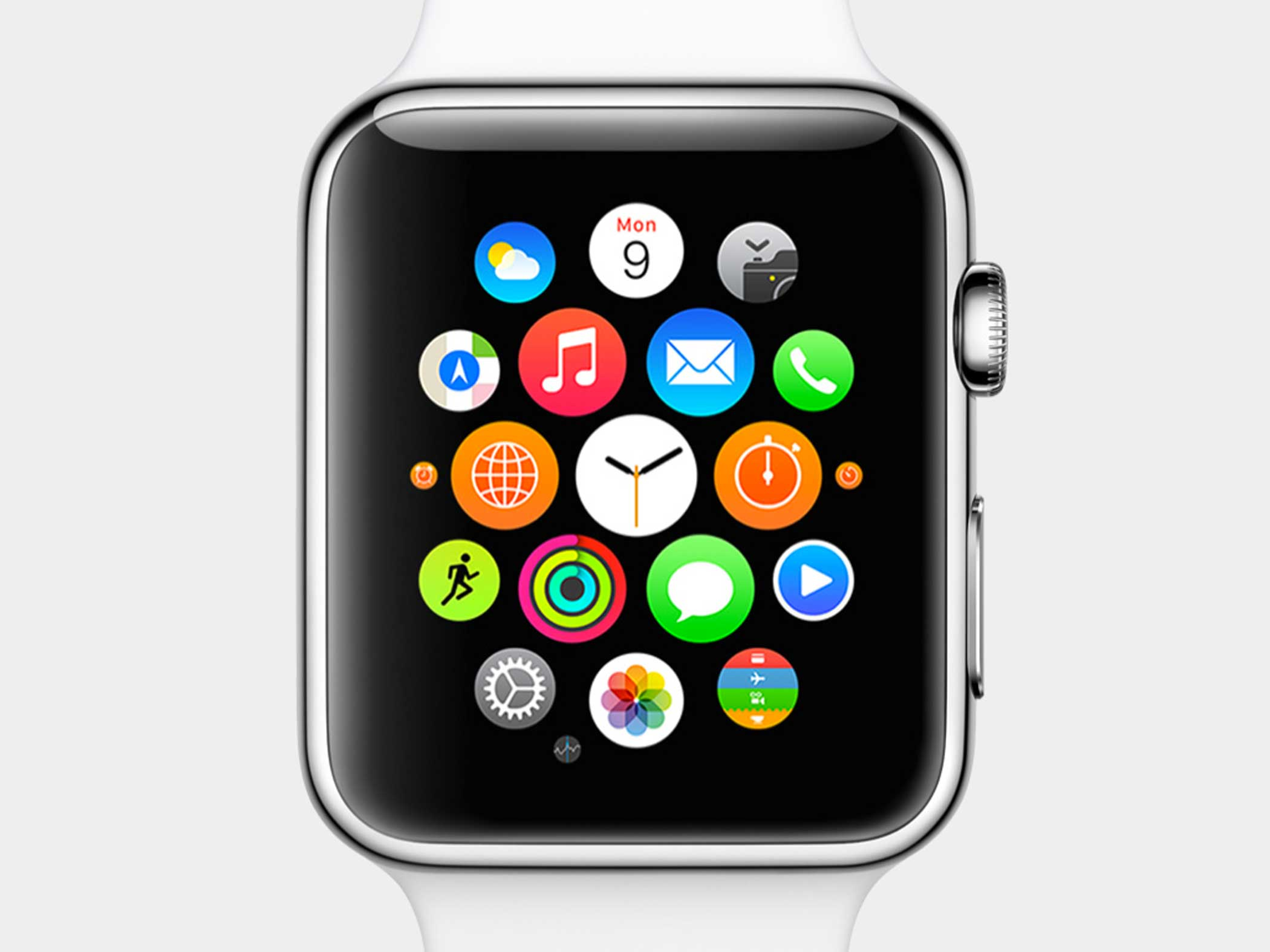Reasons for Deleting a Workout on Apple Watch
There are various reasons why you may want to delete a workout on your Apple Watch. Whether it’s to correct an inaccurate recording, clear up clutter in your workout history, or simply start fresh, deleting workouts can be a useful feature. Here are a few specific reasons why you might consider deleting a workout on your Apple Watch:
- Incorrect or duplicate recordings: Sometimes, your Apple Watch may incorrectly record a workout or duplicate it. This can happen due to sensor inaccuracies or accidental taps on the screen. Deleting these workouts allows you to maintain accurate records.
- Privacy concerns: If you’re someone who values your privacy and prefers not to keep a detailed history of your workouts, deleting them can help maintain your confidentiality.
- Organizing your workout history: Over time, your workout history can become cluttered with old or irrelevant workouts. Deleting workouts can help you keep your records organized, making it easier to track your progress.
- Starting fresh: Perhaps you’ve recently changed your workout routine or fitness goals and want a clean slate. Deleting all your previous workouts allows you to begin anew and focus on your current objectives.
- Syncing issues: In some cases, you may encounter synchronization issues between your Apple Watch and iPhone, resulting in duplicate or incomplete data. Deleting the problematic workouts can help resolve these issues.
These are just a few of the potential reasons why you might want to delete a workout on your Apple Watch. Whatever your motivation, the process of deleting workouts is a straightforward one, and we’ll guide you through it in the following sections.
Before You Delete a Workout
Before you proceed to delete a workout on your Apple Watch, there are a few things you should keep in mind to ensure a smooth experience:
- Verify the accuracy: Double-check the workout you intend to delete to confirm its accuracy. Sometimes, perceived inaccuracies can be due to user error or a temporary issue, so it’s essential to make sure you are deleting the correct workout.
- Consider alternate solutions: If the workout is incorrectly recorded or duplicated, you can try editing it instead of deleting it entirely. Sometimes, simply adjusting the details, such as the workout type or duration, can resolve the issue without losing the entire record.
- Backup your data: If you’re concerned about losing your workout data permanently, consider syncing your Apple Watch with your iPhone or iCloud to create a backup. This way, even if you accidentally delete a workout, you can always restore it from the backup.
- Think about future references: Reflect on whether you might need the deleted workout data for future reference. If you are using fitness apps or tracking progress for specific goals, removing a workout may impact your ability to analyze your overall performance accurately.
- Be aware of syncing repercussions: Understand that deleting a workout from your Apple Watch may also remove it from other synced devices, such as your iPhone or iPad. Consider whether this is the desired outcome before proceeding.
By keeping these points in mind, you can ensure that deleting a workout on your Apple Watch aligns with your goals and preferences. The next section will guide you through the steps to delete a single workout directly from your device.
Step-by-Step Guide to Deleting a Workout
Deleting a workout on your Apple Watch is a simple process that can be done directly from your device. Here is a step-by-step guide to help you through the process:
- On your Apple Watch, navigate to the Workout app by tapping the digital crown and locating the green icon with a runner.
- Swipe left or right to find the workout you want to delete from the list of recorded workouts. Alternatively, you can use the Digital Crown to scroll through the workouts.
- Once you’ve located the workout you want to delete, firmly press down on the screen to bring up additional options.
- In the menu that appears, select the “Delete” option. You may need to confirm your decision by tapping “Delete Workout” again.
- Wait a few moments for the workout to be deleted. You should receive a confirmation message on the screen once the deletion is successful.
That’s it! You have successfully deleted a workout from your Apple Watch. Keep in mind that deleting a workout only removes it from your device, and it will still be visible on your synced iPhone or other Apple devices, as long as they are connected to the same Apple ID.
Now that you know how to delete a single workout, the next section will explain how to delete multiple workouts at once.
Deleting a Single Workout
If you want to delete a single workout on your Apple Watch, follow these steps:
- Open the “Workout” app on your Apple Watch by tapping on its icon.
- Swipe left or right to navigate through your recorded workouts until you find the one you want to delete.
- Once you’ve located the workout, firmly press on the screen to reveal additional options.
- Select the “Delete” option from the menu that appears.
- Confirm your decision by tapping on “Delete Workout” when prompted.
- Wait a few seconds for the workout to be deleted from your Apple Watch.
After deleting the single workout, you will no longer see it in your workout history on your Apple Watch. However, it’s important to note that deleting a workout from your Apple Watch does not delete it from your connected iPhone or other Apple devices.
If you want to permanently remove the workout from all of your Apple devices, including your iPhone, continue reading the next section.
Deleting Multiple Workouts at Once
If you have multiple workouts that you’d like to delete on your Apple Watch, you can do so by following these steps:
- Open the “Workout” app on your Apple Watch by tapping on its icon.
- From the main screen, firmly press and hold on any workout entry to activate the selection mode.
- Once in the selection mode, you can scroll through your workouts and tap on each workout you want to delete. A checkmark will appear next to the selected workouts.
- After selecting all the workouts you wish to delete, look for the delete icon (usually represented by a trash can) and tap on it.
- Confirm your decision to delete the selected workouts by tapping on “Delete” or “Delete Workout” when prompted.
- Wait for the selected workouts to be deleted from your Apple Watch.
By following these steps, you can efficiently delete multiple workouts at once from your Apple Watch. However, similar to deleting a single workout, remember that deleting workouts from your Apple Watch will not remove them from your synced iPhone or other Apple devices.
If you want to ensure that the deleted workouts are permanently removed from all of your Apple devices, including your iPhone, continue reading the next section.
How to Permanently Delete a Workout from Your iPhone
If you want to permanently delete a workout from your iPhone in addition to your Apple Watch, you can utilize the Health app. Follow these steps to ensure the workout is removed from all of your Apple devices:
- Open the “Health” app on your iPhone.
- Tap on the “Browse” tab located at the bottom of the screen.
- Scroll down and select the “Workouts” category.
- Under the “Workouts” section, you’ll see a list of all the workouts recorded on your Apple Watch and iPhone.
- Find the specific workout you want to delete and tap on it to open the details page.
- At the top-right corner of the screen, tap on “Edit.”
- Scroll down to the bottom of the edit screen and select “Delete Workout.”
- Confirm your decision by tapping “Delete” when prompted.
- Wait for the workout to be permanently deleted from your iPhone.
By following these steps, the workout will be removed not only from your Apple Watch but also from your synced iPhone. Remember that this action cannot be undone, so make sure you want to permanently delete the workout before confirming the deletion.
Now that you know how to delete workouts both from your Apple Watch and iPhone, it’s important to understand how these deletions sync across your Apple devices, which we’ll discuss in the next section.
Syncing Deleted Workouts Across Apple Devices
When you delete a workout from your Apple Watch or iPhone, it’s important to understand how this deletion syncs across your connected Apple devices. Here’s what you need to know:
1. Apple Watch synchronization: Deleting a workout directly from your Apple Watch will remove it from the device itself. However, the deleted workout will still be visible on your synced iPhone as long as it remains connected to the same Apple ID.
2. iPhone synchronization: If you choose to delete a workout from the Health app on your iPhone, this deletion will sync across all Apple devices connected to your Apple ID. The workout will be permanently removed from your Apple Watch, iPhone, and any other devices linked to your account.
3. iCloud synchronization: If you have iCloud enabled for Health data syncing, any deletions made on one device will reflect across all devices connected to your iCloud account. This ensures that deleted workouts are consistently removed from all your Apple devices.
It’s important to note that the synchronization process may take some time, especially if you have a large number of workouts to delete. Allow some time for the deletions to sync across all your devices before expecting the changes to be fully reflected.
Furthermore, it’s worth mentioning that once a workout is deleted, it cannot be restored directly from the Health app. However, if you have regular backups of your iPhone using iCloud or iTunes, you may be able to restore the deleted workout data by restoring your device from a previous backup.
Understanding how deleted workouts sync across your Apple devices helps ensure that you have a consistent and accurate view of your workout history across all platforms.
Now that you’re aware of the synchronization process, let’s explore some troubleshooting tips in the next section to assist you in case you encounter any issues while deleting workouts from your Apple Watch.
Troubleshooting Tips for Deleting Workouts on Apple Watch
While deleting workouts on your Apple Watch is usually a straightforward process, you may encounter some issues along the way. Here are a few troubleshooting tips to help you if you experience any difficulties:
1. Check for software updates: Ensure that both your Apple Watch and iPhone are running the latest software versions. Outdated software can sometimes cause syncing or deletion problems. Update your devices to the latest available versions and try deleting the workouts again.
2. Restart your Apple Watch: A simple restart can often resolve minor glitches. Restart your Apple Watch by holding down the side button until the Power Off slider appears. Slide it right to turn off your watch and then turn it back on by holding down the side button again.
3. Force quit the Workout app: If you’re having trouble deleting a workout, force quitting the Workout app and relaunching it may help. Press the side button on your Apple Watch until the app switcher appears, then swipe left or right to locate the Workout app. Swipe up on the app to force quit it, and then reopen it to attempt deleting the workout again.
4. Reset sync data: If you’re experiencing persistent syncing issues, you can try resetting the sync data between your Apple Watch and iPhone. On your iPhone, go to Settings > Privacy > Health > Reset Sync Data. Keep in mind that this will remove all Health data that hasn’t been backed up elsewhere, so proceed with caution.
5. Unpair and re-pair your Apple Watch: If all else fails, you can unpair your Apple Watch from your iPhone and then re-pair them. To do this, open the Apple Watch app on your iPhone, go to My Watch > All Watches, tap the “i” icon next to your watch, and select “Unpair Apple Watch.” After unpairing, follow the on-screen instructions to re-pair your devices. This process may help resolve any persistent issues with deleting workouts.
If none of these troubleshooting tips resolve the issue, consider reaching out to Apple Support or visiting an authorized Apple service provider for further assistance.
By following these troubleshooting tips, you can overcome any obstacles you encounter while deleting workouts on your Apple Watch and ensure a smooth deletion process.
Now that we’ve covered potential troubleshooting steps, let’s wrap up this guide.
Conclusion
Deleting workouts on your Apple Watch can be a useful way to manage your workout history, correct inaccuracies, maintain privacy, and start fresh with new fitness goals. Whether you want to delete a single workout or multiple workouts at once, the process is straightforward and can be done directly from your Apple Watch or through the Health app on your iPhone.
Before deleting workouts, it’s essential to verify their accuracy and consider any potential privacy concerns or syncing repercussions. Additionally, backing up your data and thinking about future references can help you make informed decisions about which workouts to delete.
By following the step-by-step guides provided in this article, you can easily delete workouts on your Apple Watch and ensure that the deletions sync across your connected Apple devices. Remember that deleting a workout from your Apple Watch only removes it from the device itself, while deleting from the Health app on your iPhone permanently removes it from all synced devices.
If you encounter difficulties while deleting workouts, troubleshooting tips such as checking for software updates, restarting your Apple Watch, force quitting the Workout app, resetting sync data, or unpairing and re-pairing your Apple Watch can help resolve the issues you may face.
Overall, understanding how to delete workouts on your Apple Watch empowers you to manage your workout history effectively, maintain a clutter-free record, and keep your fitness journey organized. So, go ahead and take control of your workout data by deleting any unwanted or inaccurate workouts on your Apple Watch!