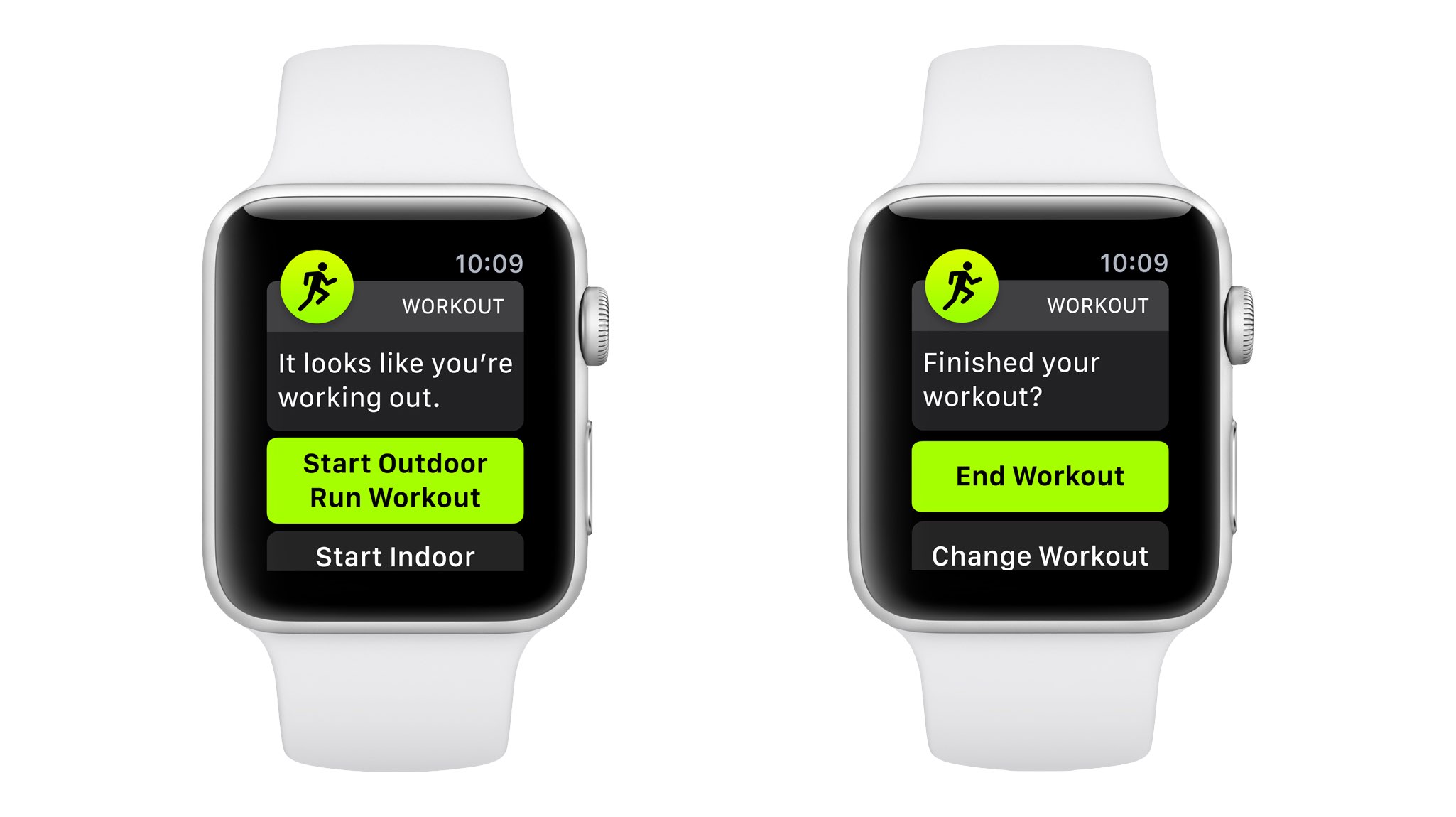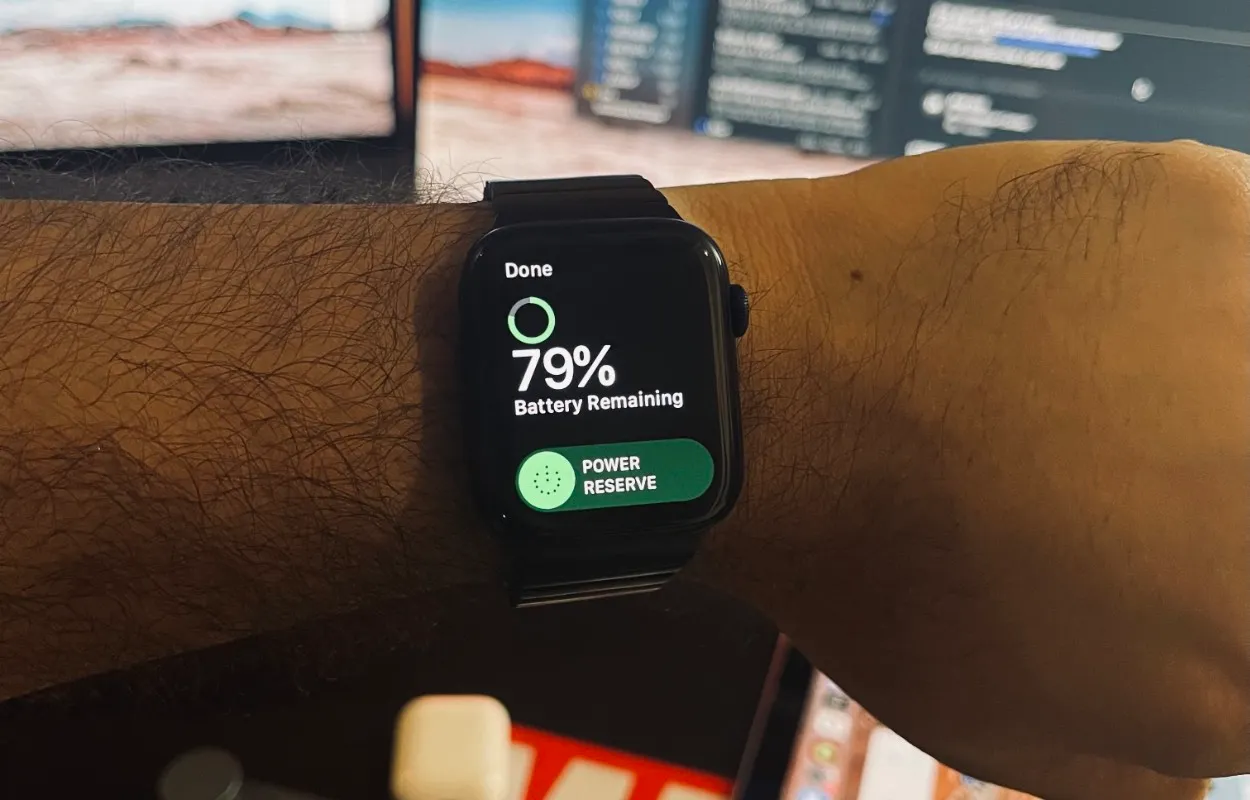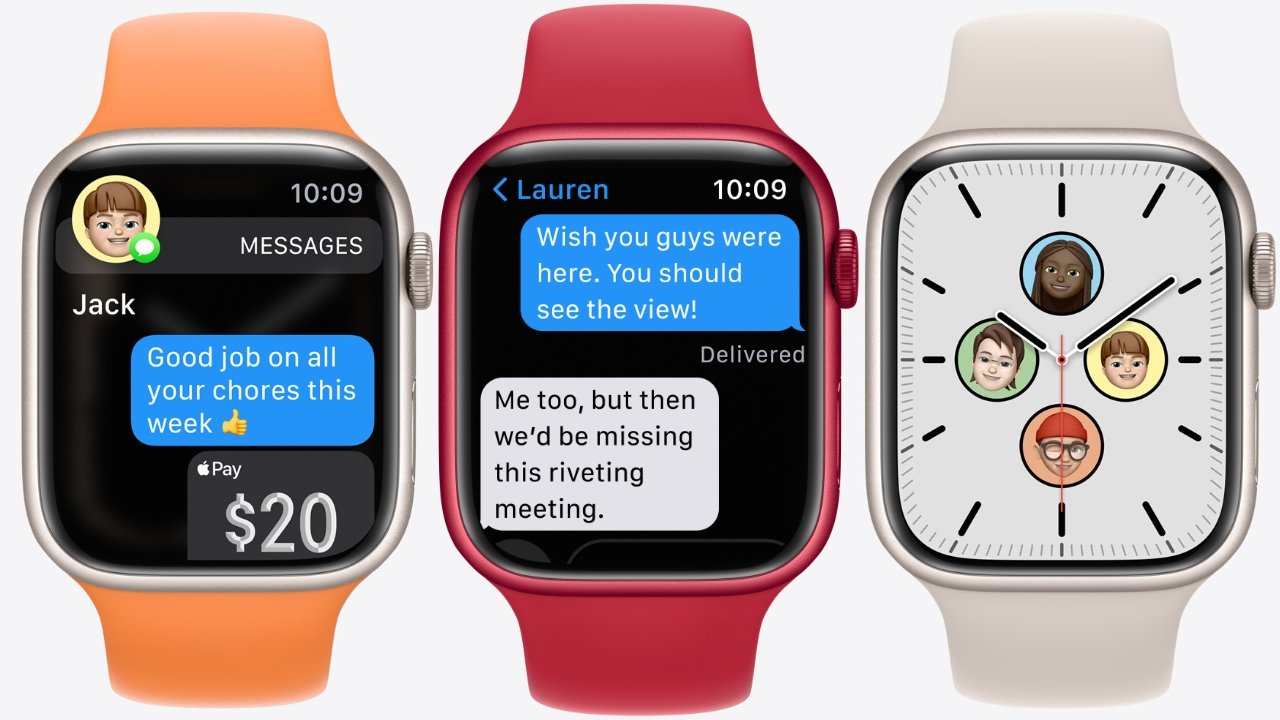Introduction
Welcome to our guide on how to stop a workout on your Apple Watch! Whether you’re a fitness enthusiast or just starting with your fitness journey, the Workout app on Apple Watch can be a valuable tool to track your progress and stay motivated. However, knowing how to properly stop a workout when you’re done is essential to ensure accurate data tracking and avoid any unnecessary battery drain.
The Workout app on Apple Watch is designed to help you monitor various types of workouts, such as running, cycling, swimming, and more. It provides real-time metrics like heart rate, distance, duration, and calories burned, giving you insights into your performance and progress. But once you’re finished with your workout session, it’s important to properly stop it to finalize the data and preserve the battery life of your Apple Watch.
In this guide, we’ll walk you through the steps to pause, resume, and end a workout on your Apple Watch. We’ll also cover how to review and save your workout data, as well as troubleshoot any issues you might encounter. So, grab your Apple Watch and let’s get started on mastering the art of stopping your workouts!
Understanding the Workout App on Apple Watch
Before we dive into stopping a workout on your Apple Watch, let’s take a moment to understand the Workout app and its features. The Workout app is a built-in application on your Apple Watch that allows you to track and record your physical activities.
When you open the Workout app, you’ll be presented with a selection of different workout types to choose from, including outdoor running, indoor cycling, swimming, yoga, and more. The app uses various sensors and algorithms to accurately track your performance metrics during these activities, such as heart rate, distance covered, calories burned, and duration.
Once you select a workout type, your Apple Watch will start tracking your activity in real-time. The main screen of the Workout app shows your current metrics, including elapsed time, distance, and heart rate. Swiping left or right will allow you to view additional details such as pace, average heart rate, and active calories.
It’s important to note that the Workout app also allows you to set specific goals for your workouts. Whether you want to focus on burning a certain number of calories or achieve a target distance, you can customize these goals to suit your fitness objectives.
Furthermore, with the Apple Music integration, you can easily control your favorite workout playlist directly from your wrist. This feature is particularly useful for keeping you motivated and energized during your workout sessions.
Understanding the Workout app’s functionality is crucial, as it sets the foundation for properly managing and stopping your workouts. With this knowledge in hand, you’ll be better equipped to make the most of your Apple Watch when it comes to tracking your fitness activities.
Pausing a Workout
During your workout session, there may be instances where you need to momentarily pause your activity without ending the workout entirely. Apple Watch allows you to easily pause your workout, ensuring that you don’t lose your progress and can resume whenever you’re ready.
To pause a workout on your Apple Watch, follow these simple steps:
- While in the Workout app, swipe right or left to view the metrics screen.
- Locate the “Pause” button at the bottom of the screen and tap on it.
- Your Apple Watch will display a pause confirmation screen.
- Tap “Pause” on the confirmation screen to pause your workout.
Once your workout is paused, the timer will stop and the metrics will be frozen until you choose to resume. This feature is particularly useful if you need to take a quick break, catch your breath, or attend to something urgent during your workout.
It’s important to note that pausing a workout doesn’t extend its duration or alter any of the recorded metrics. When you resume the workout, it will pick up from where you left off, ensuring accurate data tracking.
If you accidentally paused your workout or wish to resume after a longer break, don’t worry. Simply follow the steps above and tap “Resume” instead of “Pause” on the confirmation screen. Your workout will resume, and the timer and metrics will begin updating in real-time once again.
By utilizing the pause feature on your Apple Watch, you have the flexibility to manage interruptions during your workouts without losing valuable tracking data. It’s a handy tool to ensure a seamless and uninterrupted fitness experience.
Resuming a Paused Workout
Once you’ve paused a workout on your Apple Watch, it’s easy to quickly resume where you left off. Whether you took a short break or had to attend to something urgent, you can effortlessly resume your paused workout and continue tracking your progress.
To resume a paused workout on your Apple Watch, follow these steps:
- Open the Workout app on your Apple Watch.
- Swipe right or left to access the metrics screen.
- At the bottom of the screen, you’ll find a prominent “Resume” button.
- Tap on the “Resume” button to start your workout again.
After tapping “Resume,” your Apple Watch will begin tracking your activity and updating the metrics in real-time. The timer will start from where you paused, ensuring that you have an accurate record of your overall workout duration.
It’s worth noting that if a significant amount of time has passed since you paused your workout, the Apple Watch may prompt you to confirm whether you want to continue with the previous workout or start a new one. This ensures that you have the option to separate your workout data effectively.
Resuming a paused workout is a simple and convenient way to pick up right where you left off. Whether you needed to take a brief break or had to address a priority, you can effortlessly get back into your workout routine without missing a beat.
Ending a Workout
Once you’ve completed your workout session and are ready to wrap things up, it’s important to properly end the workout on your Apple Watch. By ending your workout, you’ll finalize the data tracking and ensure that it’s saved accurately for future reference.
To end a workout on your Apple Watch, follow these simple steps:
- Open the Workout app on your Apple Watch.
- Swipe right or left to access the metrics screen.
- Scroll down to the bottom of the screen.
- Tap on the “End” button.
Upon tapping “End,” your Apple Watch will display a summary screen of your workout. This summary includes metrics such as total distance, duration, calories burned, and average heart rate. Take a moment to review this information to ensure its accuracy.
If you’re satisfied with the summary and don’t need to make any changes, simply tap on the “Done” button. Your workout data will be saved and synced to your paired iPhone, where you can access it in the Fitness app or any other third-party fitness tracking apps you use.
It’s worth mentioning that if you accidentally tap “End” or if you decide to continue your workout after reaching the summary screen, you can tap on the “Resume” button instead of “Done.” This allows you to resume your workout, and the timer and metrics will start from where you left off.
By properly ending your workout, you ensure that your data is accurately recorded and can be used to monitor your progress over time. It’s a simple but essential step in making the most of your Apple Watch’s fitness tracking capabilities.
Reviewing and Saving Workouts
After you’ve completed a workout and ended it on your Apple Watch, you may want to review and save your workout data for future reference or analysis. The Workout app makes it easy to access and manage your past workouts, allowing you to track your progress and stay motivated towards your fitness goals.
To review and save your workouts on your Apple Watch, follow these steps:
- On your Apple Watch, open the Fitness app.
- Scroll down to the “Workouts” section.
- Tap on the specific workout you want to review.
- You’ll be presented with detailed information about your workout, including metrics such as distance, duration, calories burned, heart rate, and more.
- If you’re satisfied with the information, scroll down to the bottom of the screen and tap on the “Done” button to save the workout.
By saving your workouts, they will be synchronized with your iPhone’s Health app, allowing you to review your fitness progress over time. You can access your workout data from the Health app, where you’ll find a comprehensive record of your workouts from both Apple Watch and supported third-party fitness apps.
In addition to the Fitness and Health apps, you can also use various third-party fitness tracking apps that offer advanced analytics and data visualization features. These apps can provide deeper insights into your workout performance and help you set and achieve your fitness targets.
Remember to periodically review your saved workouts to track your progress, identify trends, and make any necessary adjustments to your fitness routine. Taking the time to analyze your data can provide valuable insights that can help you optimize your workouts and reach your fitness goals more effectively.
With the ability to review and save your workouts, the Workout app on your Apple Watch becomes a powerful tool to not only track your fitness activities but also measure your progress and stay motivated on your fitness journey.
Troubleshooting Issues with Stopping Workouts
While stopping workouts on your Apple Watch is usually a seamless process, you may encounter occasional issues or difficulties. It’s important to familiarize yourself with some common troubleshooting steps to address any potential problems that may arise.
If you experience difficulties stopping a workout on your Apple Watch, here are some troubleshooting tips to help you resolve the issue:
- If the “Pause” or “End” buttons are unresponsive, try force quitting the Workout app. Press the side button on your Apple Watch, swipe left or right to locate the Workout app card, and swipe it up or swipe it to the side to close the app completely. Then, reopen the app and attempt to stop the workout again.
- Ensure that your Apple Watch is properly connected to your iPhone. Sometimes, connectivity issues can cause delays or problems in stopping workouts. Verify that Bluetooth is enabled on both devices and try restarting both the Apple Watch and the iPhone if necessary.
- If you’re having trouble seeing or accessing the “Pause” or “End” buttons during your workout, check if your Apple Watch’s display has been inadvertently dimmed. Swipe up from the bottom of the screen to access the Control Center and adjust the brightness accordingly.
- In some cases, a software update may be needed to resolve any bugs or glitches associated with stopping workouts. Check if your Apple Watch and iPhone have the latest software updates installed, and if not, update them to the latest version available.
- If you’re still experiencing persistent issues, consider unpairing and re-pairing your Apple Watch with your iPhone. This process can help address any underlying software conflicts or inconsistencies that may be affecting the proper functioning of the Workout app.
If none of these troubleshooting steps resolve your issue with stopping workouts on your Apple Watch, you may need to contact Apple Support for further assistance. They can provide personalized guidance and solutions tailored to your specific situation.
Remember, troubleshooting is a normal part of using any technology, and it’s essential to remain patient and persistent when resolving any issues. By following these troubleshooting steps, you’ll be better equipped to tackle any problems that may arise and ensure a smooth workout tracking experience on your Apple Watch.
Conclusion
Mastering the art of stopping your workouts on your Apple Watch is essential for accurate data tracking and maximizing the battery life of your device. By understanding the Workout app’s features and following the steps to pause, resume, and end your workouts, you can effectively manage your fitness activities and monitor your progress.
The Workout app on Apple Watch provides real-time metrics and allows you to set specific goals for your workouts. Pausing a workout is simple and convenient, giving you the flexibility to take breaks or attend to urgent matters without losing tracking data. Resuming a paused workout is just as easy, enabling you to seamlessly continue where you left off.
When you’re ready to wrap up your workout, ending it ensures accurate data recording and synchronization with your iPhone’s Health app. Reviewing and saving your workouts allows you to track your progress, set new fitness targets, and make necessary adjustments to your workout routine for optimal results.
In the event you encounter issues with stopping workouts, troubleshooting steps, such as force quitting the app, ensuring device connectivity, adjusting display settings, and updating software versions, can help resolve the problem. If problems persist, reaching out to Apple Support may provide further assistance in resolving any persistent issues.
With these insights and troubleshooting tips in mind, you’ll be equipped to make the most of the Workout app on your Apple Watch. So, grab your Apple Watch, get moving, and enjoy the journey to a healthier and more active lifestyle.