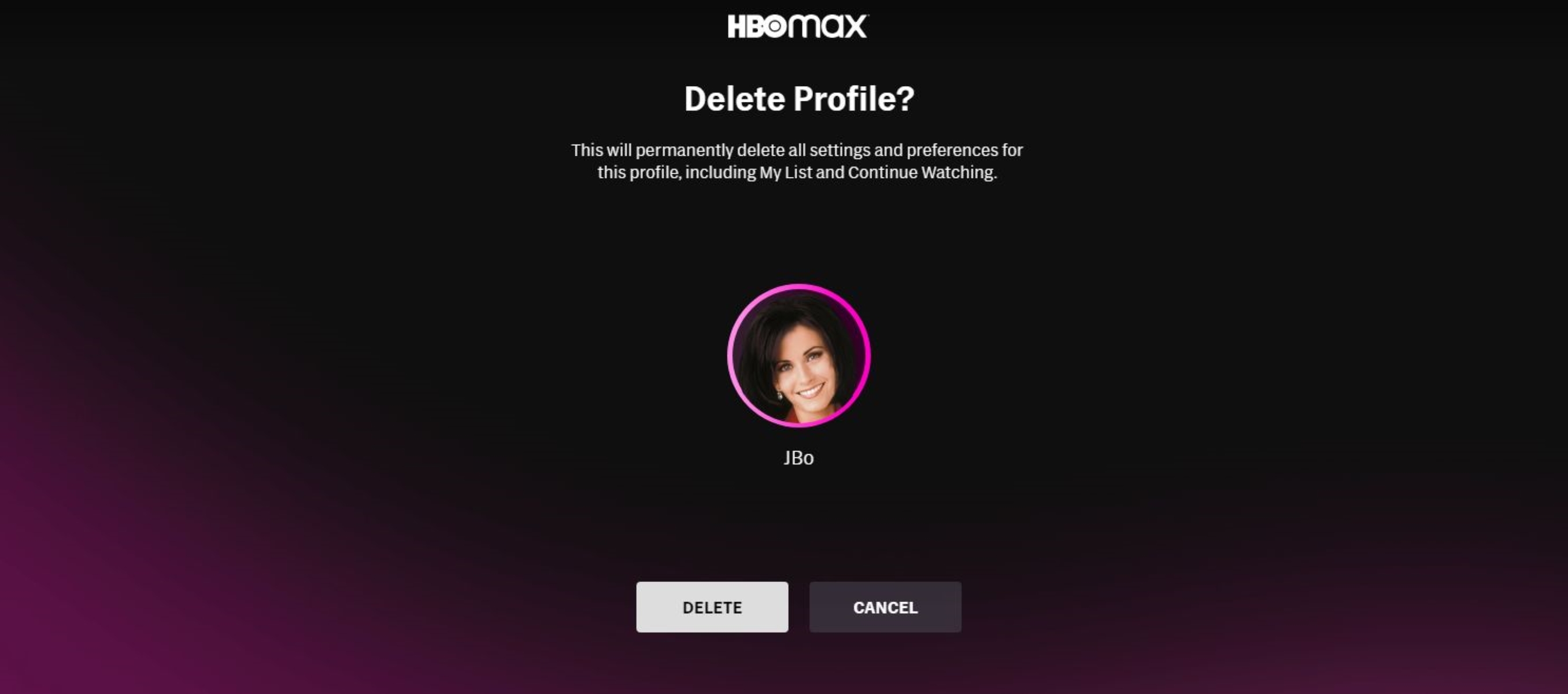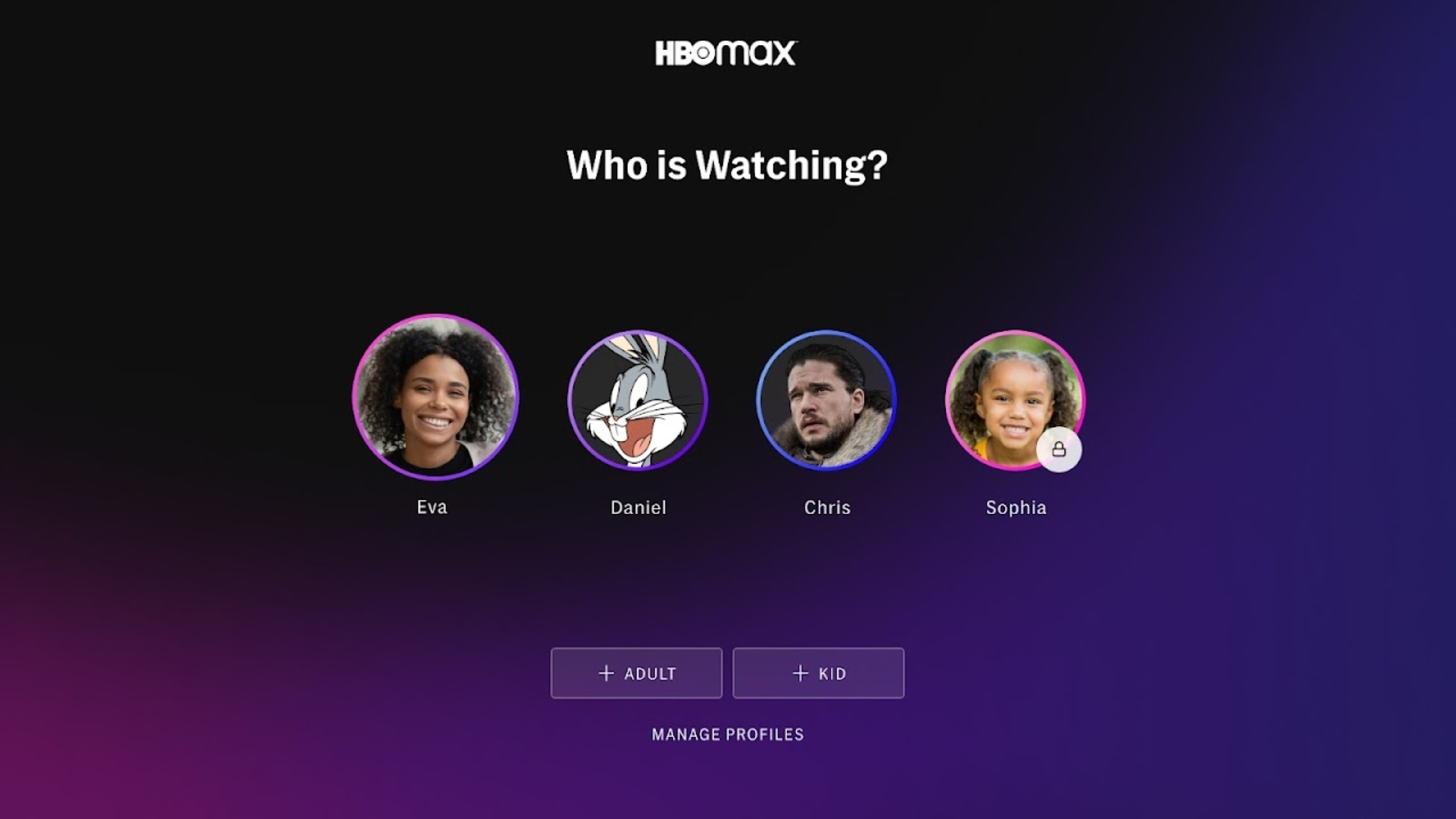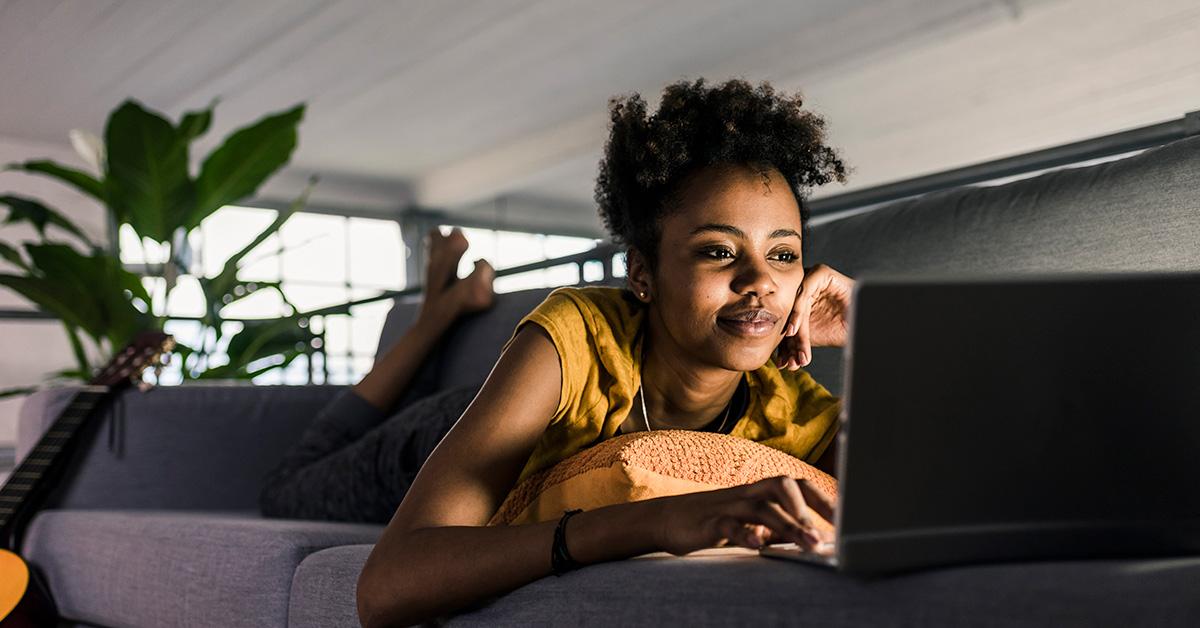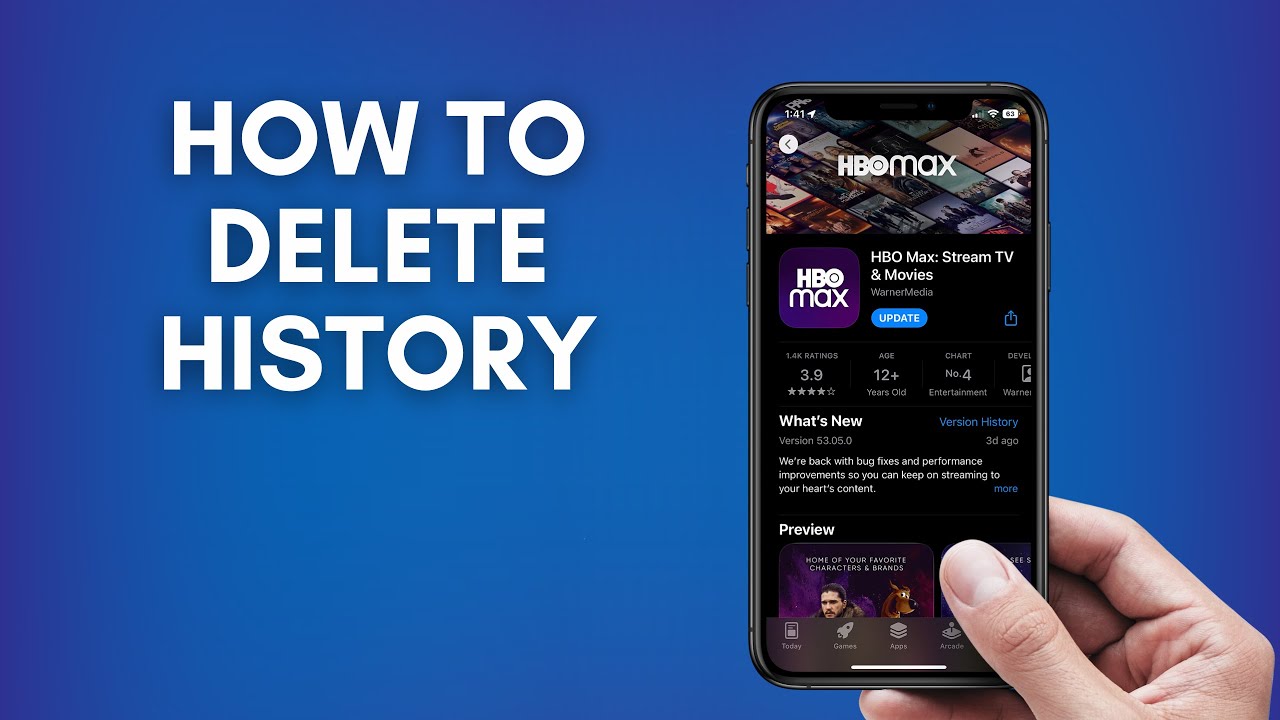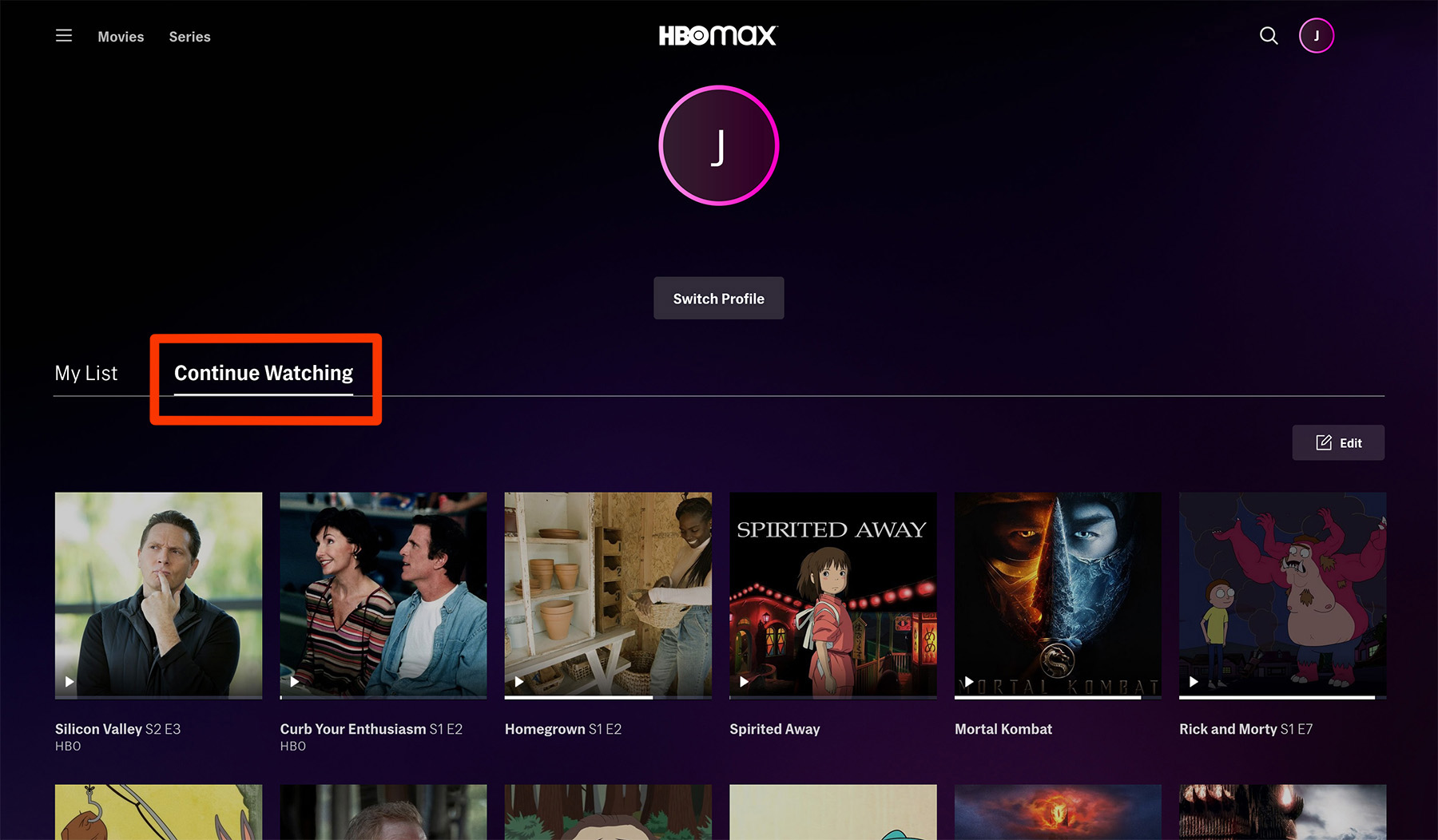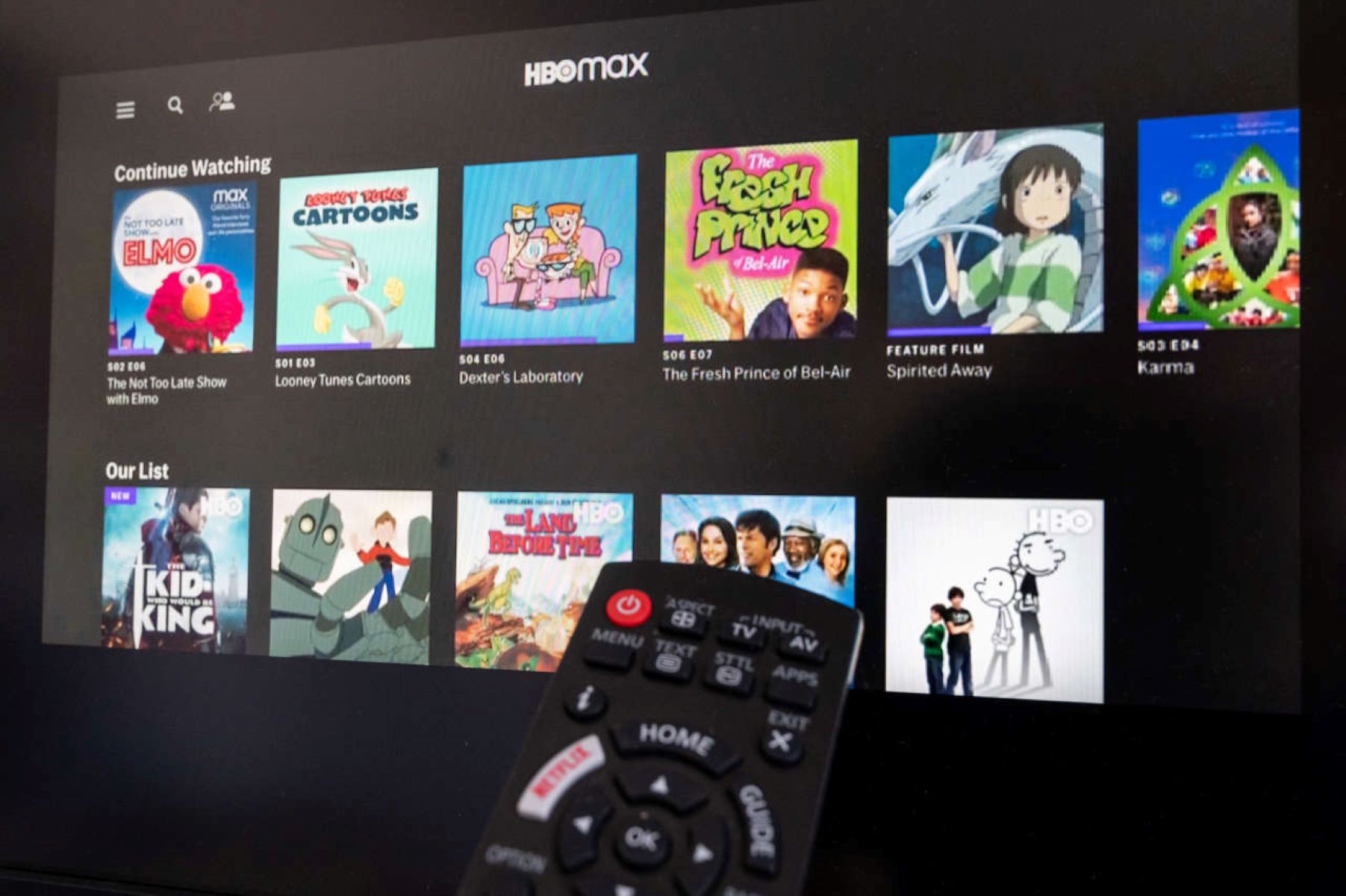Introduction
Welcome to this guide on how to delete a profile on HBO Max. HBO Max is a popular streaming platform that offers a wide range of TV shows, movies, and exclusive content. Having multiple profiles on HBO Max allows users to personalize their viewing experience and share their subscriptions with family members or friends. However, there may come a time when you need to delete a profile for various reasons, such as account management or privacy concerns.
Deleting a profile on HBO Max is a straightforward process, but it’s essential to note that deleting a profile will permanently remove all the data associated with it, including viewing history, personalized recommendations, and watchlists. Therefore, it’s crucial to ensure that you want to delete the profile before proceeding.
In the upcoming sections, we will provide you with step-by-step instructions to delete a profile on HBO Max. Whether you’re experiencing profile issues, want to free up space, or simply want to start fresh, this guide will assist you in successfully deleting a profile from your HBO Max account.
Step 1: Sign in to your HBO Max account
The first step to deleting a profile on HBO Max is to sign in to your account. To do this, open your preferred web browser and visit the HBO Max website. Alternatively, you can also use the HBO Max mobile app on your smartphone or tablet.
If you are using the HBO Max website, locate and click on the “Sign In” button at the top right corner of the screen. Enter your HBO Max username and password in the provided fields and click on the “Sign In” button.
If you are using the HBO Max mobile app, open the app and tap on the “Sign In” button. Enter your HBO Max login credentials and tap on the “Sign In” button to proceed.
Make sure that you enter the correct username and password associated with your HBO Max account to ensure a successful sign-in process. If you have forgotten your login details, you can choose the “Forgot password” option to reset your password or contact HBO Max support for further assistance.
Once you have successfully signed in to your HBO Max account, you will have access to the account settings and profile management options necessary for deleting a profile.
Step 2: Access your profile settings
After signing in to your HBO Max account, the next step is to access your profile settings. To do this, navigate to the homepage or main dashboard of your HBO Max account. Look for the profile icon or avatar, usually located at the top or bottom corner of the screen, and click on it.
When you click on the profile icon, a drop-down menu will appear displaying all the profiles associated with your HBO Max account. Find and select the profile that you want to delete. This will direct you to the profile settings page.
On the profile settings page, you will find various options and preferences related to the selected profile. These can include profile name, profile picture, parental controls, language settings, and more. Take a moment to review the details and customize any settings or preferences as desired before proceeding with the profile deletion.
It’s important to note that only the primary account holder or an adult profile with account management privileges can access and modify profile settings. If you’re using a shared account, make sure you have the necessary permissions or consult with the account owner before making any changes.
Now that you have accessed the profile settings page, you are ready to proceed to the next step and delete the selected profile from your HBO Max account.
Step 3: Delete your profile
Deleting a profile on HBO Max involves a few additional steps to ensure that you want to proceed with the deletion. Follow these instructions to delete your profile:
1. On the profile settings page, scroll down until you find the “Manage Profiles” or “Edit Profiles” section. Click on it to access the profile management options.
2. Look for the “Delete Profile” or “Remove Profile” option next to the profile you wish to delete. Click on it.
3. A confirmation prompt will appear, requesting you to confirm the deletion of the profile. Read the information provided in the prompt carefully.
4. If you are certain that you want to delete the profile, click “OK” or “Confirm” to proceed with the deletion. If you have changed your mind or want to keep the profile, click “Cancel” or “Go Back.”
5. Depending on the device or platform you are using, you may be asked to enter your HBO Max account password or provide additional authentication to confirm the profile deletion. Follow the on-screen instructions to complete the process.
6. Once the deletion process is complete, the profile will be permanently removed from your HBO Max account. All data associated with that profile, such as viewing history and personalized recommendations, will also be deleted.
It’s important to note that deleting a profile cannot be undone. If you accidentally delete a profile or change your mind later, you will need to create a new profile from scratch.
With the profile successfully deleted, you can now move on to the final step to confirm the deletion before concluding the process.
Step 4: Confirm the deletion
After deleting a profile on HBO Max, it’s essential to confirm the deletion to ensure that the process was successful. Follow these steps to confirm the deletion:
1. Once the profile has been deleted, you will be redirected to the profile management page or the home screen of your HBO Max account.
2. Take a moment to verify that the deleted profile is no longer listed in the profile selection area or the profile settings page.
3. Navigate to the main dashboard or homepage of your HBO Max account to check if the deleted profile’s personalized recommendations, watchlist, and viewing history have been removed, indicating a successful deletion.
4. Log out of your HBO Max account and sign back in to ensure that the deleted profile does not reappear or cause any issues with your account.
If all the above steps confirm that the profile has been successfully deleted, congratulations! You have successfully deleted a profile on HBO Max.
However, if you encounter any issues or notice any discrepancies, such as the deleted profile still appearing in your account or related data not being removed, it’s recommended to reach out to HBO Max support for further assistance.
Keep in mind that deleting a profile does not affect your HBO Max subscription or any other profiles associated with your account. Any other profiles you have created will remain intact, allowing you to continue enjoying the content on HBO Max.
Now that you have confirmed the deletion, you can conclude the process knowing that the profile has been successfully removed from your HBO Max account.
Conclusion
Deleting a profile on HBO Max is a simple process that can be done in a few steps. By following the instructions in this guide, you can remove unwanted profiles from your HBO Max account and manage your streaming experience more effectively.
We started by signing in to your HBO Max account, ensuring that you have the necessary credentials to access your account. Then, we moved on to accessing your profile settings, where you can customize various aspects of your profile before deletion.
Next, we covered the steps to delete a profile, including navigating to the profile management section, locating the delete profile option, and confirming the deletion. It’s important to carefully consider this decision as it will permanently remove all associated data.
Finally, we emphasized the importance of confirming the deletion by checking for the removal of the profile and related data. If any issues arise, it’s recommended to seek assistance from HBO Max support.
By following these steps, you can successfully delete a profile on HBO Max and ensure a streamlined viewing experience. Whether you need to remove a profile for account management purposes or to maintain your privacy, this guide has provided you with the necessary instructions.
Remember, deleting a profile does not impact your overall HBO Max subscription or other profiles on your account. You can continue enjoying your favorite content on HBO Max while managing your profiles according to your preferences.
Now that you have a clear understanding of the process, you can confidently navigate HBO Max and make any necessary changes to your profiles as needed.