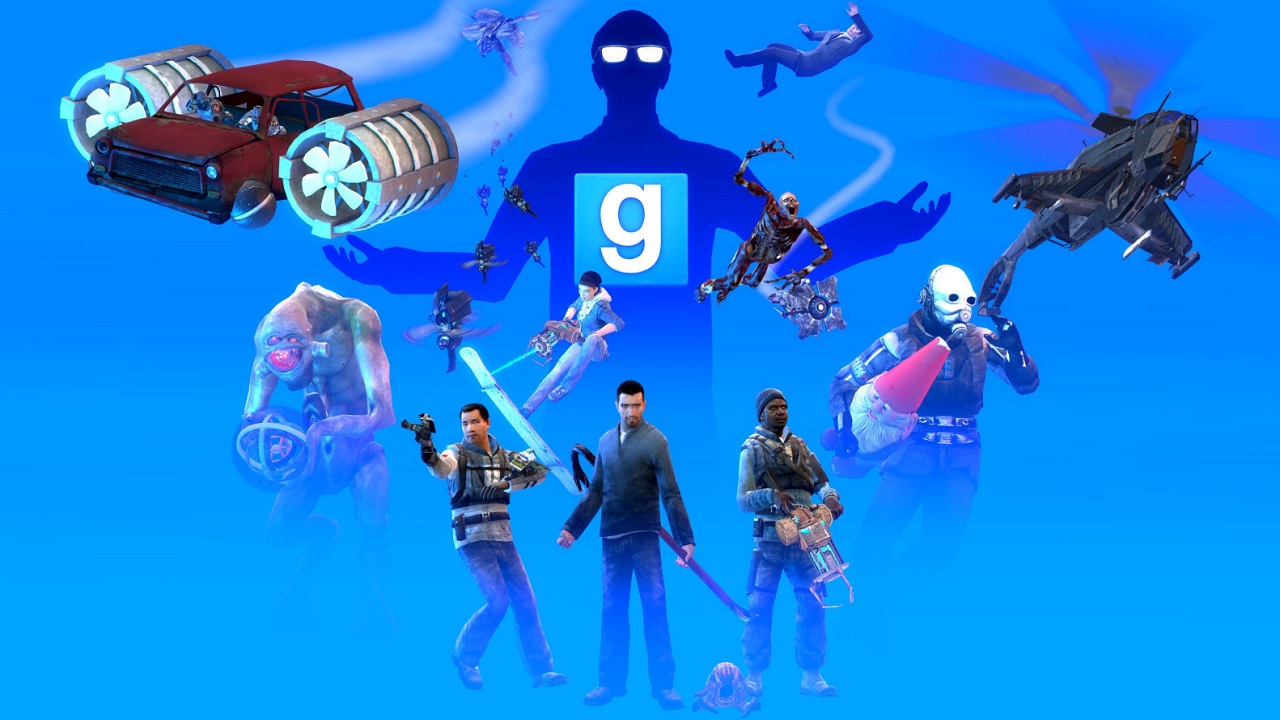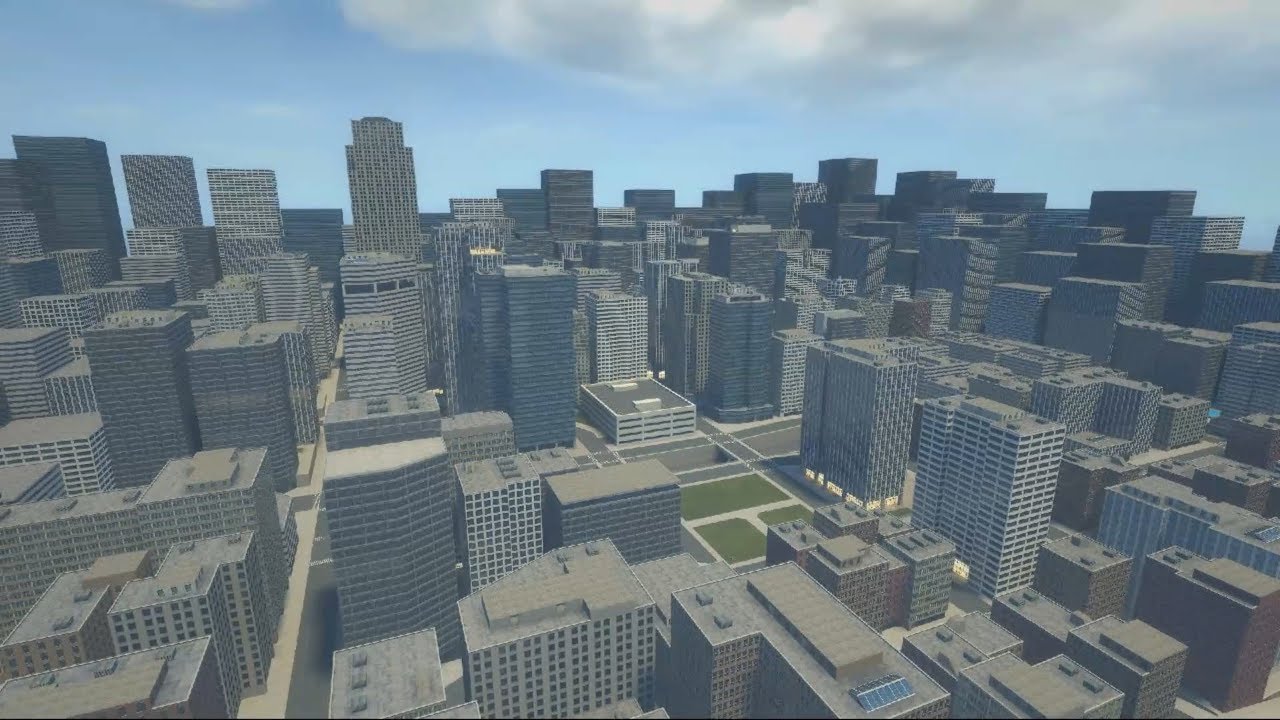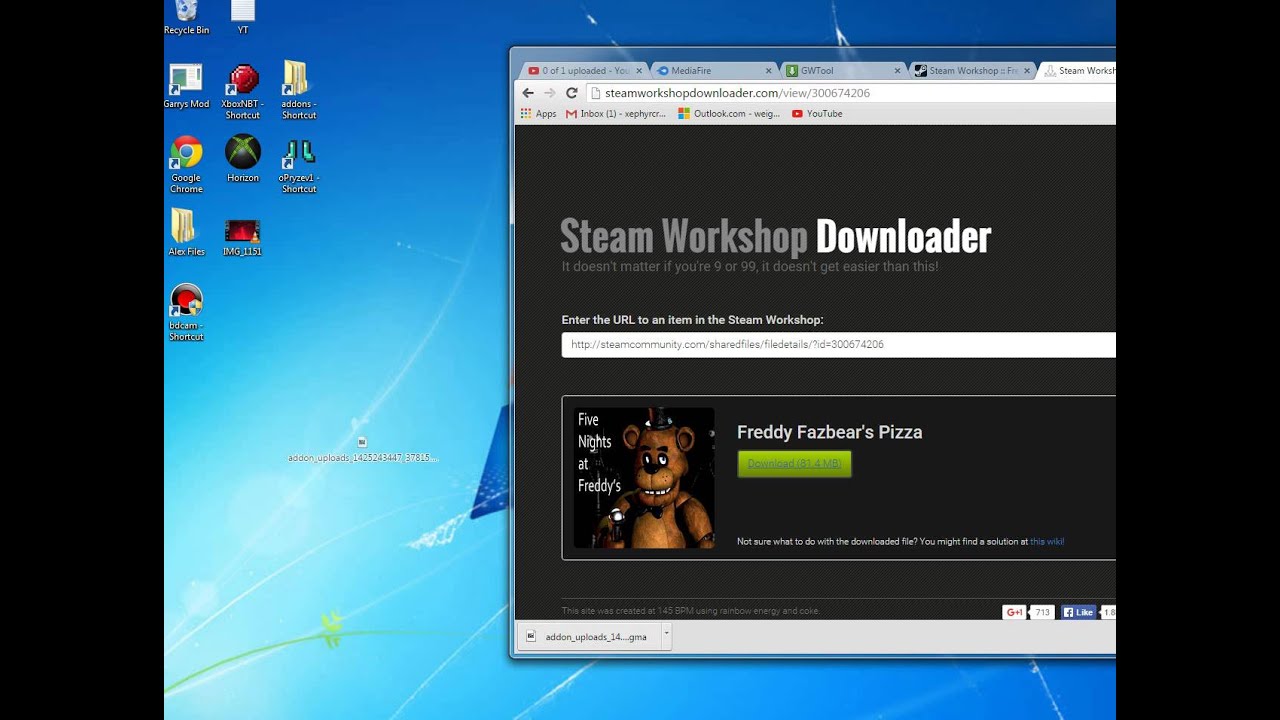Introduction
Are you an avid gamer who enjoys playing Gmod (Garry’s Mod) but find that your game isn’t running as smoothly as you’d like? One possible reason for this could be insufficient RAM allocation for Gmod. RAM, or Random Access Memory, plays a vital role in the performance of any computer program, including games like Gmod. In order to ensure optimal gameplay and prevent any lag or stuttering, it may be necessary to dedicate more RAM to Gmod.
Garry’s Mod is a sandbox game that offers players endless possibilities to create and experiment with various game modes and scenarios. However, as your game becomes more complex and demanding, it requires a greater amount of resources, including RAM, to run smoothly. By increasing the amount of RAM allocated to Gmod, you can enhance your gaming experience and eliminate any performance issues you may be facing.
In this guide, we will explore different methods to dedicate more RAM to Gmod. Whether you are a seasoned gamer or a beginner, these techniques will help you optimize your game’s performance and ensure that you can fully enjoy the creative and immersive world of Gmod.
Now, let’s dive into the world of Gmod and discover how to allocate more RAM for a smoother gameplay experience.
Understanding the RAM requirements of Gmod
Before we delve into the various methods of dedicating more RAM to Gmod, it’s important to have a basic understanding of why RAM is crucial for optimal game performance.
Gmod is a complex game that utilizes a variety of resources, including RAM, to run effectively. RAM serves as a temporary storage space for data that is actively being used by the game. It allows for quick access to information, which is essential for smooth gameplay and the seamless execution of various in-game elements.
When playing Gmod, the game loads numerous assets, such as models, textures, and maps, into the RAM. Additionally, any addons or mods you have installed will also consume a certain amount of RAM. As you create more elaborate scenarios and include more objects within the game, the demand for RAM increases.
Gmod typically requires a minimum of 4GB of RAM to run, but this may not be sufficient for a smooth gaming experience, especially if you have installed addons or mods that use additional resources. Increasing the RAM allocation for Gmod can help prevent lag, reduce loading times, and enhance overall performance.
It’s important to note that dedicating more RAM to Gmod does not mean that the game will utilize all of it. The game will only use the amount of RAM it requires to operate efficiently. However, by providing Gmod with more available RAM, you ensure that it has enough headroom to handle the game’s demands without performance issues.
Now that we have a better understanding of the importance of RAM for Gmod, let’s proceed to the next section to learn how to check your current RAM allocation for the game.
Checking your current RAM allocation for Gmod
Before you can make any adjustments to the RAM allocation for Gmod, it’s essential to determine how much RAM is currently being used by the game. This will help you assess whether increasing the allocation is necessary.
There are a few different methods you can use to check your current RAM allocation for Gmod:
- In-game settings: Start by launching Gmod and navigating to the game’s options or settings menu. Look for any options related to memory allocation or performance. While Gmod doesn’t have a built-in option to directly adjust RAM allocation, some games may provide a slider or similar setting to allocate more memory.
- Task Manager: Open the Task Manager on your computer by pressing Ctrl + Shift + Esc or by right-clicking on the taskbar and selecting “Task Manager.” In the Task Manager, navigate to the “Performance” tab and click on “Memory” in the left sidebar. Look for the memory usage of Gmod in the list of processes. If the memory usage is consistently high and causing performance issues, increasing the RAM allocation may help.
- Third-party system monitoring tools: There are various third-party tools available that allow you to monitor your system’s performance and resource usage. These tools provide detailed information about how much RAM is being used by Gmod and other running processes. Some popular options include MSI Afterburner, HWiNFO, and CPU-Z.
By using one or a combination of these methods, you can get a clear idea of how much RAM Gmod is currently utilizing. If you find that the game is consistently maxing out the available RAM and causing performance issues, it may be time to consider dedicating more memory to Gmod.
Now that you have a better understanding of how to check your current RAM allocation for Gmod, let’s move on to the next section where we will explore methods to optimize your computer’s RAM usage.
Optimizing your computer’s RAM usage
Before increasing the RAM allocation specifically for Gmod, it’s essential to make sure that your computer is utilizing its existing RAM efficiently. By optimizing your computer’s RAM usage, you can free up resources and potentially improve overall performance. Here are some effective ways to optimize your computer’s RAM usage:
- Close unnecessary programs: Check for any unnecessary programs running in the background and close them. These programs consume valuable memory resources that could be better utilized by Gmod.
- Reduce startup programs: Limit the number of programs that automatically launch when you start your computer. Many of these programs use up RAM even when you’re not using them.
- Update software and drivers: Keeping your operating system, drivers, and other software up to date can help improve performance and address any memory-related issues.
- Disable visual effects: Windows and other operating systems often have visual effects and animations that use up system resources. Disabling unnecessary visual effects can free up RAM and improve performance.
- Manage browser tabs and extensions: If you tend to have multiple browser tabs open or numerous extensions installed, consider closing unnecessary tabs and disabling extensions that you don’t actively use. These can consume significant amounts of memory.
- Run a virus scan: Malware or viruses can hog system resources, including RAM. Regularly scanning your computer for malware and removing any threats can help optimize RAM usage.
By implementing these optimizations, you can improve your computer’s overall RAM usage and potentially create more space for Gmod to utilize.
Now that you have optimized your computer’s RAM usage, let’s explore how to adjust the launch options of Gmod to allocate more RAM specifically for the game.
Adjusting the Gmod launch options for increased RAM allocation
One effective way to dedicate more RAM to Gmod is by adjusting the launch options of the game. Launch options are command-line parameters that can be used to customize how a game starts. By adding certain launch options, you can allocate more RAM to Gmod, potentially improving its performance. Here’s how you can adjust the Gmod launch options:
- Open Steam: Launch the Steam client on your computer.
- Go to Library: Navigate to your library and find Garry’s Mod in the list of games. Right-click on Garry’s Mod and select “Properties” from the drop-down menu.
- Open Launch Options: In the properties window, click on the “Set Launch Options” button. A new window will appear where you can enter the launch options for Gmod.
- Add the launch option: Enter the following command in the launch options box:
-heapsize [RAM Amount]
Replace “[RAM Amount]” with the desired amount of RAM you want to allocate to Gmod. The value should be in megabytes. For example, if you want to allocate 4GB of RAM, you would enter “-heapsize 4096”.
- Apply and launch the game: Click on the “OK” button to apply the launch options. Close the properties window and launch Gmod as you normally would. The game will now launch with the specified amount of dedicated RAM.
It’s important to note that setting a high RAM allocation may not always guarantee improved performance, as it depends on the resources available on your computer. Experiment with different RAM allocation values to find the optimal setting for your specific system.
Now that you have adjusted the launch options to allocate more RAM to Gmod, let’s explore additional tools that can be used to further increase the RAM allocation for the game.
Using external tools to dedicate more RAM to Gmod
In addition to adjusting the launch options, you can also utilize external tools to further increase the RAM allocation for Gmod. These tools provide a more advanced and customizable approach to optimizing your game’s performance. Here are a few options to consider:
- BES (Battle Encoder Shirase): BES is a lightweight tool that allows you to limit the CPU usage of specific processes, including Gmod. By limiting the CPU usage, you can indirectly free up more RAM for the game to utilize, potentially improving performance. You can set a target CPU usage percentage for Gmod within the BES interface.
- CleanMem: CleanMem is a utility that aims to optimize memory usage on your computer. It periodically clears out unused RAM, freeing it up for other applications. By running CleanMem alongside Gmod, you can ensure that there is more available memory for the game to utilize.
- RAMMap: RAMMap is a powerful tool developed by Microsoft that provides detailed information about your system’s memory usage. It allows you to analyze how RAM is allocated and identify potential memory bottlenecks. By understanding the memory usage patterns of Gmod, you can make informed decisions on how to allocate and optimize RAM for the game.
- Manual process management: If you have a good understanding of system processes, you can manually prioritize Gmod’s CPU and memory usage through the Task Manager. By setting the game’s process priority to “High” and ensuring there are no unnecessary background processes consuming memory, you can dedicate more system resources to Gmod.
It’s worth mentioning that when using external tools, it’s important to exercise caution and follow the instructions provided by the developers. Be sure to research and download tools from trusted sources to ensure that they are safe and compatible with your system.
By utilizing external tools in conjunction with adjusting the launch options, you can further enhance the RAM allocation for Gmod and potentially achieve smoother and more enjoyable gameplay.
Now that we have explored various methods to dedicate more RAM to Gmod, let’s discuss the benefits of increasing the RAM allocation for the game.
Benefits of increased RAM allocation for Gmod
Increasing the RAM allocation for Gmod can have several advantages and benefits for your gameplay experience. Here are some of the key benefits you can expect when dedicating more RAM to Gmod:
- Improved performance: One of the most significant benefits of allocating more RAM to Gmod is improved overall performance. With more memory available, the game can load and process assets more efficiently, resulting in reduced lag, faster loading times, and smoother gameplay.
- Reduced stuttering and freezing: In games like Gmod, stuttering and freezing can significantly hinder your experience. By increasing the RAM allocation, you provide the game with more memory to store and access the necessary data, minimizing stuttering and freezing issues.
- Enhanced modding capabilities: Gmod is known for its extensive modding community, which creates addons and modifications to enhance the game. With increased RAM allocation, you have more resources available to handle complex mods, allowing you to enjoy an even greater variety of content and gameplay options.
- Greater capacity for creativity: Gmod is a sandbox game that encourages creativity and experimentation. By dedicating more RAM to Gmod, you can build larger and more intricate structures, spawn more objects, and create complex scenarios, expanding your creative possibilities within the game.
- Optimal utilization of system resources: By providing Gmod with more RAM, you balance the resource allocation on your computer. This ensures that Gmod doesn’t excessively burden other processes or compete for system resources, leading to smoother multitasking and a more stable overall gaming experience.
It’s important to note that while increasing the RAM allocation for Gmod can significantly improve performance, it is just one factor influencing gameplay. Other factors such as your processor, graphics card, and storage speed also play a role in determining the overall performance.
By dedicating more RAM to Gmod, you can unlock the full potential of the game, enjoy smoother gameplay, and explore its vast creative possibilities with ease.
Now that we have discussed the benefits of increasing the RAM allocation, let’s conclude our guide on how to dedicate more RAM to Gmod.
Conclusion
In conclusion, dedicating more RAM to Gmod can greatly enhance your gaming experience by improving performance, reducing lag, and providing you with more creative possibilities. Understanding the RAM requirements of Gmod and checking your current RAM allocation are the first steps towards optimizing your game’s performance. By optimizing your computer’s RAM usage and adjusting the launch options, you can allocate more memory specifically for Gmod.
Furthermore, using external tools can provide additional options for increasing RAM allocation and fine-tuning system resources. Tools like BES and CleanMem can help optimize CPU and memory usage, while RAMMap provides insights into your system’s memory allocation. However, it’s important to use external tools with caution and ensure their compatibility with your system.
The benefits of increased RAM allocation for Gmod include improved performance, reduced stuttering and freezing, enhanced modding capabilities, greater creativity, and optimal utilization of system resources. By dedicating more memory to Gmod, you can unlock the game’s full potential and enjoy a smoother and more immersive gameplay experience.
Remember, while increasing the RAM allocation is beneficial, it is important to consider other factors such as your processor, graphics card, and storage speed for overall performance. Experiment with different RAM allocation values and find the optimal configuration that works best for your computer.
Now that you have the knowledge and techniques to dedicate more RAM to Gmod, it’s time to put them into practice and enjoy the full potential of this incredible sandbox game. Happy gaming!