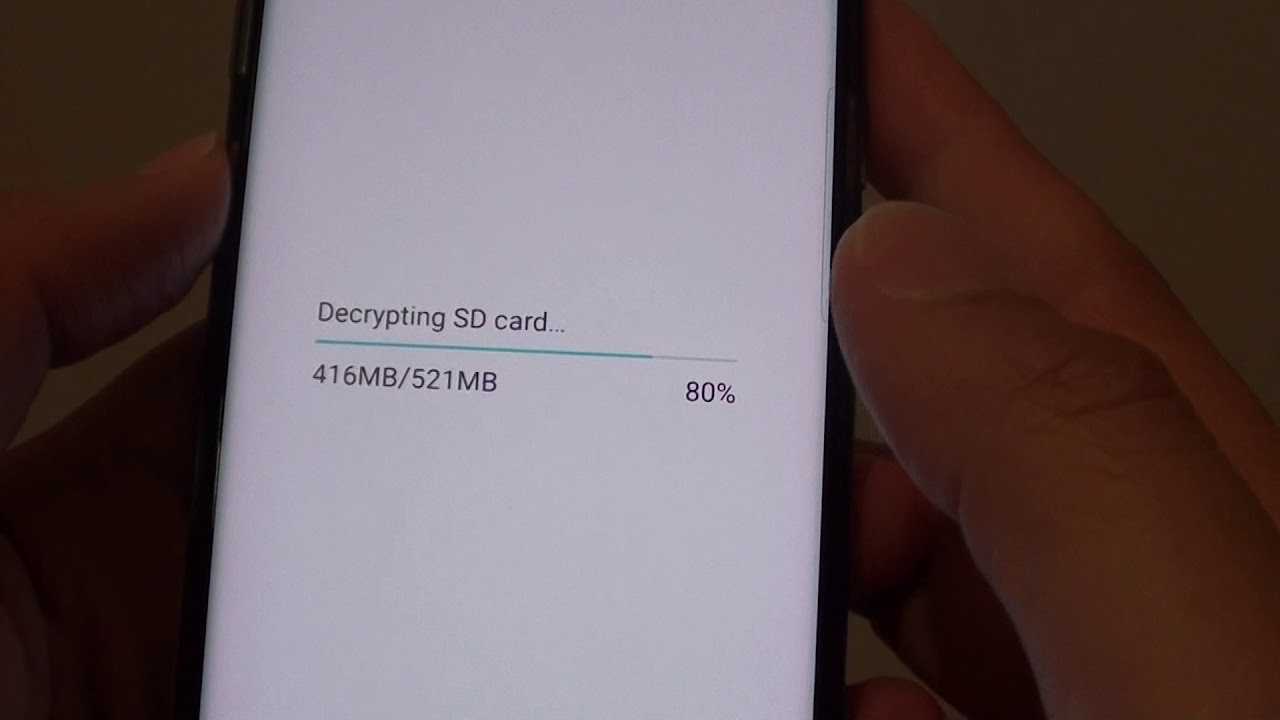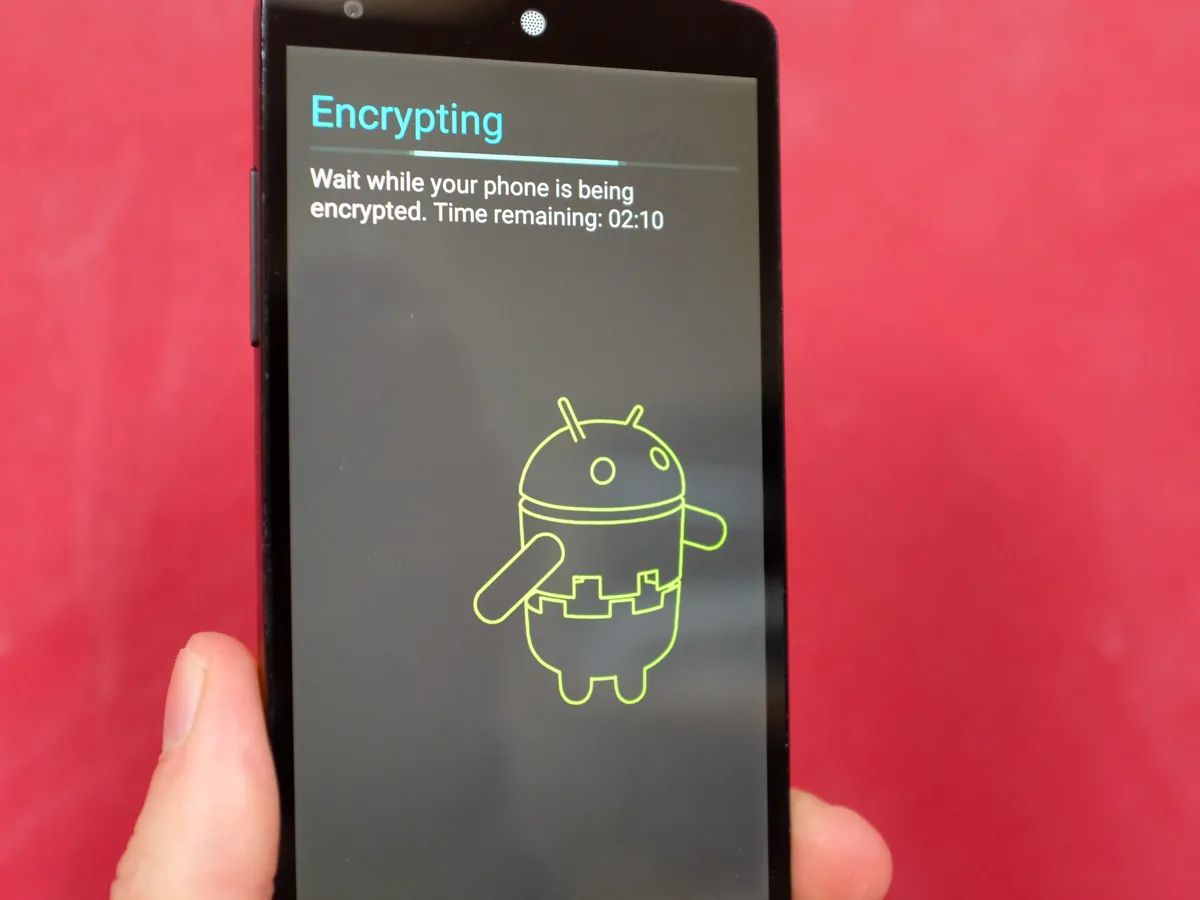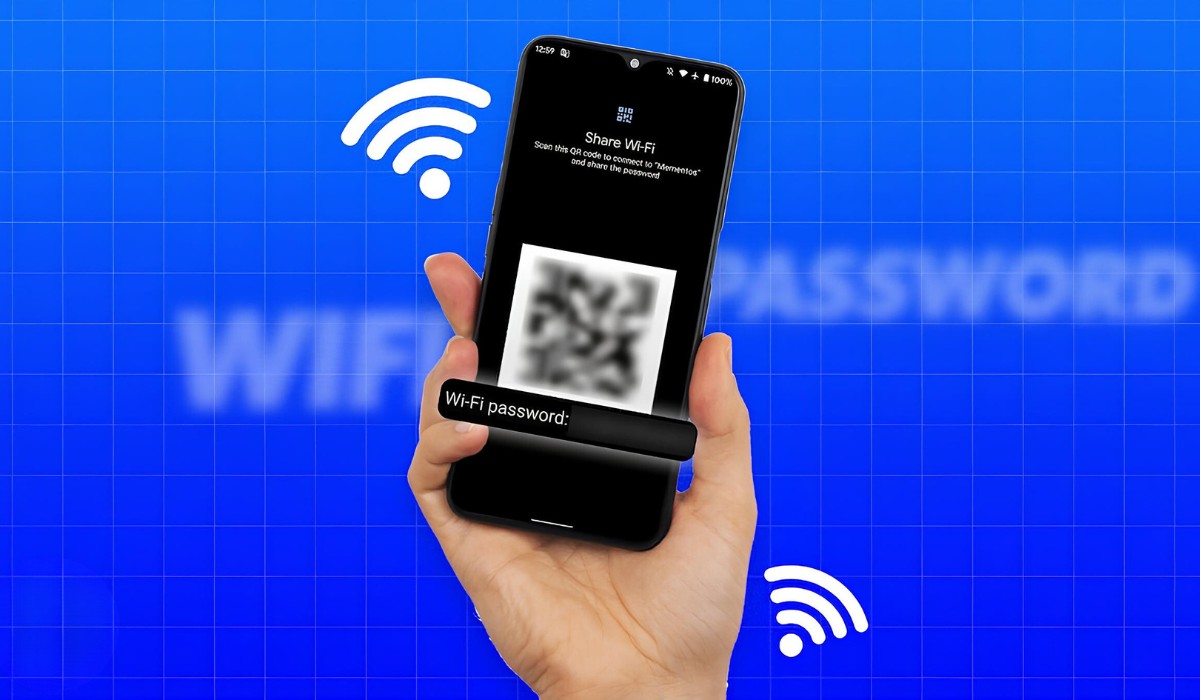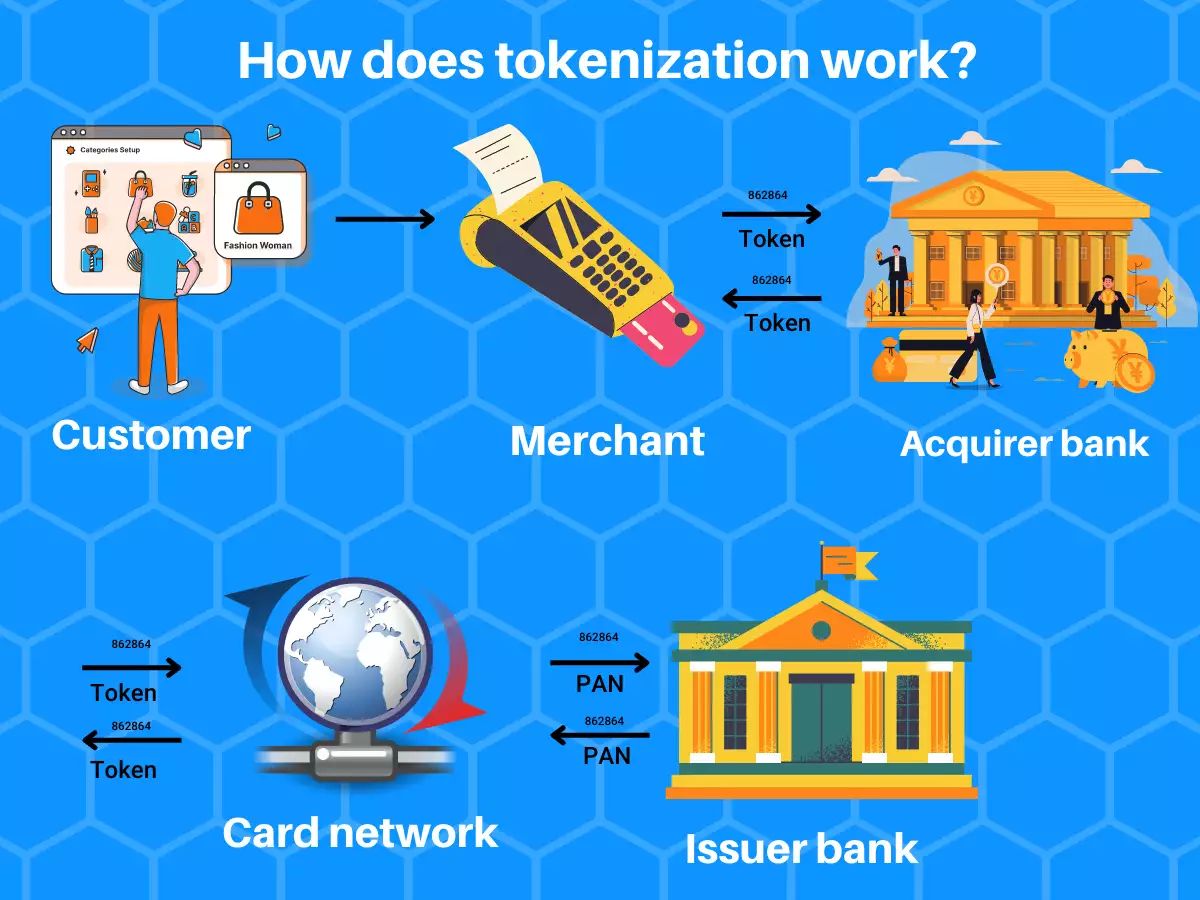Introduction
Welcome to our comprehensive guide on how to decrypt an SD card. In this digital age, privacy and data security play a paramount role in our lives. With the increasing use of SD cards to store personal and sensitive information, it is essential to understand how to protect and decrypt these cards effectively. Whether you have encrypted your SD card and now need to access the data or you simply want to learn more about the process, this article will provide you with step-by-step instructions to decrypt an SD card safely.
SD (Secure Digital) cards are widely used in various devices such as cameras, smartphones, and tablets to store photos, videos, documents, and other media files. Encryption is a security measure used to scramble the data on the SD card, making it inaccessible without the correct encryption key or password. While encrypting an SD card adds an extra layer of protection, it can also pose a challenge if you need to recover the data or transfer it to another device. Decrypting the SD card will restore access to your files and allow you to use them freely.
There are several reasons why you might want to decrypt an SD card. For instance, you may have forgotten the encryption key or password, or perhaps you need to retrieve important data from a damaged or malfunctioning SD card. Additionally, if you are planning to sell or transfer ownership of your SD card, decrypting it will ensure that the new owner can access and use the card with ease.
In the following sections, we will outline a step-by-step process to decrypt an SD card effectively. We will discuss the necessary tools and software you will need, as well as provide detailed instructions for each step of the decryption process. By following this guide, you will be able to decrypt your SD card effortlessly and regain access to your valuable data. So, let’s get started!
What is an SD Card?
An SD card, short for Secure Digital card, is a compact and portable storage device commonly used in digital cameras, smartphones, tablets, and other electronic devices. It serves as a removable memory card that allows users to expand the storage capacity of their devices and transfer data easily.
SD cards come in various sizes and storage capacities, ranging from a few gigabytes to several terabytes. The physical size of an SD card can vary, but the most commonly used form factor is the microSD card, which is about the size of a fingernail. Despite their small size, SD cards can store a vast amount of data, including photos, videos, documents, music, and more.
SD cards utilize flash memory technology to store and retrieve data. This type of memory is non-volatile, meaning it retains data even when the power is turned off. As a result, SD cards offer a reliable and portable solution for storing and transporting data. They are also resistant to shock, temperature fluctuations, and water, making them suitable for various environments and situations.
SD cards typically use a file system, such as FAT32 or exFAT, which organizes and manages the stored data. This file system allows for easy compatibility between devices and facilitates seamless data transfer. Additionally, SD cards often come with built-in hardware encryption capabilities to provide an added layer of security for sensitive information.
In recent years, SD cards have evolved to offer faster read and write speeds to support high-definition videos, large image files, and other data-intensive applications. These advancements have made SD cards a popular choice for professional photographers, videographers, and individuals who require fast and reliable storage solutions.
Overall, SD cards have revolutionized the way we store and access data. Their compact size, large storage capacity, and durability make them an essential component in many electronic devices. Whether you are capturing memorable moments with your camera or expanding the storage capacity of your smartphone, understanding SD cards and their functionalities is crucial for maximizing their potential.
Why Encrypt an SD Card?
Encrypting an SD card involves scrambling the data on the card using an encryption algorithm, making it unreadable without the appropriate encryption key or password. While encryption introduces an extra layer of security, you may wonder why you should encrypt your SD card in the first place. Here are a few reasons why encrypting an SD card can be beneficial:
1. Data Protection: One of the primary reasons to encrypt an SD card is to protect your sensitive and confidential data. Whether it’s personal photos, financial documents, or private files, encrypting your SD card ensures that even if the card falls into the wrong hands, the data remains inaccessible.
2. Theft and Loss: SD cards are small and easily misplaced or stolen. By encrypting the data on the card, you can rest assured that if it’s lost or stolen, your information remains secure. Encryption prevents unauthorized individuals from accessing and misusing your personal files and sensitive information.
3. Privacy: Encrypting an SD card is particularly useful when using it in shared or public environments. If you use an SD card in a public computer or lend it to someone else, you can protect your privacy by encrypting it. The encrypted data will be unreadable without the encryption key, ensuring that your personal files and information remain confidential.
4. Compliance and Regulations: Depending on the nature of the data you store on your SD card, there may be legal or industry regulations that require encryption for data protection. Encrypting your SD card helps ensure compliance with these regulations and prevents any potential legal or financial repercussions.
5. Data Integrity: Encryption not only protects your data from unauthorized access but also safeguards its integrity. By encrypting an SD card, you create a secure barrier that ensures the stored data remains unchanged and uncorrupted. This is especially important if you are transferring sensitive files between different devices.
While encrypting an SD card offers significant benefits, it’s important to note that it can also introduce some challenges. If you forget the encryption key or password, accessing the data on the SD card becomes difficult or impossible. Therefore, it’s essential to keep your encryption key secure and ensure you have a backup in case you need to recover the data in the future.
Now that we’ve explored the reasons to encrypt an SD card, let’s dive into the step-by-step process of decrypting an SD card effectively.
Step 1: Prepare Your Tools
Before you begin the process of decrypting an SD card, it’s essential to gather the necessary tools and ensure you have everything you need. Here are the tools you should prepare:
1. Computer: You will need a computer with an SD card slot or an external card reader. Make sure the computer is in good working condition and has ample battery power or is connected to a power source.
2. SD Card Adapter or Reader: If your computer does not have an SD card slot, you will need an SD card adapter or an external card reader. These devices allow you to connect the SD card to your computer via a USB port.
3. Decryption Software: To decrypt the SD card, you will need the appropriate software. There are several encryption and decryption tools available, such as VeraCrypt, BitLocker (for Windows), or FileVault (for Mac). Choose a reliable and trusted software that aligns with your operating system.
4. Encryption Key or Password: To successfully decrypt the SD card, you will need the encryption key or password that was used to encrypt it initially. Make sure you have this information handy, as it is essential for the decryption process.
5. Spare Storage Device: Before decrypting the SD card, it’s a good practice to have a spare storage device available. This can either be an empty USB drive, an external hard drive, or another SD card. You will need this device to transfer the decrypted data from the SD card if you plan to keep a backup or if you’re transitioning to a different storage medium.
Once you have gathered all the necessary tools, you can proceed to the next step, which involves connecting the SD card to your computer or external card reader. It’s important to ensure that the SD card is handled properly and kept in a safe environment to avoid any physical damage during the decryption process.
Stay tuned for the next step, where we will guide you through connecting your SD card to the computer or external card reader and preparing it for decryption.
Step 2: Connect the SD Card to Your Computer
Now that you have gathered all the necessary tools, it’s time to connect the SD card to your computer or external card reader. Follow these steps to ensure a successful connection:
1. Power off your devices: Before connecting the SD card, ensure that both your computer and the device containing the SD card (e.g., camera or smartphone) are turned off. This step will prevent any data loss or potential file corruption during the connection process.
2. Locate the SD card slot: If your computer has a built-in SD card slot, identify its location. Typically, SD card slots are situated on the side or front of laptops and in the memory card readers of desktop computers. If your computer does not have a built-in slot, use an external card reader and connect it to a USB port on your computer.
3. Insert the SD card: Carefully insert the SD card into the appropriate slot or the card reader. Make sure to align the card according to the markings or indicators on the slot or reader. Gently push the card until it is firmly seated in place. Be cautious not to force the card as it can damage the card or the slot.
4. Verify the connection: Once the SD card is inserted, verify that it is properly connected. If using an external card reader, make sure it is securely connected to your computer’s USB port. If the card reader or computer recognizes the SD card, you should see a notification or the SD card icon appearing on your computer screen.
5. Power on your devices: After ensuring a secure connection, you can power on your computer and any device containing the SD card. Allow your computer to fully boot up and recognize the newly connected SD card before proceeding to the next step.
Connecting the SD card to your computer is a crucial step in the decryption process, as it enables your computer to access the encrypted data on the card. Once you have successfully connected the SD card, you can proceed to the next step, where we will guide you through installing the necessary software for decryption.
Step 3: Install the Necessary Software
With the SD card connected to your computer, the next step in decrypting the SD card is to install the necessary software. The software will provide the tools and functionality required to decrypt the data on the SD card. Follow these steps to install the software on your computer:
1. Choose a decryption software: There are numerous decryption software options available, so it’s important to select one that is compatible with your operating system. Some popular choices include VeraCrypt, BitLocker (for Windows), or FileVault (for Mac). Visit the official website of the software you choose and download the appropriate version for your computer.
2. Run the installation file: Locate the downloaded installation file and double-click on it to begin the installation process. Follow the on-screen instructions to proceed with the installation. Make sure to carefully read any prompts and select the desired options during the installation process.
3. Accept the software license agreement: Most software installations require you to accept the license agreement before proceeding. Read the agreement thoroughly and click on the “Accept” or “Agree” button to continue with the installation.
4. Choose the installation location: During the installation process, you may be prompted to select the destination folder for the software. You can choose the default location or specify a different location according to your preference. Once you have selected the location, click “Next” or “Install” to proceed.
5. Wait for the installation to complete: The installation process may take a few minutes to complete, depending on the software and your computer’s performance. Avoid interrupting the installation, and do not disconnect the SD card or turn off your computer during this time.
6. Launch the software: After the installation is complete, you can launch the software by either locating the program in your computer’s start menu or clicking on the desktop shortcut if one was created during the installation process. Follow any additional prompts or setup steps required by the software to prepare it for decryption.
By installing the necessary software on your computer, you are now equipped to decrypt the data on your SD card. In the next step, we will guide you through the actual decryption process, allowing you to regain access to your valuable files and information stored on the card.
Step 4: Decrypt the SD Card
Now that you have the necessary software installed on your computer, it’s time to proceed with decrypting the SD card. Follow these steps to decrypt the data on your SD card:
1. Launch the decryption software: Open the encryption software that you installed in the previous step. Depending on the software you’re using, you may need to enter a password or encryption key to access the main interface.
2. Locate the SD card: Within the software’s interface, you should see a list of available drives or devices. Locate and select the SD card that you connected to your computer. It should be labeled with the size or the name you assigned to it.
3. Initiate the decryption process: Look for an option or button within the software that allows you to decrypt the selected drive or device. The location and labeling of this option may vary depending on the software you’re using, so refer to the software’s documentation or help section if needed.
4. Enter the encryption key or password: The software will prompt you to enter the encryption key or password associated with the SD card. This key or password is necessary to decrypt the data on the card. Carefully enter the correct key or password to proceed with the decryption process.
5. Start the decryption process: Once you have entered the encryption key or password and confirmed its accuracy, initiate the decryption process by clicking on the appropriate button or selecting the decrypt option within the software. The software will begin decrypting the data on the SD card.
6. Monitor the decryption progress: Depending on the size of the SD card and the speed of your computer, the decryption process may take some time to complete. Monitor the progress within the software’s interface to estimate the remaining time and ensure that the process is running smoothly.
7. Wait for the decryption to finish: Allow the software to complete the decryption process. Avoid interrupting or stopping the process prematurely, as it may result in data corruption or loss. Once the decryption is finished, you will be notified within the software’s interface.
By following these steps, you will successfully decrypt the data on your SD card. You can now proceed to the next step, where we will guide you through verifying the decryption process and ensuring that your data is accessible and intact.
Step 5: Verify the Decryption Process
After decrypting the SD card, it is crucial to verify the decryption process to ensure that your data has been successfully recovered and is accessible. Follow these steps to verify the decryption process:
1. Open the decrypted SD card: Locate the SD card on your computer and open it to view its contents. Depending on your operating system and file explorer settings, you may be prompted to enter the encryption key or password again to access the decrypted files.
2. Check file integrity: Open a few files from the SD card to confirm that they can be viewed and accessed without any issues. Pay attention to the file format, file size, and content to ensure that the data has been decrypted correctly and remains intact.
3. Verify file names and folder structure: Check the file names and folder structure of the decrypted SD card. Ensure that the file names and organization match your expectations and the original structure before encryption. This step is especially important if you have multiple folders and a complex directory structure on the SD card.
4. Test data accessibility: Attempt to open and work with various files on the decrypted SD card. Verify that you can copy, delete, and modify files without any errors or restrictions. This step ensures that the decrypted data is easily accessible and can be used as intended.
5. Scan for any errors or inconsistencies: Run an antivirus scan or a file verification tool to check for any potential errors or inconsistencies in the decrypted data. This step helps identify any residual encryption fragments or corrupted files that may have surfaced during the decryption process.
6. Compare with a backup (if available): If you have a backup of the original data before encryption, compare the decrypted SD card’s contents with the backup to ensure that all the files are present and unchanged. This step provides an extra layer of assurance and helps identify any data loss or discrepancies.
By carefully verifying the decryption process, you can ensure that your data has been successfully decrypted and remains accessible. This step is crucial before safely removing the SD card from your computer and concluding the decryption process. Let’s proceed to the final step where we will guide you on how to safely remove the SD card.
Step 6: Safely Remove the SD Card
Once you have verified the decryption process and confirmed that your data is accessible and intact, it is important to safely remove the SD card from your computer. Follow these steps to ensure the safe removal of the SD card:
1. Close all files and applications: Before removing the SD card, make sure that all files and applications accessing the card are closed. This will prevent any potential data corruption or loss during the removal process.
2. Eject the SD card: On your computer, locate the SD card icon or drive letter representing the SD card. Right-click on the icon and select the “Eject” or “Safely Remove” option from the context menu. Alternatively, you can also use the eject symbol next to the SD card’s name in the file explorer interface.
3. Wait for the confirmation: After selecting the eject option, wait for a confirmation message or notification indicating that it is safe to remove the SD card. This message ensures that all read and write operations to the SD card have been completed, and it is now safe to physically remove it from your computer.
4. Physically remove the SD card: Once you receive the confirmation that it is safe, carefully remove the SD card from the card slot or card reader. Gently push down on the card and release any locking mechanism before pulling it out. Avoid using excessive force or bending the card, as this can cause damage to the card or the slot.
5. Store the SD card safely: After removing the SD card, store it in a protective case or sleeve to prevent physical damage and contamination. Keep it in a safe location away from direct sunlight, extreme temperatures, and any potential sources of magnetic interference.
By following these steps, you ensure that the data on your SD card remains secure and the card itself is safe from potential damage. If you plan to continue using the SD card, you can insert it into another device or securely store it for future use. Congratulations on successfully decrypting and safely removing your SD card!
Conclusion
In this comprehensive guide, we have explored the step-by-step process of decrypting an SD card. By following these instructions, you can successfully decrypt an encrypted SD card and regain access to your valuable data. Let’s summarize the key points we covered throughout the guide:
– An SD card is a portable storage device used to store various types of data in electronic devices.
– Encrypting an SD card adds an extra layer of security to protect your data from unauthorized access.
– There are several reasons why you may want to encrypt an SD card, including data protection, theft and loss prevention, privacy, compliance, and data integrity.
– Before starting the decryption process, gather the necessary tools, including a computer, SD card adapter or reader, decryption software, encryption key or password, and a spare storage device.
– Connect the SD card to your computer or external card reader, ensuring a secure and proper connection.
– Install the necessary decryption software on your computer, selecting a reliable and compatible option for your operating system.
– Decrypt the SD card using the software, entering the encryption key or password associated with the card.
– Verify the decryption process by checking the file integrity, file names, folder structure, and data accessibility.
– Safely remove the SD card from your computer by ejecting it using the appropriate option and physically removing it with care.
Following these steps will enable you to safely decrypt your SD card and ensure the accessibility and integrity of your data. Always remember to keep a backup of your important files and encryption key or password in a secure location.
We hope that this guide has been helpful in demystifying the process of decrypting an SD card. By understanding the steps and taking necessary precautions, you can safeguard your data and maintain control over your digital files. Should you encounter any difficulties during the decryption process, consult the documentation or support resources of your chosen decryption software for further assistance.