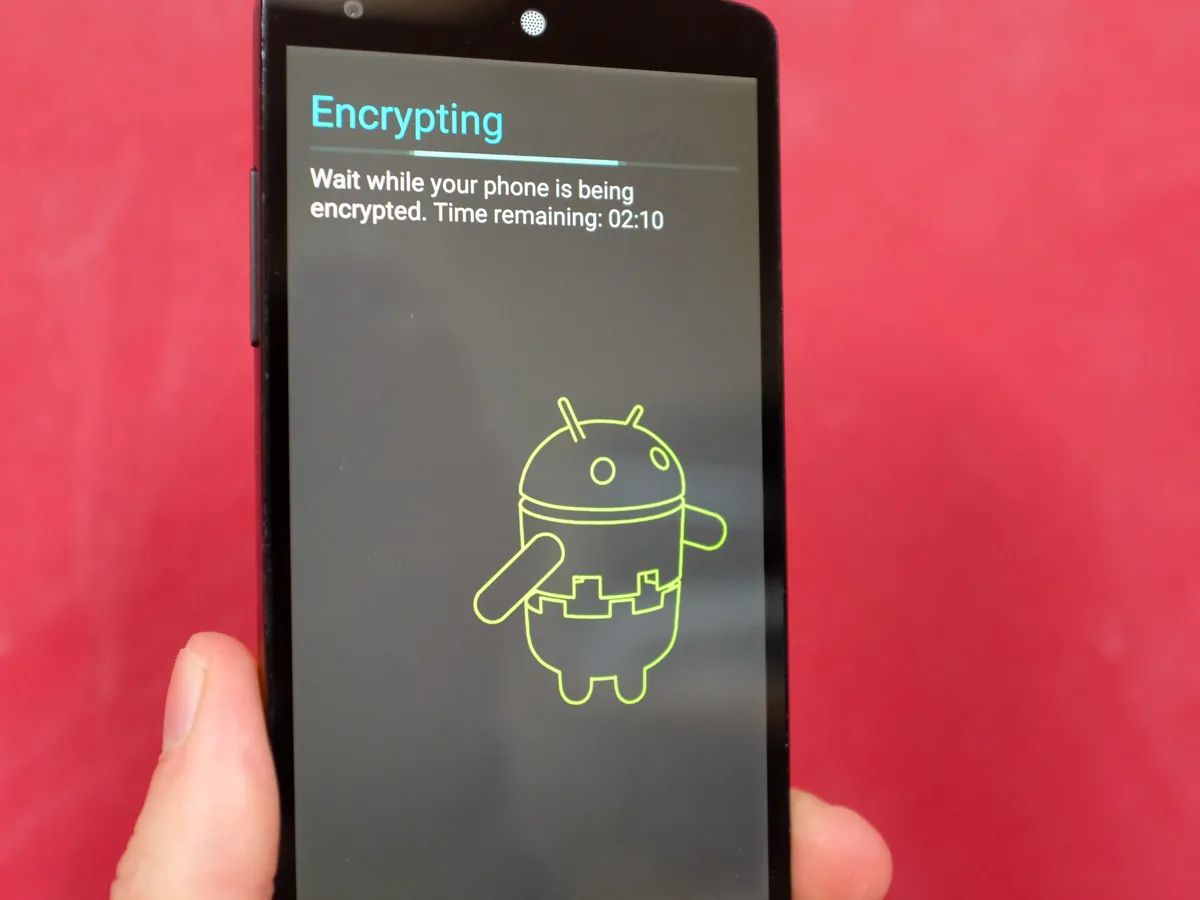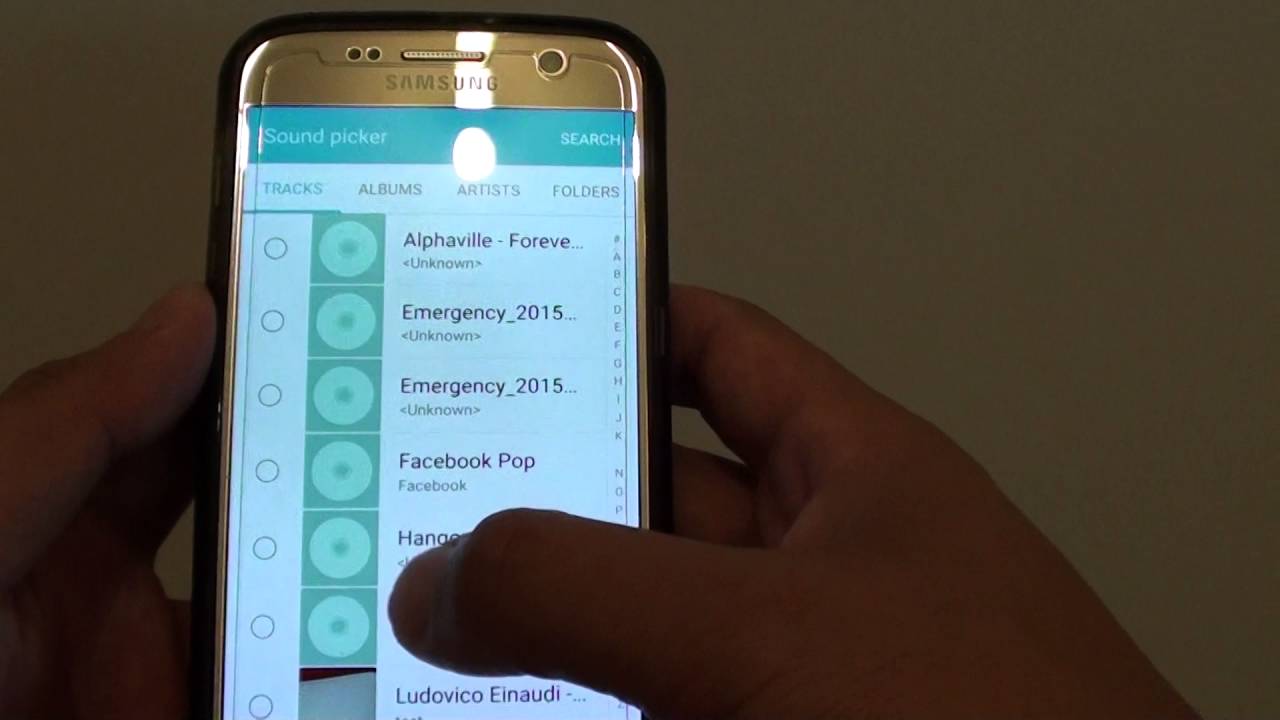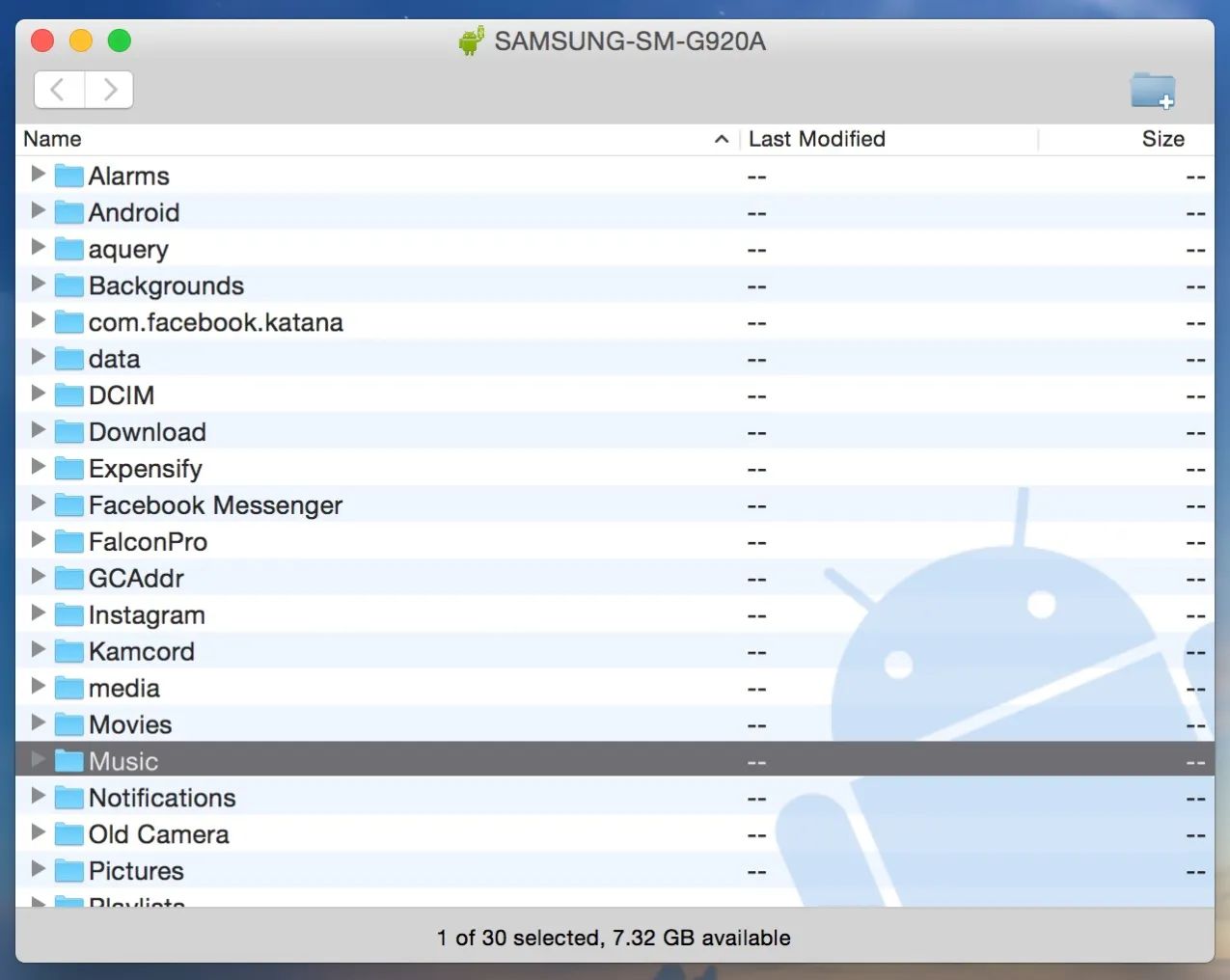Introduction
Protecting the sensitive information on your Samsung Galaxy S7 is essential in today’s digital age. With the increasing threats of data breaches and identity theft, it is crucial to take measures to secure your smartphone. One effective way to do this is by encrypting your Samsung Galaxy S7.
Encryption is the process of converting your data into a coded format that can only be accessed with the appropriate encryption key. By encrypting your device, you add an extra layer of security that ensures even if your phone falls into the wrong hands, your personal information remains protected.
In this article, we will guide you through the process of encrypting your Samsung Galaxy S7. We will explain the benefits of encryption, how it works, and provide step-by-step instructions to help you ensure that your device and data are secure.
But why should you go through the trouble of encrypting your Samsung Galaxy S7? Let’s explore the reasons why this is a critical step to safeguard your sensitive information.
Firstly, encryption protects your personal data from unauthorized access. Whether it’s your emails, messages, photos, or app data, encryption makes it extremely difficult for hackers or thieves to gain access to your information. This means that even if your device is lost or stolen, your data remains inaccessible to anyone who doesn’t have the encryption key.
Secondly, encryption safeguards your privacy. It ensures that your confidential conversations, financial details, and other personal information cannot be intercepted or compromised. In a world where privacy concerns are mounting, encrypting your phone ensures that your privacy and personal information remain intact.
Lastly, many organizations and industries require the use of encrypted devices to comply with regulatory standards and protect sensitive data. Encrypting your Samsung Galaxy S7 can help you meet these compliance requirements, and in some cases, it may even be mandatory.
Now that we understand the importance of encrypting your Samsung Galaxy S7, let’s dive into how encryption works and the step-by-step process to secure your device.
Why should you encrypt your Samsung Galaxy S7?
With the increasing prevalence of cyber threats and the significance of personal privacy, encrypting your Samsung Galaxy S7 is more important than ever. Encryption provides several key benefits that make it a worthwhile investment of your time and effort.
Protection against data breaches: Encrypting your Samsung Galaxy S7 ensures that your sensitive information, such as passwords, emails, and personal documents, is safeguarded from unauthorized access. Encryption uses complex algorithms to scramble your data, making it virtually impossible for hackers to decipher without the encryption key.
Preserve confidentiality: Encryption maintains the confidentiality of your personal conversations and data. By encrypting your device, you can be confident that your private messages, financial details, and other sensitive information cannot be intercepted or compromised.
Compliance with regulations: Many industries, including healthcare and finance, have strict regulations regarding data security. Encrypting your Samsung Galaxy S7 can help you comply with these regulations and protect your organization’s reputation. Failure to encrypt data when required can result in severe penalties and legal consequences.
Prevention of identity theft: Encrypting your Samsung Galaxy S7 significantly reduces the risk of identity theft. With encrypted data, even if your device is lost or stolen, your personal information remains inaccessible to unauthorized individuals. This provides peace of mind and minimizes the potential damage that can occur from your personal data falling into the wrong hands.
Safe storage of sensitive files: Encryption allows you to securely store sensitive files on your device. Whether it’s personal photos, legal documents, or confidential work files, encryption ensures that only authorized individuals with the encryption key can access them.
Protection against physical attacks: Encrypting your Samsung Galaxy S7 also provides protection against physical attacks. If someone tries to gain unauthorized access to your device by bypassing the lock screen or extracting data from internal storage, encryption makes it incredibly difficult for them to access your information. This added layer of security can be crucial in preventing data breaches.
Considering these benefits, it’s clear why encrypting your Samsung Galaxy S7 is essential. In the following sections, we will provide you with a step-by-step guide on how to encrypt your device, ensuring your data remains secure.
How does encryption work?
Encryption is a process that converts your data into an unreadable and scrambled format, known as ciphertext, using complex algorithms and mathematical computations. The ciphertext can only be decrypted and converted back to its original form with the appropriate encryption key.
When you encrypt your Samsung Galaxy S7, the device uses a combination of hardware and software encryption methods to secure your data. Let’s explore the key components and mechanisms involved in the encryption process:
Encryption algorithms: Encryption algorithms are mathematical formulas that determine how the data is transformed from plaintext to ciphertext. There are several advanced encryption algorithms widely used today, including AES (Advanced Encryption Standard) and RSA (Rivest-Shamir-Adleman). These algorithms ensure that your data is scrambled in a way that is virtually impossible to reverse engineer without the encryption key.
Encryption keys: An encryption key is a unique code that is required to encrypt and decrypt data. When you encrypt your Samsung Galaxy S7, the device generates a random encryption key that is linked to your lock screen passcode or biometric authentication. This encryption key is crucial for accessing your encrypted data, and without it, the data remains locked and unreadable.
Hardware-based encryption: Samsung Galaxy S7 utilizes a hardware-based encryption mechanism to provide an additional layer of security. The device’s processor has a separate security chip, known as a Trusted Execution Environment (TEE), that handles encryption operations. The TEE stores the encryption keys securely, making it extremely difficult for attackers to extract them.
File-based encryption: Samsung Galaxy S7 employs a file-based encryption method, meaning that individual files and data are encrypted separately. This approach enhances performance by allowing specific files to be accessed without decrypting the entire device. It also ensures that even if one file is compromised, the rest of the data remains protected.
Secure startup: When your Samsung Galaxy S7 is powered off, the encrypted data is inaccessible. During the startup process, you’re prompted to enter your lock screen passcode or biometric authentication, which unlocks and decrypts the device, making your data accessible only with the correct credentials.
It’s important to note that encryption doesn’t slow down your device or affect its overall performance significantly. Samsung has implemented hardware-based encryption and other optimization techniques to ensure minimal impact on your device’s speed and responsiveness.
Now that you understand how encryption works, let’s move on to the step-by-step process of encrypting your Samsung Galaxy S7 to ensure the security of your data.
Step 1: Backup your data
Before you begin the encryption process on your Samsung Galaxy S7, it is crucial to backup your data. Encryption is a powerful security measure, but it also means that accessing your data without the encryption key becomes nearly impossible. By creating a backup, you can ensure that your important files and information are not lost in the event of any issues that may arise during the encryption process.
Follow these steps to backup your data:
- Connect your Samsung Galaxy S7 to a computer using a USB cable.
- Access the device’s storage and locate the files and folders you want to backup.
- Copy the files and folders to a designated location on your computer.
- Alternatively, you can use cloud storage services or backup apps to save your data securely.
- Remember to include any important documents, photos, videos, contacts, and app data in your backup.
Ensure that you have successfully backed up all the necessary data before proceeding to the next steps. It is better to be safe and have a backup to rely on if something goes wrong during the encryption process. Once you have confirmed that your backup is complete, you can move on to the next step of enabling encryption on your Samsung Galaxy S7.
Step 2: Enable encryption
Enabling encryption on your Samsung Galaxy S7 is a straightforward process that helps protect your device and data from unauthorized access. Follow these steps to enable encryption:
- Go to the Settings menu on your Samsung Galaxy S7. You can access it by swiping down from the top of the screen and tapping on the gear icon.
- Scroll down and tap on “Lock screen and security.”
- Select “Secure startup” and enter your lock screen passcode or authenticate with your fingerprint, pattern, or iris scan.
- Scroll down to find the “Encrypt device” option and tap on it.
- Read the on-screen instructions and tap on “Continue” to proceed.
- You will be prompted to charge your device and keep it connected to the charger during the encryption process. This is to prevent any interruptions or potential data loss.
- Tap on “Encrypt device” to start the encryption process.
- Wait for the encryption process to complete. This may take some time, so make sure your device has enough battery power and is connected to the charger.
- Once the encryption process is finished, your Samsung Galaxy S7 will require you to enter your lock screen passcode or authenticate with your fingerprint, pattern, or iris scan to unlock and access your data.
Note that once encryption is enabled on your Samsung Galaxy S7, it cannot be reversed without performing a factory reset, which erases all your data. Therefore, it is essential to ensure that you have backed up your data before proceeding with the encryption process.
Enabling encryption on your Samsung Galaxy S7 enhances the security of your device and ensures that your data remains protected, even if your phone falls into the wrong hands. Now that your device is encrypted, we can move on to the next step of setting a secure lock screen.
Step 3: Set a secure lock screen
Setting a secure lock screen on your Samsung Galaxy S7 is an essential step to ensure the protection of your encrypted device. It adds an extra layer of security by requiring a passcode, fingerprint, pattern, or iris scan to unlock your device. Follow these steps to set a secure lock screen:
- Go to the Settings menu on your Samsung Galaxy S7.
- Scroll down and tap on “Lock screen and security.”
- Select “Screen lock type.”
- Choose the desired lock screen option: swipe, pattern, PIN, password, fingerprint, or iris scan.
- Follow the on-screen instructions to set up your chosen lock screen method.
- If you select a pattern, PIN, password, or fingerprint, you will be prompted to create a unique, strong, and memorable code.
- If you choose the iris scan option, position your eyes within the indicated circle and follow the instructions to register your iris.
- Once you have set up your lock screen, you can customize additional security settings such as enabling lock screen notifications or disabling lock screen shortcuts based on your preference.
It is important to choose a lock screen method that is both secure and convenient for you to use. A strong lock screen method, such as a unique password or fingerprint, adds an extra layer of protection to prevent unauthorized access.
Remember to keep your lock screen password, pattern, or PIN private and secure. Avoid using easily guessable codes or sharing your unlock method with others.
By setting a secure lock screen on your Samsung Galaxy S7, you further enhance the security of your encrypted device. Now that your lock screen is in place, we can move on to the next step of encrypting your SD card, if applicable.
Step 4: Encrypt your SD card
If your Samsung Galaxy S7 has an external SD card, it is recommended to encrypt it to ensure the security of your data stored on the card. Encrypting your SD card adds an extra layer of protection, making it difficult for unauthorized individuals to access your files. Here’s how you can encrypt your SD card:
- Ensure that your SD card is inserted and recognized by your Samsung Galaxy S7.
- Go to the Settings menu on your device.
- Scroll down and tap on “Lock screen and security.”
- Scroll down and select “Encrypt SD card.
- Read the warning message about the implications of encrypting your SD card, such as potential data loss if the card is used on other devices.
- Tap on “Encrypt SD card” to start the encryption process.
- You might need to enter your device’s lock screen passcode or authenticate with a fingerprint, pattern, PIN, or iris scan to proceed.
- Wait for the encryption process to complete. This may take some time, depending on the size of your SD card and the amount of data stored on it.
- Once the encryption process is finished, your SD card will be encrypted and can only be accessed by your Samsung Galaxy S7.
It is important to note that once your SD card is encrypted, it may not be compatible with other devices that do not support encrypted SD cards. Therefore, it is recommended to keep your encrypted SD card primarily for use with your Samsung Galaxy S7.
By encrypting your SD card, you add an extra layer of security to prevent unauthorized access to your files. Now that your SD card is encrypted, we can move on to the next step of encrypting specific apps and files, if desired.
Step 5: Encrypt specific apps and files
In addition to encrypting the device and SD card, you have the option to encrypt specific apps and files on your Samsung Galaxy S7. Encrypting specific apps and files provides an extra layer of security for sensitive information, giving you more control over which data is protected. Follow these steps to encrypt specific apps and files:
- Go to the Settings menu on your Samsung Galaxy S7.
- Scroll down and tap on “Privacy.”
- Select “App encryption” or a similar option depending on your device’s firmware.
- Choose the apps you want to encrypt by tapping on the toggle switch next to each app. You can select multiple apps for encryption.
- Follow the on-screen instructions to set up a password or provide your device’s lock screen authentication to access the encrypted apps.
- Once you have encrypted specific apps, you will need to enter the password or authenticate with your lock screen method every time you open them.
- To encrypt specific files, you can use file encryption apps available on the Google Play Store. These apps allow you to select and encrypt individual files or folders, providing an added layer of security.
Encrypting specific apps and files ensures that even if someone gains access to your device, they will not be able to open the encrypted apps or view the encrypted files without the password or authentication required. It adds another level of protection to sensitive information stored within those apps or files.
Remember to choose a strong, unique password for encrypting specific apps and use different passwords than your lock screen passcode or authentication method. This helps to further secure your encrypted apps and files from unauthorized access.
By encrypting specific apps and files, you have better control over the security of your sensitive information. This concludes the step-by-step guide to encrypting your Samsung Galaxy S7. With encryption enabled on your device, along with a secure lock screen and encrypted SD card, you can enjoy enhanced protection for your personal data.
Tips for using encryption on your Samsung Galaxy S7
Now that you have enabled encryption on your Samsung Galaxy S7, it’s important to follow these helpful tips to ensure maximum security and optimize your experience:
- Regularly back up your data: While encryption provides robust protection, it’s always wise to have a backup of your important data stored elsewhere. Regularly back up your files to an external storage device, cloud storage, or a computer to prevent any potential loss.
- Keep your software up to date: Ensure your Samsung Galaxy S7 is running the latest software updates and security patches. Updates often include bug fixes, security enhancements, and optimizations that can improve the overall security and performance of your device.
- Choose a strong lock screen method: Select a lock screen method that offers both convenience and security. Consider using a unique and complex password, fingerprint scan, or iris scan to add an extra layer of protection to your device.
- Be cautious of third-party apps: Only download and install apps from trusted sources, such as the Google Play Store. Avoid downloading apps from unknown or unverified sources, as they may pose a security risk or potentially compromise the integrity of your encrypted data.
- Protect your encryption key: Keep your encryption key secure and never share it with anyone. Your encryption key is crucial for accessing your encrypted data, so make sure to store it in a secure location and avoid storing it on your device or writing it down in an easily accessible place.
- Regularly review app permissions: Check the permissions that each app requests and consider whether they are necessary. Granting unnecessary permissions may expose your data to potential risks. Be mindful of apps that request access to sensitive information or functionalities that they don’t require.
- Use a trusted mobile security app: Install a reputable mobile security app to provide an additional layer of protection against malware, phishing attempts, and other security threats. These apps can help you identify and mitigate potential risks to your encrypted data.
- Keep your device locked when not in use: To prevent unauthorized access, always lock your device when it is not in use. This adds an extra layer of security and ensures that your encrypted data remains protected, even if your device is misplaced or stolen.
- Stay vigilant with public Wi-Fi: Be cautious when connecting to public Wi-Fi networks, as they can pose security risks. Avoid transmitting or accessing sensitive information while connected to public Wi-Fi, as your encrypted data may be compromised.
By following these tips, you can make the most of the encryption feature on your Samsung Galaxy S7 and ensure the utmost security for your personal data. Encryption provides a powerful shield against unauthorized access, giving you peace of mind knowing that your information is protected.
Conclusion
Encrypting your Samsung Galaxy S7 is a vital step in safeguarding your personal data and ensuring the security of your device. By following the step-by-step process outlined in this article, you can enable encryption on your device, encrypt your SD card, and even encrypt specific apps and files.
Encryption provides several key benefits, including protection against data breaches, preservation of confidentiality, compliance with regulations, prevention of identity theft, safe storage of sensitive files, and protection against physical attacks. By encrypting your device, you add an extra layer of security that keeps your personal information safe, even if your phone falls into the wrong hands.
Remember to take precautions throughout the encryption process, such as regularly backing up your data, keeping your software up to date, choosing a secure lock screen method, being cautious of third-party apps, and protecting your encryption key. These measures will help you maintain the integrity and security of your encrypted device.
As with any security measure, it’s important to remain vigilant and stay informed about new threats and best practices. Stay mindful of potential risks, such as untrusted Wi-Fi networks, and use trusted mobile security apps to further enhance your device’s security.
By encrypting your Samsung Galaxy S7, you have taken a proactive step in protecting your personal information and ensuring the privacy of your data. Embrace the enhanced security that encryption provides and enjoy the peace of mind that comes with knowing your sensitive information is safe and secure.