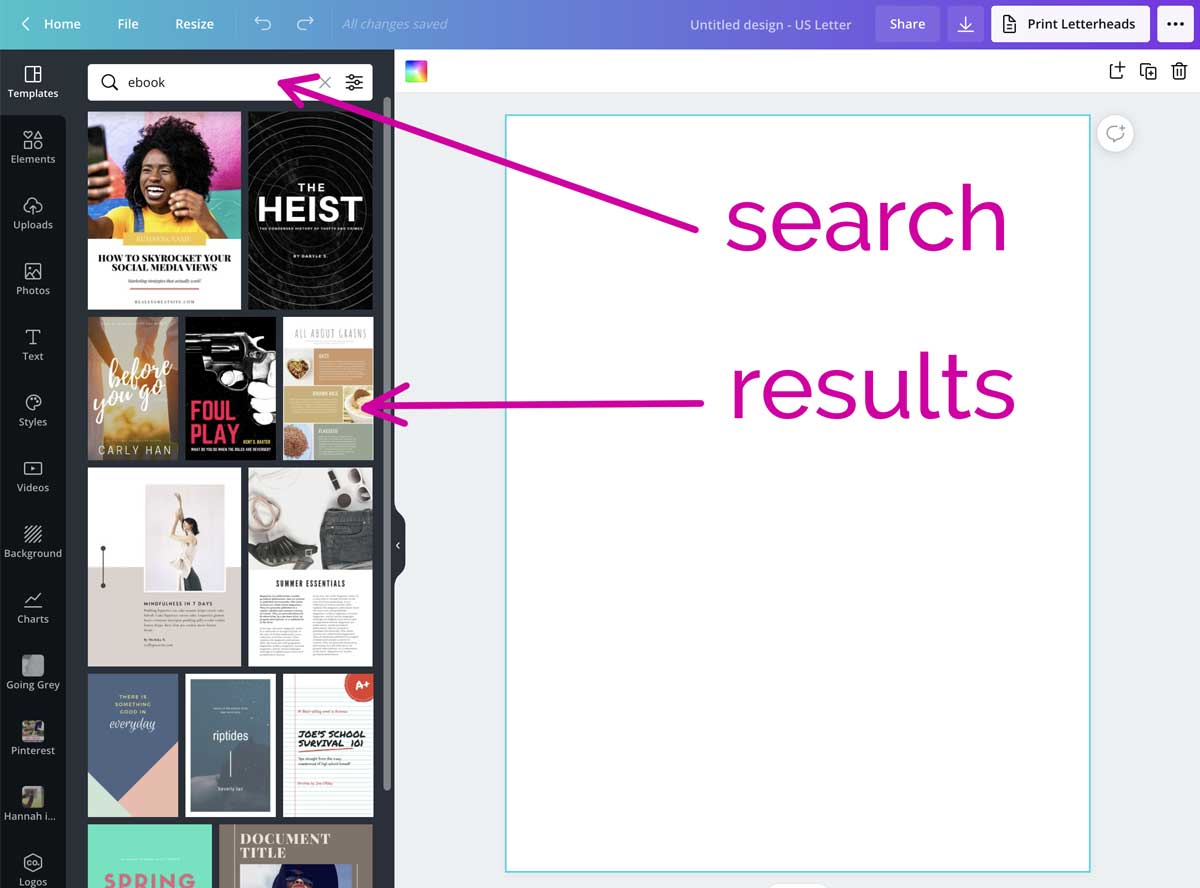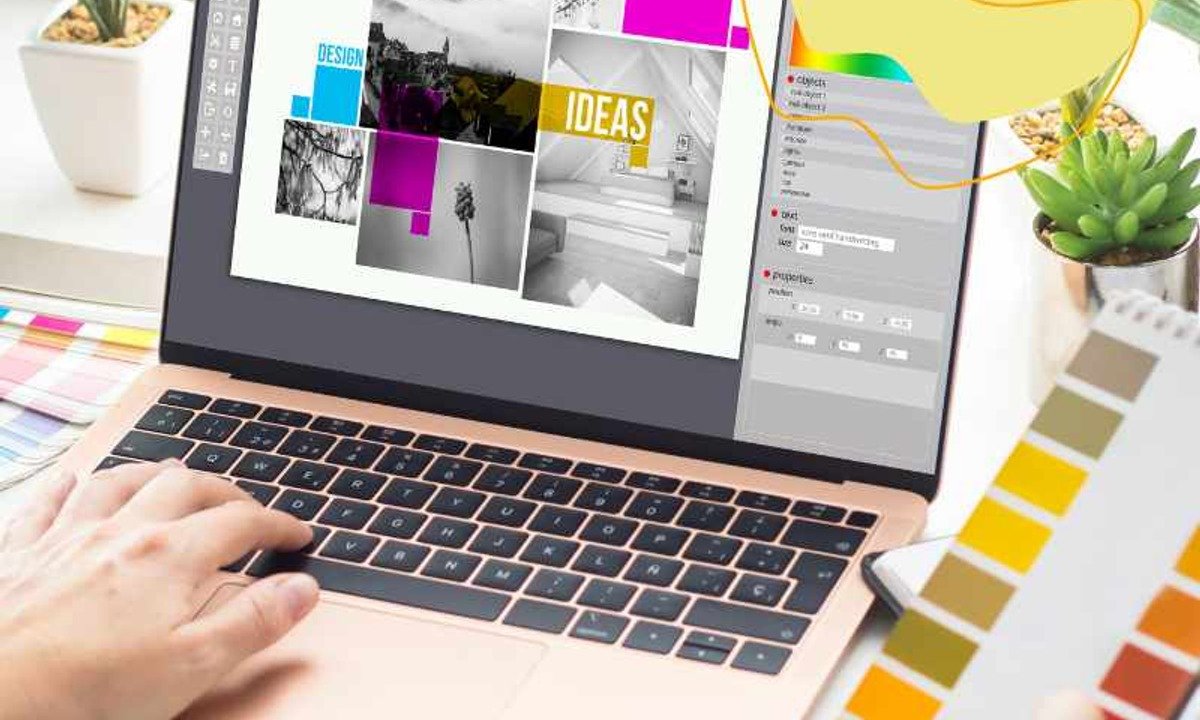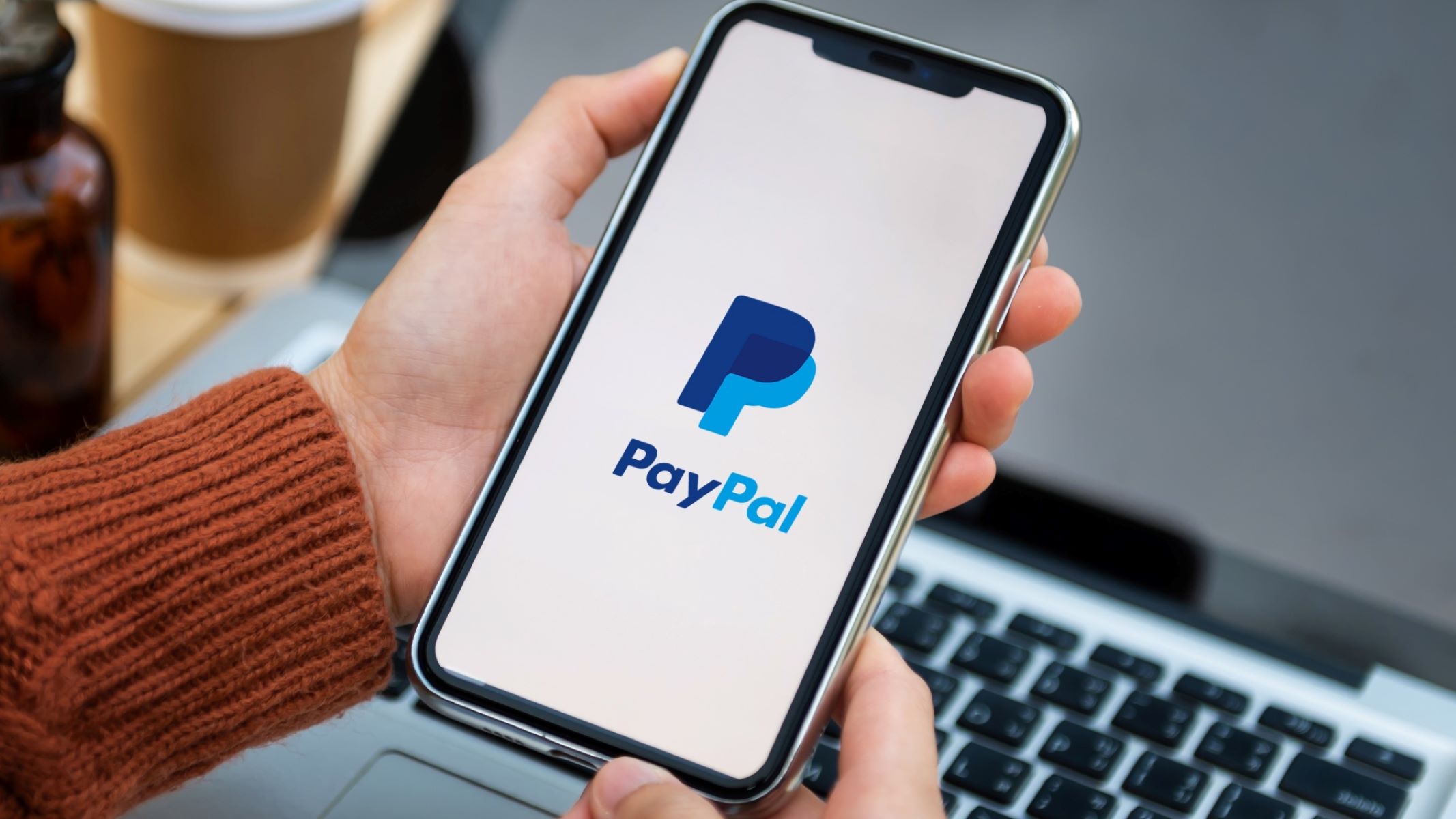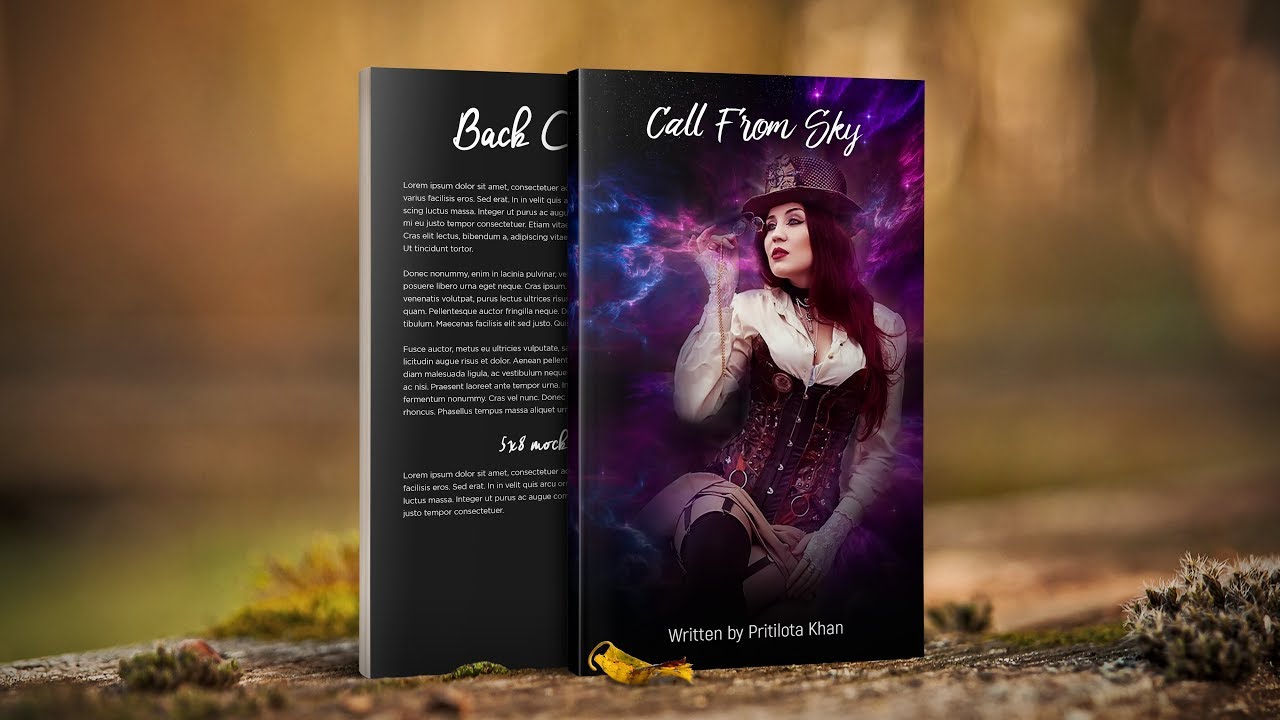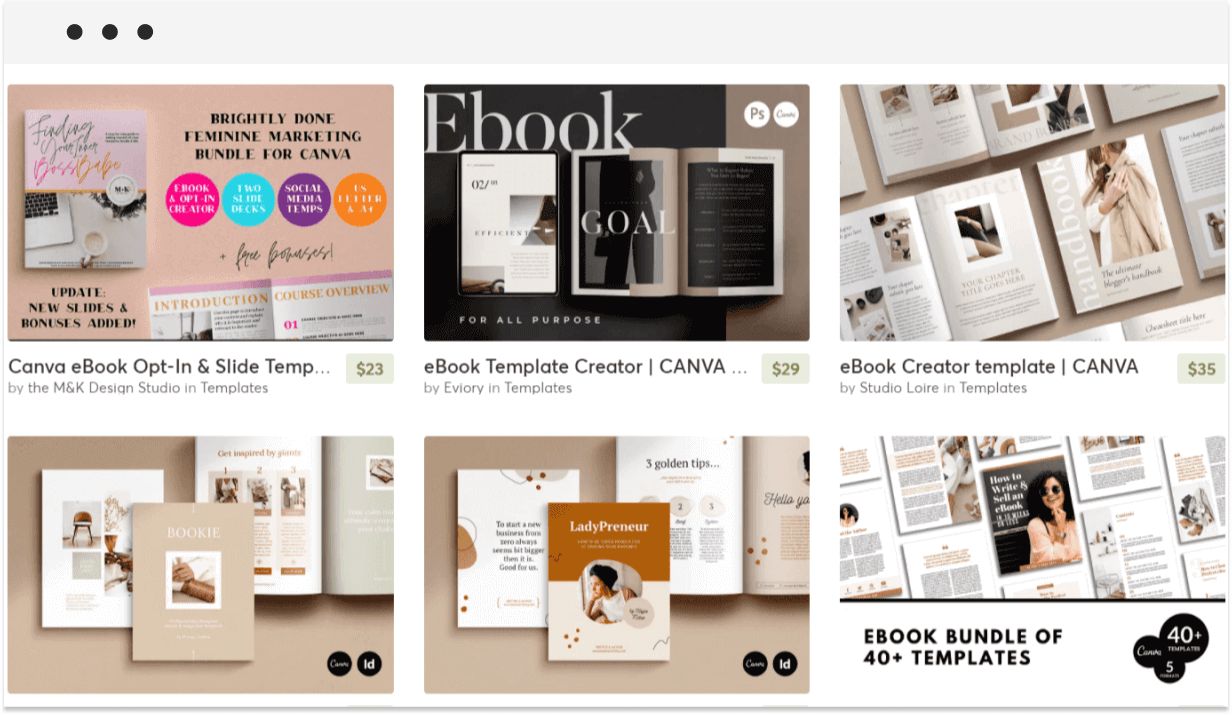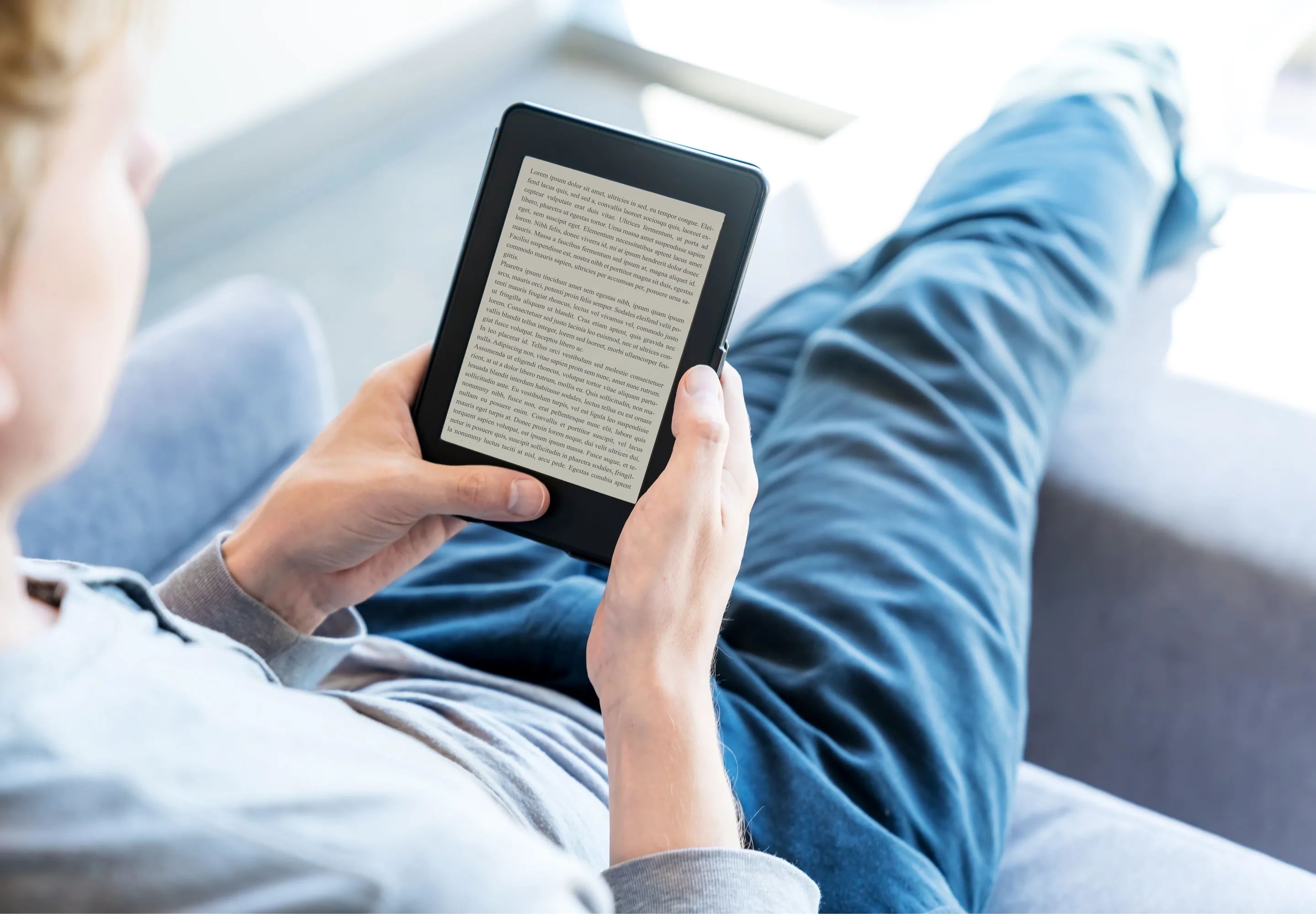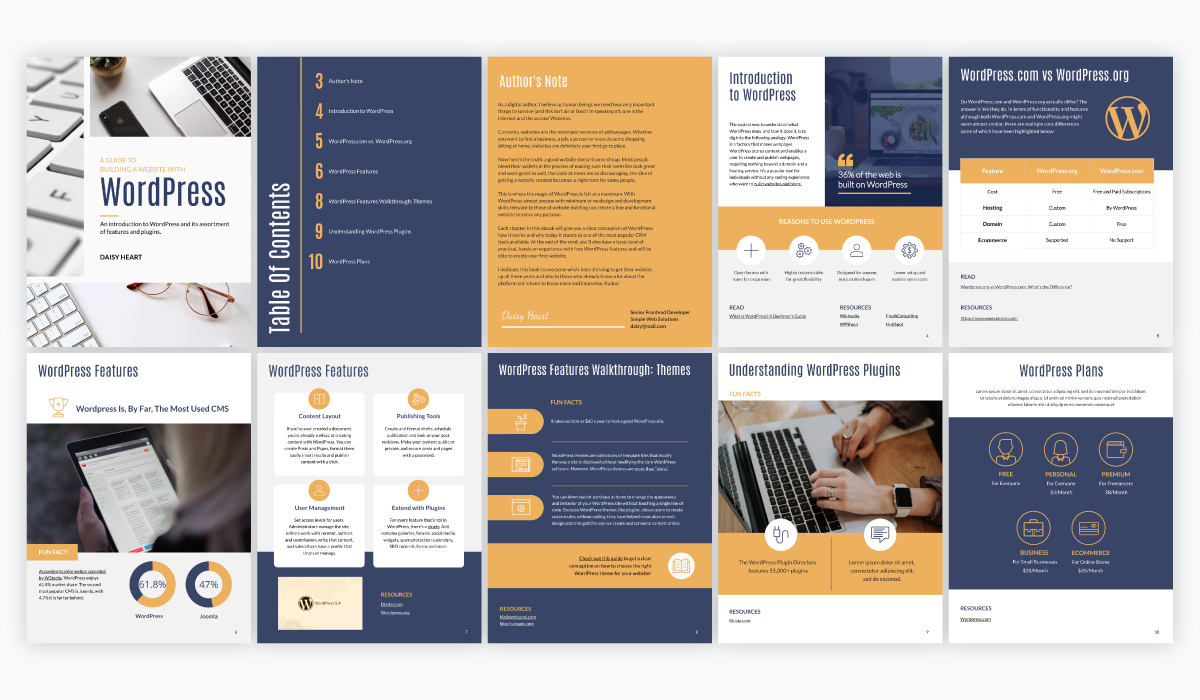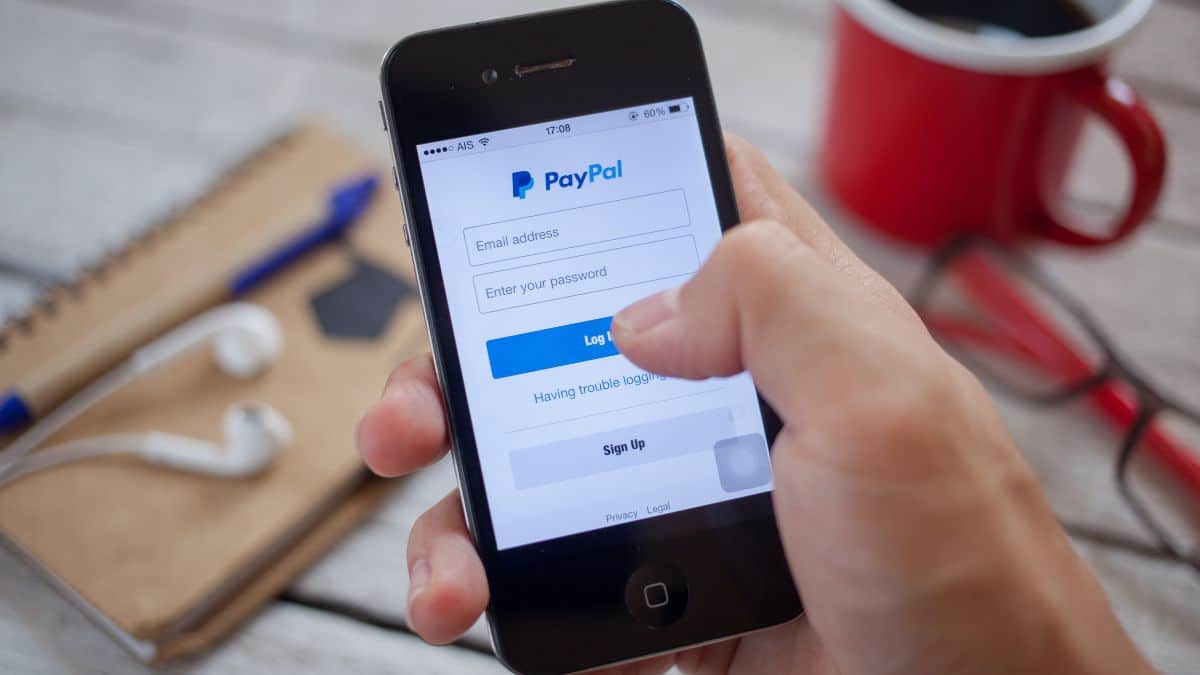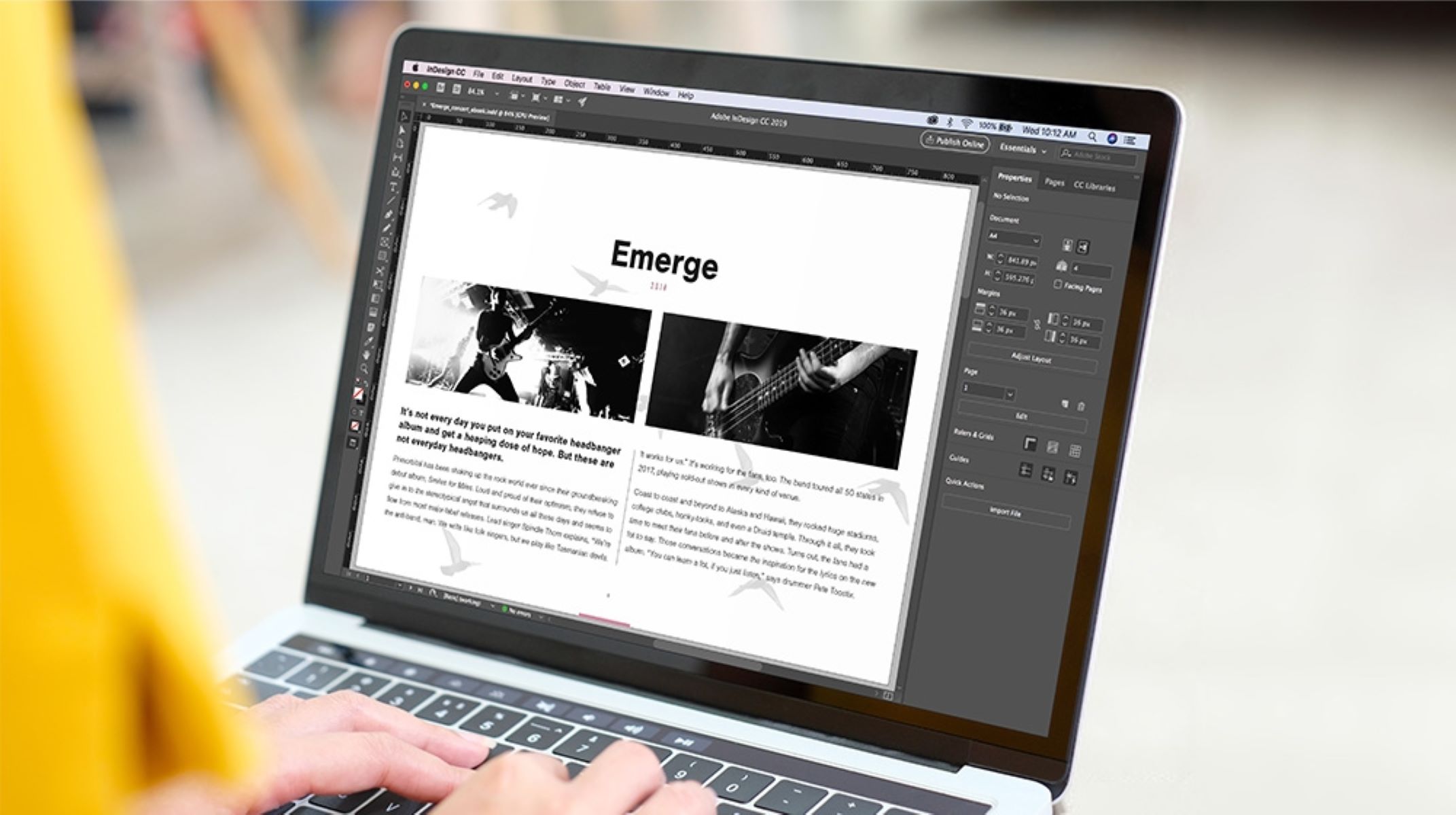Choosing the Right eBook Format on Canva
When creating an eBook on Canva, it’s important to choose the right format that suits your content and target audience. The format not only affects the appearance of your eBook but also determines its compatibility with different devices and platforms. Here are a few options to consider:
- PDF: The PDF format is widely used for eBooks as it preserves the layout and formatting across various devices. It’s a good choice for text-heavy eBooks, especially if you want to maintain the design integrity.
- ePub: If you intend to distribute your eBook through online platforms like Amazon Kindle or Apple Books, the ePub format is ideal. It supports re-flowable text, allowing readers to customize the font size and style according to their preferences.
- HTML: Another versatile format is HTML, which offers more interactivity and flexibility. This format is suitable if you want to embed multimedia elements or create an interactive reading experience with hyperlinks and navigation menus.
Consider the nature of your content, the intended platform for distribution, and the level of interactivity you desire. Each format has its advantages and limitations, so choose the one that best aligns with your goals.
Additionally, Canva provides templates specifically designed for different formats, making it easier for you to get started. Whether you’re creating a downloadable PDF eBook, a Kindle-ready ePub, or an HTML eBook for web distribution, Canva has options that will help you achieve your desired format.
Keep in mind that selecting the right eBook format is crucial for delivering an optimized reading experience to your audience. It ensures compatibility across devices and platforms, allowing your readers to engage with your content effortlessly.
Selecting a Template for Your eBook on Canva
When starting your eBook design journey on Canva, one of the first steps is to choose a template that suits your eBook’s theme and style. Canva offers a wide range of customizable templates, making it easier for you to create a professional-looking eBook without starting from scratch. Here’s how to select the perfect template for your eBook:
- Browse Through the Template Library: Canva provides a diverse collection of eBook templates for various genres and purposes. Take some time to explore the library and look for templates that align with the topic and mood of your eBook. With options for fiction, non-fiction, educational, and more, you’re sure to find something that suits your needs.
- Consider the Layout and Design: Look for a template that offers a layout and design that resonates with your eBook’s content and target audience. Consider factors such as font styles, image placements, and overall visual appeal. Remember, a well-designed template will provide a strong foundation for your eBook and make it more engaging for readers.
- Customization Options: Ensure that the template you choose allows for customization. Canva provides a user-friendly interface that enables you to easily customize fonts, colors, images, and other elements. This flexibility allows you to personalize the template and make it uniquely yours.
- Responsive Design: With the increasing popularity of digital reading devices and smartphones, it’s important to select a template that offers a responsive design. This ensures that your eBook will adapt and display properly on different screen sizes, providing optimal reading experiences on various devices.
By selecting a suitable template for your eBook on Canva, you can save time and effort while still creating a visually appealing and professional-looking design. Remember to consistently align the template with your eBook’s theme and style to create a cohesive and visually captivating experience for your readers.
Customizing Your eBook Layout on Canva
Once you have chosen a template for your eBook on Canva, it’s time to customize the layout to fit your content and design preferences. Customizing the layout is essential to create a visually appealing and reader-friendly eBook. Here are some tips on how to customize your eBook layout on Canva:
- Organize Your Content: Assess your eBook’s content and structure it in a logical and organized manner. Divide your content into sections or chapters and consider using headings, subheadings, and bullet points to enhance readability. A clear and well-structured layout will make your eBook easier to navigate for readers.
- Add Margins and Padding: Adjust the margins and padding of your eBook to ensure comfortable reading. Sufficient white space around the text and images will enhance the overall appearance and prevent the content from feeling cluttered. Canva allows you to easily resize elements and adjust the spacing to create a balanced layout.
- Select Fonts and Typography: Choose fonts that are easy to read and align with the tone of your eBook. Canva offers a wide variety of fonts to choose from, so experiment with different combinations to find the perfect match. Consider using a consistent font style throughout your eBook for a cohesive look.
- Spacing and Alignment: Pay attention to the spacing between lines and paragraphs to ensure readability. Adjust the line height and paragraph spacing as needed. Additionally, align your text and other elements to maintain a clean and organized layout.
- Consider Multimedia Elements: If your eBook includes images, illustrations, or videos, strategically place them within the layout. Ensure that they complement the text and add value to the content. Canva allows you to easily resize, crop, and position multimedia elements to enhance the visual appeal of your eBook.
Remember, customization is key to creating a visually appealing and engaging eBook. Take the time to experiment and fine-tune your eBook layout on Canva until you achieve the desired look and feel. By customizing the layout, you can create a unique eBook that stands out and captivates your readers.
Adding Text and Headings to Your eBook on Canva
Adding text and headings to your eBook on Canva is crucial for conveying your message effectively and organizing the content. Text and headings play a vital role in engaging readers and guiding them through the eBook. Here are some tips on how to add text and headings to your eBook on Canva:
- Choose Appropriate Fonts: Select fonts that are legible and align with the overall style of your eBook. Canva offers a wide range of fonts to choose from, including classic, modern, and decorative options. Consider the mood and tone of your eBook when choosing fonts.
- Create Clear Headings: Use headings to break down your eBook into sections and make it easier for readers to navigate. Choose a font style and size that differentiates the headings from the body text. Additionally, consider using different levels of headings to create a hierarchical structure.
- Format the Body Text: Ensure that the body text is easy to read and visually appealing. Adjust the font size, line spacing, and paragraph alignment to enhance readability. Consider using a serif font for print-style eBooks and a sans-serif font for digital eBooks.
- Use Text Styling: Canva allows you to apply various text styling options to highlight important information and create visual interest. Experiment with bold, italic, and underline styles to emphasize key points or quotes. However, use these styles sparingly to maintain a clean and professional look.
- Consider Text Color: Choose text colors that contrast well with the background to improve readability. Ensure that the text color is easy on the eyes and does not strain readability. Canva provides a color picker tool that allows you to choose from a wide range of color options.
- Align and Position Text: Position your text carefully to create a visually pleasing and well-organized layout. Align the text to the left or justified, depending on your design preference. Consider the surrounding elements and ensure that the text doesn’t overlap or interfere with important visuals.
Remember, the text and headings in your eBook should work together to create a seamless reading experience. By following these tips and making thoughtful choices, you can create an eBook with well-structured and visually appealing text that engages readers and conveys your message effectively.
Including Images and Illustrations in Your eBook on Canva
Images and illustrations play a significant role in enhancing the visual appeal and engagement of your eBook on Canva. They can help convey complex ideas, break up text-heavy sections, and create a more immersive reading experience for your audience. Here are some tips on how to effectively include images and illustrations in your eBook:
- Choose High-Quality Images: Select high-resolution images that are relevant to your eBook’s content and theme. Canva provides a vast library of stock photos and illustrations that you can use for free or upload your own images. Ensure that the images are clear, visually appealing, and properly sized for the eBook format.
- Embed Images Strategically: Consider the flow of your eBook and embed images in a way that complements the text. Incorporate images where they add value and help visualize concepts or support your written content. Avoid overcrowding and ensure that the images enhance the overall reading experience.
- Resize and Crop Images: Use Canva’s image editing tools to resize, crop, and position images as needed. Adjust the dimensions and placement of images to ensure they fit seamlessly within your eBook layout. This will help maintain a consistent and professional appearance throughout the eBook.
- Add Captions and Descriptions: Include captions or descriptions to provide context and additional information about the images. This can be especially useful if the image is a reference or supports a specific point in the text. Captions add clarity and make your eBook more informative.
- Consider Illustrations and Graphics: Canva offers a wide range of illustrations, icons, and graphics that you can use to enhance your eBook. These elements can help illustrate concepts, break up sections, or add a creative touch to your design. Choose illustrations that are consistent with your eBook’s theme and style.
- Maintain Visual Consistency: Ensure that the style and color scheme of the images and illustrations align with the overall design of your eBook. Consistency in visuals creates a cohesive and polished look. Use filters and effects selectively to create a unified visual experience.
By thoughtfully incorporating images and illustrations into your eBook on Canva, you can make your content more visually appealing and engaging. Strike a balance between text and visuals, ensuring that they work together harmoniously to deliver a compelling and immersive reading experience for your audience.
Designing a Cover Page for Your eBook on Canva
The cover page of your eBook is the first impression that readers will have, so it’s important to design it carefully and attractively. A well-designed cover can grab attention, convey the essence of your eBook, and entice readers to explore further. Here are some tips on how to design a captivating cover page for your eBook on Canva:
- Choose a Relevant Visual: Select an image or illustration that represents the theme or subject matter of your eBook. The visual should be eye-catching and evoke curiosity or interest in the audience. Canva offers a wide array of images and illustrations that you can customize to suit your eBook’s style and genre.
- Add Engaging Title and Subtitle: Use clear and compelling text to display the title and subtitle of your eBook on the cover page. Experiment with different fonts, sizes, and colors until you find a combination that is visually appealing and easy to read. Consider using bold or italic styles to emphasize important elements.
- Include Author’s Name or Logo: Add your name or logo as the author of the eBook to build brand recognition and credibility. Position it strategically, either beside the title or at the bottom of the cover page. Ensure that the font and size of the author’s name or logo are visually balanced with the rest of the design.
- Design Elements and Layout: Add design elements such as lines, shapes, or patterns to enhance the overall look of the cover page. Canva provides a wide range of design tools and options to help you create a unique and visually captivating design. Experiment with layout variations to find the best arrangement for your cover page elements.
- Choose a Color Scheme: Select a color scheme that reflects the mood and tone of your eBook. Consistency in color helps create a cohesive and visually appealing cover page. Canva offers pre-defined color palettes or allows you to create your own custom color schemes that align with your eBook’s theme.
- Typography and Text Effects: Experiment with different typography styles for the title, subtitle, and other elements. Canva provides a wide range of fonts and text effects that you can use to make your cover page stand out. However, avoid using too many different fonts or text effects, as it can make the design look cluttered.
By following these tips and utilizing the design features of Canva, you can create an eye-catching and professionally designed cover page for your eBook. Remember, the cover page should accurately represent your eBook’s content and capture the interest of potential readers, enticing them to explore further.
Enhancing Your eBook with Canva Elements and Effects
Canva offers a variety of elements and effects that can take your eBook design to the next level. These features allow you to add visual interest, create engaging layouts, and make your eBook stand out. Here are some ways to enhance your eBook using Canva elements and effects:
- Icons and Illustrations: Canva provides a vast library of icons and illustrations that you can incorporate into your eBook. These elements can help visually represent concepts, decorate pages, or add a touch of creativity. Choose icons and illustrations that align with your content and enhance the overall theme and visual appeal of your eBook.
- Shapes and Lines: Canva allows you to add shapes and lines to your eBook design. These design elements can be used to create dividers between sections, highlight important content, or add visual interest. Experiment with different shapes and lines to find the ones that best complement your eBook’s overall look and feel.
- Image Filters and Effects: Canva offers a range of filters and effects that you can apply to your images to enhance their visual appeal. From vintage effects to modern overlays, these enhancements can add depth, vibrancy, or a specific mood to your eBook’s images. Use them selectively to create a consistent and polished look.
- Backgrounds and Textures: Canva provides a variety of pre-designed backgrounds and textures that can be applied to your eBook pages. These backgrounds can add depth and visual interest to your design. Choose a background or texture that complements your eBook’s theme and ensures that your text remains readable.
- Transparency and Opacity: Canva allows you to adjust the transparency and opacity of elements, such as images, shapes, or text boxes. This feature enables you to create overlays, blend images with backgrounds, or add a subtle effect to your eBook design. Customizing transparency and opacity can enhance the visual impact of your elements.
- Animations and GIFs: Canva offers animations and GIFs that can be used to bring your eBook design to life. These dynamic elements can add interactivity and capture the attention of your readers. However, use animations and GIFs sparingly and ensure they are relevant to your content without overshadowing the main focus of your eBook.
With Canva’s elements and effects, you can elevate your eBook design and create a visually engaging experience for your readers. Remember to use these features thoughtfully and in a way that enhances your content without becoming overwhelming or distracting. Experiment with different combinations to find the right balance that aligns with your eBook’s style and communicates your message effectively.
Formatting and Styling Your eBook on Canva
Formatting and styling play a crucial role in creating a visually appealing and readable eBook on Canva. Proper formatting ensures that your content is presented in a structured and organized manner, while styling adds a touch of creativity and professionalism. Here are some tips on how to format and style your eBook effectively:
- Consistent Fonts and Typography: Choose a font combination that is visually pleasing and easy to read. Canva offers a wide range of fonts to choose from, but it’s important to maintain consistency throughout your eBook. Select different font styles for headings, subheadings, and body text, ensuring they complement each other.
- Proper Paragraph and Line Spacing: Adjust the paragraph and line spacing to improve readability. Ensure that there is enough space between lines and paragraphs to prevent the text from appearing crowded or overwhelming. Canva allows you to easily customize line and paragraph spacing according to your preferences.
- Use Formatting Styles: Utilize formatting features such as italics, bold, and underline to highlight important text or add emphasis. However, avoid overusing these formatting options, as it may affect the readability and overall appearance of your eBook. Use them selectively for key points or quotations.
- Bullet Points and Numbered Lists: When presenting lists or step-by-step instructions in your eBook, use bullet points or numbered lists. These formatting options make your content easier to scan and follow. Canva provides pre-designed bullet points and list styles that you can customize to fit your eBook’s design.
- Alignment and Margins: Pay attention to the alignment of text and elements to maintain a visually appealing layout. Proper alignment creates a sense of visual harmony and makes your eBook look more professional. Adjust the margins to ensure that there is sufficient white space around the text.
- Color and Contrast: Choose colors that are visually pleasing and have sufficient contrast for readability. Ensure that the text color stands out against the background to make it easily legible. Canva offers a wide range of color options, allowing you to create a visually appealing eBook design.
- Page Numbers and Headers/Footers: Include page numbers to help readers navigate through your eBook. You can also add headers and footers to display chapter titles or section names. Canva’s text and element customization options make it easy to add page numbers and headers/footers that match your eBook’s overall style.
By paying attention to formatting and styling, you can create a visually appealing and well-structured eBook on Canva. Consistent fonts, proper spacing, and thoughtful use of formatting styles will enhance the readability and engagement of your eBook. Experiment with different color schemes and formatting options until you achieve a design that reflects your eBook’s theme and captures the attention of your readers.
Reviewing and Proofreading Your eBook on Canva
Reviewing and proofreading your eBook is a critical step in ensuring its quality and professionalism. Errors in grammar, spelling, and formatting can detract from the reader’s experience and diminish the credibility of your work. Here are some steps to effectively review and proofread your eBook on Canva:
- Take a Break: After completing the design of your eBook, take a break before starting the review process. This will allow you to approach the content with fresh eyes and a clear mind.
- Read Aloud: Read your eBook aloud to identify any awkward phrasing, repetitive sentences, or grammatical errors. Hearing the content can help you catch mistakes that might have been missed during silent reading.
- Check Grammar and Spelling: Utilize grammar and spell check tools provided by Canva, or copy the text into a separate writing tool for a thorough check. Pay attention to homophones (e.g., there/their/they’re) and commonly confused words (e.g., affect/effect).
- Verify Formatting and Consistency: Review the formatting of your eBook and ensure consistency in fonts, heading styles, paragraph spacing, and other design elements. Look for any inconsistencies or formatting errors that may have been overlooked.
- Review Images and Illustrations: Examine the placement and relevance of images and illustrations within your eBook. Make sure they align with the content and enhance its understanding. Check for any image quality issues or incorrect positioning.
- Test Links and Multimedia Elements: If your eBook contains links, videos, or other multimedia elements, test them to ensure they are functioning correctly. Click on the links and watch the videos to verify they lead to the intended destinations or play without issues.
- Get Feedback: Share your eBook with a trusted friend or colleague and ask them to review it. Fresh eyes may catch errors or inconsistencies that you might have missed. Consider their suggestions and make necessary revisions.
Proofreading your eBook is essential to present a polished and professional final product. By following these steps and dedicating ample time to the review process, you can ensure that your eBook is error-free, well-structured, and visually appealing. Remember, a thorough review demonstrates your commitment to quality and enhances the reader’s experience.
Exporting and Sharing Your eBook from Canva
Once you have completed the design of your eBook on Canva, it’s time to export and share it with your audience. Canva provides several options for exporting and distributing your eBook, depending on your intended use and platform. Here’s how you can export and share your eBook from Canva:
- Export as PDF: Canva allows you to directly export your eBook as a PDF file. This format is widely supported across different devices and platforms, making it easy to share and distribute your eBook. To export as a PDF, simply click on the “Download” button and select “PDF – Print” as the file format.
- Convert to ePub: If you plan to distribute your eBook on platforms like Amazon Kindle or Apple Books, you can convert your Canva design to the ePub format. To do this, you will have to utilize a separate conversion tool or service specifically designed for converting PDFs to ePub format.
- Publish Online: Canva also provides the option to publish your eBook online. This allows you to share a link to your eBook with others, making it accessible through a web browser. By publishing online, you can showcase your eBook, promote it through various channels, and make it available for a wider audience.
- Print Copies: If you prefer to have physical copies of your eBook, you can download the PDF version from Canva and have it printed through a professional printing service. This is a great option if you plan to distribute your eBook at events, conferences, or as part of a physical product or package.
- Take Advantage of Canva’s Sharing Features: Canva provides built-in sharing options, allowing you to collaborate with others or give them direct access to your eBook. You can invite team members, clients, or collaborators to edit or view your eBook design by using their email addresses.
Consider the purpose and audience of your eBook when choosing the appropriate exporting and sharing method. Whether you are distributing digitally or in print, ensure that your eBook is accessible and aligned with your goals. Furthermore, pay attention to any copyright or licensing considerations, especially when using images or content that may have restrictions.
By utilizing Canva’s exporting and sharing options, you can effectively share your eBook with your target audience, whether it be through online platforms, digital downloads, or physical copies. Maximize the reach and impact of your eBook by selecting the most suitable distribution method for your specific needs.