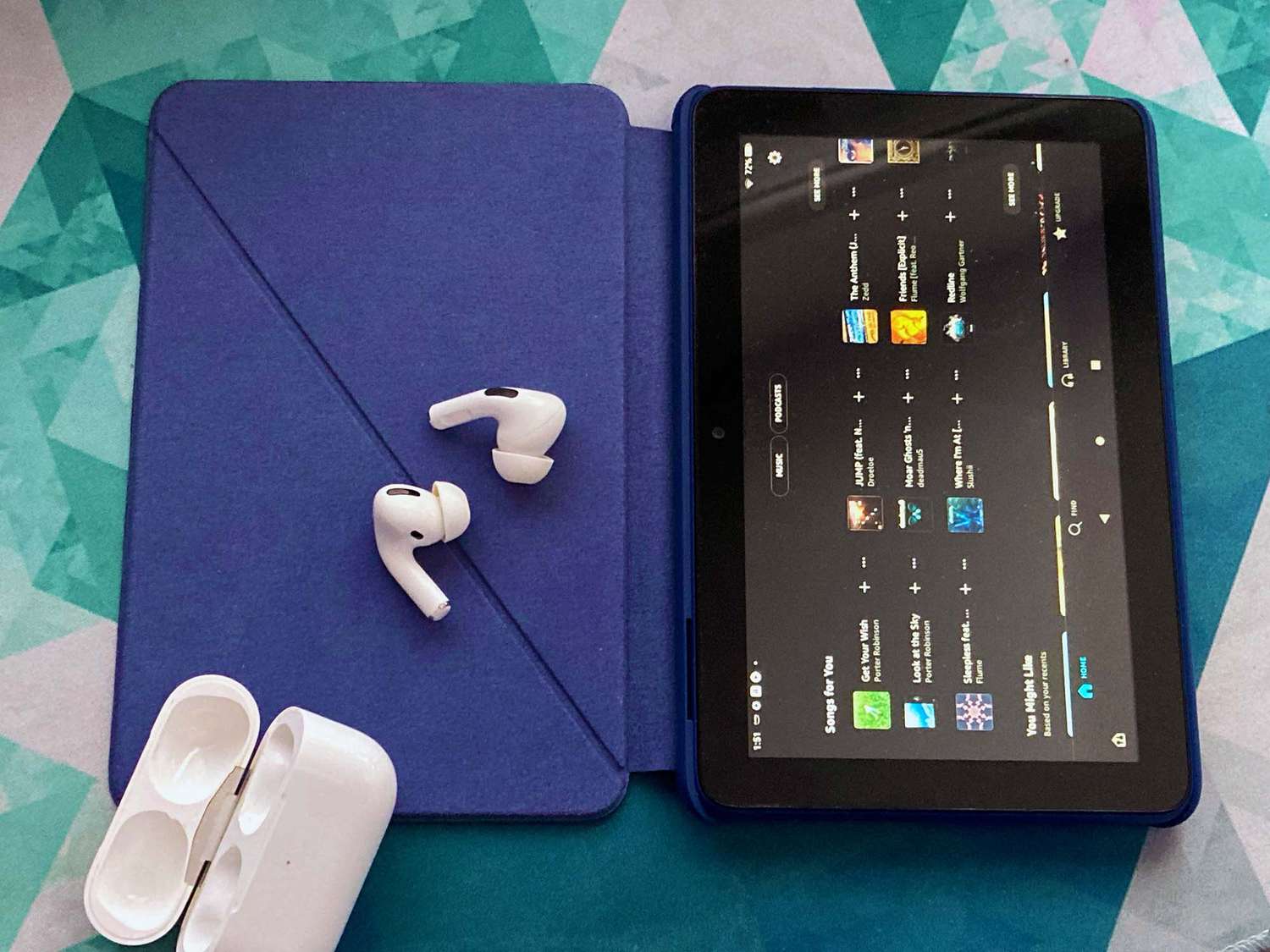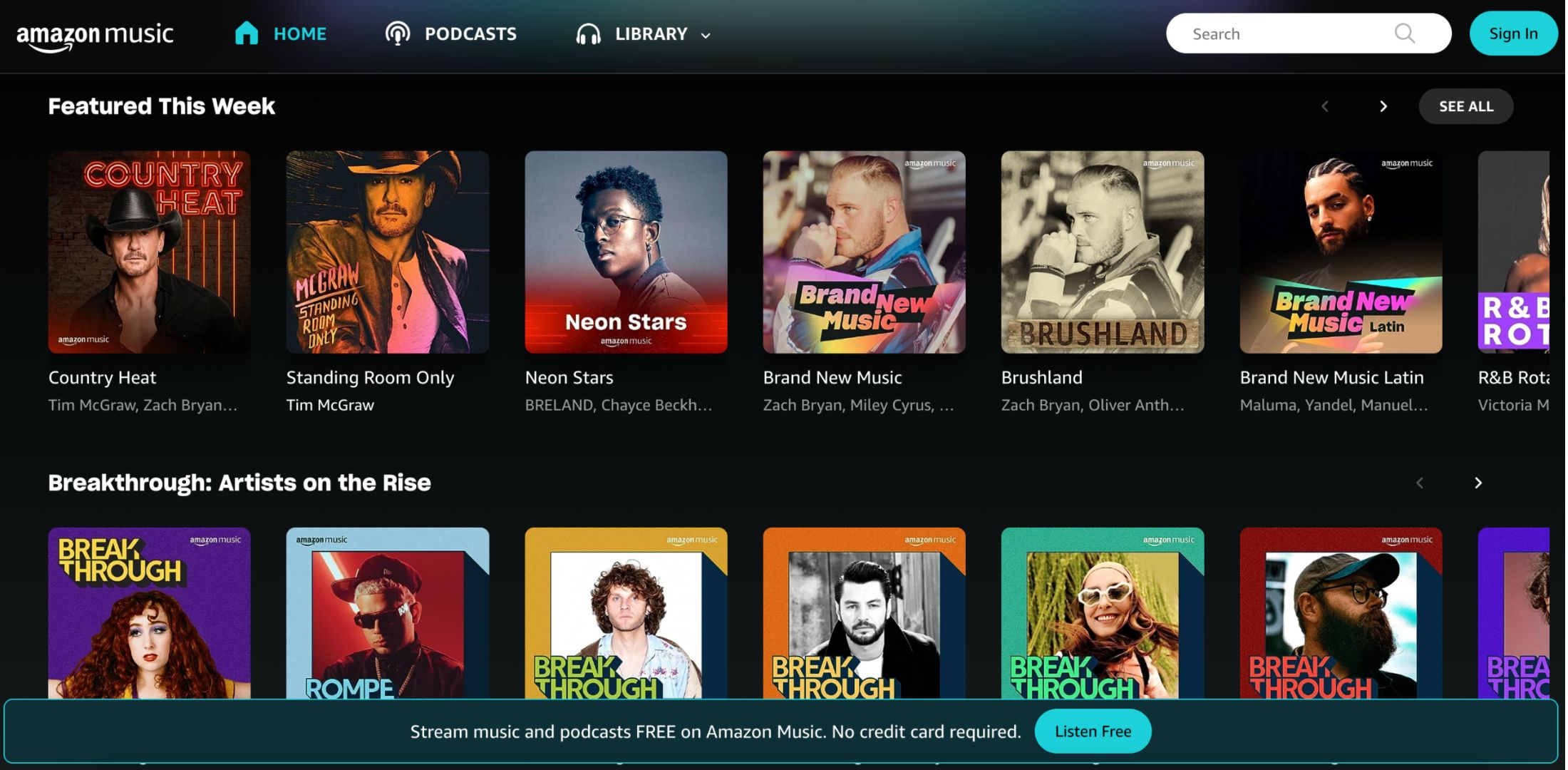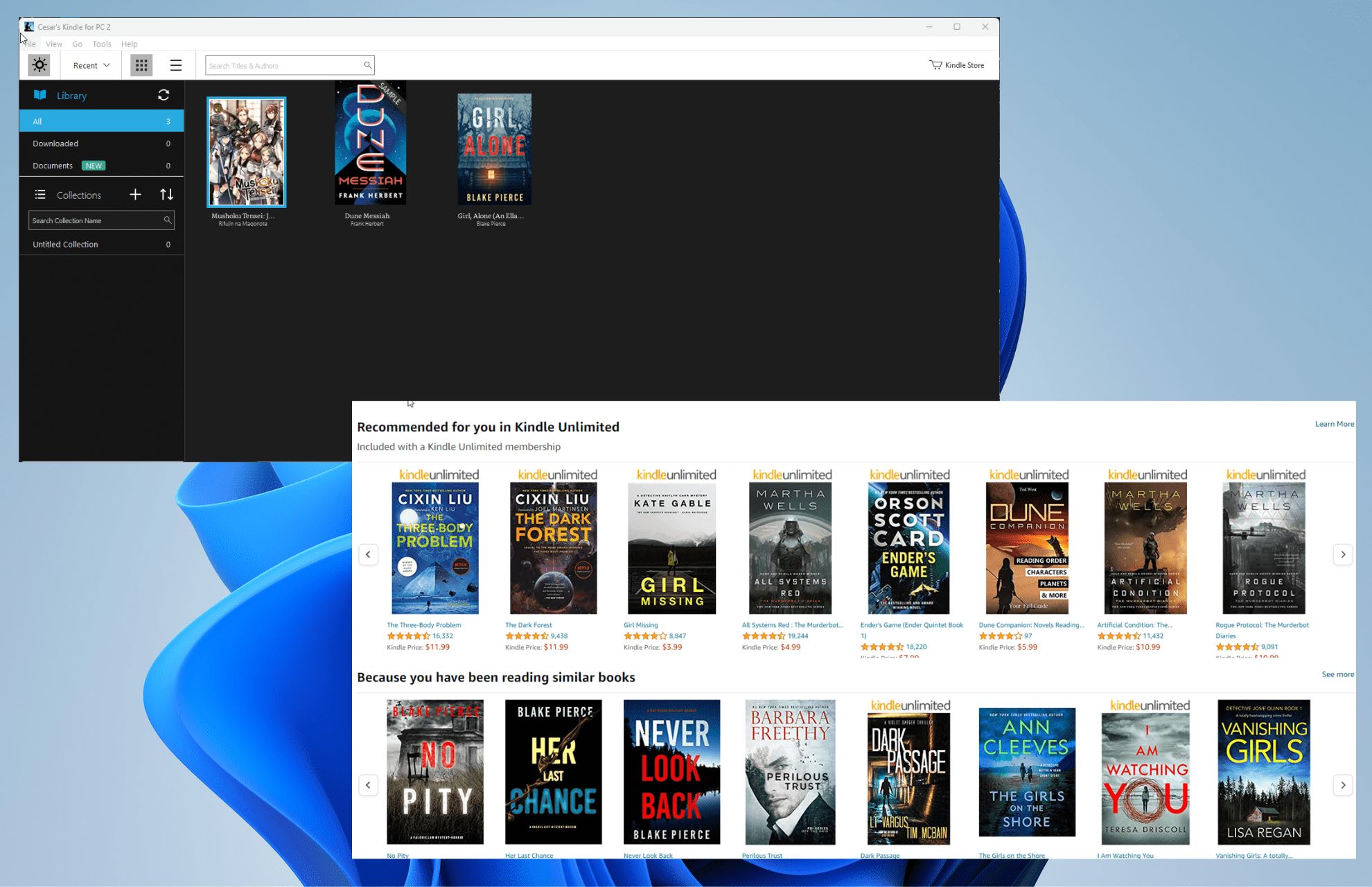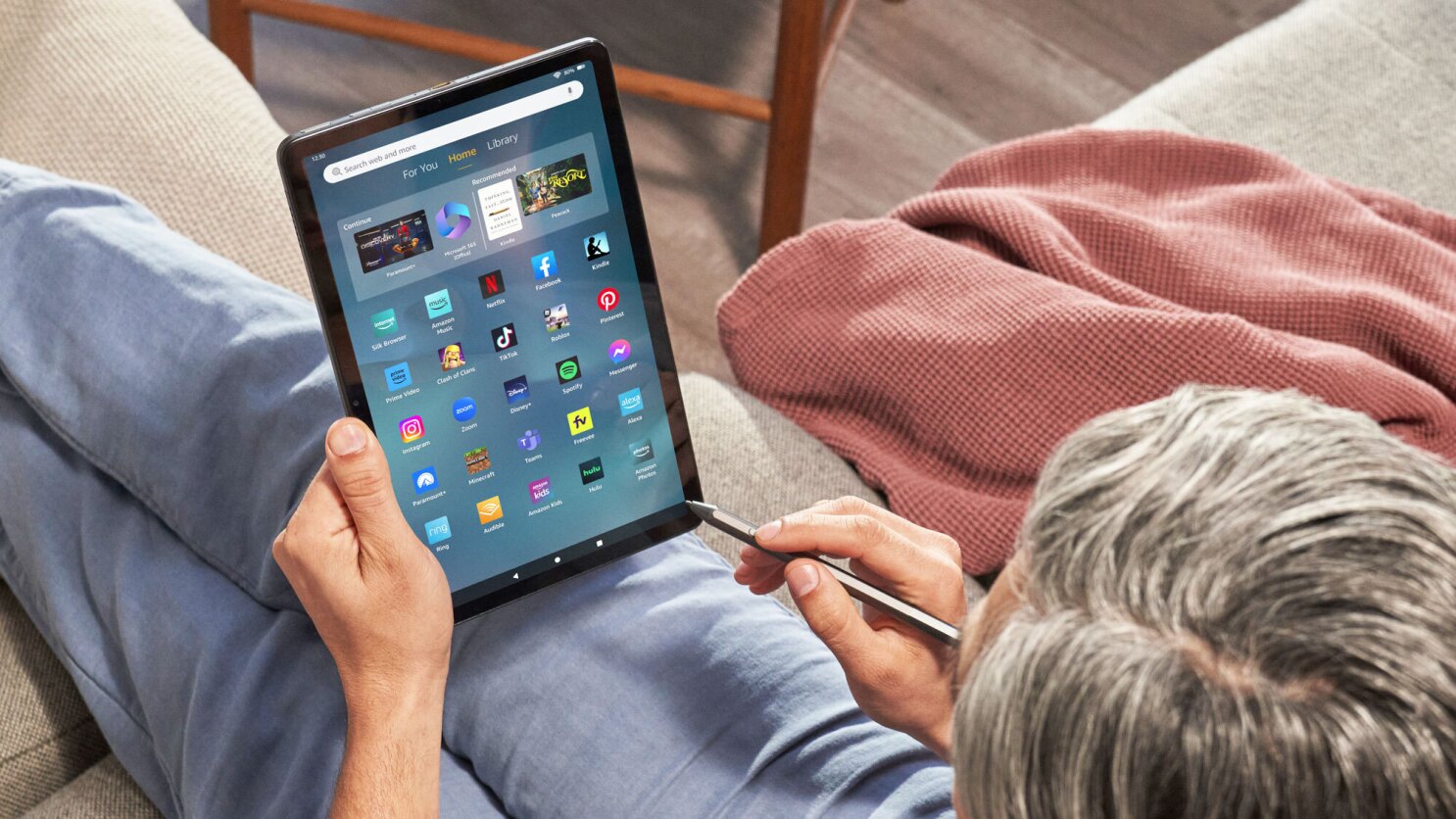Introduction
Wireless headphones have become increasingly popular in recent years, providing a convenient and hassle-free way to enjoy your favorite audio content on the go. If you own an Amazon Fire Tablet and want to connect wireless headphones to it, you’re in luck. The Fire Tablet comes equipped with Bluetooth technology that allows you to pair and use wireless headphones seamlessly.
Whether you want to enjoy music, watch movies, or play games without disturbing others, connecting wireless headphones to your Fire Tablet can provide the perfect solution. In this guide, we’ll walk you through the step-by-step process of connecting wireless headphones to your Amazon Fire Tablet, ensuring that you can enjoy your audio content privately and without any wires.
Before we dive into the process, it’s important to note that not all wireless headphones are compatible with the Fire Tablet. So, make sure to check the compatibility of your headphones with your specific Fire Tablet model. Once you’ve confirmed compatibility, you’re ready to start the pairing process.
Keep in mind that the process may vary slightly depending on your Fire Tablet model and the headphones you’re using. However, the general steps should be applicable to most Fire Tablets and wireless headphones.
Step 1: Check the headphone compatibility
Before you begin the process of connecting wireless headphones to your Amazon Fire Tablet, it’s important to check the compatibility between your headphones and your specific Fire Tablet model.
Start by referring to the user manual or the manufacturer’s website to determine whether your wireless headphones are compatible with Bluetooth devices, such as the Amazon Fire Tablet. Look for Bluetooth compatibility specifications or any mention of compatibility with mobile devices.
If you’re unsure about the compatibility or can’t find the necessary information, you can also try reaching out to the headphone manufacturer’s customer support for assistance. They will be able to guide you on whether your wireless headphones can be used with the Fire Tablet.
It’s essential to ensure compatibility because if your headphones are not compatible, you won’t be able to establish a wireless connection with your Fire Tablet.
Most modern wireless headphones are designed to be compatible with a wide range of Bluetooth-enabled devices, including tablets and smartphones. However, it’s always better to double-check and avoid any potential frustration or disappointment.
Step 2: Turn on Bluetooth on your Fire Tablet
Now that you’ve confirmed the compatibility of your wireless headphones with your Fire Tablet, the next step is to turn on the Bluetooth feature on your tablet. Bluetooth allows your Fire Tablet to establish a wireless connection with your headphones.
Here’s how to turn on Bluetooth on your Amazon Fire Tablet:
1. Open the Settings menu on your Fire Tablet. You can access the Settings by swiping down from the top of the screen and tapping the gear-shaped icon.
2. Scroll down and select “Wireless,” “Network & Internet,” or a similar option depending on your Fire Tablet model.
3. Look for the Bluetooth option and toggle the switch to turn it on. The switch will turn blue or display the word “On” to indicate that Bluetooth is now enabled on your tablet.
Once Bluetooth is turned on, your Fire Tablet will start scanning for nearby Bluetooth devices, including your wireless headphones.
It’s worth noting that some Fire Tablet models may have different navigation or menu names, but the Bluetooth option should generally be located within the Settings menu.
Now that Bluetooth is enabled on your Fire Tablet, you’re ready to proceed to the next step and put your headphones in pairing mode.
Step 3: Put your headphones in pairing mode
In order to establish a connection between your wireless headphones and your Amazon Fire Tablet, you’ll need to put your headphones into pairing mode. Pairing mode enables your headphones to be discovered and connected to other Bluetooth devices.
Here are the general steps to put your headphones in pairing mode:
1. Refer to the user manual or manufacturer’s instructions for your specific wireless headphones to identify the steps to enter pairing mode. The process may vary depending on the headphone model.
2. Typically, to activate pairing mode, you’ll need to press and hold a specific button or a combination of buttons on your headphones. Look for any dedicated pairing buttons or multifunction buttons that can initiate pairing mode.
3. While holding down the pairing button, wait for an indicator light or an audio cue (such as a voice prompt) that confirms your headphones are now in pairing mode. The indicator may flash or change color to indicate this mode.
4. Keep in mind that the duration required to enter pairing mode may vary depending on your headphones. Refer to the user manual to ensure you hold the buttons for the necessary amount of time.
Once your headphones are in pairing mode, they are ready to be discovered by your Amazon Fire Tablet.
It’s important to note that some headphones automatically enter pairing mode when they are powered on and not already connected to any device. Refer to the user manual or manufacturer’s instructions for specific guidance on pairing your headphones.
With your headphones in pairing mode, you can now proceed to the next step and connect them to your Fire Tablet.
Step 4: Connect the headphones to your Fire Tablet
Now that your wireless headphones are in pairing mode, it’s time to connect them to your Amazon Fire Tablet. Here’s how you can do it:
1. On your Fire Tablet, navigate to the Settings menu and select “Bluetooth” or a similar option. This will take you to the Bluetooth settings screen.
2. Make sure the Bluetooth on your Fire Tablet is turned on and scanning for nearby devices. You should see a list of available Bluetooth devices, including your wireless headphones.
3. Look for your headphones in the list of available devices. They may be displayed with their specific name or model number. Tap on the name of your headphones to initiate the pairing process.
4. Your Fire Tablet will now attempt to establish a connection with your headphones. You may see a pairing request or a prompt to enter a code on the screen. Follow any on-screen instructions as necessary, but in most cases, you won’t need a code to connect.
5. Once the connection is established, you will see a confirmation message or an indicator that your headphones are connected to your Fire Tablet. The exact display may vary depending on your Fire Tablet model.
Congratulations! You have successfully connected your wireless headphones to your Amazon Fire Tablet via Bluetooth.
It’s important to note that the pairing process may differ slightly depending on your specific Fire Tablet model and wireless headphones. If you encounter any difficulties, refer to the user manual or the manufacturer’s instructions for detailed guidance.
Once the connection is established, your Fire Tablet will remember the pairing information for future use. This means that when you power on your headphones and Bluetooth on your tablet, they should automatically reconnect without going through the pairing process again.
You’re now ready to enjoy your favorite audio content on your Fire Tablet with the convenience of wireless headphones!
Step 5: Test the connection
After successfully connecting your wireless headphones to your Amazon Fire Tablet, it’s important to test the connection to ensure everything is working as expected. Testing the connection will allow you to confirm that the audio is being transmitted wirelessly from your tablet to your headphones without any issues.
Here’s how you can test the connection:
1. Open any audio or video app on your Fire Tablet that supports sound output, such as a music streaming app or a video streaming service.
2. Play a song or video of your choice. Make sure the volume is set to an audible level.
3. Ensure that the audio is being played through your wireless headphones by checking the audio output settings on your Fire Tablet. You can usually find this in the audio or sound settings under the settings menu.
4. Listen carefully to verify that the audio is coming exclusively from your wireless headphones and not from the built-in speakers of your Fire Tablet. You should not hear any sound coming from the tablet’s speakers.
5. Adjust the volume using the volume controls on your wireless headphones or the volume buttons on your Fire Tablet to ensure that the audio level is comfortable and meets your preferences.
If you can hear the audio clearly through your wireless headphones and the sound is not coming through the tablet’s speakers, congratulations! Your connection is successful and working correctly.
If you encounter any issues during the test, such as distorted audio, intermittent connection, or the sound still playing through the tablet’s speakers, try the following troubleshooting steps:
- Make sure your headphones are fully charged.
- Restart your Fire Tablet and your wireless headphones.
- Disconnect and reconnect the wireless headphones from your Fire Tablet.
- Ensure that your headphones are within the Bluetooth range of your Fire Tablet.
- Update the firmware or software on both your Fire Tablet and wireless headphones if updates are available.
- If all else fails, consult the user manual for your wireless headphones or contact the manufacturer’s customer support for further assistance.
By testing the connection and troubleshooting any potential issues, you can ensure a seamless audio experience with your wireless headphones and your Amazon Fire Tablet.
Conclusion
Connecting wireless headphones to your Amazon Fire Tablet allows you to enjoy your favorite audio content without the constraints of wires. By following the step-by-step process outlined in this guide, you can easily establish a wireless connection between your Fire Tablet and your wireless headphones.
First, it is essential to check the compatibility of your wireless headphones with your Fire Tablet model. This ensures that your headphones are capable of establishing a Bluetooth connection with your tablet.
Next, turn on the Bluetooth feature on your Fire Tablet by accessing the Settings menu. This enables your tablet to scan for nearby Bluetooth devices, including your wireless headphones.
Put your headphones in pairing mode, following the instructions provided by the manufacturer. Pairing mode allows your headphones to be discovered and connected to other Bluetooth devices.
Once in pairing mode, navigate to the Bluetooth settings on your Fire Tablet and select your headphones from the list of available devices. Follow any on-screen prompts to complete the connection process.
Finally, test the connection to ensure that the audio is transmitted wirelessly from your tablet to your headphones. Play some audio content and verify that the sound is heard only through your wireless headphones and not from the tablet’s built-in speakers.
If any issues arise during the process, refer to the troubleshooting steps mentioned or consult the user manual or manufacturer’s support for further assistance.
Now that you have successfully connected your wireless headphones to your Amazon Fire Tablet, you can enjoy the freedom of wireless audio while immersing yourself in your favorite music, movies, and games.
So go ahead, grab your wireless headphones, turn on your Fire Tablet’s Bluetooth, and embark on a seamless and wire-free audio experience!