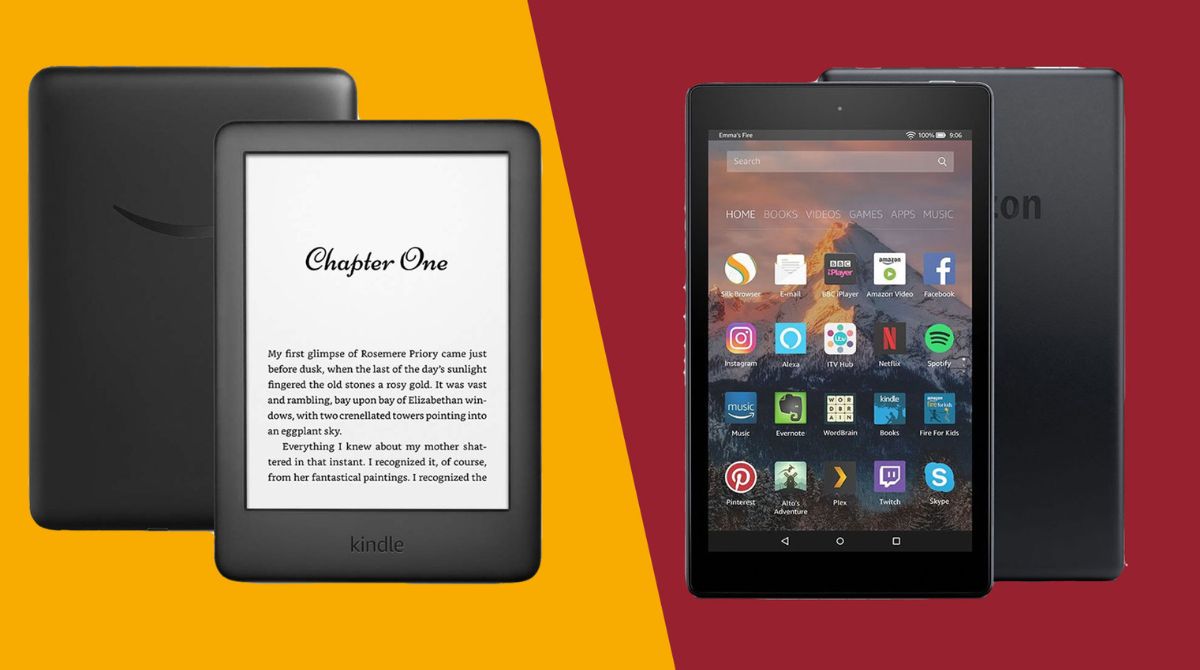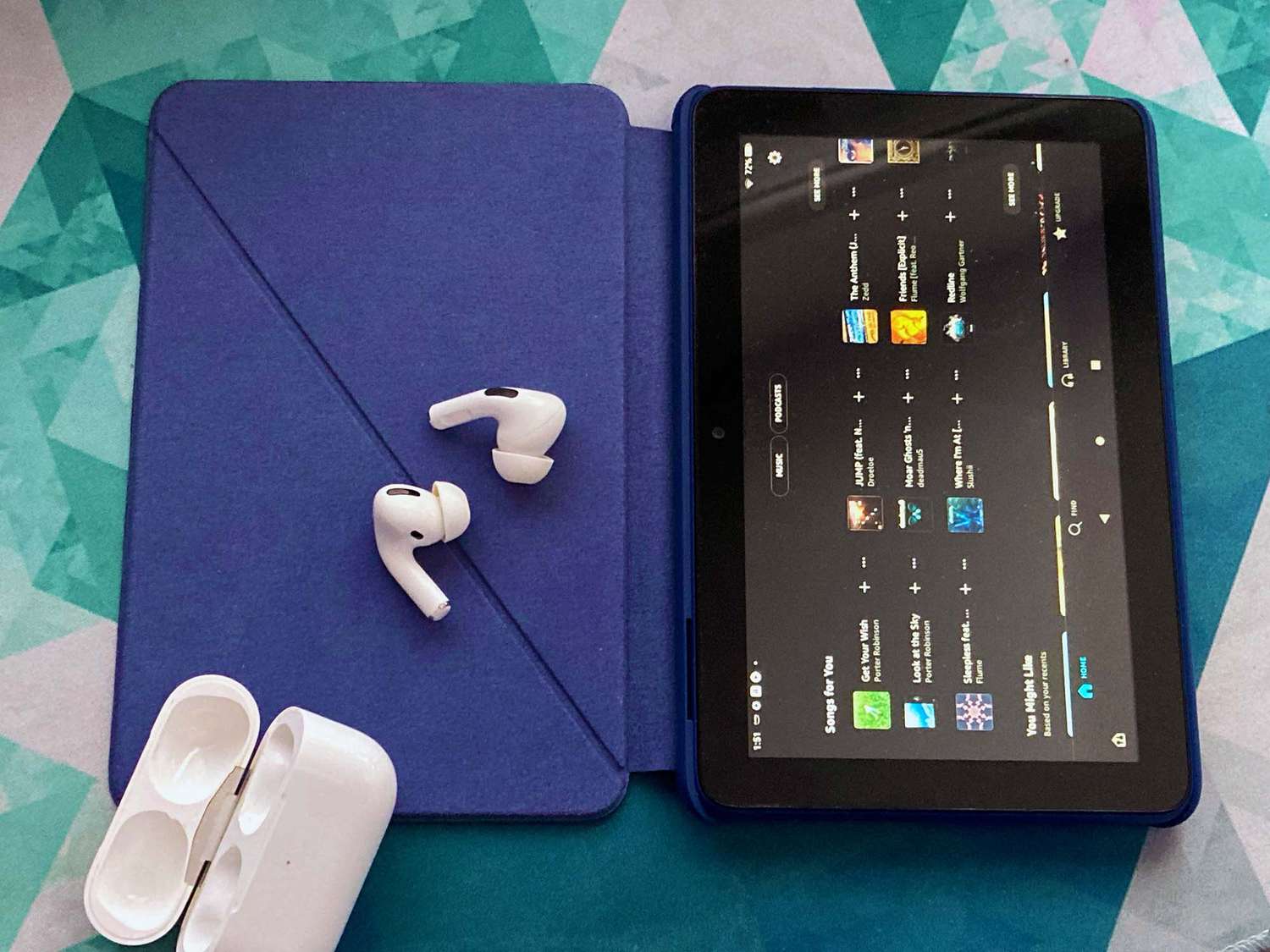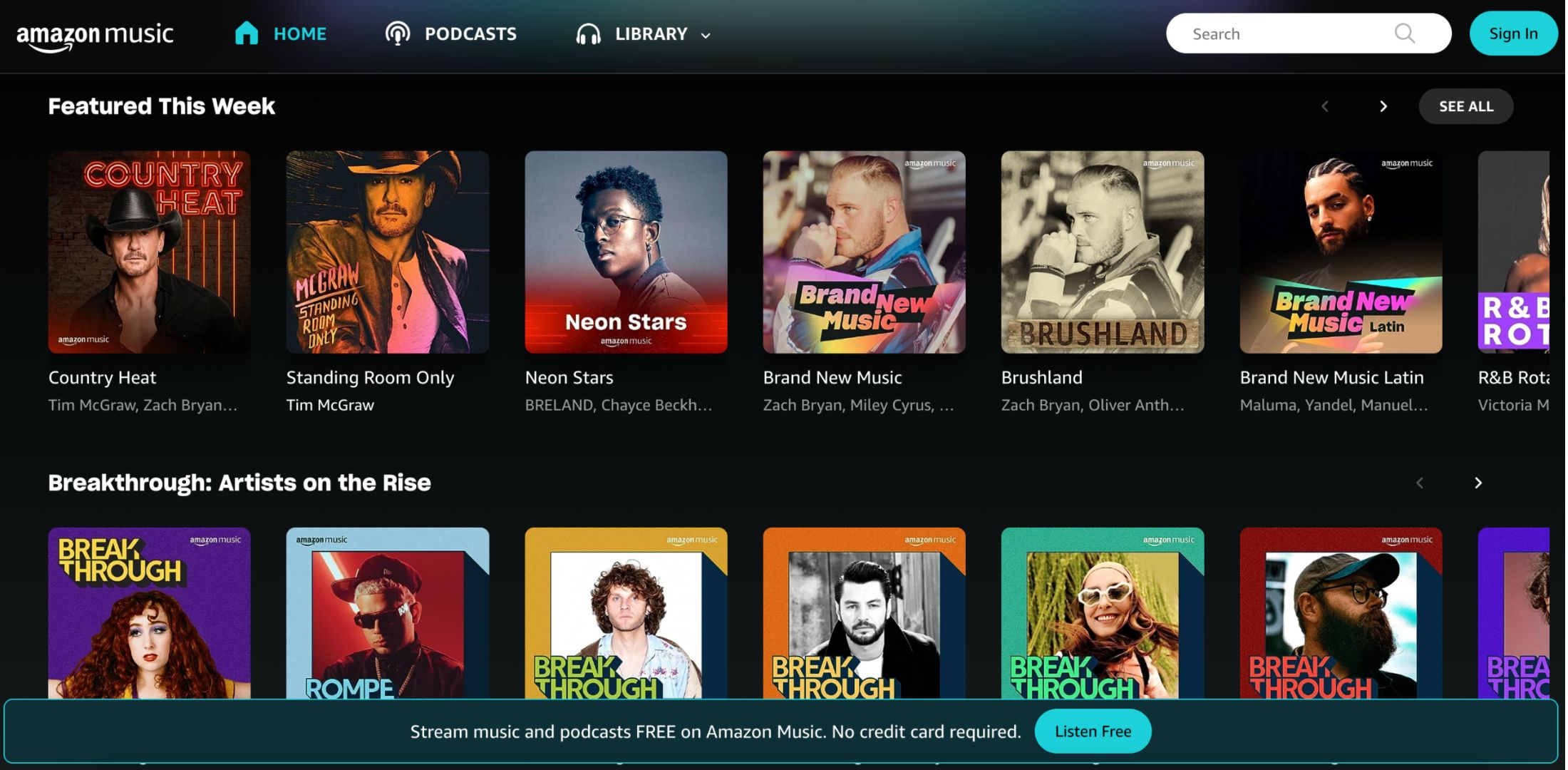Introduction
Welcome to our guide on how to connect headphones to your Amazon Fire tablet! Whether you’re looking to enjoy your favorite music, watch a movie without disturbing others, or immerse yourself in a gaming session, connecting headphones to your tablet can greatly enhance your audio experience. Thankfully, the process is relatively straightforward for both wired and wireless headphones, and we’re here to walk you through it step by step.
With the plethora of headphone options available on the market, it’s essential to determine if your Amazon Fire tablet is compatible with wired or wireless headphones. Some Fire tablet models come equipped with a headphone jack, while others rely solely on Bluetooth technology for wireless audio connections. Taking the time to check your tablet’s specifications will ensure that you select the appropriate headphones for your device.
In this guide, we will provide you with detailed instructions on how to connect both wired and wireless headphones to your Amazon Fire tablet. We’ll cover everything from checking the headphone jack to pairing your tablet with Bluetooth headphones. Whether you have a Fire HD 10, Fire HD 8, or another Fire tablet model, you’ll be able to enjoy your favorite audio content privately and conveniently.
So, let’s get started with the first step: checking the headphone jack. If your tablet has a headphone jack, we’ll guide you on connecting wired headphones. Alternatively, if your tablet relies on Bluetooth technology, we’ll show you how to pair and connect wireless headphones. By the end of this guide, you’ll be able to enjoy high-quality sound without disturbing those around you.
Step 1: Check the Headphone Jack
The first step in connecting headphones to your Amazon Fire tablet is to check whether your tablet has a headphone jack. The headphone jack is a small port usually located at the top, bottom, or side of the tablet. It is used to connect wired headphones directly to the device.
To check for the headphone jack, carefully examine the edges of your tablet. Look for a small circular or oval-shaped port with a headphone icon or the word “headphone” next to it. If you see this icon or label, it indicates that your tablet has a headphone jack.
If your tablet does have a headphone jack, you can proceed with connecting wired headphones. Simply plug the headphone jack into the port, ensuring a secure and snug connection. Once connected, your tablet should automatically recognize the headphones, and you will be able to enjoy audio through them.
However, if you discover that your tablet does not have a headphone jack, don’t worry! You can still connect wireless headphones to your Amazon Fire tablet via Bluetooth. In the next step, we will guide you through the process of connecting wireless headphones to your device.
Now that you’ve checked and confirmed the presence (or absence) of a headphone jack on your Amazon Fire tablet, you’re one step closer to enjoying your audio content with headphones. Whether you’re using wired or wireless headphones, the next steps will help you connect them seamlessly to your tablet. So let’s move on to Step 2 and choose the appropriate headphones for your device.
Step 2: Choose the Appropriate Headphones
Now that you’ve checked the headphone jack on your Amazon Fire tablet or discovered that it relies on Bluetooth technology, it’s time to choose the appropriate headphones for your device. This step is crucial to ensure compatibility and optimal audio performance.
If your tablet has a headphone jack, you have the option to use wired headphones. When selecting wired headphones, there are a few factors to consider. Firstly, determine whether you prefer over-ear, on-ear, or in-ear headphones. Over-ear headphones provide excellent sound isolation and comfort, while on-ear headphones are more portable. In-ear headphones, often referred to as earbuds, are compact and ideal for on-the-go use.
Additionally, consider the impedance and frequency response of the wired headphones. Impedance refers to the headphones’ electrical resistance and can impact volume levels and sound quality. Lower impedance headphones, typically between 16-32 ohms, are suitable for mobile devices like tablets. For frequency response, look for a wide range (20 Hz to 20 kHz) to ensure accurate audio reproduction across the spectrum.
If your tablet relies on Bluetooth technology, you have the flexibility to choose between wireless headphones. Bluetooth headphones offer the convenience of wireless connectivity without the hassle of cables. When selecting Bluetooth headphones, make sure they are compatible with your tablet’s Bluetooth version. Most modern tablets support Bluetooth 4.0 or higher, but it’s always a good idea to double-check to avoid any compatibility issues.
Consider the style and features of the Bluetooth headphones that best suit your preferences. This includes factors such as comfort, battery life, audio quality, and additional features like noise cancellation or built-in microphones for phone calls.
Whether you opt for wired or wireless headphones, it’s advisable to read reviews and compare different models to make an informed decision. Take into account your budget and personal preferences to find the perfect pair of headphones that will enhance your audio experience with your Amazon Fire tablet.
Now that you have chosen the appropriate headphones, it’s time to move on to the next step and connect them to your Amazon Fire tablet. If you’re using wired headphones, proceed to Step 3. If you have opted for wireless Bluetooth headphones, skip ahead to Step 4 for instructions on pairing and connecting them to your tablet.
Step 3: Connect Wired Headphones
If your Amazon Fire tablet has a headphone jack, connecting wired headphones is a straightforward process. Follow these steps to enjoy your audio content with wired headphones:
- Ensure your tablet and headphones are both powered off before connecting them.
- Locate the headphone jack on your tablet. It is usually located at the top, bottom, or side of the device.
- Take the headphone plug and insert it into the headphone jack. Make sure it is inserted fully and securely.
- If your headphones have an in-line remote or microphone, position it accordingly for ease of use.
- Power on your tablet, and you should automatically hear audio through your headphones.
- If you don’t hear any sound, check the volume settings on your tablet and make sure it is turned up to an audible level.
- Adjust the volume using the controls on your tablet or on the headphones, if available.
- You are now successfully connected and ready to enjoy your audio content with wired headphones!
Note that some Fire tablet models may require you to fine-tune the audio settings to ensure optimal sound quality. You can access the audio settings by going to the device’s settings menu and selecting Sound or Audio. From there, you can adjust equalizer settings, balance, and other audio preferences to customize your listening experience.
Remember to be mindful of your headphone’s cable length to avoid accidental tugging or snagging. If you’re using wired headphones with a shorter cable, consider using an extension cable or an adapter to provide you with more flexibility and freedom of movement.
Now that your wired headphones are connected, you can enjoy your audio content without disturbing those around you. If you prefer to use wireless headphones, proceed to Step 4 for instructions on how to connect them to your Amazon Fire tablet via Bluetooth.
Step 4: Connect Wireless Headphones
If your Amazon Fire tablet relies on Bluetooth technology for audio connections, connecting wireless headphones is a convenient option. Follow these steps to pair and connect your Bluetooth headphones:
- Put your wireless headphones in pairing mode. Refer to the manufacturer’s instructions to activate pairing mode, as the method may vary depending on the headphones model.
- On your Amazon Fire tablet, go to the Settings menu by swiping down from the top of the screen and tapping on the Gear icon.
- In the Settings menu, select the “Bluetooth” option.
- Ensure that Bluetooth is turned on by sliding the toggle switch to the “On” position.
- Wait for your tablet to scan for available Bluetooth devices. It will display a list of devices in the “Available Devices” section.
- From the list, find your Bluetooth headphones and tap on their name to initiate the pairing process.
- Follow any additional on-screen instructions that may appear to complete the pairing process. Some devices may require a PIN or passkey, which can usually be found in the headphone’s manual.
- Once the pairing process is complete, your tablet will display a notification confirming the successful connection to your Bluetooth headphones.
- You can now start enjoying audio through your wireless headphones. Adjust the volume using the controls on the headphones or on your tablet.
If you encounter any issues during the pairing process or experience connection problems, try the following troubleshooting steps:
- Ensure that your wireless headphones are within range of your Amazon Fire tablet (usually within 30 feet) and that there are no obstructions between the devices.
- Restart your tablet and headphones, then attempt the pairing process again.
- Check if your wireless headphones require a firmware update. Visit the manufacturer’s website or consult the user manual for instructions.
- If you have previously connected your headphones to another device, make sure to disconnect or forget the connection before attempting to connect them to your tablet.
- If all else fails, consult the user manual of your Bluetooth headphones or reach out to the manufacturer’s customer support for further assistance.
Once your wireless headphones are successfully connected to your Amazon Fire tablet, you can enjoy the freedom of wireless audio. Sit back, relax, and indulge in your favorite audio content without the hassle of wires!
With your wired or wireless headphones successfully connected to your Amazon Fire tablet, you can now enjoy an enhanced audio experience. Whether you’re listening to music, watching movies, or playing games, the headphones provide a more immersive and personal way to enjoy your content.
Conclusion
Congratulations! You have successfully learned how to connect headphones to your Amazon Fire tablet. Whether you’re using wired headphones through the headphone jack or wireless headphones via Bluetooth, you can now enjoy a more immersive audio experience with your favorite content.
Throughout this guide, we walked you through each step, from checking the headphone jack to choosing the appropriate headphones for your tablet. For those with a headphone jack, connecting wired headphones was a simple plug-and-play process. On the other hand, if your tablet relies on Bluetooth, we guided you through the pairing and connecting process for wireless headphones.
Remember to consider factors such as headphone style, impedance, frequency response, and compatibility when selecting your headphones. Whether you opt for wired or wireless, great audio quality and user comfort should be your priorities. Rest assured, both options grant you the freedom to enjoy your audio content privately without disturbing others.
Should you encounter any issues during the connection process, don’t hesitate to refer to the troubleshooting steps provided or consult the user manual of your specific device. Additionally, reaching out to the manufacturer’s customer support will ensure you receive the necessary assistance to overcome any obstacles.
Now that you’re equipped with the knowledge and skills to connect headphones to your Amazon Fire tablet, it’s time to sit back, relax, and immerse yourself in your audio adventures. Enjoy the enhanced audio quality, convenience, and privacy that headphones offer, whether you’re exploring music, watching movies, or playing games.
So, grab your headphones, connect them to your Amazon Fire tablet, and dive into a world of captivating sound. Let the journey begin!