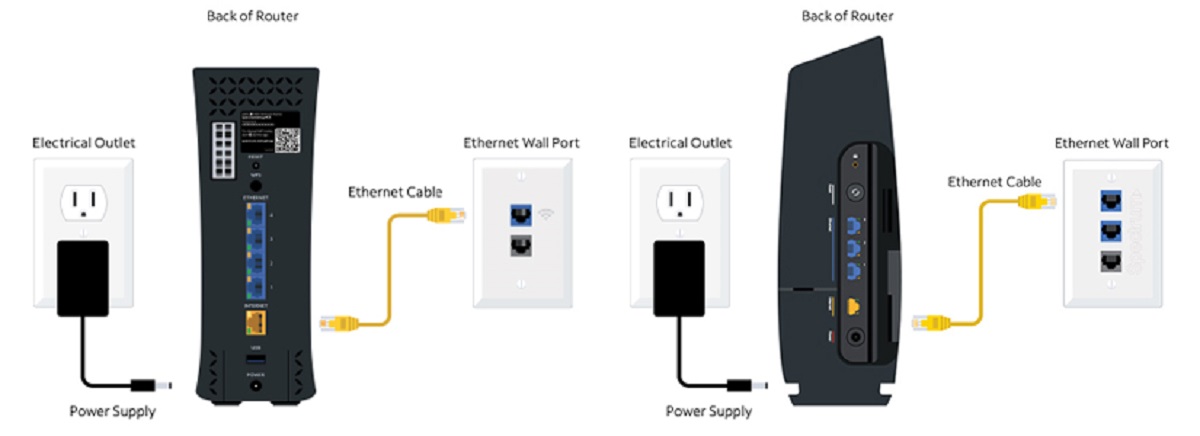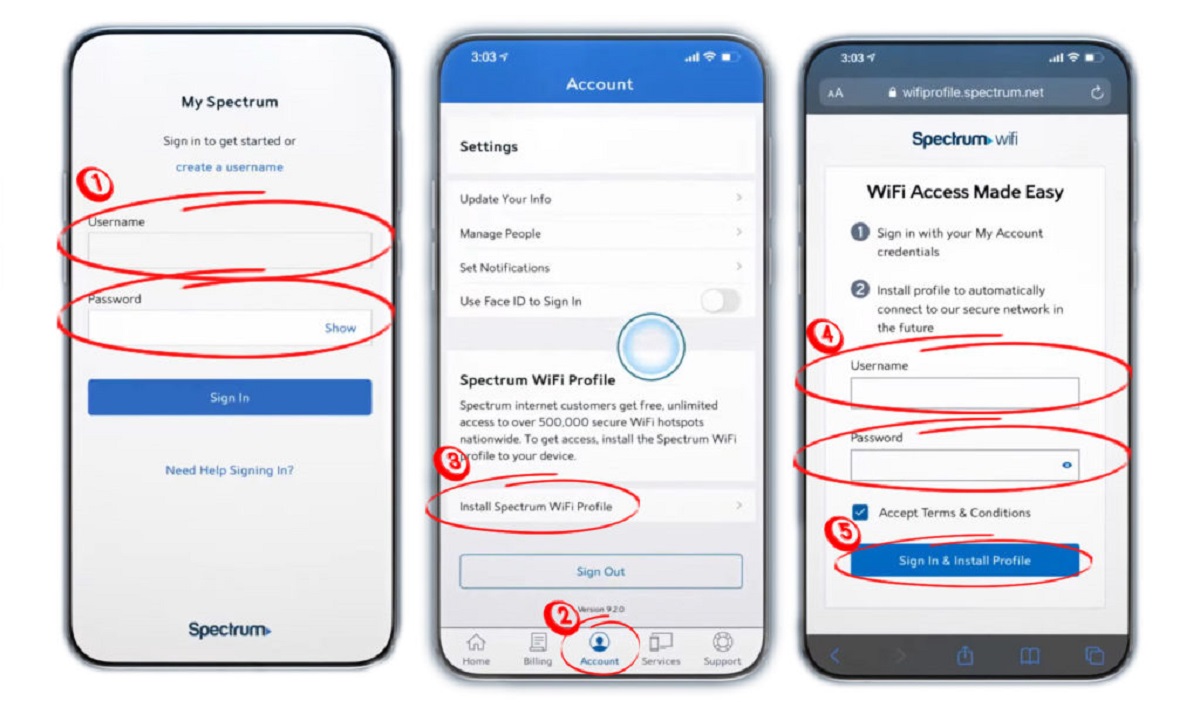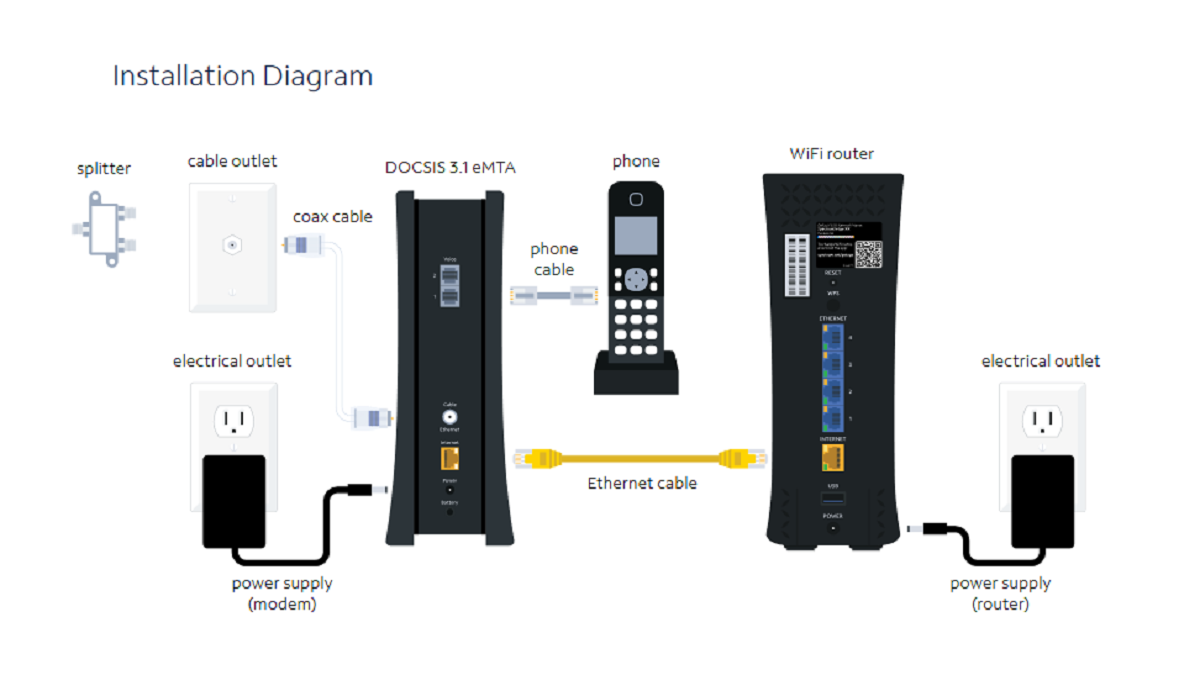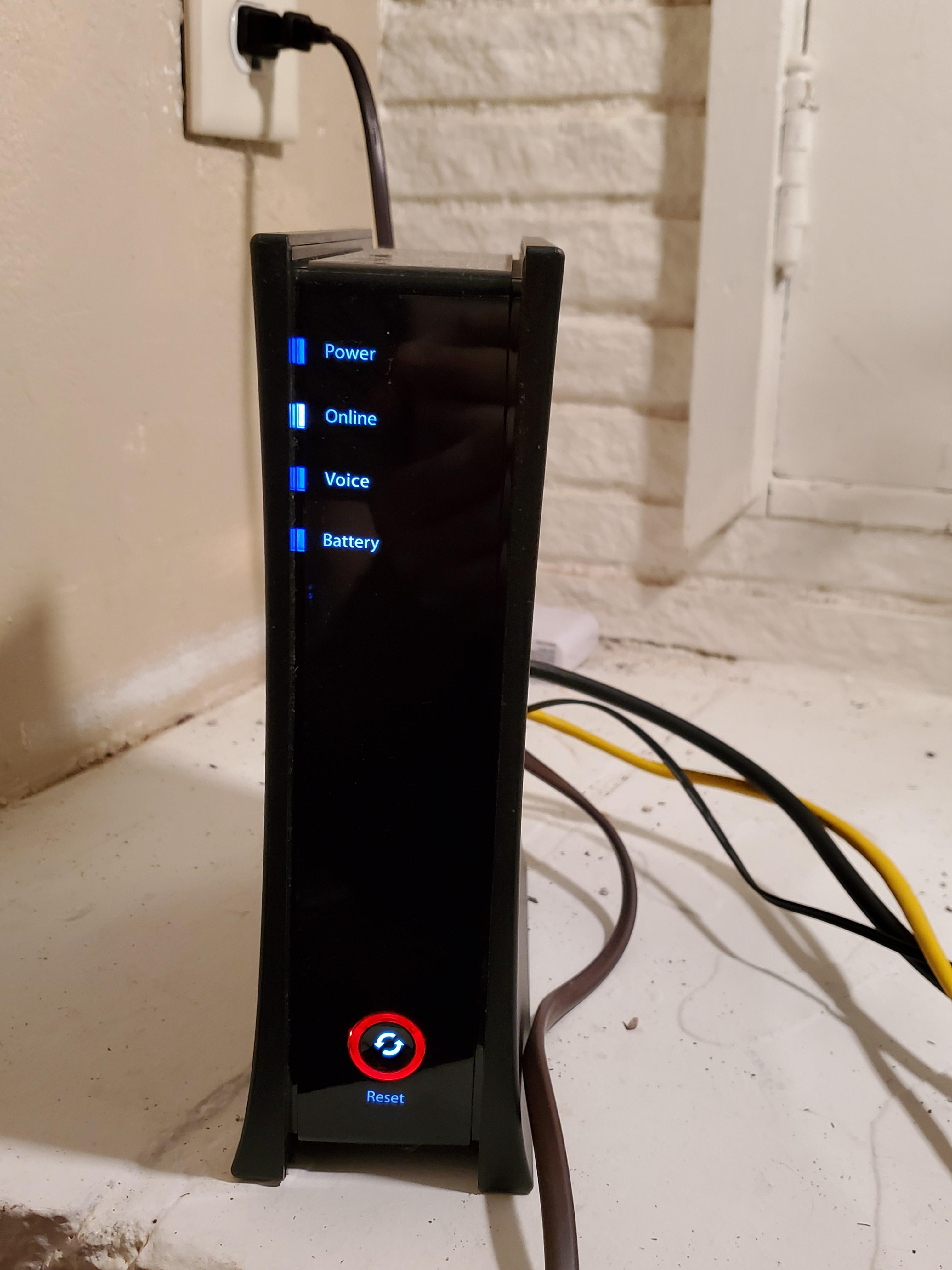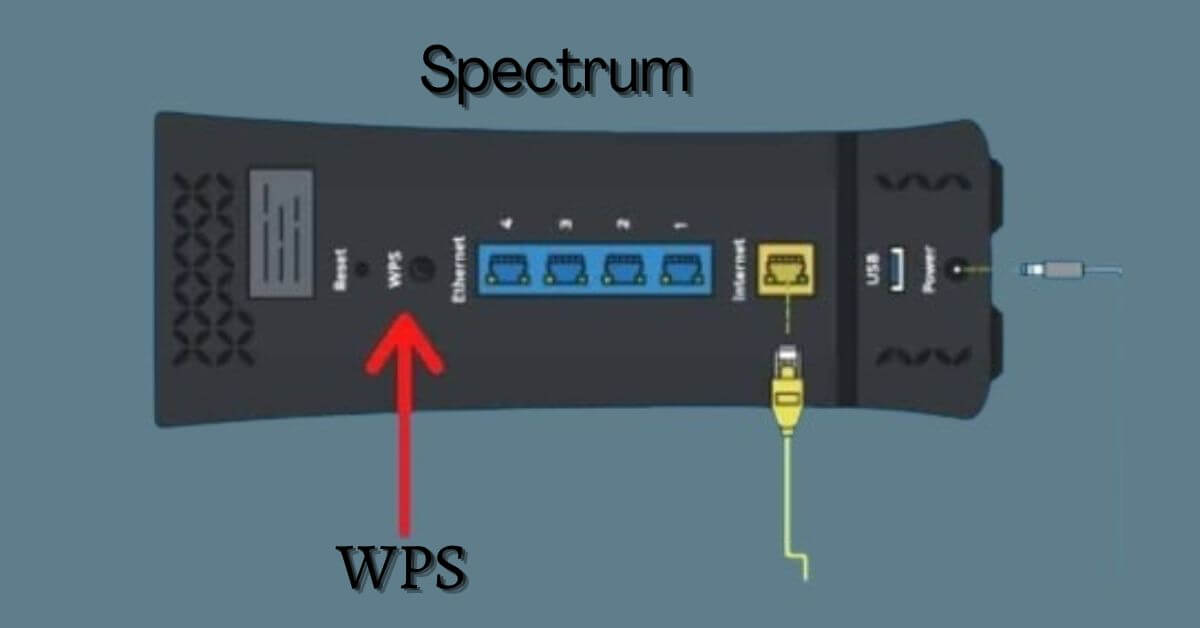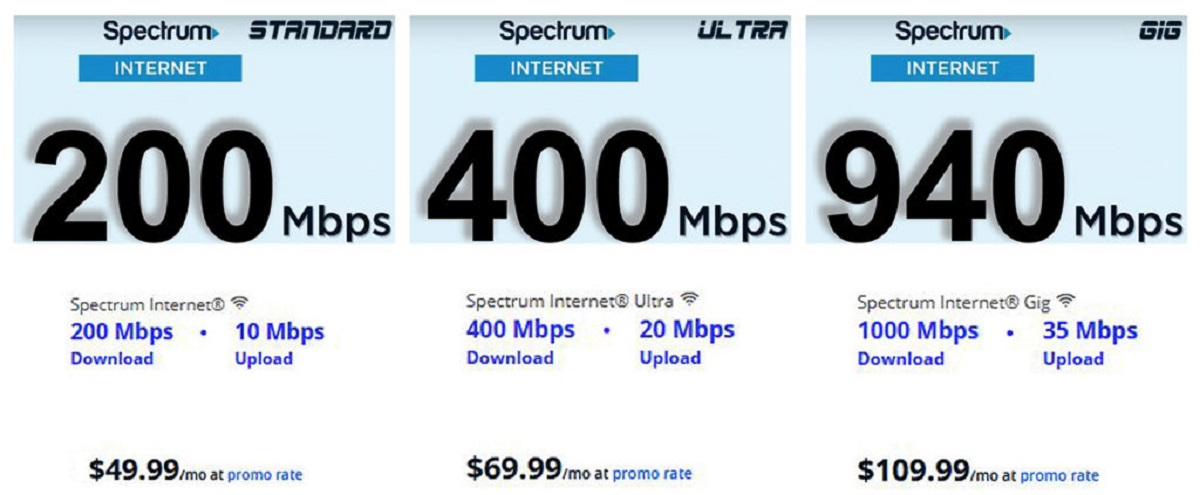Getting Started
Welcome to the world of Spectrum Out-Of-Home Wifi! If you’re looking to stay connected on the go, this handy service allows Spectrum Internet customers to access wifi hotspots located in various public areas. Whether you’re at a cafe, park, or shopping center, you can easily connect to the internet without using your mobile data.
Before diving into the steps, make sure you have your Spectrum Internet login credentials handy. These credentials will be required to authenticate your connection and grant you access to the wifi hotspots.
Now, let’s get started with the process of connecting to Spectrum Out-Of-Home Wifi!
Step 1: Ensure you have a Spectrum Internet subscription. Spectrum Out-Of-Home Wifi is exclusively available to Spectrum Internet customers. If you already have Spectrum Internet at home, you’re good to go. If not, you’ll need to sign up for Spectrum Internet to enjoy this service.
Step 2: Download and install the Spectrum Wifi app on your mobile device. This app will be your gateway to easily locate and connect to Spectrum Out-Of-Home Wifi hotspots. You can find the app on the App Store for iOS devices or on Google Play for Android devices.
Step 3: Open the Spectrum Wifi app and sign in using your Spectrum Internet credentials. This will verify that you’re a Spectrum Internet customer and enable you to access the wifi hotspots. If you haven’t created a Spectrum account yet, you can easily do so within the app.
Step 4: Enable the wifi feature on your mobile device if it’s not already turned on. You can do this by going to the settings menu and locating the wifi option. Make sure it’s enabled before proceeding.
Step 5: Open the Spectrum Wifi app again and navigate to the “Find Wifi” section. The app will display a map with the nearby Spectrum Out-Of-Home Wifi hotspots marked. You can zoom in or out of the map to find the most convenient location for you.
Step 6: Select a hotspot from the map or the list provided. The app will provide details such as the hotspot’s name, address, and distance from your current location. Choose the hotspot that suits you best.
Step 7: Once you’ve selected a hotspot, tap on the “Connect” button. The app will automatically connect your device to the wifi network and authenticate your access using your Spectrum Internet credentials. You should now be successfully connected to Spectrum Out-Of-Home Wifi!
Now that you’re connected, you can enjoy seamless internet browsing and stay connected wherever you go. Remember to always prioritize your online security and use public wifi networks responsibly. In the next sections, we will explore how to connect to Spectrum Out-Of-Home Wifi on laptops and computers, as well as troubleshooting common issues that may arise.
Checking if You’re Already a Spectrum Internet Customer
If you’re not sure whether you’re a Spectrum Internet customer or not, there are a few simple ways to find out. Being a Spectrum Internet customer is essential to accessing Spectrum Out-Of-Home Wifi hotspots. Here are some steps you can follow to confirm your status:
Step 1: Check your billing statements. If you receive monthly billing statements from Spectrum for internet services, then you are a Spectrum Internet customer.
Step 2: Contact Spectrum customer support. Give them a call and provide your contact information. They will be able to verify whether you have an active Spectrum Internet subscription or not.
Step 3: Visit the Spectrum website. Go to the official Spectrum website and navigate to the login page. If you’re able to log in using your credentials, then you are a Spectrum Internet customer.
Step 4: Check your email inbox. Search for emails from Spectrum regarding your internet subscription. If you can find confirmation emails or billing notifications, it means you are a Spectrum Internet customer.
If you determine that you are indeed a Spectrum Internet customer, you can proceed with connecting to Spectrum Out-Of-Home Wifi hotspots. If you aren’t currently a Spectrum Internet customer, you may consider signing up for a subscription to enjoy access to these convenient wifi networks. Spectrum offers a variety of internet plans to suit different needs and budgets.
Note: Keep in mind that the availability of Spectrum Out-Of-Home Wifi hotspots may vary depending on your location. While the service is expanding, it may not be available everywhere just yet. It’s always a good idea to check the Spectrum Wifi app or website for the latest information on hotspot availability in your area.
Now that you’ve determined your status as a Spectrum Internet customer, you can move on to locating and connecting to Spectrum Out-Of-Home Wifi hotspots, which will be covered in the next section.
Finding Spectrum Out-Of-Home Wifi Hotspots
Now that you’ve confirmed your status as a Spectrum Internet customer, it’s time to find the nearest Spectrum Out-Of-Home Wifi hotspots in your area. Spectrum has an extensive network of hotspots located in public spaces, making it convenient for you to connect to the internet on the go. Here’s how you can find these hotspots:
Method 1: Spectrum Wifi App
The easiest way to locate Spectrum Out-Of-Home Wifi hotspots is by using the Spectrum Wifi app. If you haven’t already downloaded it, you can find it on the App Store for iOS devices or Google Play for Android devices. Once you’ve installed the app, follow these steps:
Step 1: Open the Spectrum Wifi app on your mobile device.
Step 2: Sign in using your Spectrum Internet credentials. If you don’t have an account, you can create one directly within the app.
Step 3: Navigate to the “Find Wifi” section of the app. This will display a map with the locations of all nearby Spectrum Out-Of-Home Wifi hotspots.
Step 4: Zoom in or out on the map to locate the hotspots near your current location. You can also use the search bar to find specific places or addresses.
Step 5: Tap on a hotspot marker on the map to view more details, such as the hotspot’s name, address, and distance from your current location.
Method 2: Online Hotspot Locator
If you don’t have access to the Spectrum Wifi app, you can use the online hotspot locator on the Spectrum website. Here’s how:
Step 1: Visit the official Spectrum website.
Step 2: Look for the “Find a Hotspot” or “Wifi Hotspot Locator” section.
Step 3: Enter your location, either by ZIP code or address, in the search bar provided.
Step 4: The website will show you a map with the locations of nearby Spectrum Out-Of-Home Wifi hotspots. You can click on each hotspot marker to view more details.
By using either the Spectrum Wifi app or the online hotspot locator, you can easily find and identify the Spectrum Out-Of-Home Wifi hotspots available in your vicinity. Once you’ve found a suitable hotspot, it’s time to connect to it, which we’ll explore in the next sections.
Connecting to Spectrum Out-Of-Home Wifi on Mobile Devices
Connecting to Spectrum Out-Of-Home Wifi on your mobile device is a simple process that can be done in a few easy steps. Whether you’re using an iOS or Android device, here’s how you can connect:
Step 1: Ensure that your wifi is enabled on your mobile device. You can do this by going to the settings menu and toggling on the wifi option.
Step 2: Open the wifi settings on your mobile device. This can typically be found in the settings menu or by swiping down on the notification bar and tapping on the wifi icon.
Step 3: Look for the available wifi networks and locate the one that corresponds to Spectrum Out-Of-Home Wifi. It may be labeled with “Spectrum” or “Spectrum Wifi”.
Step 4: Tap on the Spectrum Out-Of-Home Wifi network to select it. Your device will then attempt to connect to the network.
Step 5: Once connected, you may be prompted to enter your Spectrum Internet login credentials. Enter your username and password to authenticate your connection. If you don’t have an account yet, you can create one on the Spectrum website or through the Spectrum Wifi app.
Step 6: After entering your credentials, your device will validate the information and grant you access to the Spectrum Out-Of-Home Wifi network. You should now be connected and ready to browse the internet.
It’s worth noting that once you’ve successfully connected to Spectrum Out-Of-Home Wifi on your mobile device, it will automatically connect to recognized hotspots in the future. This means that whenever you’re in range of a known Spectrum hotspot, your device will connect without requiring you to repeat the login process.
Remember, when connecting to public wifi networks, it’s crucial to prioritize your online security. Here are a few tips to stay safe while using Spectrum Out-Of-Home Wifi:
- Ensure that you’re connecting to the official Spectrum Out-Of-Home Wifi network and not an imposter network.
- Avoid accessing sensitive information, such as banking or personal data, while connected to public wifi.
- Consider using a virtual private network (VPN) to encrypt your internet connection and protect your privacy.
- Keep your device’s operating system and antivirus software up to date to safeguard against potential vulnerabilities.
By following these guidelines, you can enjoy the convenience of Spectrum Out-Of-Home Wifi while ensuring your online safety and privacy.
Connecting to Spectrum Out-Of-Home Wifi on Laptops and Computers
Connecting to Spectrum Out-Of-Home Wifi on laptops and computers is just as straightforward as connecting on mobile devices. Whether you’re using a Windows PC, Mac, or any other laptop or computer, here’s a step-by-step guide to help you get connected:
Step 1: Make sure that your wifi is enabled on your laptop or computer. Look for the wifi icon in your system tray or menu bar and ensure that it is turned on.
Step 2: Click on the wifi icon to see the available networks. Look for the network that corresponds to Spectrum Out-Of-Home Wifi. It may be labeled as “Spectrum” or “Spectrum Wifi”.
Step 3: Click on the Spectrum Out-Of-Home Wifi network to select it. Your laptop or computer will attempt to connect to the network.
Step 4: If prompted, enter your Spectrum Internet login credentials to authenticate your connection. Make sure to enter your username and password accurately. If you don’t have an account, you can create one on the Spectrum website or through the Spectrum Wifi app.
Step 5: Once you’ve entered your credentials, your laptop or computer will validate the information and grant you access to the Spectrum Out-Of-Home Wifi network. After successful authentication, you should be connected and ready to browse the internet.
Similar to mobile devices, laptops and computers can also remember recognized Spectrum hotspots for automatic connection in the future. This means that when you’re within range of a known Spectrum hotspot, your laptop or computer will automatically connect without the need to re-enter your login credentials.
Remember to exercise caution and prioritize your online security when using public wifi networks. Here are a few tips to enhance your safety:
- Ensure that you’re connecting to the official Spectrum Out-Of-Home Wifi network and not a fake network set up by malicious actors.
- Avoid accessing sensitive information, such as banking or personal data, while connected to public wifi.
- Consider using a virtual private network (VPN) to encrypt your internet connection and protect your privacy.
- Maintain up-to-date antivirus software and regularly apply security updates to your operating system.
By following these precautions, you can enjoy the convenience of Spectrum Out-Of-Home Wifi on your laptops and computers while ensuring your online safety and privacy.
Troubleshooting Common Issues
While connecting to Spectrum Out-Of-Home Wifi is usually a seamless process, there may be times when you encounter some issues. Don’t worry, as most problems can be resolved with a few simple troubleshooting steps. Here are some common issues you may come across and how to fix them:
Issue 1: Unable to Find Spectrum Out-Of-Home Wifi Hotspots
If you’re unable to locate any Spectrum Out-Of-Home Wifi hotspots using the Spectrum Wifi app or online hotspot locator, try the following solutions:
- Make sure that your location services are enabled for the Spectrum Wifi app. This will allow the app to determine your location and display the appropriate hotspots.
- Ensure that you have a stable internet connection on your mobile device or computer.
- Check for any updates to the Spectrum Wifi app or hotspot locator, and install them if available.
- Verify that you have a valid Spectrum Internet subscription and that the service is available in your area.
Issue 2: Unable to Connect to Spectrum Out-Of-Home Wifi Network
If you’re having trouble connecting to the Spectrum Out-Of-Home Wifi network, try these troubleshooting steps:
- Double-check that you’ve entered your Spectrum Internet login credentials correctly. Pay attention to any capitalization or spacing in your username and password.
- Make sure that your device’s wifi is enabled and that you’ve selected the correct Spectrum Out-Of-Home Wifi network.
- If you’re still unable to connect, try restarting your device and attempting the connection again.
- Ensure that you’re within range of a Spectrum Out-Of-Home Wifi hotspot.
Issue 3: Encountering Slow Internet Connection
If you’re experiencing slow internet speeds while connected to Spectrum Out-Of-Home Wifi, try these troubleshooting steps:
- Check if the issue is specific to the hotspot you’re connected to. Try connecting to a different hotspot to see if the speed improves.
- Perform a speed test using an online tool to determine the actual speed of the connection. If the speed is significantly lower than expected, contact Spectrum customer support for further assistance.
- Ensure that there are no obstructions, such as walls or objects, between your device and the wifi hotspot that may interfere with the signal.
- Consider connecting to the wifi hotspot at a time when there is less network congestion to improve the speed.
If you’ve tried these troubleshooting steps and are still experiencing issues, it’s recommended to reach out to Spectrum customer support for further assistance. They will be able to provide specific troubleshooting strategies tailored to your situation.
By addressing these common issues, you can maximize your experience with Spectrum Out-Of-Home Wifi and enjoy uninterrupted internet access while on the go.
Staying Safe on Public Wifi
When connecting to public wifi networks, including Spectrum Out-Of-Home Wifi, it is important to prioritize your online security. While these networks offer convenience for browsing the internet on the go, they can also pose potential risks. Here are some tips to keep in mind to stay safe while using public wifi:
1. Connect to the Official Network: Make sure you’re connecting to the legitimate Spectrum Out-Of-Home Wifi network and not a fake network set up by cybercriminals. Double-check the network name and verify it with the official sources if necessary.
2. Use Encrypted Websites: When visiting websites that require you to provide sensitive information, such as login credentials or credit card details, make sure they have ‘HTTPS’ in the URL. The ‘S’ stands for secure, indicating that the website uses encryption to protect your data.
3. Avoid Sensitive Activities: Refrain from accessing or transmitting sensitive information, such as banking or personal data, while connected to public wifi. Save these activities for secure networks, such as your home or private wifi networks.
4. Use a Virtual Private Network (VPN): Consider using a VPN service, which encrypts your internet connection and protects your privacy. A VPN acts as a secure tunnel between your device and the websites you visit, making it more difficult for others to intercept your data.
5. Keep Software Updated: Ensure that your device’s operating system, antivirus software, and other applications are up to date. Software updates often include security patches that address vulnerabilities, helping to keep your device protected against potential threats.
6. Be Wary of Public File Sharing: Avoid sharing files or enabling file-sharing settings while connected to public wifi. This can leave your device vulnerable to unauthorized access or the transfer of malicious files.
7. Enable Two-Factor Authentication: Whenever possible, enable two-factor authentication (2FA) on your online accounts. This adds an extra layer of security by requiring you to provide a second form of verification, such as a temporary code sent to your mobile device, in addition to your password.
8. Be Cautious of Phishing Attempts: Be vigilant about phishing attempts that may occur on public wifi networks. Avoid clicking on suspicious links or providing personal information to unknown sources.
By following these tips, you can mitigate the risks associated with public wifi networks and ensure a safer browsing experience while using Spectrum Out-Of-Home Wifi.
Conclusion
Connecting to Spectrum Out-Of-Home Wifi brings you the convenience of internet access while on the go. By following the steps outlined in this guide, you can easily connect to the various Spectrum hotspots available in public places. Whether you’re using a mobile device, laptop, or computer, the process is straightforward and user-friendly.
Remember to check if you’re already a Spectrum Internet customer before attempting to connect. If you’re not, consider signing up for Spectrum Internet to enjoy the benefits of Spectrum Out-Of-Home Wifi hotspots. Use the Spectrum Wifi app or online hotspot locator to find the nearest hotspots in your area, and always prioritize your online security while using public wifi networks.
If you encounter any issues during the connection process, refer to the troubleshooting section for helpful solutions. The Spectrum customer support team is also available to assist you with any further questions or concerns.
By staying aware of potential risks and implementing good security practices, you can enjoy the convenience and freedom of staying connected with Spectrum Out-Of-Home Wifi. So, go ahead and explore the world while staying connected wherever you go!