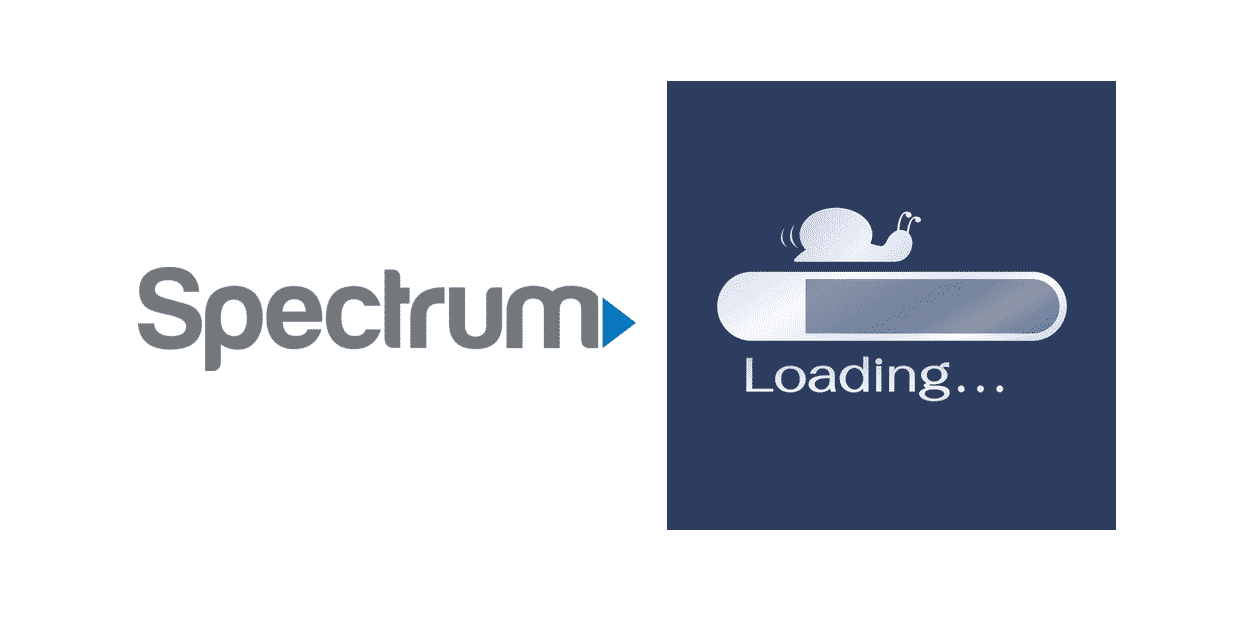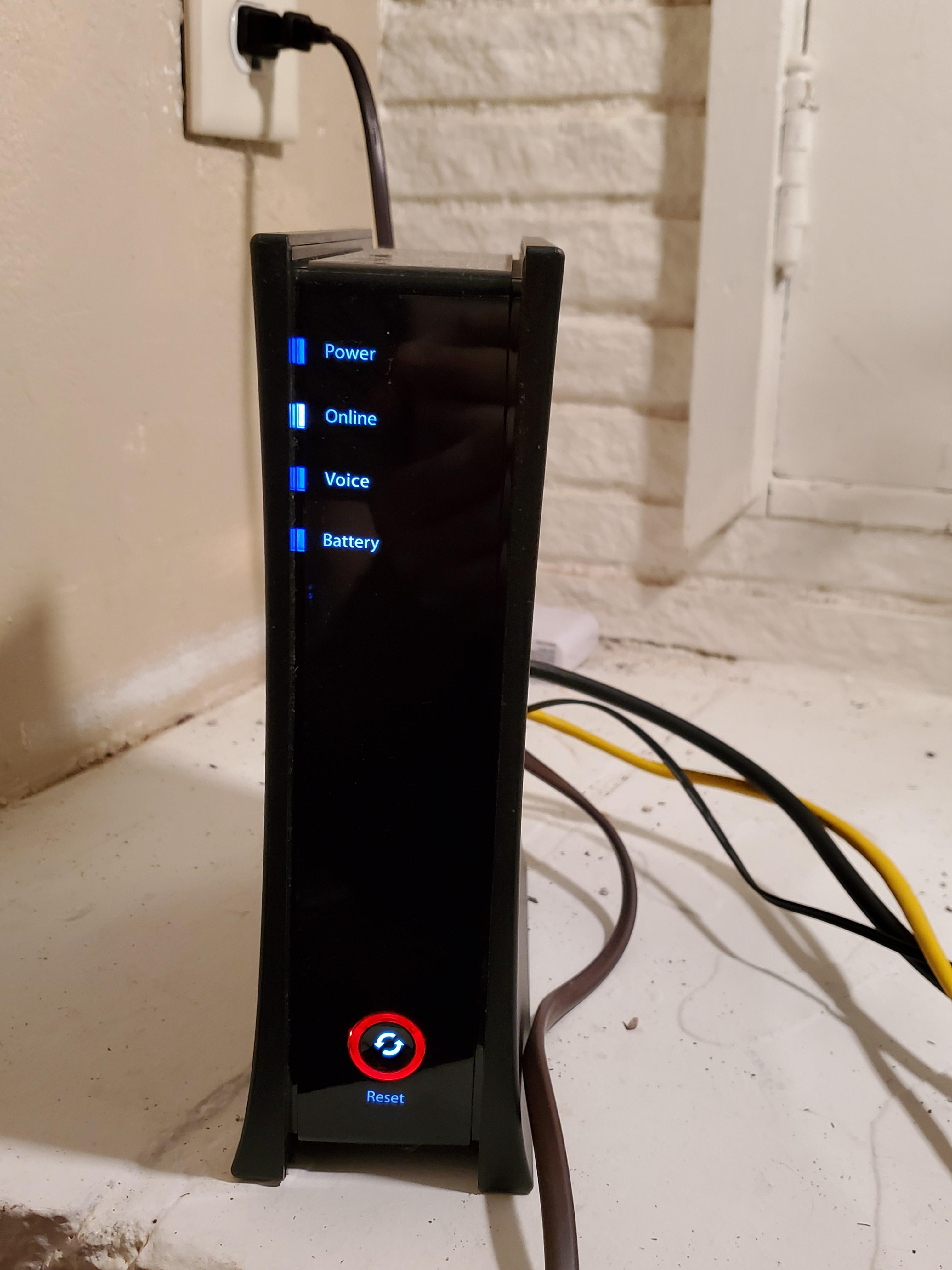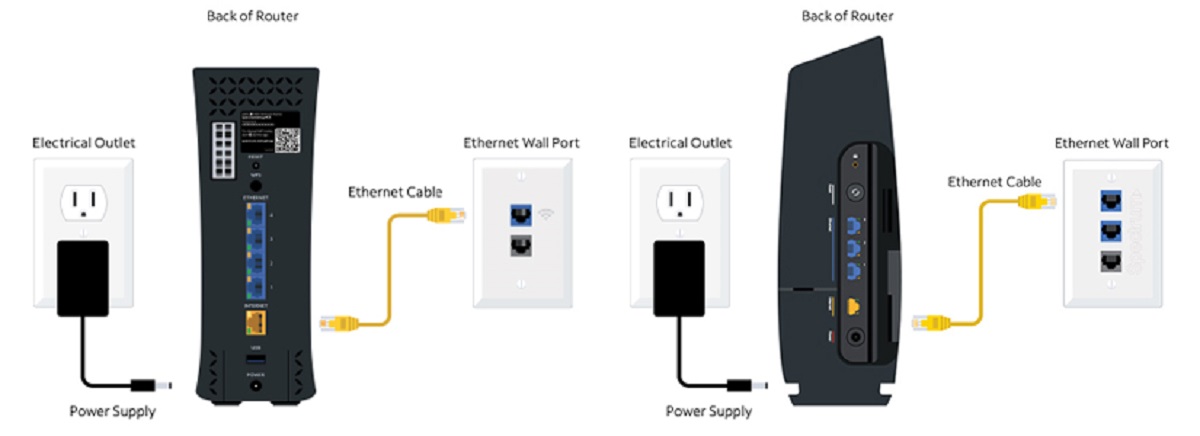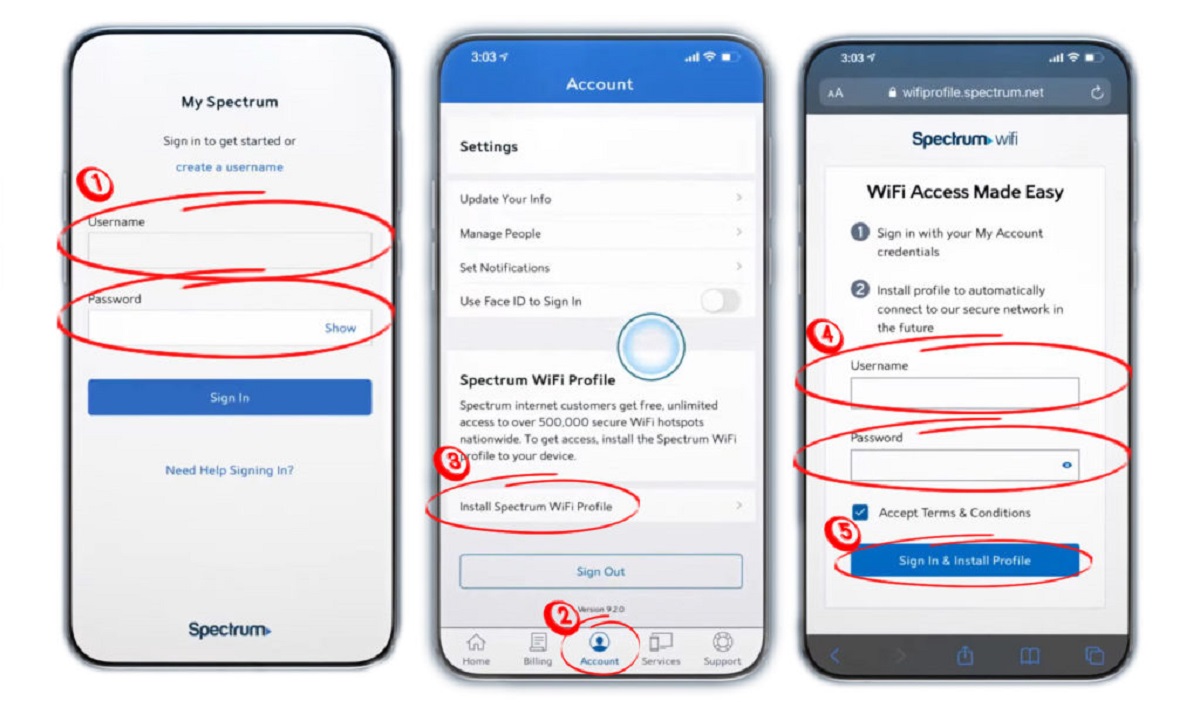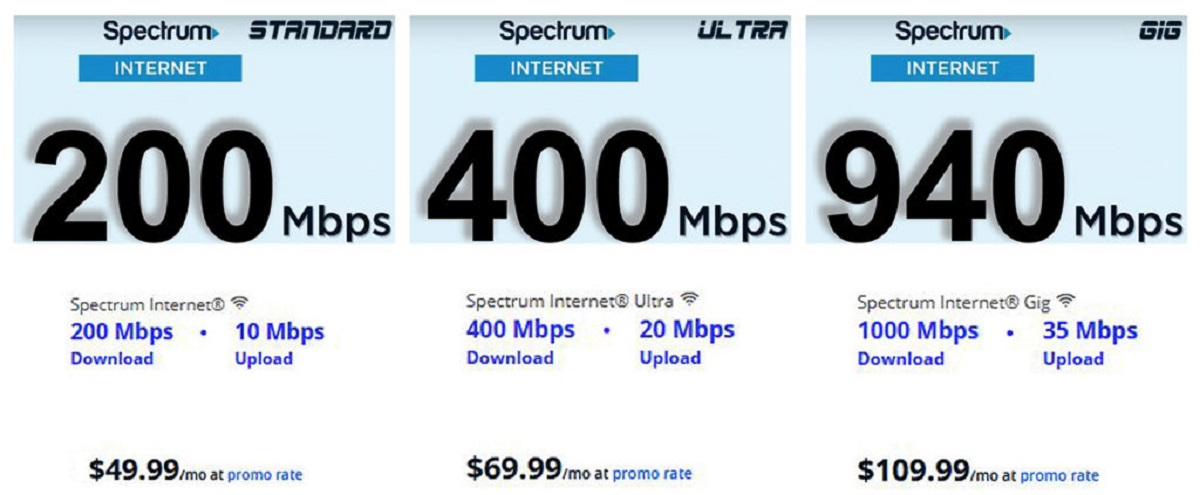Introduction
Have you ever experienced frustratingly slow Spectrum WiFi speeds? It can be incredibly frustrating, especially when you’re trying to stream your favorite show or work on important projects. Slow internet can disrupt your daily activities and hinder productivity. But what are the possible reasons for this sluggish performance, and how can you improve your Spectrum WiFi speed?
In this article, we will explore some common factors that can contribute to slow Spectrum WiFi speeds and provide you with tips on how to optimize your connection. Whether you’re a Spectrum customer or considering signing up for their service, understanding the potential causes of slow WiFi can help you resolve issues and enjoy a faster internet experience.
Before we dive into the solutions, it’s important to note that several factors can affect WiFi speed, and it may not always be solely a result of your Spectrum service. Factors such as your location, network setup, and even the devices you’re using can impact your WiFi speed. However, Spectrum provides high-speed internet services, and with some adjustments, you can maximize your connection speed.
Now, let’s explore the possible reasons behind slow Spectrum WiFi speeds and learn how you can improve your internet experience.
Possible Reasons for Slow Spectrum WiFi
There can be several factors that contribute to slow Spectrum WiFi speeds. Understanding these potential reasons can help you identify the problem and take the necessary steps to improve your internet performance. Let’s take a closer look at some common culprits:
- Interference from other devices: The presence of other electronic devices like cordless phones, baby monitors, or microwave ovens can interfere with your WiFi signal. These devices operate on the same frequency as your WiFi network and can cause signal disruptions and slowdowns.
- Distance from the router: The farther away you are from your WiFi router, the weaker your signal strength will be. Thick walls, multiple floors, or large distances between your device and the router can impact the quality and speed of your WiFi connection.
- Outdated router firmware or hardware: If your WiFi router’s firmware or hardware is outdated, it may not be able to handle higher internet speeds. Updating the firmware or considering upgrading your router can significantly improve your WiFi performance.
- Overloaded network: If there are too many devices connected to your WiFi network simultaneously, it can cause congestion and lead to slower speeds for all connected devices. This can be a common issue in households with multiple family members or shared living spaces.
- Bandwidth throttling: Internet Service Providers (ISPs), including Spectrum, may implement bandwidth throttling during peak usage times. This means that your internet speed may be intentionally slowed down to manage network traffic, resulting in slower WiFi speeds for you.
- Network congestion: Beyond your own home network, external factors like heavy internet usage in your neighborhood or a high number of users in your area can also contribute to slow WiFi speeds. These factors are beyond your control but can impact your internet experience.
Identifying which of these factors are affecting your Spectrum WiFi speed can help you take appropriate action to address the issue. In the following section, we will highlight some effective ways to improve your Spectrum WiFi speed and enhance your overall internet experience.
Interference from other devices
One of the common reasons for slow Spectrum WiFi speeds is interference from other devices. Many electronic devices, such as cordless phones, baby monitors, or microwave ovens, operate on the same frequency as your WiFi network (usually 2.4GHz). These devices can cause signal interference, leading to disruptions and decreased WiFi performance.
To minimize interference from other devices, consider the following steps:
- Identify interfering devices: Determine which devices in your vicinity could be causing interference. Look for devices operating on the 2.4GHz frequency, as this is the most common for WiFi networks.
- Reposition devices: Place the interfering devices as far away as possible from your WiFi router. Increased distance can help reduce signal interference and improve WiFi performance.
- Use a different frequency: If possible, switch your WiFi router to the less crowded 5GHz frequency band. This band offers more available channels and typically experiences less interference from neighboring devices.
- Upgrade to a dual-band router: Consider upgrading your WiFi router to a dual-band model. Dual-band routers can operate on both 2.4GHz and 5GHz frequencies, allowing you to connect devices to the less congested 5GHz band for better performance.
- Configure router settings: Access your router’s settings page and adjust the channel settings. Select a less crowded channel to minimize interference from other nearby WiFi networks.
By taking these steps, you can mitigate the effects of interference from other devices and improve your Spectrum WiFi speed. However, if interference persists or if you encounter other issues, consider exploring additional solutions outlined in the upcoming sections.
Distance from the router
The distance between your device and the WiFi router can have a significant impact on your Spectrum WiFi speed. The farther away you are from the router, the weaker the signal strength becomes, leading to slower internet speeds. Thick walls, multiple floors, or large distances between your device and the router can further hinder the quality and speed of your WiFi connection.
To improve your WiFi speed by addressing distance-related issues, consider the following steps:
- Optimize router placement: Place your WiFi router in a central location within your home. This allows for better coverage and reduces the distance between devices and the router, improving signal strength and minimizing speed loss.
- Eliminate physical barriers: Ensure that there are no physical objects, such as walls, doors, or furniture, obstructing the WiFi signal. Rearranging your furniture or relocating your router to a higher position can help overcome these obstacles.
- Use WiFi extenders or mesh network systems: If certain areas of your home have consistently weak WiFi signals, consider using WiFi extenders or mesh network systems. These devices help expand the range of your WiFi network and provide better coverage in hard-to-reach areas.
- Invest in a powerline adapter: If WiFi signals weaken significantly over long distances, a powerline adapter can be a viable solution. It utilizes your home’s electrical wiring to transmit internet signals, allowing you to establish a wired connection in areas where WiFi coverage is limited.
Applying these measures will help optimize your WiFi signal strength and improve your Spectrum WiFi speed, especially in areas that were previously experiencing poor connectivity due to distance-related issues.
In the next section, we will discuss how outdated router firmware or hardware can impact your Spectrum WiFi speed and what you can do to address this issue for improved performance.
Outdated router firmware or hardware
An often overlooked reason for slow Spectrum WiFi speeds is outdated router firmware or hardware. Over time, manufacturers release firmware updates that improve the performance, stability, and security of their routers. If your router’s firmware is outdated, it may not be able to handle higher internet speeds efficiently, leading to slower WiFi connections.
To address the issue of outdated router firmware or hardware, follow these steps:
- Check for firmware updates: Access your router’s settings page and look for a firmware update option. If available, install the latest firmware provided by the manufacturer. This update can potentially enhance the router’s performance and provide better WiFi speeds.
- Contact your ISP: If you are using a router provided by Spectrum, they may have specific firmware updates available. Contact Spectrum customer support to inquire about any available updates for your router model.
- Consider router upgrade: If your router is older and cannot support the latest firmware, it may be time to consider upgrading to a newer model. Newer routers often come with improved hardware capabilities and better WiFi performance.
Regularly checking and updating your router’s firmware is essential for ensuring optimal performance and experiencing faster Spectrum WiFi speeds. If you’re unsure how to update your firmware or need assistance, reach out to your router’s manufacturer or your internet service provider for guidance.
Next, we will explore the reasons behind overloaded networks and bandwidth throttling, and offer solutions to alleviate their impact on your WiFi speed.
Overloaded network
Another reason for slow Spectrum WiFi speeds is an overloaded network. When there are too many devices connected to your WiFi network simultaneously, it can lead to congestion and result in slower speeds for all connected devices.
To mitigate the impact of an overloaded network, consider implementing the following solutions:
- Prioritize bandwidth for important devices: Identify devices that require high internet speeds, such as a computer for work or a gaming console, and prioritize their bandwidth. Most modern routers have Quality of Service (QoS) settings that allow you to allocate more bandwidth to specific devices or applications.
- Manage connected devices: Regularly review the devices connected to your WiFi network. Disconnect devices that are no longer in use or limit the number of devices connected simultaneously to reduce the strain on your network.
- Set limitations for guest networks: If you have a separate guest network, consider implementing limitations on the number of devices that can connect to it. This can help prevent guest devices from overloading your network and impacting your WiFi speed.
- Upgrade your internet plan: If you consistently experience network congestion and slow speeds, it may be time to upgrade your internet plan to one with higher bandwidth. Contact Spectrum customer support to discuss available options that better suit your needs.
By implementing these strategies, you can effectively manage an overloaded network, reduce congestion, and improve the overall performance of your Spectrum WiFi connection.
In the next section, we will address the issue of bandwidth throttling and provide tips on how to overcome it for faster WiFi speeds.
Bandwidth throttling
Bandwidth throttling is the intentional reduction of internet speeds by ISPs, including Spectrum, during peak usage times. This practice is used to manage network traffic and ensure a consistent experience for all users. However, it can result in slower WiFi speeds for customers.
If you suspect that your Spectrum WiFi speed is being impacted by bandwidth throttling, here are some steps you can take:
- Check your internet plan: Review your internet plan’s terms to determine if there are any specific limitations or restrictions regarding bandwidth or throttling. Understanding your plan’s details can help you assess if your provider may be implementing bandwidth throttling.
- Monitor your internet usage: Keep track of your internet usage patterns. If you notice a significant drop in speed during specific time frames, it could be an indication of bandwidth throttling during peak hours. Documenting these instances can provide supporting evidence when contacting Spectrum customer support.
- Contact Spectrum customer support: Reach out to Spectrum customer support and inquire about any bandwidth throttling policies or practices. Express your concerns about the slow WiFi speeds you’re experiencing and inquire about potential solutions or alternative plans that may provide a more consistent connection.
- Consider a VPN: Using a virtual private network (VPN) can help bypass bandwidth throttling. A VPN can encrypt your internet traffic and make it difficult for your ISP to identify and throttle your bandwidth. However, it’s important to note that using a VPN may impact your overall internet speed due to increased latency.
Remember, bandwidth throttling is a practice implemented by many ISPs to manage network traffic. While these steps may help alleviate the impact of throttling, the best course of action is to reach out to Spectrum customer support directly to discuss your concerns and explore available options.
In the next section, we will address network congestion and provide tips on how to mitigate its effect on your Spectrum WiFi speed.
Network congestion
Network congestion refers to high levels of internet traffic in a specific area or at a specific time, leading to slower WiFi speeds for users. While you may have a fast Spectrum WiFi connection, external factors such as heavy internet usage in your neighborhood or a high number of users in your area can still impact your internet experience.
To mitigate the effects of network congestion and improve your Spectrum WiFi speed, consider the following steps:
- Identify peak usage times: Monitor your internet speeds throughout the day to identify when you experience slower WiFi speeds. It is common for network congestion to occur during peak usage times, such as evenings when more people are using the internet.
- Adjust your internet usage patterns: If possible, try to schedule your bandwidth-intensive activities, such as streaming or downloading large files, during non-peak hours. This can help you avoid the congestion caused by high levels of internet traffic.
- Explore alternative internet providers: Consider researching and exploring other internet service providers in your area. There may be local or regional providers with less congestion and faster WiFi speeds, providing a viable alternative to Spectrum if network congestion persists.
While you may not have full control over network congestion, these steps can help minimize its impact on your Spectrum WiFi speed. However, it’s important to remember that occasionally experiencing slower speeds during peak usage times is a common occurrence, and the overall performance of your Spectrum WiFi connection may still be reliable.
Now that we have explored the various reasons for slow Spectrum WiFi speeds, it’s time to delve into strategies for improving your WiFi speed and enhancing your internet experience. In the following section, we will provide practical tips to optimize your Spectrum WiFi speed.
How to Improve Spectrum WiFi Speed
If you are experiencing slow Spectrum WiFi speeds, there are several steps you can take to enhance your connection and improve your internet experience. Here are some practical tips to help you optimize your Spectrum WiFi speed:
- Optimize router placement: Place your WiFi router in a central location within your home, away from physical obstructions. This helps ensure better coverage and reduces signal interference, resulting in improved WiFi performance.
- Upgrade router firmware or hardware: Regularly check for firmware updates for your router. Updating the firmware can resolve known issues and enhance performance. If your router is outdated and cannot support higher speeds, consider upgrading to a newer model with better hardware capabilities.
- Reduce interference from other devices: Identify devices that may cause signal interference in your home, such as cordless phones or microwaves. Keep them away from your WiFi router or switch to devices that operate on different frequencies, such as 5GHz.
- Prioritize bandwidth for important devices: Use your router’s Quality of Service (QoS) settings to allocate more bandwidth to devices that require high-speed internet, such as your work computer or gaming console.
- Reset or restart the router: Sometimes, simply restarting or resetting your WiFi router can help resolve temporary issues and improve your WiFi speed.
- Contact Spectrum customer support: If you’ve tried the above steps and continue to experience slow WiFi speeds, reach out to Spectrum customer support. They can offer further assistance, review your connection, and provide guidance specific to your situation.
Remember, the WiFi speed you experience may also be influenced by external factors beyond Spectrum’s control, such as the overall network infrastructure in your area or internet traffic during specific times. However, by following these tips, you can optimize your Spectrum WiFi speed and enjoy a faster and more reliable internet connection.
Now that you’re equipped with the knowledge and solutions to improve your Spectrum WiFi speed, it’s time to take action and enhance your browsing, streaming, and online activities. Implement these tips and enjoy a seamless online experience.
Optimize router placement
The placement of your WiFi router plays a crucial role in optimizing your Spectrum WiFi speed. Proper router placement helps ensure better coverage and minimizes signal interference, resulting in improved internet performance. Here are some tips to optimize the placement of your WiFi router:
- Central location: Position your router in a central location within your home. This allows for more even distribution of the WiFi signal, reducing dead spots and ensuring a stronger connection throughout your living space.
- Avoid physical obstructions: Keep your router away from physical obstructions such as walls, large furniture, or appliances. These objects can block the WiFi signal and hinder its reach, leading to weaker WiFi speeds in certain areas of your home.
- Elevated position: Place your router on a higher shelf or mount it on a wall to improve its coverage range. By positioning it at a higher elevation, the WiFi signal can propagate more effectively throughout your home.
- Minimize interference: Keep your router away from devices that can cause signal interference, such as cordless phones, baby monitors, or microwave ovens. These devices operate on similar frequencies as WiFi routers and can disrupt the WiFi signal, resulting in slower internet speeds.
- Consider WiFi range extenders: If you have a large home or areas with weak WiFi coverage, consider using WiFi range extenders. These devices amplify and extend the WiFi signal, improving coverage in hard-to-reach areas and ensuring better WiFi speeds throughout your home.
Proper router placement can significantly impact your Spectrum WiFi speed and overall internet experience. By following these guidelines, you can optimize your router’s coverage and minimize signal interference, ensuring a fast and reliable WiFi connection.
Next, let’s explore the importance of upgrading your router’s firmware or hardware to enhance your Spectrum WiFi speed.
Upgrade router firmware or hardware
Upgrading your router’s firmware or hardware is an important step in maximizing your Spectrum WiFi speed. Outdated firmware or hardware may not be capable of handling higher internet speeds, resulting in slower WiFi connections. Here’s what you can do to upgrade your router and improve your WiFi performance:
- Check for firmware updates: Access your router’s settings page and look for a firmware update option. Manufacturers frequently release firmware updates to address performance issues, improve security, and enhance compatibility with newer technologies. Installing the latest firmware can optimize your router’s performance and potentially boost your WiFi speed.
- Visit the manufacturer’s website: If you’re unsure how to check for firmware updates within your router’s settings, you can visit the manufacturer’s website. Look for support or downloads sections where you can find the latest firmware available for your specific router model.
- Follow the instructions: When updating the firmware, make sure to carefully follow the manufacturer’s instructions. Incorrect installation or interruption during the firmware update process can result in a non-functional router. Read the documentation provided, and if needed, seek assistance from the manufacturer or Spectrum customer support.
- Consider hardware upgrades: If your router is outdated or unable to support higher speeds, consider upgrading your router’s hardware. Newer routers often have more advanced components, stronger antennas, and better processing power, allowing for improved WiFi performance and faster internet speeds.
- Research compatible routers: Perform research to find routers that are known for their high performance and compatibility with Spectrum’s internet service. Look for routers that support the latest WiFi standards, such as 802.11ac or the newer 802.11ax (Wi-Fi 6), for faster and more reliable connections.
- Consult with Spectrum customer support: If you’re unsure about which router firmware or hardware upgrade options are best for you, contact Spectrum customer support. They can provide guidance on compatible routers and help you choose the right upgrade to optimize your Spectrum WiFi speed.
Regularly updating your router’s firmware and considering hardware upgrades when necessary ensures that you are utilizing the latest technology to maximize your Spectrum WiFi speed. By taking these steps, you can enhance your internet connectivity and enjoy faster and more reliable WiFi performance.
Next, let’s discuss how to reduce interference from other devices to improve your Spectrum WiFi speed.
Reduce interference from other devices
Interference from other devices can significantly impact your Spectrum WiFi speed. In order to ensure a strong and uninterrupted WiFi connection, it’s important to reduce interference from nearby devices operating on the same frequency. Here are some steps you can take to minimize interference:
- Identify interfering devices: Take note of electronic devices in your home that can interfere with your WiFi signal, such as cordless phones, baby monitors, or microwave ovens. These devices can cause signal disruptions and slow down your WiFi speeds.
- Position devices strategically: Move interfering devices away from your WiFi router and place them in areas where they won’t obstruct the WiFi signal. Try to create distance between your router and these devices to minimize interference.
- Switch to a different frequency: If your router supports both 2.4GHz and 5GHz frequencies, consider connecting your devices to the less crowded 5GHz band. Devices connected to the 5GHz band generally experience less interference and can achieve faster WiFi speeds.
- Use wired connections: For devices that require a particularly stable and fast connection, such as gaming consoles or computers, consider using Ethernet cables to establish a wired connection. Wired connections eliminate wireless interference altogether and provide a reliable and consistent internet connection.
- Upgrade to modern devices: If you have outdated devices that are causing interference, consider upgrading them to newer models. Modern devices are often designed to operate on different frequencies or use advanced technologies to minimize interference with WiFi signals.
- Use WiFi signal analyzer tools: Download WiFi signal analyzer apps or use online tools to detect areas with high interference in your home. These tools can help you identify the sources of interference and make informed decisions about device placement.
By reducing interference from other devices, you can optimize the performance of your Spectrum WiFi connection and experience faster and more reliable internet speeds. Implement these steps to ensure a clear and robust WiFi signal in your home.
In the next section, we will discuss how you can prioritize bandwidth for important devices to further enhance your Spectrum WiFi speed.
Prioritize bandwidth for important devices
When it comes to maximizing your Spectrum WiFi speed, it’s essential to prioritize bandwidth for devices that require high-speed internet connections. By allocating more bandwidth to these devices, you can ensure smoother and faster performance. Here’s how you can prioritize bandwidth for important devices:
- Quality of Service (QoS) settings: Check if your router has QoS settings, which allow you to prioritize certain types of internet traffic. You can assign higher priority to devices or applications that require a faster connection, such as your work computer or a gaming console.
- Do bandwidth-intensive tasks during non-peak hours: Schedule bandwidth-intensive activities, such as streaming high-definition videos or downloading large files, during non-peak usage hours. This enables you to take full advantage of available bandwidth without hindering the speed for other devices on your network.
- Set bandwidth limits for specific devices: Some routers allow you to set bandwidth limits for individual devices. By setting higher limits for important devices and lower limits for others, you can ensure that critical devices receive the necessary bandwidth for optimal performance.
- Use traffic management features: Explore if your router has traffic management features that allow you to prioritize specific devices, applications, or types of traffic. These features can help you customize and optimize your network settings for faster WiFi speeds.
- Consider network monitoring tools: Use network monitoring tools to track and monitor the performance of your devices and applications. This can provide insights into bandwidth usage, allowing you to adjust settings and allocate more resources to important devices when needed.
By prioritizing bandwidth for important devices, you can ensure a reliable and high-speed internet connection, even when multiple devices are connected to your Spectrum WiFi network. This allows you to seamlessly conduct work, enjoy your preferred entertainment, and perform bandwidth-demanding tasks without experiencing significant speed reductions.
Next, let’s explore how resetting or restarting your router can help improve your Spectrum WiFi speed.
Reset or restart the router
If you’re experiencing slow Spectrum WiFi speeds, sometimes a simple reset or restart of your router can help resolve temporary issues and improve your internet performance. Here’s what you can do:
- Power cycle your router: Unplug your router from the power source and wait for about 30 seconds. Then, plug it back in and allow it to boot up. This process, known as power cycling, can reset the router and clear any temporary glitches that may be affecting your WiFi speed.
- Reset to factory settings: If power cycling doesn’t improve your WiFi speed, you can perform a factory reset on your router. This will restore the router to its default settings and can help resolve more persistent issues. However, it’s important to note that performing a factory reset will erase any personalized settings, so be prepared to reconfigure your router afterward.
- Update router firmware after resetting: If you choose to perform a factory reset, it’s essential to update your router’s firmware to the latest version afterward. This ensures that any known bugs or performance issues are resolved, improving the overall WiFi speed and stability of your router.
- Check for physical connection issues: While restarting the router, take the opportunity to check all physical connections. Ensure that the Ethernet cable, if applicable, is securely plugged into the router and your modem. Loose or damaged cables can cause connectivity issues and impact WiFi speeds.
- Reconnect all devices: After the router restarts, reconnect all your devices to the WiFi network. This includes computers, smartphones, streaming devices, and any other devices that rely on WiFi for internet access. Ensure that they connect seamlessly and experience improved WiFi speeds after the restart.
Resetting or restarting your router is a quick and straightforward troubleshooting step that can often resolve temporary issues and improve your Spectrum WiFi speed. It’s a good first step to try before exploring further solutions or contacting Spectrum customer support.
In the next section, let’s discuss how you can contact Spectrum customer support for additional assistance with your WiFi speed concerns.
Contact Spectrum customer support
If you’ve tried the previous tips and are still experiencing slow Spectrum WiFi speeds, it’s time to reach out to Spectrum’s customer support for further assistance. They have dedicated support teams who can help diagnose and address the underlying issues affecting your WiFi speed. Here’s how you can contact them:
- Call Spectrum customer support: Dial the customer support number provided by Spectrum and speak with a representative. Explain your WiFi speed concerns, provide any relevant details about your network setup or any troubleshooting steps you’ve already taken. They will be able to guide you through further troubleshooting or schedule a technician visit if needed.
- Online support: Visit the Spectrum website and navigate to their online support section. Here, you can find helpful articles, FAQs, and chat support options. Utilize their resources to find answers to common issues or engage in a live chat session with a support representative.
- Social media: Spectrum may also be active on social media platforms such as Twitter or Facebook. Check if they have customer support channels on these platforms and reach out to them for assistance.
- Community forums: Explore community forums or discussion boards related to Spectrum services. Often, customers share their experiences and solutions to common issues. You might find useful tips or suggestions from fellow customers who have encountered similar WiFi speed problems.
When contacting Spectrum customer support, provide them with specific details about your WiFi speed issue, such as the speeds you’re experiencing, when the problem occurs, and any troubleshooting steps you’ve already taken. This information will help them better understand and address your concern.
Remember, Spectrum’s customer support team is there to assist you and provide solutions to optimize your WiFi speed. Don’t hesitate to reach out to them for expert guidance and further troubleshooting.
Now that you’re equipped with various strategies to improve your Spectrum WiFi speed, it’s time to take action and enhance your internet experience. Implement these tips and, if needed, seek support from Spectrum to ensure a fast and reliable WiFi connection.