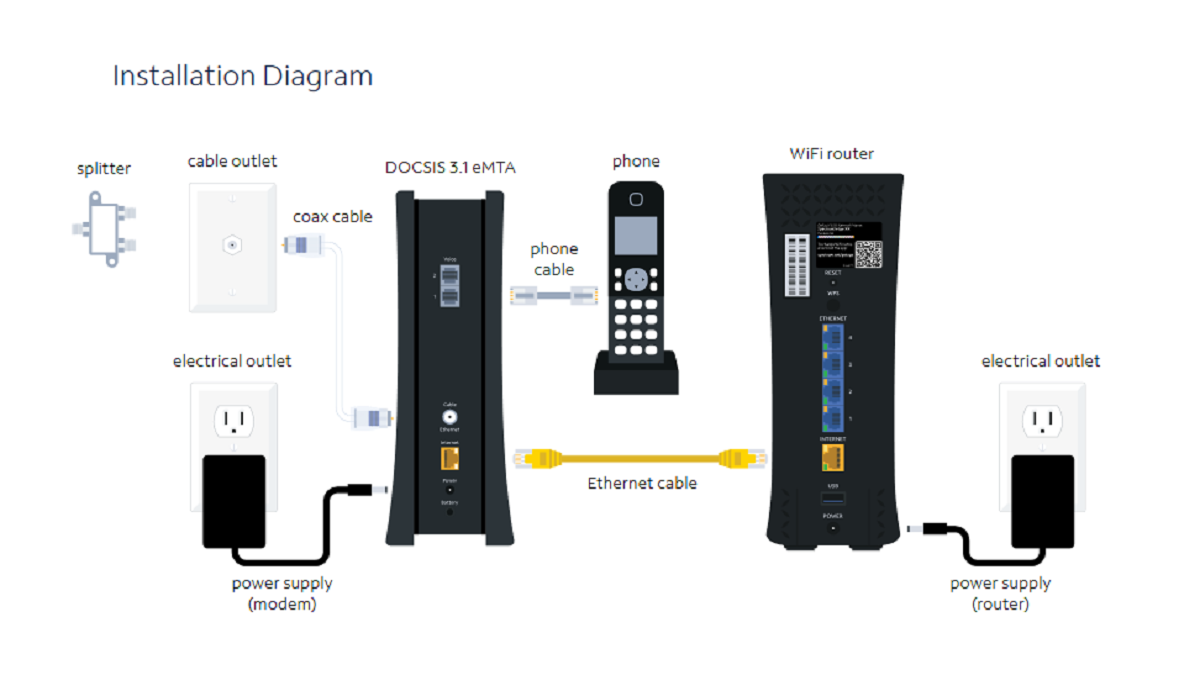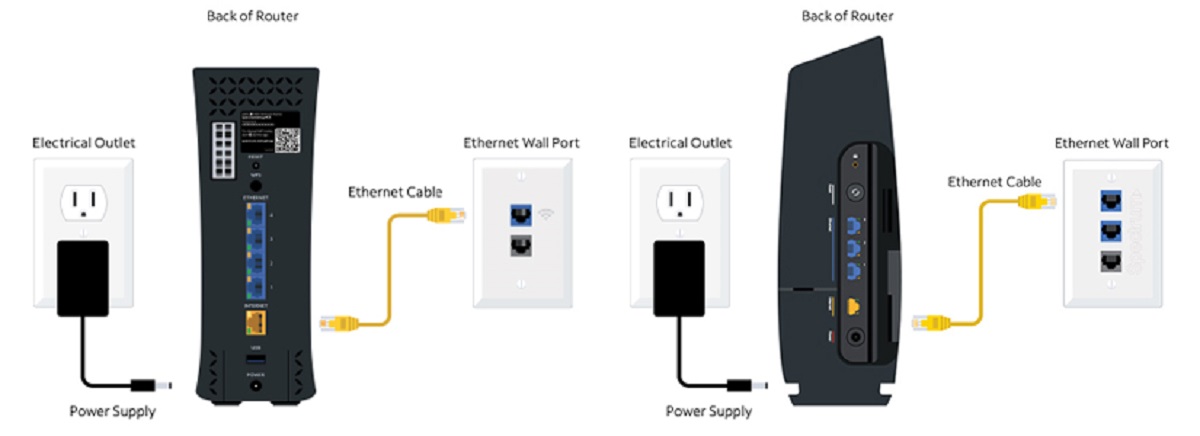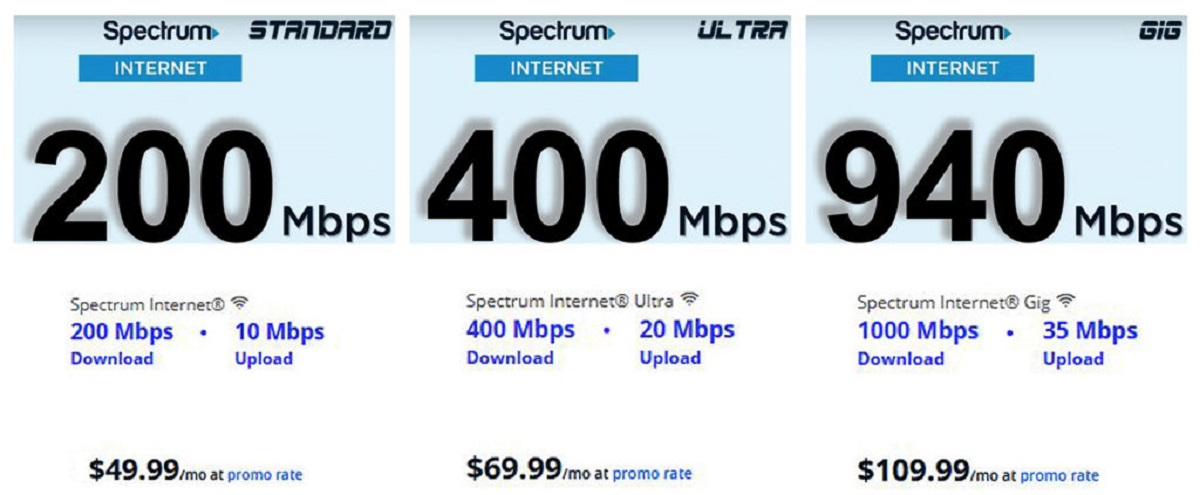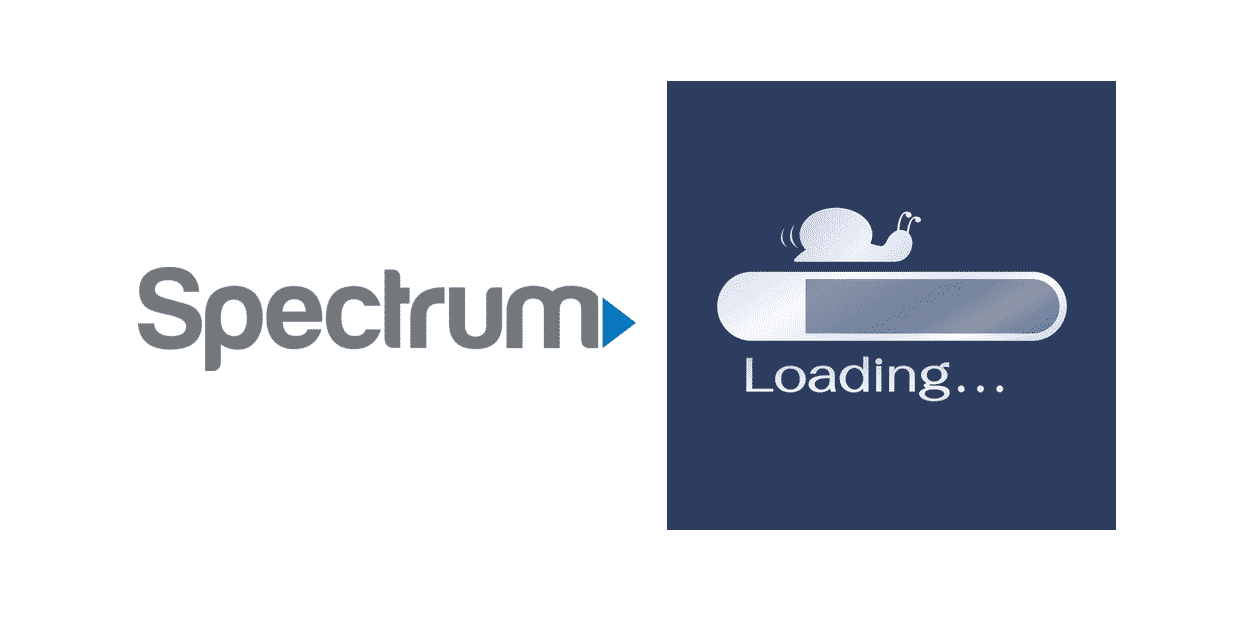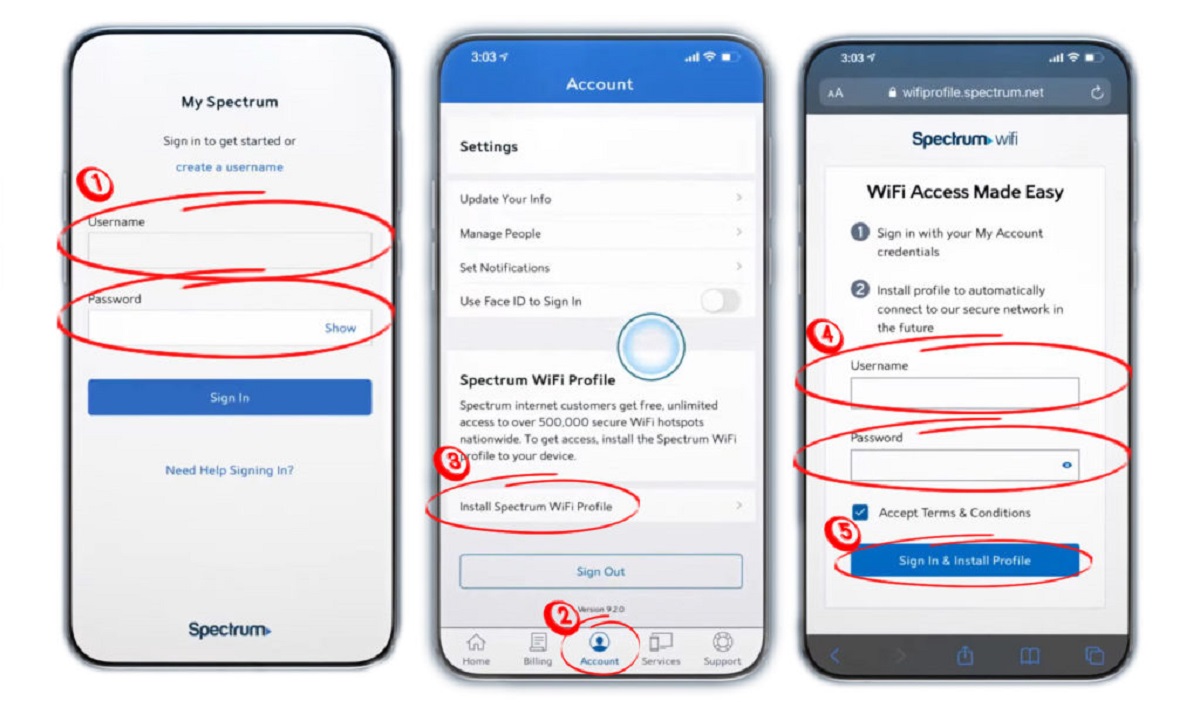Introduction
Connecting to Spectrum In-Home Wifi is crucial for seamless browsing, streaming, and gaming experiences. Whether you’re a new Spectrum customer or looking to set up a new device, this guide will walk you through the process step by step. With Spectrum’s reliable and fast internet speeds, you can stay connected to what matters most.
To make the most of your Spectrum In-Home Wifi, it’s important to set it up correctly and troubleshoot any connectivity issues that may arise. In this guide, we will cover the essential steps to get your Spectrum In-Home Wifi up and running smoothly. So, grab your device and let’s get started!
Before diving into the setup process, ensure that you have the necessary equipment, including a Spectrum modem and a compatible device such as a laptop, smartphone, or tablet.
Now that you’re ready, let’s move on to the first step: setting up your Spectrum In-Home Wifi.
Step 1: Setting up your Spectrum In-Home Wifi
Setting up your Spectrum In-Home Wifi is a straightforward process that will have you connected in no time. Follow these steps to ensure a smooth installation:
- Check your equipment: Before getting started, gather all the necessary equipment. You will need a Spectrum modem and the provided cables. Ensure that everything is in good condition.
- Connect the modem: Begin by locating the coaxial cable outlet in your home. Connect one end of the coaxial cable to this outlet and the other end to the back of the modem. Make sure it is securely attached.
- Power up the modem: Plug the power adapter into a nearby electrical outlet and connect the other end to the modem. Wait for the modem lights to turn on, indicating that it is powered up and ready for use.
- Connect to the internet: Using an Ethernet cable, connect one end to the Ethernet port on the modem and the other end to your computer or laptop. This will establish a wired connection, allowing you to access the internet.
- Set up your Wifi: To set up your Wifi, open a web browser and enter the modem IP address in the address bar. This address can be found on the modem documentation or provided by Spectrum. Follow the on-screen prompts to create a Wifi network name (SSID) and password. Choose a strong password to ensure your network’s security.
Once you have completed these steps, your Spectrum In-Home Wifi is set up and ready to go. You can now proceed to the next step: connecting to your Spectrum In-Home Wifi.
Step 2: Connecting to your Spectrum In-Home Wifi
Now that you’ve set up your Spectrum In-Home Wifi, it’s time to connect your devices and enjoy the freedom of wireless internet. Follow these steps to connect to your Spectrum In-Home Wifi:
- Locate your Wifi network: On your device, navigate to the Wifi settings. Look for the list of available networks and find your Spectrum In-Home Wifi network name (SSID). It should be the one you created during the setup process.
- Select your network: Click on your Spectrum In-Home Wifi network to connect. If prompted, enter the password you set during setup. Make sure to enter the password correctly and double-check for any typos as Wifi passwords are case-sensitive.
- Wait for the connection: After entering the correct password, your device will attempt to connect to your Spectrum In-Home Wifi network. Give it a moment, and if everything is set up correctly, it should establish a secure connection.
- Verify the connection: Once connected, you should see the Wifi icon appear on your device, indicating a successful connection. You can now start enjoying the benefits of wireless internet on your device.
Repeat these steps for each device you want to connect to your Spectrum In-Home Wifi. Remember that the number of devices that can simultaneously connect to your network may depend on your Spectrum internet plan.
In case you encounter any issues during the connection process, check your Wifi settings, ensure you have entered the correct password, or try restarting your device. If problems persist, refer to the next step for troubleshooting tips.
Step 3: Troubleshooting common connectivity issues
Even with a well-set up network, occasional connectivity issues can occur. If you experience any difficulties connecting to your Spectrum In-Home Wifi, try these troubleshooting steps:
- Restart your devices: Sometimes, a simple restart can resolve connection issues. Restart your device, modem, and router (if applicable). Wait a few minutes before turning them back on and attempting to reconnect.
- Check signal strength: Ensure that you’re within range of your Spectrum In-Home Wifi network. Thick walls or long distances from the router can weaken the signal. Move closer to the router or consider investing in Wifi range extenders to enhance signal coverage throughout your home.
- Verify your password: Double-check that you’re entering the correct password for your Spectrum In-Home Wifi network. Remember that passwords are case-sensitive, so make sure to type it accurately.
- Update your device software: Outdated device software can sometimes cause connectivity issues. Check for any available updates and install them to ensure your device is running the latest software version.
- Reset your modem: If other troubleshooting steps haven’t resolved the issue, you can try resetting your modem to its default settings. Locate the reset button on the back of the modem and hold it down for a few seconds until the lights on the modem start flashing. This will restore the modem to its factory settings, and you will need to set up your Spectrum In-Home Wifi network again.
If you are still experiencing connectivity problems after trying these steps, it is recommended to contact Spectrum customer support for further assistance. They can help diagnose and resolve any underlying network issues that may be affecting your connection.
By following these troubleshooting tips, you can quickly resolve common connectivity issues and ensure a stable and reliable connection to your Spectrum In-Home Wifi network.
Conclusion
Setting up and connecting to your Spectrum In-Home Wifi is a straightforward process that allows you to enjoy fast and reliable internet access throughout your home. By following the steps outlined in this guide, you can have your network up and running smoothly in no time.
Remember to gather all the necessary equipment and follow the setup process carefully to ensure a successful installation. Once your Spectrum In-Home Wifi is set up, connecting your devices is a breeze. Simply locate your network, enter the password, and enjoy the freedom of wireless internet.
In the event of any connectivity issues, refer to the troubleshooting section for helpful tips. Restarting your devices, checking signal strength, and verifying passwords are some of the steps you can take to resolve common problems. If further assistance is needed, don’t hesitate to reach out to Spectrum’s dedicated customer support team.
With Spectrum’s In-Home Wifi, you can stay connected to what matters most – from streaming your favorite shows to working remotely and gaming online. Enjoy the benefits of fast and reliable internet in the comfort of your own home.
So, go ahead and set up your Spectrum In-Home Wifi today, and enjoy uninterrupted connectivity throughout your household.