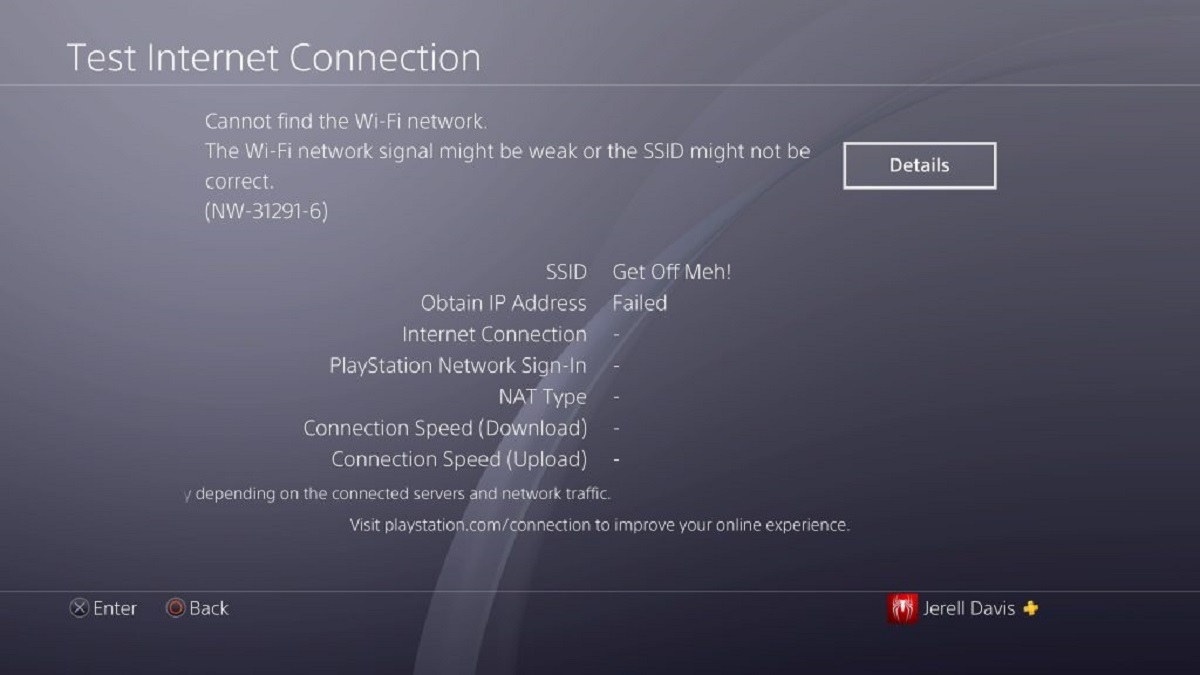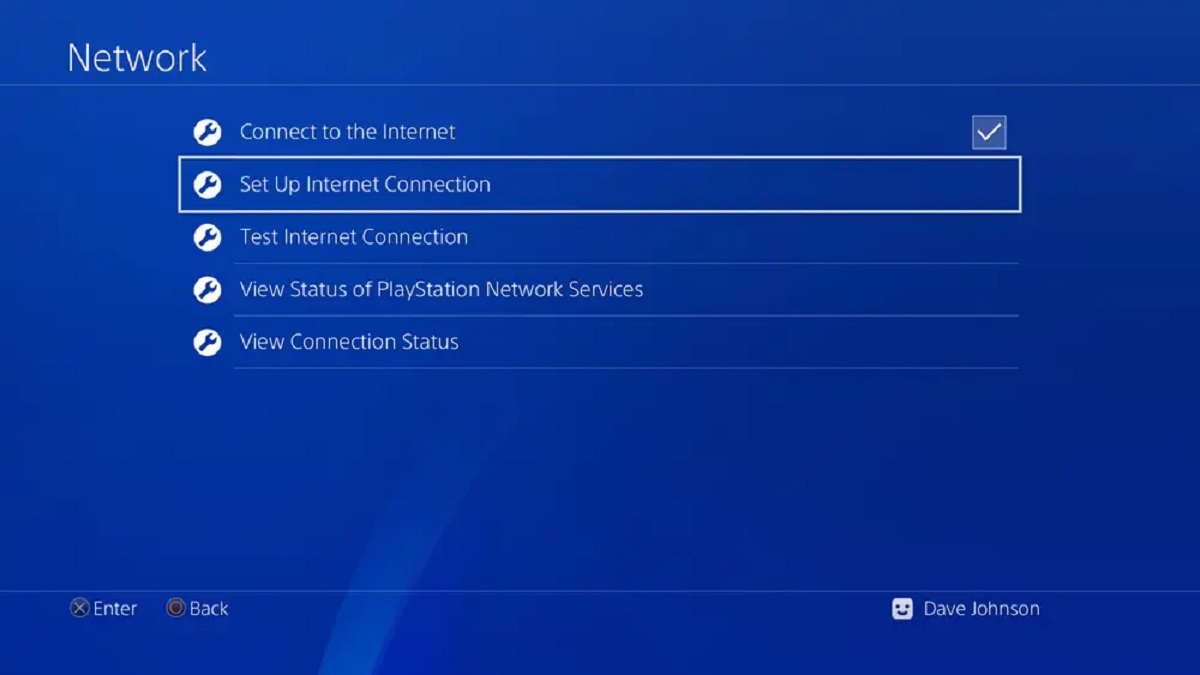Introduction
Welcome to the world of gaming on your PlayStation 4 (PS4)! As a traveler, one of the joys of bringing your PS4 along is being able to game in the comfort of your hotel room. However, connecting your console to the hotel Wi-Fi can sometimes be a bit tricky. But worry not! In this guide, we will walk you through the steps to successfully connect your PS4 to the hotel Wi-Fi network.
Let’s face it, hotel Wi-Fi networks can be a bit finicky and have different authentication methods and network configurations. This can initially make it challenging to establish a stable internet connection for your gaming needs. But with a little know-how, you’ll be able to overcome these hurdles and start gaming in no time.
Before we dive into the step-by-step process, it is crucial to note that different hotels may have varying Wi-Fi setups. The instructions provided in this guide are general and should work for most scenarios. However, slight variations may occur depending on the hotel’s specific network settings and the Wi-Fi equipment they use.
If you encounter any issues during the process, it’s always a good idea to reach out to the hotel’s front desk for assistance. Now, without further ado, let’s get started on connecting your PS4 to the hotel Wi-Fi network, so you can start gaming and enjoying your favorite titles during your stay.
Step 1: Check for Available Wifi Networks
The first step in connecting your PS4 to the hotel Wi-Fi network is to check for the available networks in your hotel room. This will allow you to identify the network you need to connect to.
To do this, follow these simple steps:
- Turn on your PS4 and navigate to the main menu.
- Scroll down to the ‘Settings’ option, which is represented by a toolbox icon.
- Select ‘Network’ from the Settings menu.
- Choose ‘Set Up Internet Connection’ and press the ‘X’ button on your controller.
- Now, select ‘Use Wi-Fi’ and choose ‘Easy’ as your preferred method of connection setup.
- Your PS4 will now start scanning for available Wi-Fi networks in the vicinity. This may take a few moments, so please be patient.
- Once the scanning is complete, a list of available networks will be displayed on your screen.
Take note of the hotel Wi-Fi network that you want to connect to. Look for the hotel’s network name (SSID) in the list. It is usually named after the hotel or may have a network name provided by the hotel staff.
Please ensure that you choose the correct network to avoid connecting to a neighboring guest’s Wi-Fi by accident. Once you have identified the correct network, you are ready to move on to the next step and establish a connection.
Step 2: Set Up a Hotspot Connection
In some cases, hotel Wi-Fi networks may require additional authentication or have restrictions that prevent direct connections from gaming consoles like the PS4. To overcome this, we can create a hotspot connection using a device that can connect to the hotel Wi-Fi. This device can act as a bridge and provide internet access to your PS4.
Follow these steps to set up a hotspot connection:
- Ensure you have a secondary device that can connect to the hotel Wi-Fi, such as a laptop, smartphone, or tablet.
- Connect this secondary device to the hotel Wi-Fi network using the appropriate login credentials provided by the hotel.
- Once your secondary device is connected to the hotel Wi-Fi successfully, proceed to the settings of that device.
- Locate the hotspot or mobile hotspot settings on your secondary device. The location may vary depending on the device and operating system.
- Enable the hotspot feature on your device, and choose a name for your hotspot network (SSID) and a secure password.
- Save the settings, and your hotspot network will be created.
You now have a hotspot network that is connected to the hotel Wi-Fi. The next step is to connect your PS4 to this hotspot network.
Note: Creating a hotspot connection may consume data from your secondary device’s internet plan, so it is wise to keep an eye on your data usage if you have limited data available.
Step 3: Configure Network Settings on Your PS4
With the hotspot network set up on your secondary device, it’s now time to configure the network settings on your PS4 to establish a connection.
Follow these steps to configure the network settings on your PS4:
- On your PS4, navigate to the ‘Settings’ option in the main menu.
- Scroll down and select ‘Network.’
- Choose ‘Set Up Internet Connection’ and press the ‘X’ button.
- Select ‘Use Wi-Fi’ and ‘Easy’ as your preferred method of connection setup.
- When asked to select a Wi-Fi network, choose the hotspot network you created on your secondary device.
- Enter the password for your hotspot network when prompted.
- Next, choose ‘Do Not Specify’ for the DHCP Host Name option.
- For DNS settings, select ‘Automatic.’
- Choose ‘Automatic’ for the MTU settings.
- On the Proxy Server settings, select ‘Do Not Use.’
- Finally, select ‘Test Internet Connection’ to verify the settings and establish a connection.
Your PS4 will now attempt to connect to the hotspot network you created on your secondary device. If all goes well, you should see a success message indicating a successful internet connection.
If the connection test fails, double-check that the hotspot network is still active on your secondary device and that you have entered the correct password. You may also want to ensure that the hotspot device is in close proximity to your PS4 for a stable connection.
Once you have successfully configured the network settings on your PS4, you can proceed to the next step and connect to the hotel Wi-Fi network.
Step 4: Connect to the Hotel Wifi
Now that you have configured the network settings on your PS4, it’s time to connect to the hotel Wi-Fi network directly. This step will allow your PS4 to access the internet through the hotel’s Wi-Fi without the need for the hotspot network.
Follow these steps to connect your PS4 to the hotel Wi-Fi:
- On your PS4, go to the ‘Settings’ option in the main menu.
- Scroll down and select ‘Network.’
- Choose ‘Set Up Internet Connection’ and press the ‘X’ button.
- Select ‘Use Wi-Fi’ and ‘Easy’ as your preferred method of connection setup.
- A list of available Wi-Fi networks will be displayed. Locate and select the hotel Wi-Fi network you previously identified in Step 1.
- If the hotel Wi-Fi network is secured, you will be prompted to enter the password provided by the hotel.
- Once the password is entered correctly, select ‘Next’ and proceed with the network setup.
- For the DHCP Host Name option, select ‘Do Not Specify.’
- Choose ‘Automatic’ for the DNS settings.
- Select ‘Automatic’ for the MTU settings as well.
- On the Proxy Server settings, choose ‘Do Not Use.’
- Finally, select ‘Test Internet Connection’ to verify the connection to the hotel Wi-Fi.
After running the connection test, your PS4 should be successfully connected to the hotel Wi-Fi network. You can now enjoy uninterrupted gaming and access other online features available on your PS4.
If the connection test fails, double-check the correctness of the password entered for the hotel Wi-Fi network. Also, ensure that the hotel Wi-Fi signal is stable in your location. In some cases, you may need to contact the hotel staff for further assistance.
Congratulations! You have now successfully connected your PS4 to the hotel Wi-Fi network. It’s time to indulge in your favorite games and enjoy your stay.
Step 5: Enter any Required Login Credentials
Depending on the hotel’s Wi-Fi network setup, you may encounter an additional login or authentication process. This step is essential to gain full access to the hotel’s internet connection and ensure smooth online gaming on your PS4.
Follow these steps to enter any required login credentials:
- After successfully connecting your PS4 to the hotel Wi-Fi network, open the web browser on your console.
- The browser will redirect you to a login page or a captive portal.
- On the login page, carefully read any instructions provided by the hotel.
- If required, enter any login credentials provided by the hotel, such as a username and password, room number, or other information.
- Follow the on-screen instructions to complete the login process.
- Once you have successfully logged in, you should have unrestricted access to the hotel’s internet connection.
Note that some hotels may offer a limited free Wi-Fi option, while others may require a paid plan for full access. Make sure to check with the hotel’s front desk or reference any information provided by the establishment regarding Wi-Fi usage and fees.
If you encounter any difficulties during the login process, confirm that you have entered the correct credentials and that the hotel’s Wi-Fi network is stable. If the issue persists, don’t hesitate to seek assistance from the hotel staff—they are there to help!
Now that you have entered any required login credentials, you can move on to the final step and test the connection to ensure everything is working as expected.
Step 6: Test the Connection
After setting up the connection and entering any required login credentials, it is crucial to test the connection on your PS4 to ensure that everything is working smoothly. By doing so, you can verify that you have a stable internet connection for your gaming needs.
Follow these steps to test the connection on your PS4:
- On your PS4, go to the main menu and navigate to the ‘Settings’ option.
- Scroll down and select ‘Network.’
- Choose ‘Test Internet Connection’ and press the ‘X’ button.
- The PS4 will now run a series of tests to check the connection speed, NAT type, and overall network stability.
Once the test is complete, you will see the results displayed on your screen. Look for the following indicators:
- Connection Speed: The download and upload speeds should be within an acceptable range, indicating a stable internet connection.
- NAT Type: Ideally, you should have NAT Type 2 or NAT Type 1, which allows for unrestricted online gaming and communication with other players.
- Internet Connection: The test should show a successful connection to the internet, ensuring that you can access online features, updates, and multiplayer functionalities.
If all the test results are positive and meet the recommended criteria, congratulations! You have successfully connected your PS4 to the hotel Wi-Fi network, and you’re all set to enjoy uninterrupted gaming.
However, if any of the test results show errors or indicate a poor connection, it is advisable to troubleshoot the issue. Try restarting your PS4, resetting your router, or contacting the hotel’s front desk for support. They may be able to assist you in resolving any connectivity issues and ensuring optimal gaming performance.
Once you have confirmed that the connection is stable and working as expected, you can dive into your favorite games, enjoy online multiplayer, stream content, and make the most out of your gaming experience on your PS4.
Conclusion
Connecting your PlayStation 4 (PS4) to the hotel Wi-Fi network may seem like a daunting task at first, but with the steps outlined in this guide, you can easily overcome any challenges and enjoy uninterrupted gaming during your stay.
We started by checking for available Wi-Fi networks in your hotel room, ensuring that you identify the correct network to connect to. Then, we set up a hotspot connection using a secondary device to bridge the connection between the hotel Wi-Fi and your PS4.
Next, we configured the network settings on your PS4 to establish a connection, making sure to enter any required login credentials. Finally, we tested the connection to ensure that you have a stable internet connection for your gaming needs.
Remember, every hotel’s Wi-Fi setup may have slight variations, but with the general instructions provided in this guide, you should be able to adapt and troubleshoot accordingly. If you encounter any issues, don’t hesitate to reach out to the hotel staff for assistance—they are there to help.
Now that you have successfully connected your PS4 to the hotel Wi-Fi, it’s time to immerse yourself in your favorite games, explore online multiplayer adventures, and make the most out of your gaming experience. Enjoy your stay and may your gaming sessions be filled with excitement and victories!