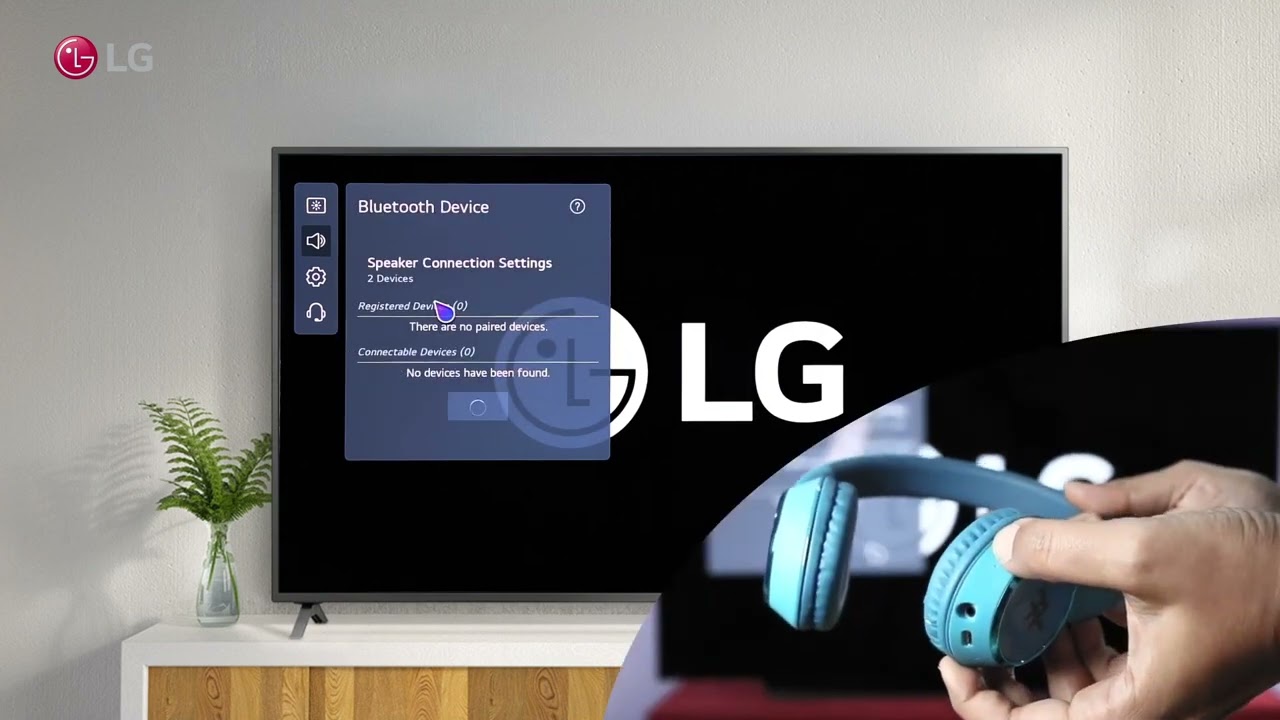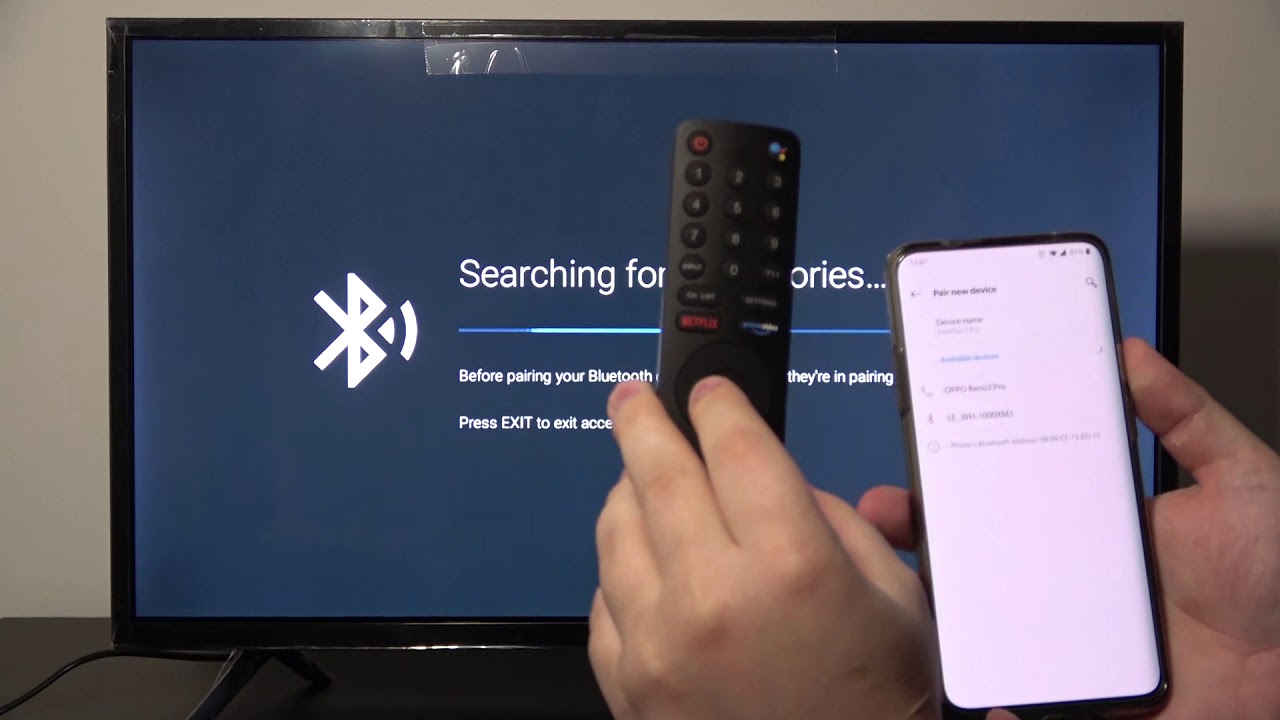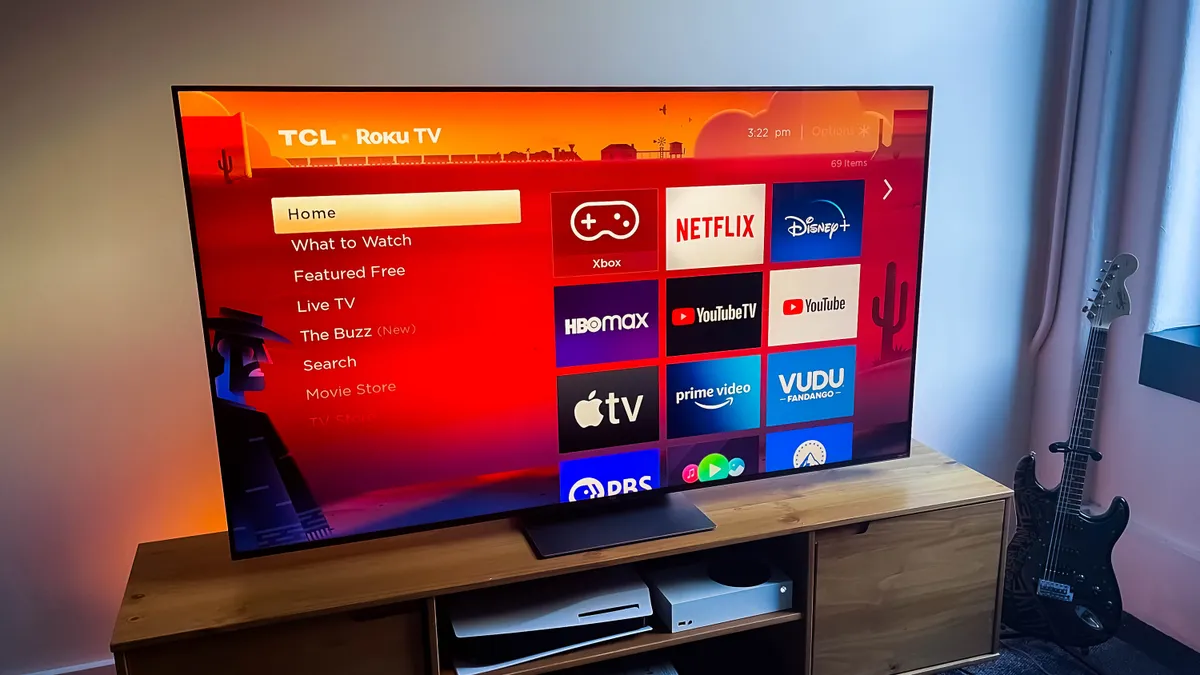Introduction
Connecting your Bluetooth headphones to your smart TV allows you to enjoy a more immersive and personalized viewing experience. It frees you from the constraints of wired headphones and gives you the freedom to move around while still enjoying crystal-clear audio. Whether you want to watch a movie late at night without disturbing anyone or simply want to have a more private listening experience, connecting your Bluetooth headphones to your smart TV is a game-changer.
However, the process of connecting Bluetooth headphones to a smart TV may seem daunting if you’re not familiar with the setup. Don’t worry! In this guide, we will walk you through the step-by-step process, making it easy for you to connect your Bluetooth headphones to your smart TV and enjoy your favorite content with the convenience of wireless audio.
Before we dive into the steps, it’s important to note that the availability of Bluetooth functionality and the specific procedures may vary depending on the brand and model of your smart TV. Therefore, we recommend consulting your TV’s user manual for any specific instructions or troubleshooting tips that may be applicable to your device.
That being said, let’s now take a look at the list of things you’ll need to successfully connect your Bluetooth headphones to your smart TV.
What You’ll Need
To connect your Bluetooth headphones to your smart TV, you’ll need the following:
- A smart TV with Bluetooth capability: Check if your smart TV has built-in Bluetooth functionality. Not all smart TVs have this feature, so it’s important to verify its availability. If your TV doesn’t have Bluetooth, you may need to consider using alternative methods like a Bluetooth transmitter.
- Bluetooth headphones: Ensure that you have a pair of Bluetooth headphones or earbuds that are compatible with your smart TV. Different devices have varying capabilities, so it’s important to check their compatibility to ensure a seamless connection.
- A power source: Make sure your smart TV and Bluetooth headphones are charged or have access to a power source. Connecting Bluetooth devices can consume extra power, so it’s essential to have enough battery life for uninterrupted usage.
With these essential items at your disposal, you’re now ready to begin the process of connecting your Bluetooth headphones to your smart TV. Follow the next steps carefully for a successful pairing.
Step 1: Check if your Smart TV has Bluetooth capability
The first step in connecting your Bluetooth headphones to your smart TV is to determine if your TV has Bluetooth capability. Not all smart TVs come with built-in Bluetooth functionality, so it’s crucial to check before proceeding. Here’s how to do it:
- Refer to the user manual: Take a look at the user manual or documentation that came with your smart TV. Look for any information related to Bluetooth connectivity or wireless audio capabilities. This will help you determine if your TV supports Bluetooth.
- Navigate through TV settings: Access the settings menu on your smart TV. Look for a “Connections” or “Bluetooth” section. If you find these options, it’s a good indication that your TV has Bluetooth capability.
- Online research: If you’re still unsure, you can also search online for the specifications of your TV model. Visit the manufacturer’s website or search for your TV model to find detailed information about its features, including Bluetooth compatibility.
Once you have confirmed that your smart TV supports Bluetooth, you can proceed to the next step, which is enabling Bluetooth on your TV.
Step 2: Enable Bluetooth on your Smart TV
After confirming that your smart TV has Bluetooth capability, the next step is to enable Bluetooth on your TV. Enabling Bluetooth will allow your TV to discover and connect to the Bluetooth headphones. The process may vary slightly depending on your TV model, but here are the general steps to enable Bluetooth on your smart TV:
- Access the settings menu: Use your TV’s remote control to navigate to the settings menu. Look for an icon or option that resembles a gear or a set of tools.
- Select the “Connections” or “Bluetooth” option: Within the settings menu, locate and select the “Connections” or “Bluetooth” option. This will take you to the Bluetooth settings.
- Turn on Bluetooth: In the Bluetooth settings, you will usually find a toggle switch or an option to turn on Bluetooth. Enable Bluetooth by toggling the switch to the “On” position.
- Pairing mode: Some TVs require you to put them into pairing mode before they can discover Bluetooth devices. If prompted, follow the on-screen instructions to activate the pairing mode on your TV.
Once you have successfully enabled Bluetooth on your smart TV, it’s time to prepare your Bluetooth headphones for pairing. This will be covered in the next step.
Step 3: Put your Bluetooth headphones in pairing mode
Before you can connect your Bluetooth headphones to your smart TV, you need to put them in pairing mode. Pairing mode enables the headphones to be discovered by other devices, such as your smart TV. Here’s how to put your Bluetooth headphones in pairing mode:
- Refer to the user manual: Consult the user manual or documentation that came with your Bluetooth headphones. Look for instructions on how to activate pairing mode. Different headphone models may have different methods, so it’s important to follow the specific instructions for your device.
- Power on your headphones: Ensure that your Bluetooth headphones are powered on. Most headphones have a power button or switch that you need to press or slide to turn them on.
- Activate pairing mode: Once your headphones are powered on, activate pairing mode according to the instructions provided by the manufacturer. This usually involves pressing and holding a specific button or combination of buttons on the headphones until a light or indicator starts flashing, indicating that they are in pairing mode.
- Wait for the headphones to enter pairing mode: After activating pairing mode, wait for a few seconds for your Bluetooth headphones to enter pairing mode. The light or indicator on the headphones should continue flashing to indicate they are ready to be discovered by other devices.
With your Bluetooth headphones now in pairing mode, you can move on to the final step of connecting them to your smart TV.
Step 4: Connect your Bluetooth headphones to your Smart TV
Now that your Bluetooth headphones are in pairing mode and your smart TV has Bluetooth enabled, it’s time to connect them together. Follow these steps to successfully connect your Bluetooth headphones to your smart TV:
- Navigate to the Bluetooth settings on your smart TV: Use your TV’s remote control to access the Bluetooth settings. This is typically found in the “Connections” or “Bluetooth” section of the settings menu.
- Scan for devices: In the Bluetooth settings, look for an option that allows you to scan for nearby devices. This will initiate a search for available Bluetooth devices, including your headphones.
- Select your Bluetooth headphones: Once the scan is complete, your Bluetooth headphones should appear in the list of available devices on your TV screen. Select your headphones from the list to initiate the pairing process.
- Pair the devices: Follow the on-screen instructions to complete the pairing process. This may involve entering a passcode or confirming a pairing request on both your TV and your headphones.
- Confirmation: Once the pairing is successful, you should see a confirmation message on your TV screen. Your Bluetooth headphones are now connected to your smart TV.
It’s important to note that the specific procedures to connect Bluetooth headphones to a smart TV may vary depending on the brand and model of your TV. If you encounter any difficulties during the pairing process, refer to the user manual or online resources for troubleshooting tips specific to your device.
Now that your Bluetooth headphones are connected to your smart TV, you can enjoy your favorite shows, movies, and music with the convenience and freedom of wireless audio.