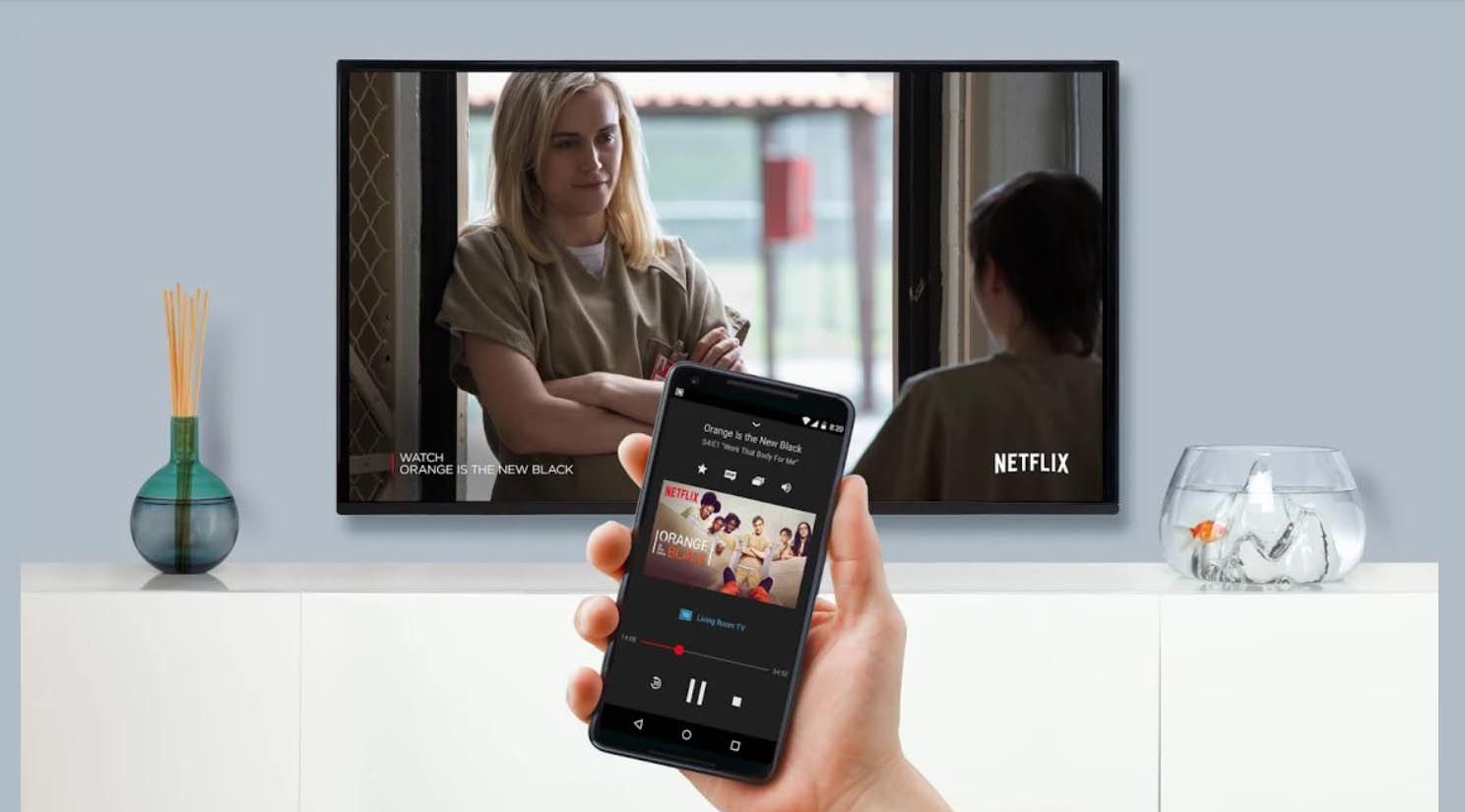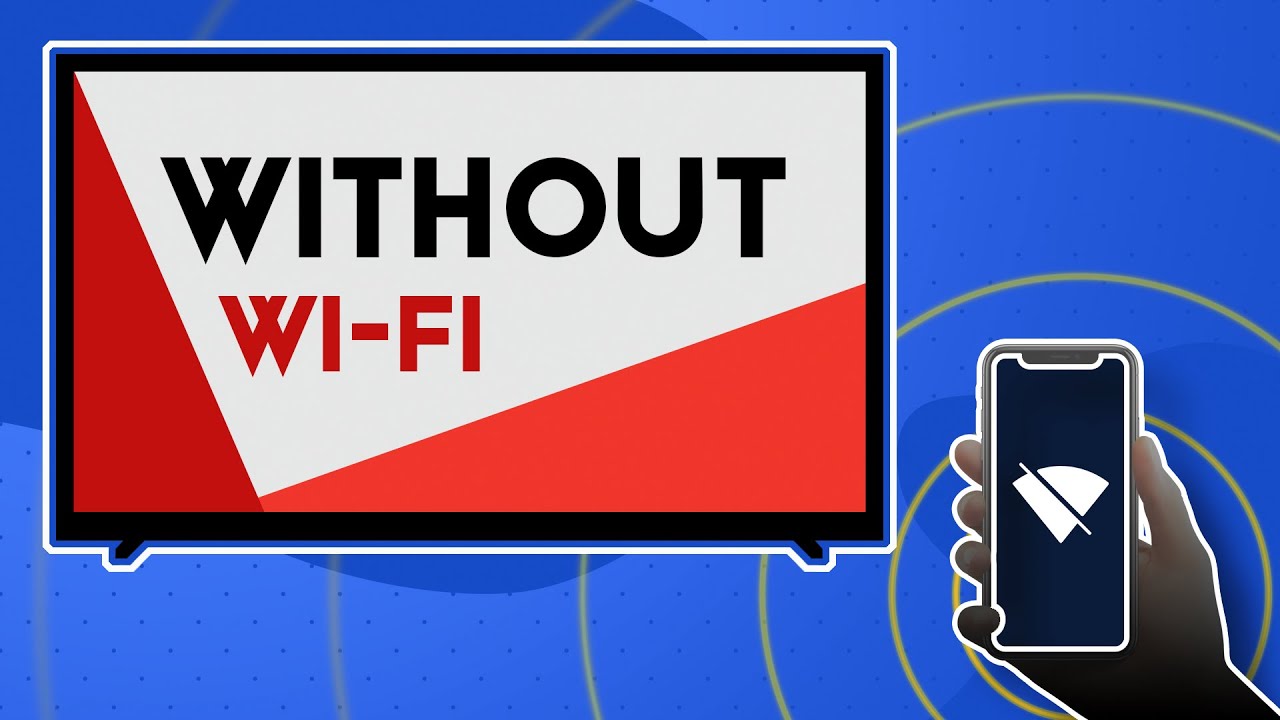Introduction
Streaming movies and TV shows from your phone to your TV has become a popular trend in recent years. With the convenience of on-demand content and the ability to enjoy a larger screen experience, many people are interested in connecting their Netflix account to their TV without relying on a Wi-Fi connection. Fortunately, there are several methods available that allow you to do just that.
In this article, we will explore various ways to connect Netflix to your TV from your phone without using Wi-Fi. Whether you have an HDMI cable, a streaming device, a smart TV, or a specific streaming device like Chromecast, Apple TV, or Fire TV Stick, we will guide you through each method step by step.
Before we delve into the specific methods, it’s important to note that the availability and compatibility of these methods may vary depending on your device and TV model. However, with the multitude of options available, you are likely to find a method that suits your needs.
Now let’s explore the different options and find out how you can bring the exciting world of Netflix to the big screen.
Method 1: Using an HDMI cable
If you have an HDMI port on both your phone and your TV, using an HDMI cable is a straightforward and reliable method to connect Netflix to your TV without Wi-Fi. Here’s how you can do it:
- Start by ensuring that both your phone and TV are turned off.
- Connect one end of the HDMI cable to the HDMI port on your phone.
- Connect the other end of the HDMI cable to the HDMI port on your TV.
- Once the cable is securely connected, turn on your TV.
- Using the remote control, select the HDMI input corresponding to the port you connected the cable to.
- Turn on your phone.
- On your phone, open the Netflix app and select the movie or TV show you want to watch.
- The Netflix video will now be displayed on your TV screen, providing you with a cinematic viewing experience.
One of the advantages of this method is that it allows you to not only stream Netflix but also other content from various streaming apps or websites. Additionally, using an HDMI cable ensures a stable and high-quality connection, delivering crisp visuals and audio.
Keep in mind that some phones may require an additional accessory, such as a USB-C to HDMI adapter or an MHL adapter, to connect the HDMI cable. Make sure to check the compatibility of your phone and the necessary adapters before proceeding.
Now you can sit back, relax, and enjoy your favorite Netflix shows and movies on the big screen without the need for Wi-Fi.
Method 2: Using a streaming device
If you don’t have an HDMI port on your phone or prefer a wireless connection, using a streaming device is an excellent option to connect Netflix to your TV without Wi-Fi. Here’s how you can do it:
- Purchase a streaming device such as a Roku, Amazon Fire TV, or Google Chromecast.
- Connect the streaming device to your TV using the HDMI cable that comes with it.
- Follow the setup instructions provided by the streaming device manufacturer to connect it to your home network.
- On your phone, ensure that both your phone and the streaming device are connected to the same Wi-Fi network.
- Open the Netflix app on your phone and select the movie or TV show you want to watch.
- Look for the casting icon in the Netflix app and tap on it.
- Select the streaming device from the list of available devices.
- The Netflix content will now be streamed to your TV through the streaming device, providing you with a seamless viewing experience.
Using a streaming device not only allows you to connect Netflix to your TV without the hassle of cables, but it also offers additional features and app support. Many streaming devices have built-in apps for popular streaming services, making it easy to access your favorite content from various providers.
Moreover, some streaming devices even support voice control, enabling you to search for and play Netflix content by simply using your voice.
Investing in a streaming device can be a worthwhile choice if you enjoy streaming content frequently, as it offers flexibility, convenience, and a wide range of streaming options beyond just Netflix.
Method 3: Using a smart TV with built-in streaming capabilities
If you own a smart TV, connecting Netflix to your TV without Wi-Fi is even easier. Smart TVs come with built-in streaming capabilities, allowing you to access Netflix and other streaming services directly without the need for additional devices. Here’s how you can do it:
- Ensure that your smart TV is connected to your home Wi-Fi network.
- Using your TV’s remote control, navigate to the home screen or app store.
- Locate the Netflix app and select it.
- If the app is not pre-installed, you can download it from the app store and follow the on-screen instructions.
- Once the Netflix app is installed, open it on your TV.
- On your phone, open the Netflix app and select the movie or TV show you want to watch.
- Look for the casting icon in the Netflix app and tap on it.
- Choose your smart TV from the list of available devices.
- The Netflix content will now be streamed directly to your smart TV, providing you with a seamless viewing experience.
Using a smart TV eliminates the need for external devices or cables, making it a convenient and hassle-free method to connect Netflix to your TV. By utilizing the built-in streaming capabilities, you can access Netflix and other streaming services with just a few simple steps.
Furthermore, smart TVs often come with additional features and app support, allowing you to easily explore a wide range of content beyond Netflix. Some smart TVs even offer voice control and personalized recommendations based on your viewing preferences.
If you already own a smart TV, take advantage of its built-in streaming capabilities to enjoy your favorite Netflix shows and movies without the need for any additional equipment.
Method 4: Using a Chromecast
If you have a Chromecast device, connecting Netflix to your TV without Wi-Fi is a breeze. Chromecast is a small dongle that plugs into the HDMI port of your TV and allows you to stream content from your phone directly to the TV. Here’s how you can do it:
- Ensure that your Chromecast device is properly set up and connected to your home Wi-Fi network.
- On your phone, make sure that both your phone and the Chromecast device are connected to the same Wi-Fi network.
- Open the Netflix app on your phone and select the movie or TV show you want to watch.
- Look for the casting icon in the Netflix app and tap on it.
- Select your Chromecast device from the list of available devices.
- The Netflix content will now be streamed to your TV through the Chromecast, providing you with a seamless viewing experience.
Using a Chromecast offers a great option for wireless streaming from your phone to your TV. It eliminates the need for cables and provides a simple and straightforward way to enjoy Netflix on a larger screen.
One of the advantages of Chromecast is its compatibility with multiple apps, including Netflix, YouTube, Spotify, and more. This allows you to not only stream Netflix but also explore a variety of other content options using your phone as a remote control.
Furthermore, some newer models of Chromecast even support voice control, allowing you to search for and play Netflix content using voice commands, making the viewing experience even more convenient.
If you have a Chromecast device, make the most of it by connecting Netflix to your TV effortlessly and enjoying your favorite movies and shows on a bigger, better screen.
Method 5: Using an Apple TV
If you own an Apple TV, connecting Netflix to your TV without Wi-Fi is a straightforward process. Apple TV is a streaming device that allows you to stream content from your phone or other Apple devices to your TV. Here’s how you can do it:
- Ensure that your Apple TV is properly set up and connected to your home Wi-Fi network.
- On your iPhone or iPad, make sure that both your device and the Apple TV are connected to the same Wi-Fi network.
- Open the Netflix app on your iPhone or iPad and select the movie or TV show you want to watch.
- Tap on the AirPlay icon located in the control center or within the media playback controls in the Netflix app.
- Select your Apple TV from the list of available devices.
- The Netflix content will now be streamed to your TV through the Apple TV, allowing you to enjoy it on the big screen.
Using an Apple TV provides a seamless and convenient way to connect Netflix to your TV. With its AirPlay feature, you can easily stream content from your iPhone or iPad directly to the Apple TV, making it an excellent choice for Apple device users.
In addition to Netflix, Apple TV offers access to a wide range of streaming apps and services, ensuring that you have plenty of entertainment options at your fingertips. The Apple TV interface is user-friendly, and you can navigate through different apps and content with ease.
Moreover, some newer models of Apple TV also come with advanced features like Siri integration, allowing you to search for Netflix content using voice commands. This enhances the overall user experience and makes it even more convenient and enjoyable.
If you own an Apple TV and an iPhone or iPad, take advantage of the AirPlay feature to seamlessly stream Netflix to your TV and indulge in a cinematic viewing experience.
Method 6: Using a Fire TV Stick
If you have a Fire TV Stick, connecting Netflix to your TV without Wi-Fi is a simple and efficient process. The Fire TV Stick is a streaming device developed by Amazon that allows you to access various streaming services, including Netflix, on your TV. Here’s how you can do it:
- Ensure that your Fire TV Stick is properly set up and connected to your home Wi-Fi network.
- Using the HDMI extender provided, connect the Fire TV Stick to an available HDMI port on your TV.
- Turn on your TV and switch the input source to the HDMI port where the Fire TV Stick is connected.
- Follow the on-screen instructions to set up your Fire TV Stick, including signing in to your Amazon account.
- Navigate to the home screen of your Fire TV Stick.
- Using the Fire TV Stick remote, scroll to the top menu and select the “Search” option.
- Search for the Netflix app using the on-screen keyboard.
- Select the Netflix app from the search results and choose the “Get” or “Download” option to install it.
- Once the installation is complete, open the Netflix app on your Fire TV Stick.
- Sign in to your Netflix account and select the movie or TV show you want to watch.
- The Netflix content will now be streamed directly to your TV through the Fire TV Stick, allowing you to enjoy it on the big screen.
The Fire TV Stick offers a convenient way to connect Netflix to your TV, providing access to a vast library of movies and TV shows. In addition to Netflix, you can also stream content from various other streaming platforms available on the Fire TV Stick, such as Amazon Prime Video, Hulu, and more.
With the included remote, you can easily navigate through the user-friendly interface of the Fire TV Stick and explore different apps and content. Some models of the Fire TV Stick also feature voice control capabilities, allowing you to search for your favorite Netflix content using voice commands.
Using a Fire TV Stick is an excellent option if you’re looking for a dedicated streaming device that offers a wide range of entertainment options, including Netflix, without the need for a Wi-Fi connection.
Conclusion
Connecting Netflix to your TV from your phone without Wi-Fi is now easier than ever thanks to various methods available. Whether you have an HDMI cable, a streaming device, a smart TV, or specific streaming devices like Chromecast, Apple TV, or Fire TV Stick, you have options to enjoy your favorite Netflix shows and movies on the big screen.
If you have an HDMI port on both your phone and TV, using an HDMI cable offers a straightforward and reliable method. This allows you to not only stream Netflix but also other content from different streaming apps or websites with a stable and high-quality connection.
Alternatively, streaming devices like Roku, Amazon Fire TV, or Google Chromecast provide wireless options by connecting your phone and TV through your home Wi-Fi network. These devices offer additional features and app support, expanding your streaming options beyond Netflix.
Smart TVs with built-in streaming capabilities eliminate the need for external devices and cables, providing a convenient and hassle-free way to access Netflix and other streaming services directly. They often come with extra features like voice control and personalized recommendations for an enhanced viewing experience.
For Apple device users, utilizing an Apple TV allows seamless streaming from your iPhone or iPad to your TV. With features like AirPlay and Siri integration, you can easily enjoy a wide range of content including Netflix.
Similarly, using a Fire TV Stick from Amazon offers a simple and efficient method to connect Netflix to your TV. The Fire TV Stick provides access to various streaming platforms, giving you a plethora of entertainment options.
By choosing the method that suits your needs and device compatibility, you can transform your phone into a remote control and enjoy Netflix on a larger screen without relying on a Wi-Fi connection.
So why wait? Connect your Netflix account to your TV and indulge in a cinematic experience from the comfort of your living room. Happy streaming!