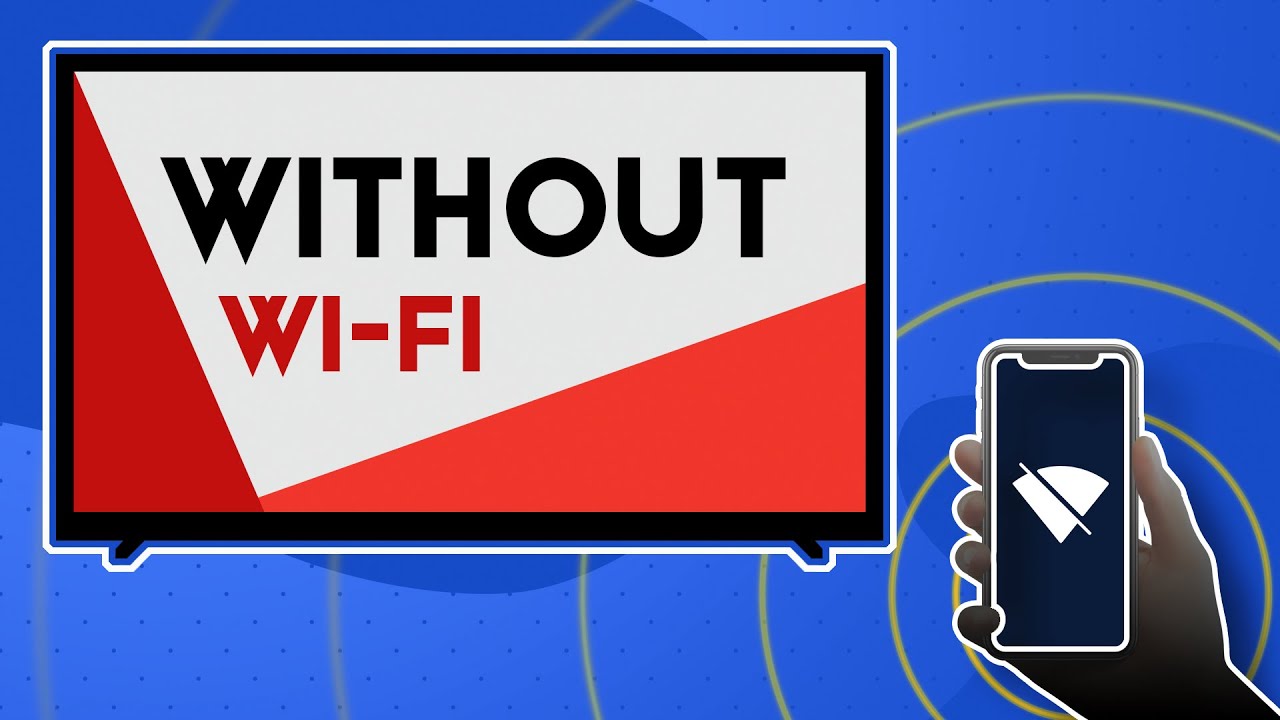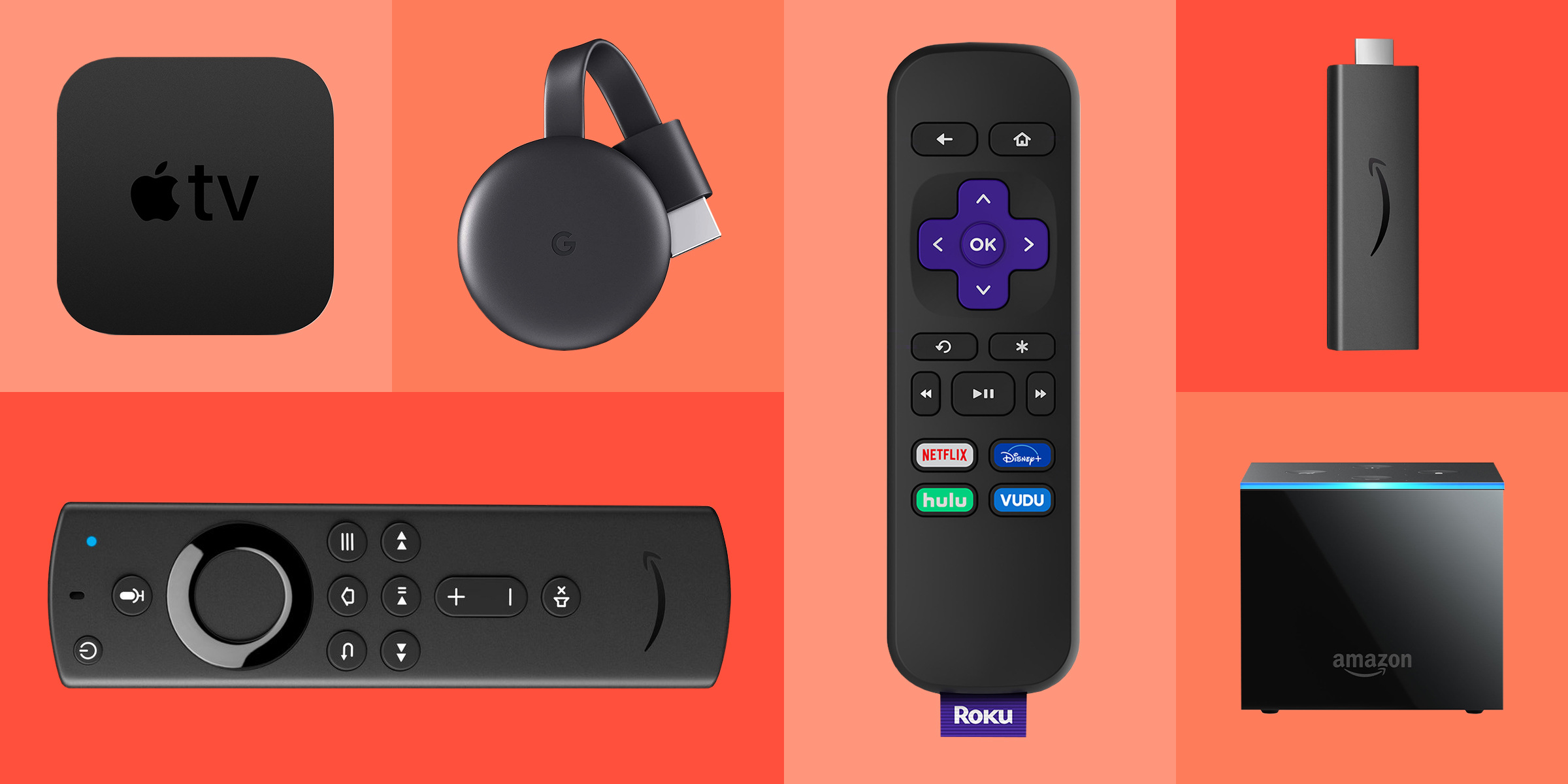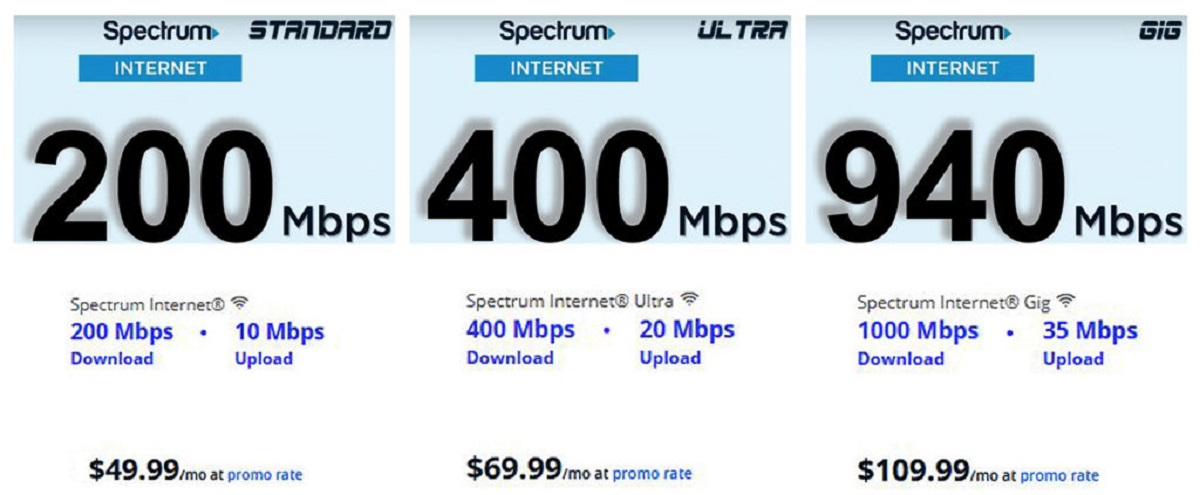Introduction
Streaming content from your phone to your TV has become a popular option for enjoying your favorite movies, shows, and videos on the big screen. However, most methods of streaming typically require a WiFi connection. So, what do you do if you want to stream from your phone to your TV without WiFi? Luckily, there are several alternative options available that allow you to do just that. In this article, we will explore different methods that you can use to stream from your phone to your TV without relying on a WiFi connection.
Whether you want to share photos with your family, watch YouTube videos, or even play games on a larger screen, the following steps will guide you through various ways to connect your phone to your TV. We will cover both wired and wireless options, so you can choose the one that best suits your needs and preferences.
It’s important to note that the specific methods discussed in this article may require certain equipment or compatibility with your TV or smartphone. Depending on the devices you own, you may need to invest in additional accessories or explore built-in features on your TV. Let’s dive into the different methods you can try to stream from your phone to your TV without WiFi.
Step 1: Check your phone and TV compatibility
The first step in streaming from your phone to your TV without WiFi is to ensure that your phone and TV are compatible with each other. Different devices have varying connectivity options, so it’s important to check if they can communicate with each other effectively.
Start by checking the ports available on your TV. Most modern TVs come with HDMI ports, which are commonly used for high-definition video and audio transmission. Additionally, some TVs may have USB ports or support wireless display technologies like Miracast or Chromecast.
Next, examine your phone for connectivity options. For example, many Android phones support HDMI or USB connectivity through the use of dedicated adapters or MHL (Mobile High-Definition Link) technology. iPhones, on the other hand, often require special adapters or utilize wireless streaming methods like AirPlay.
Once you have identified the connectivity options available on both your phone and TV, check the specifications and capabilities of each device. Look for compatibility information in the user manuals or search online for the specific make and model of your devices. It’s important to ensure that the technologies and ports on your devices can work together efficiently.
For example, if both your phone and TV support HDMI, you can simply connect them using an HDMI cable. However, if your TV supports Miracast and your phone does not, you may need to use an external Miracast adapter.
By taking the time to check the compatibility of your phone and TV, you can avoid potential frustrations and complications during the streaming process. Once you have confirmed compatibility, you can proceed to the appropriate method of connecting your phone to your TV.
Step 2: Use a Chromecast device
If you have a Chromecast device, streaming from your phone to your TV without WiFi is quick and easy. Chromecast is a media streaming device that plugs into your TV’s HDMI port and allows you to cast content from your phone, tablet, or computer.
To use Chromecast, follow these steps:
- Ensure that your Chromecast device is properly set up and connected to your TV.
- Make sure that your phone and Chromecast are connected to the same local network.
- Open the app or website that you want to stream from on your phone.
- Look for the Cast icon, which is usually located in the top-right corner of the screen.
- Tap the Cast icon and select your Chromecast device from the list of available devices.
- Your phone’s screen will now be mirrored on your TV, and you can start streaming your desired content.
Chromecast supports a wide range of streaming services and apps, including Netflix, YouTube, Spotify, and more. You can also cast local media files stored on your phone or computer. Simply select the content you want to stream, tap the Cast icon, and enjoy it on your TV.
One of the advantages of using Chromecast is that it allows you to continue using your phone for other tasks while streaming. Once you have started casting, you can navigate between apps, answer calls, or even turn your phone off, and the content will continue to play on your TV.
It’s worth noting that Chromecast requires a WiFi connection during the initial setup process. However, once the setup is complete, you can use it without WiFi for streaming content that is already on your phone or within compatible apps.
If you don’t have a Chromecast device, or if your phone or TV does not support Chromecast, don’t worry. There are still other methods you can try to stream from your phone to your TV without WiFi.
Step 3: Connect with an HDMI cable
If you prefer a direct and wired connection, using an HDMI cable is a reliable way to stream from your phone to your TV without relying on WiFi. HDMI (High-Definition Multimedia Interface) cables are capable of transmitting high-quality audio and video signals between devices.
To connect your phone to your TV using an HDMI cable, follow these steps:
- Check if both your phone and TV have an HDMI port. Most modern smartphones and TVs come equipped with HDMI ports.
- Obtain an HDMI cable that matches the ports on your devices. There are different types of HDMI cables, so make sure to choose the appropriate one, such as HDMI to HDMI or HDMI to Micro-HDMI.
- Connect one end of the HDMI cable to the HDMI port on your TV and the other end to the HDMI port on your phone, using any necessary adapters.
- On your TV, use the remote control to switch to the correct HDMI input source that corresponds to the port you connected the cable to.
- Your phone’s screen should now be mirrored on your TV, allowing you to watch videos, view photos, play games, and more.
Using an HDMI cable offers a stable and high-quality connection, ensuring that the content is displayed on your TV without any lag or loss in picture and audio quality.
However, keep in mind that not all smartphones support HDMI output. In such cases, you may need to use an HDMI adapter that is compatible with your phone model to establish the connection. Additionally, some phones may require you to adjust the display settings to enable HDMI output.
By connecting your phone to your TV via an HDMI cable, you can enjoy your favorite content on a larger screen without relying on a WiFi connection.
Step 4: Utilize a Miracast adapter
If your phone and TV support Miracast technology, you can easily stream content from your phone to your TV without WiFi by using a Miracast adapter. Miracast is a wireless display standard that allows you to mirror the screen of your phone onto your TV.
To utilize a Miracast adapter, follow these steps:
- Check if your phone and TV have Miracast capabilities. Many modern Android devices and some smart TVs support Miracast.
- Purchase a Miracast adapter, also known as a Miracast dongle, that is compatible with your phone and TV. Make sure it supports the same version of Miracast as your devices.
- Connect the Miracast adapter to your TV’s HDMI port using an HDMI cable.
- Switch your TV’s input source to the HDMI port the Miracast adapter is connected to.
- On your phone, go to the Settings menu, select Display or Screen Mirroring, and enable the Miracast option.
- Wait for your phone to detect the Miracast adapter. Once detected, select it from the list of available devices.
- Your phone’s screen will then be mirrored on your TV, allowing you to stream videos, play games, and navigate your phone’s content on the big screen.
Using a Miracast adapter provides a convenient and wireless solution for streaming from your phone to your TV without WiFi. It eliminates the need for cables and allows you to enjoy content with ease.
However, it’s important to note that not all smartphones and TVs support Miracast. In such cases, you may need to explore other alternative methods or consider using devices that are compatible with Miracast.
By utilizing a Miracast adapter, you can enjoy the benefits of wireless streaming and share your phone’s screen on your TV hassle-free.
Step 5: Employ an MHL adapter
If your phone does not have built-in HDMI or Miracast capabilities, you can still stream from your phone to your TV without WiFi by using an MHL (Mobile High-Definition Link) adapter. MHL allows you to connect your phone to your TV through its USB port, thereby enabling the transmission of high-definition audio and video signals.
To employ an MHL adapter, follow these steps:
- Check if your phone supports MHL. Not all smartphones are MHL compatible, so verify if your phone has MHL functionality.
- Obtain an MHL adapter that is compatible with your phone model and has the appropriate USB and HDMI ports.
- Connect one end of the MHL adapter to your phone’s charging port, and the other end to your TV’s HDMI port using an HDMI cable.
- Switch your TV’s input source to the HDMI port the MHL adapter is connected to.
- Your phone’s screen should now be mirrored on your TV, allowing you to stream videos, play games, and more.
Using an MHL adapter provides a convenient solution for phones without native connectivity options, allowing you to enjoy the benefits of streaming content on a larger screen without the need for a WiFi connection.
It’s important to note that MHL adapters may require external power sources, such as USB power, to function properly. Make sure to follow the instructions provided with the adapter for the correct usage and power requirements.
By employing an MHL adapter, you can enjoy a wired connection and stream your phone’s content on your TV effortlessly, even if your phone lacks HDMI or Miracast capabilities.
Step 6: Try a smart TV with built-in casting capabilities
If you have a smart TV with built-in casting capabilities, streaming from your phone to your TV without WiFi becomes even easier. Smart TVs are equipped with wireless connectivity and pre-installed apps that allow you to cast content directly from your phone or other devices.
To try this method, follow these steps:
- Ensure that your smart TV is connected to the same WiFi network as your phone.
- On your TV, navigate to the casting or screen mirroring option. The location and name of this setting may vary depending on the TV brand and model.
- On your phone, go to the settings or control center and look for the screen mirroring or casting option.
- Select your smart TV from the list of available devices.
- Your phone’s screen will now be mirrored on your TV, enabling you to stream and enjoy various content on a larger screen.
With a smart TV, you can effortlessly stream videos, play music, view photos, and even browse the internet directly from your phone on your TV screen. Many popular streaming apps, like Netflix, YouTube, and Hulu, have built-in casting functionalities that make it seamless to enjoy your favorite shows and movies.
It’s important to note that the casting experience may vary based on the capabilities and features of your specific smart TV. Some smart TVs support additional casting protocols like Airplay or Chromecast, while others may have their own proprietary casting technology.
By utilizing a smart TV with built-in casting capabilities, you can enjoy the convenience of wireless streaming directly from your phone, without the need for any additional adapters or cables.
Step 7: Use a streaming device like Roku
If none of the previous methods are suitable for your needs, you can still stream from your phone to your TV without WiFi by using a streaming device like Roku. Roku is a popular streaming platform that offers a wide range of streaming options and can be connected to your TV via an HDMI port.
To use a streaming device like Roku, follow these steps:
- Connect the Roku device to your TV’s HDMI port using an HDMI cable.
- Ensure that both the Roku device and your phone are connected to the same WiFi network.
- On your TV, switch the input source to the HDMI port the Roku device is connected to.
- Follow the on-screen instructions to set up your Roku device, including connecting it to your WiFi network.
- On your phone, download the Roku app from the App Store (for iPhone users) or Google Play Store (for Android users).
- Open the Roku app and tap the “Remote” icon to access the remote control features.
- Use the Roku app on your phone to navigate through channels, search for content, and control playback on your TV.
With a streaming device like Roku, you can access a wide range of streaming services and apps, including Netflix, Hulu, Amazon Prime Video, and more. The Roku app on your phone serves as a remote control and allows you to easily browse and control your streaming experience.
Streaming devices like Roku provide a convenient way to stream content from your phone to your TV without relying on a WiFi connection. They offer a wide range of entertainment options and can enhance your viewing experience by providing access to a vast array of streaming services.
By using a streaming device like Roku, you can enjoy the flexibility of streaming content from your phone to your TV without the need for specific device compatibility or additional cables.
Conclusion
Streaming from your phone to your TV without WiFi is not only possible but also relatively simple. By following the steps outlined in this article, you can enjoy your favorite content on the big screen, regardless of whether you have a WiFi connection or not.
When exploring different methods, it is essential to check the compatibility of your phone and TV to ensure a seamless streaming experience. Options like using a Chromecast device, connecting with an HDMI cable, utilizing a Miracast adapter, employing an MHL adapter, trying a smart TV with built-in casting capabilities, or using a streaming device like Roku offer versatile solutions for streaming without WiFi.
Each method has its own advantages and requirements, so it’s important to choose the one that best suits your specific needs and available resources. Whether you prefer a wired connection, wireless casting technology, or a smart TV’s built-in capabilities, there is a solution that can provide you with the desired streaming experience.
Remember to keep in mind the specific features and limitations of your devices. Certain methods may require additional accessories, adapters, or specific settings to work correctly. Take the time to research and ensure that your phone and TV are compatible with the chosen method to avoid any frustration in the process.
Streaming from your phone to your TV without WiFi opens up a world of entertainment possibilities. You can enjoy your favorite movies, shows, videos, and even games on a larger screen, providing a more immersive and enjoyable viewing experience.
So, don’t let the lack of WiFi connectivity limit your streaming options. Try out these different methods and start streaming from your phone to your TV today!