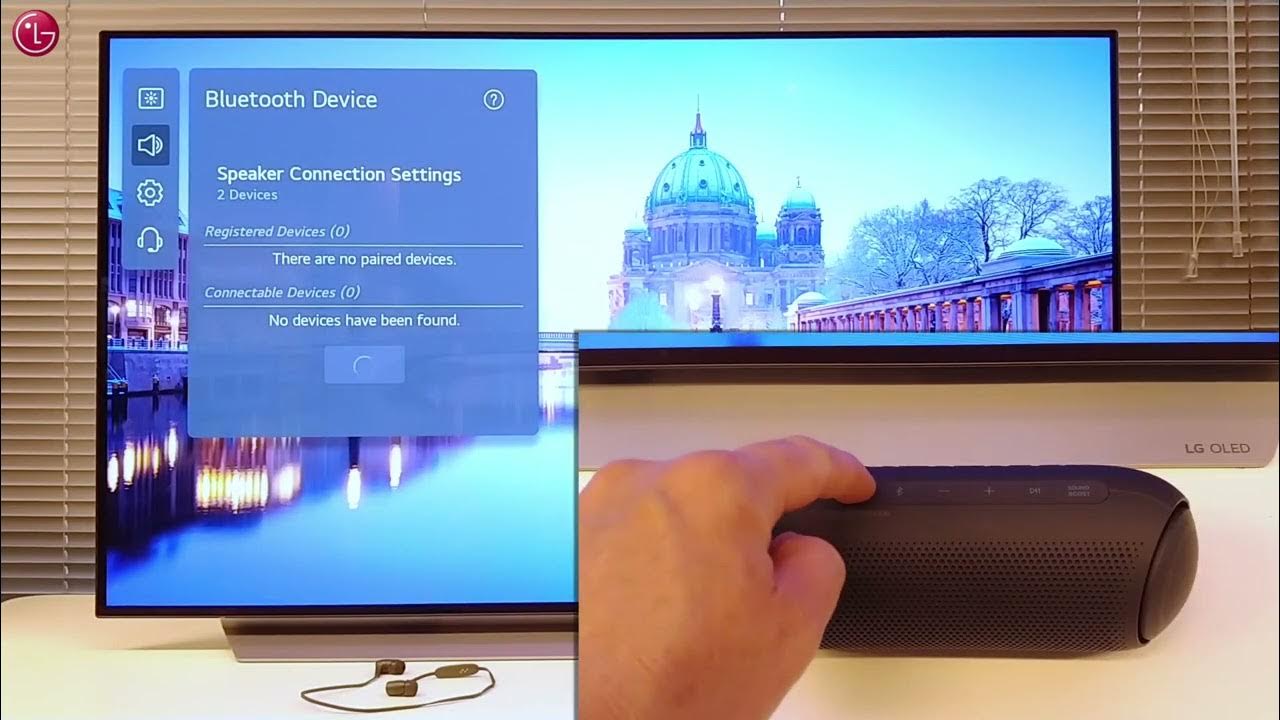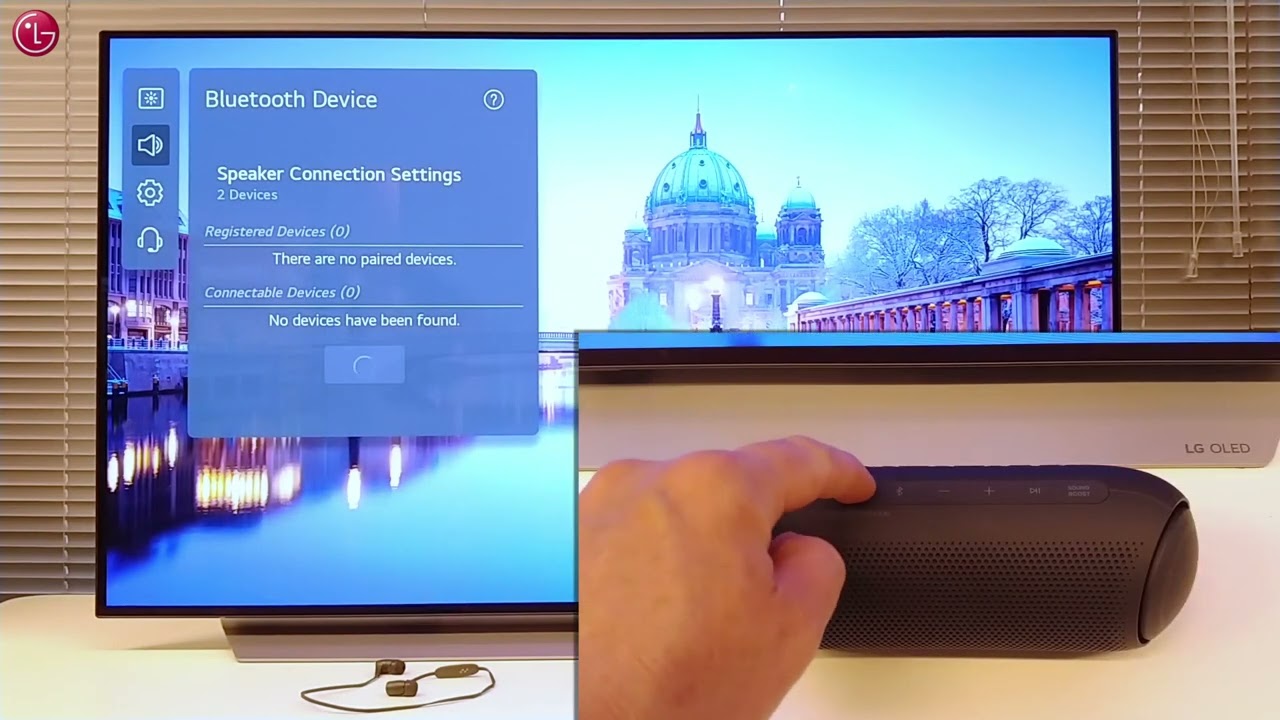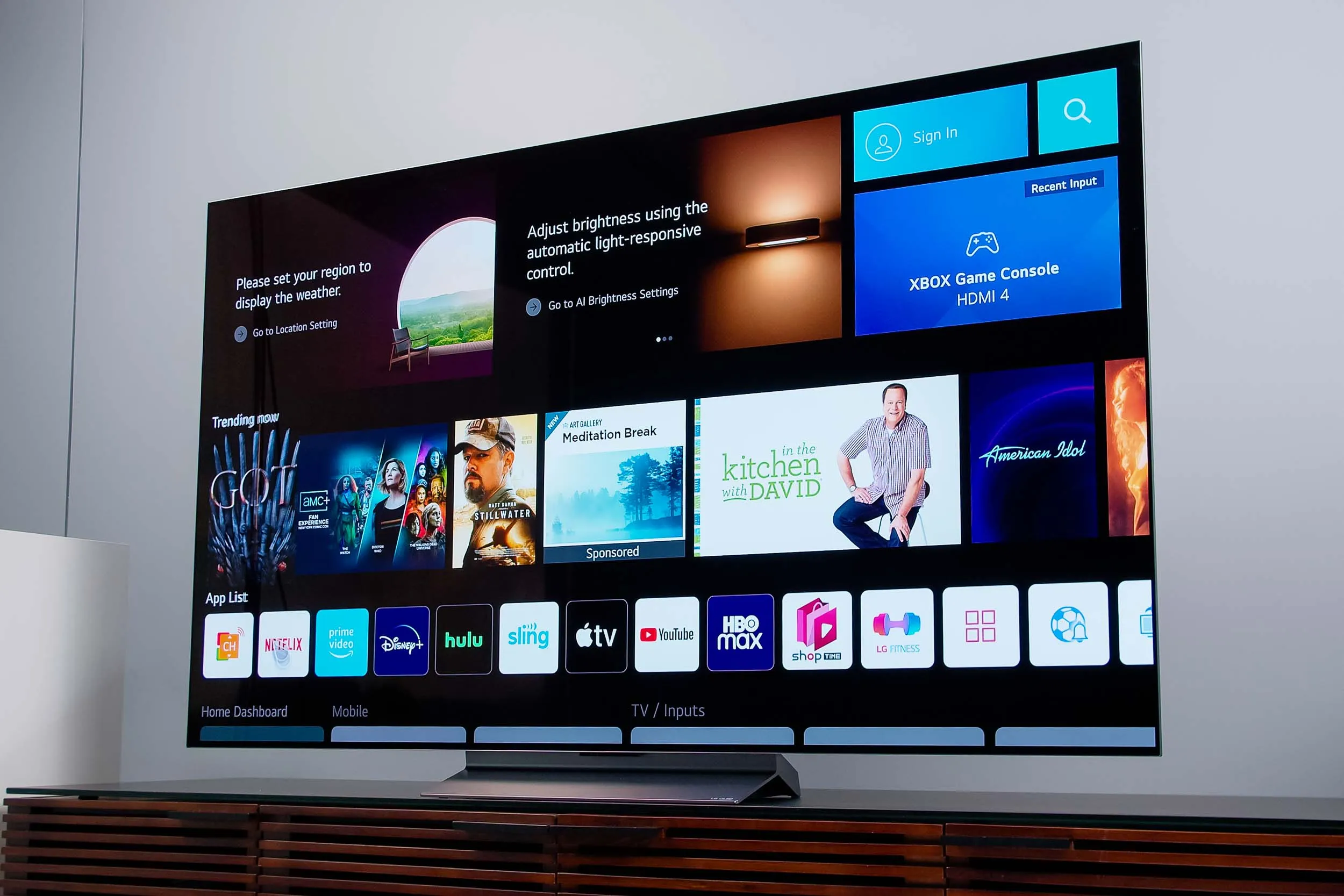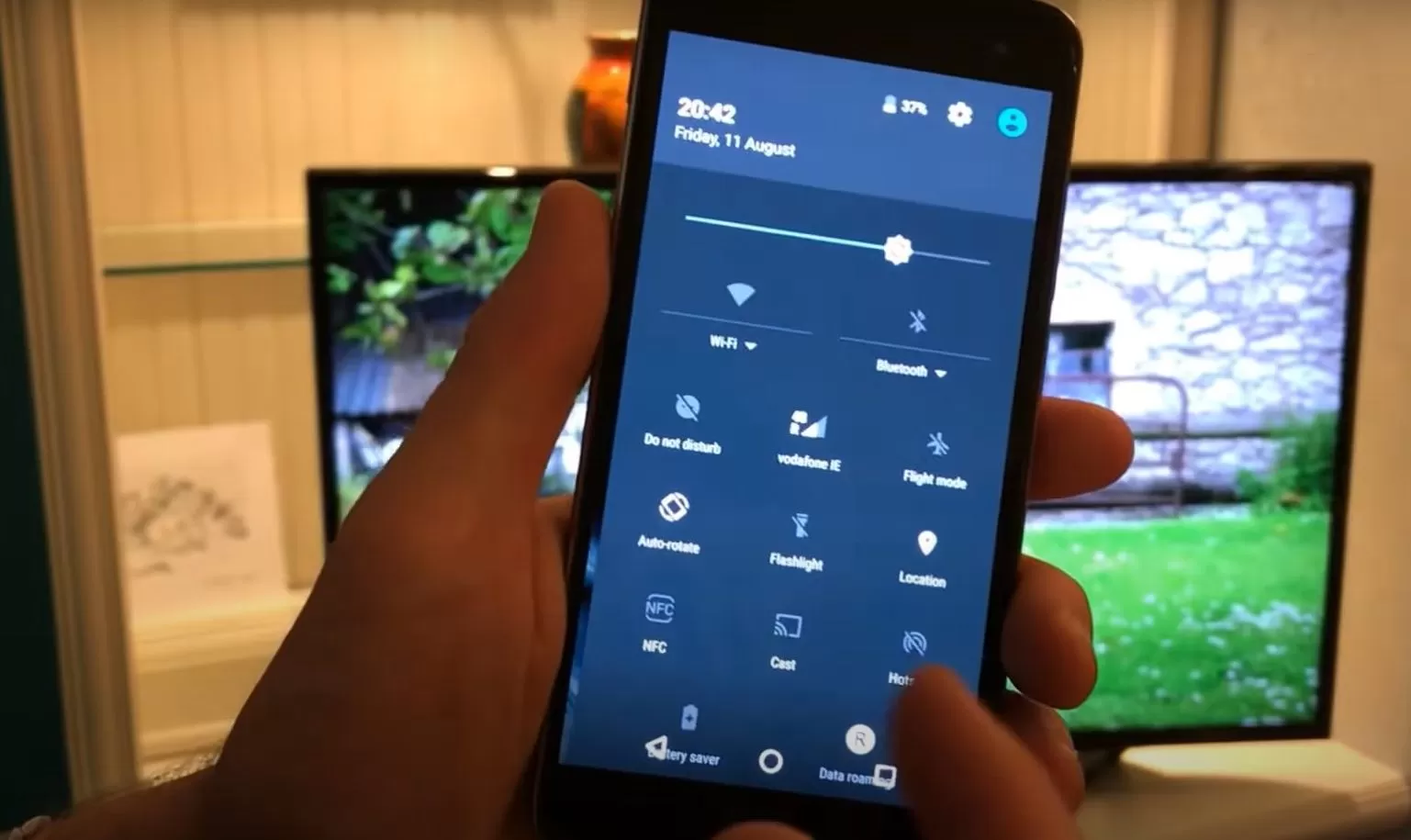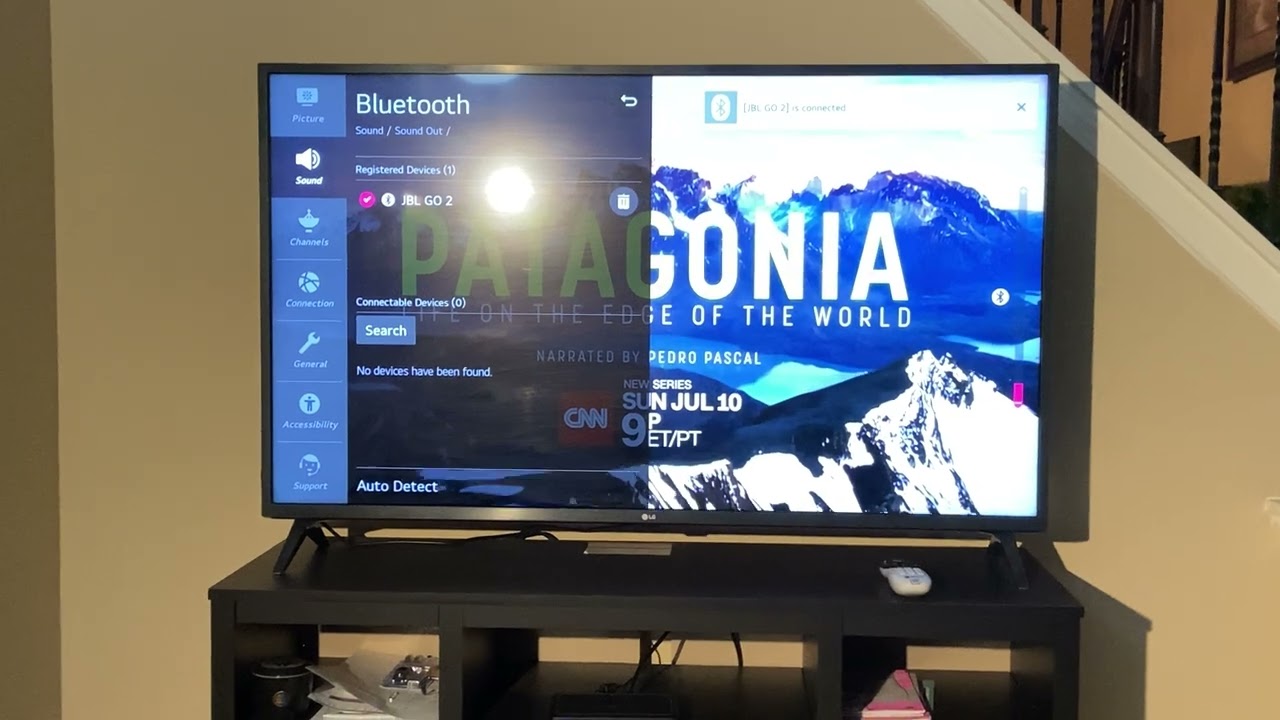Introduction
Welcome to the exciting world of connecting your Marshall speakers to your LG OLED TV via Bluetooth! With this seamless wireless connection, you can enjoy an enhanced audio experience while watching your favorite movies, TV shows, and more. Whether you’re a music lover or a movie enthusiast, this guide will walk you through the step-by-step process of connecting your Marshall speakers to your LG OLED TV using Bluetooth.
Marshall speakers are renowned for their iconic design and exceptional sound quality, while LG OLED TVs offer crystal-clear visuals and cutting-edge technology. By combining these two powerful audiovisual devices through Bluetooth connectivity, you can create an immersive entertainment setup right in your own living room.
In this guide, we’ll cover everything you need to know to get your Marshall speakers and LG OLED TV connected and ready to deliver an incredible audio experience. From checking your TV’s compatibility to troubleshooting common connectivity issues, we’ve got you covered. So, let’s dive in and start connecting!
Step 1: Check your TV compatibility
Before diving into the process of connecting your Marshall speakers to your LG OLED TV via Bluetooth, it’s essential to ensure that your TV supports Bluetooth connectivity. While most modern LG OLED TVs come equipped with Bluetooth capabilities, it’s always a good idea to double-check.
To check if your LG OLED TV is Bluetooth-enabled, you can follow these simple steps:
- Turn on your LG OLED TV and navigate to the settings menu.
- Select the “Connections” or “Network” option, depending on your TV model.
- Look for the “Bluetooth” option in the menu. If you find it, that means your TV has Bluetooth capabilities.
If you cannot find the Bluetooth option in the settings menu, it’s possible that your TV model does not have built-in Bluetooth functionality. In this case, you may need to consider alternate methods of connecting your Marshall speakers to your TV, such as using an audio cable or a Bluetooth audio adapter.
It’s worth noting that even if your LG OLED TV has Bluetooth capabilities, the specific Bluetooth profiles and audio codecs supported may vary. It is recommended to refer to your TV’s user manual or contact the manufacturer to confirm the exact compatibility requirements for pairing external speakers via Bluetooth.
Once you have confirmed that your LG OLED TV is Bluetooth-enabled, you can proceed to the next step of enabling Bluetooth on your TV.
Step 2: Enable Bluetooth on your LG OLED TV
Now that you’ve confirmed that your LG OLED TV supports Bluetooth, the next step is to enable Bluetooth functionality on your TV. By enabling Bluetooth, you’ll be able to pair and connect your Marshall speakers seamlessly.
Here’s how you can enable Bluetooth on your LG OLED TV:
- Turn on your LG OLED TV and navigate to the settings menu.
- Look for the “Connections” or “Network” option and select it.
- Within the connections menu, locate and select the “Bluetooth” option.
- Toggle the Bluetooth switch to the “On” position.
Once you’ve enabled Bluetooth on your LG OLED TV, it will start searching for available Bluetooth devices to connect with. Keep in mind that the process may vary slightly depending on the model of your TV. Follow any on-screen prompts or instructions that may appear to complete the Bluetooth activation process successfully.
It’s important to note that enabling Bluetooth will allow your LG OLED TV to connect with various Bluetooth-enabled devices, not just Marshall speakers. So, ensure that your Marshall speaker is in pairing mode before proceeding to the next step.
Now that Bluetooth is enabled on your LG OLED TV, let’s move on to pairing your Marshall speaker.
Step 3: Put your Marshall Speaker into pairing mode
Before you can connect your Marshall speaker to your LG OLED TV, you’ll need to put your speaker into pairing mode. This mode allows your speaker to be discovered by the TV and establish a Bluetooth connection.
The steps to put your Marshall speaker into pairing mode may vary depending on the model, but here are the general steps to follow:
- Turn on your Marshall speaker.
- On the speaker itself, locate and press the Bluetooth or Pairing button. This button is typically indicated by a Bluetooth icon.
- Once the speaker enters pairing mode, it will typically emit a blinking light or a sound indicator to indicate it is ready to connect.
Refer to your Marshall speaker’s user manual for specific instructions on how to activate pairing mode if you’re unsure. Different models may have different procedures, so it’s always best to consult the documentation provided.
It’s important to note that some Marshall speakers automatically enter pairing mode when turned on, while others require manual activation. Take a moment to familiarize yourself with your specific speaker’s functionality.
Now that your Marshall speaker is in pairing mode, it’s time to move on to the next step and establish the connection with your LG OLED TV.
Step 4: Set the Marshall Speaker as a Bluetooth device on your LG OLED TV
With your Marshall speaker in pairing mode, it’s time to set it up as a Bluetooth device on your LG OLED TV. By following these steps, you’ll be able to establish a connection between the TV and the speaker, allowing you to enjoy your favorite audio content wirelessly.
Here’s how you can set up your Marshall speaker as a Bluetooth device on your LG OLED TV:
- On your LG OLED TV, navigate to the settings menu.
- Select the “Connections” or “Network” option, depending on your TV model.
- Within the connections menu, locate and select the “Bluetooth” option.
- On the Bluetooth menu, choose the option to “Add device” or “Pair new device.” This will initiate a scan for available Bluetooth devices.
- Once your Marshall speaker appears in the list of available devices, select it to begin the pairing process.
- Follow any on-screen prompts or instructions that appear to complete the pairing process.
During the pairing process, your LG OLED TV may prompt you to enter a passcode or confirm the pairing request on both the TV and the Marshall speaker. Ensure that you follow the instructions provided and confirm the pairing on both devices to establish a successful connection.
Once the pairing is complete, your LG OLED TV will recognize your Marshall speaker as a Bluetooth device. You can now enjoy the immersive sound of your Marshall speaker while watching TV shows, movies, or playing music.
If you encounter any difficulty during the pairing process, ensure that your Marshall speaker is in range of the TV and try repeating the steps again. If the issue persists, refer to the user manuals of both your TV and Marshall speaker for further troubleshooting steps.
Now that the connection between your LG OLED TV and Marshall speaker is established, you’re ready to enjoy high-quality audio wirelessly!
Step 5: Troubleshooting common connectivity issues
While connecting your Marshall speakers to your LG OLED TV via Bluetooth is typically a straightforward process, you may encounter some common connectivity issues. In this step, we’ll address these issues and provide troubleshooting tips to help you overcome them.
1. Connection dropping or audio interruptions: If you experience frequent disconnections or audio interruptions, try the following:
- Ensure that your Marshall speaker and LG OLED TV are within the recommended Bluetooth range. Walls, obstacles, or other devices can interfere with the signal.
- Keep other electronic devices that may cause interference, such as cordless phones or Wi-Fi routers, away from your speaker and TV.
- Check for any firmware updates for both your Marshall speaker and LG OLED TV. Updating to the latest firmware can often resolve compatibility issues.
2. No sound or low volume: If you’re encountering issues with low volume or no sound, try the following:
- Ensure that the volume on both your Marshall speaker and LG OLED TV is turned up to an audible level.
- Check the audio settings on your TV and make sure that the sound output is set to the connected Bluetooth device.
- Verify that your Marshall speaker is not on mute or set to a low volume level by adjusting the controls on the speaker itself.
3. Unresponsive connection: If your LG OLED TV fails to recognize or connect to your Marshall speaker, try the following:
- Restart both your Marshall speaker and LG OLED TV. Sometimes, a simple restart can resolve temporary connection issues.
- Reset the Bluetooth settings on both devices. By clearing the existing connections, you can start the pairing process from scratch.
- Consult the user manuals of both your TV and Marshall speaker for specific troubleshooting steps or contact customer support for further assistance.
If you’ve tried the troubleshooting steps above and are still experiencing issues, it’s recommended to reach out to the customer support of your TV or speaker manufacturer for personalized assistance.
Remember, patience is key when troubleshooting connectivity issues. With some troubleshooting and persistence, you’ll likely be able to resolve any problems and enjoy a seamless Bluetooth connection between your Marshall speakers and LG OLED TV.
Conclusion
Congratulations! You’ve successfully learned how to connect your Marshall speakers to your LG OLED TV via Bluetooth. By following the step-by-step process outlined in this guide, you can enjoy an immersive audio experience while watching your favorite movies, TV shows, or listening to music.
Remember, before getting started, it’s essential to check the compatibility of your LG OLED TV and ensure that it has Bluetooth capabilities. If your TV doesn’t support Bluetooth, consider alternative methods, such as using an audio cable or a Bluetooth audio adapter.
Once you’ve confirmed the compatibility, enable Bluetooth on your LG OLED TV and put your Marshall speaker into pairing mode. Then, set up your Marshall speaker as a Bluetooth device on your TV by following the on-screen prompts.
If you encounter any connectivity issues, refer to the troubleshooting tips we provided in Step 5. By following those suggestions, you can overcome common issues like connection drops, low volume, or unresponsiveness.
Now, sit back, relax, and enjoy the enhanced audio experience that comes from connecting your Marshall speakers to your LG OLED TV. Whether you’re indulging in a movie marathon or hosting a gathering with friends, the powerful sound of your Marshall speakers will elevate your entertainment experience.
Thank you for choosing this guide to assist you in connecting your Marshall speakers to your LG OLED TV via Bluetooth. We hope it has been helpful, and we wish you many enjoyable moments of immersive audio!