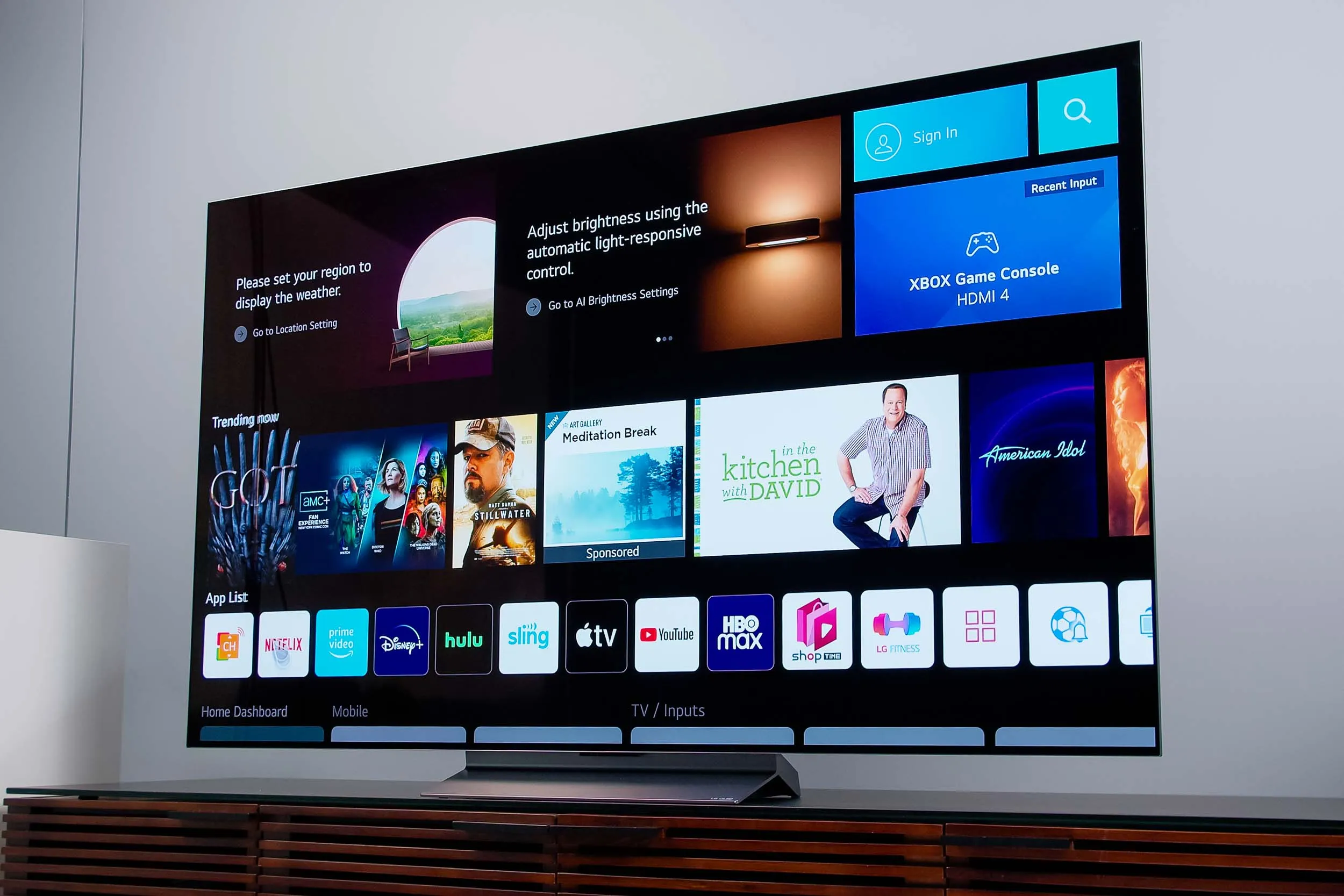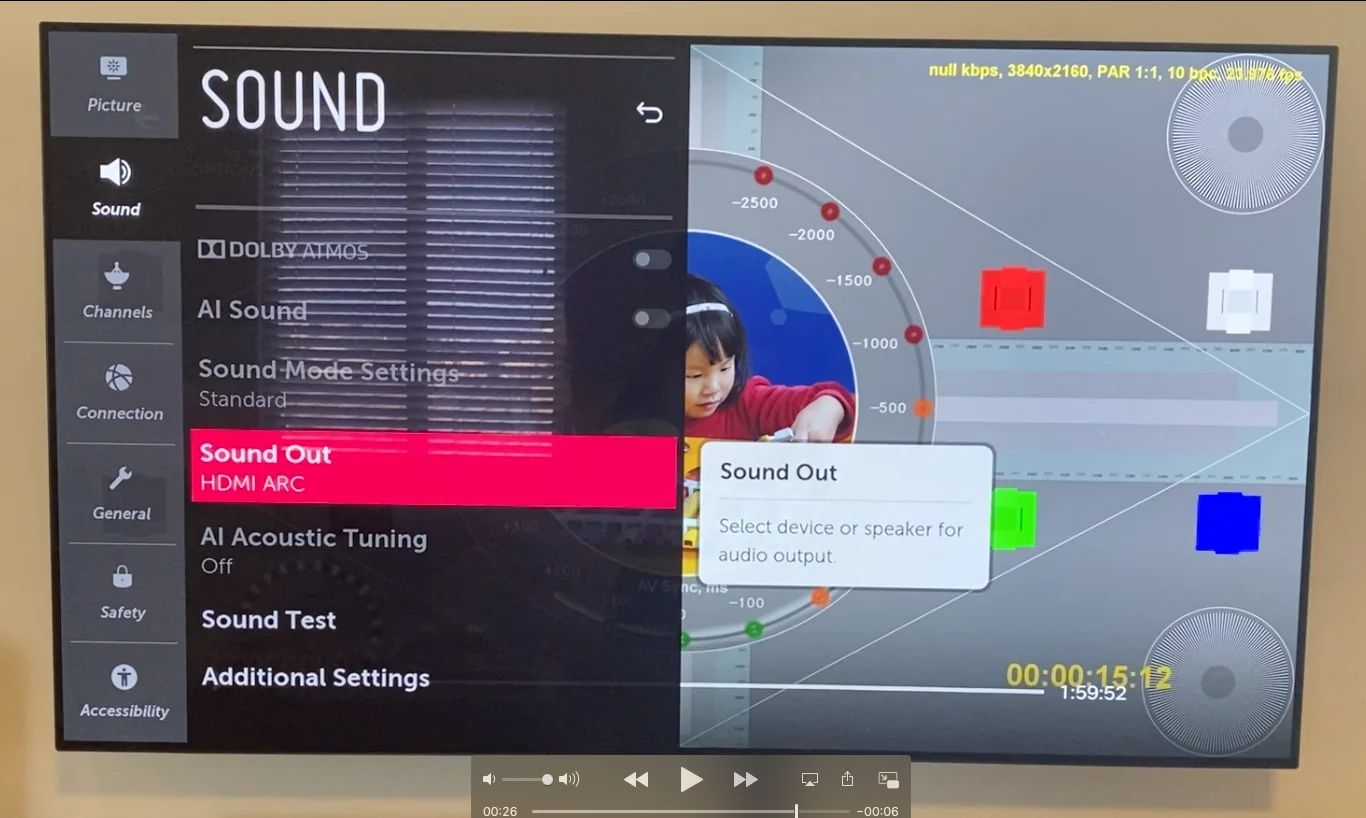Introduction
Welcome to the world of LG OLED TV, where stunning visuals meet immersive sound. Whether you’re watching your favorite movies, playing games, or streaming your favorite shows, having the perfect sound experience can truly elevate your entertainment enjoyment. In this article, we will explore how to adjust the sound on your LG OLED TV to ensure you’re getting the best audio performance possible.
LG OLED TVs are renowned for their exceptional picture quality, but their audio capabilities are equally impressive. With advanced sound technologies and customizable settings, you can create a personalized audio experience that suits your preferences and enhances the overall viewing experience.
Understanding how to navigate and utilize the sound settings on your LG OLED TV is crucial. By exploring the various options available, you can ensure that the sound complements the stunning visuals on your screen, creating a truly immersive cinematic experience right in the comfort of your own home.
Whether you prefer crisp and clear dialogue, booming bass for action-packed scenes, or a balanced soundstage for a well-rounded audio experience, LG OLED TVs offer a range of options to cater to your audio preferences. By taking advantage of the sound settings, you can fine-tune the audio output to match your specific requirements.
In the following sections, we will delve into various aspects of adjusting the sound on your LG OLED TV. From adjusting the volume and choosing the right sound mode to customizing equalizer settings and enabling immersive sound technologies like Dolby Atmos, we will guide you through each step to ensure you make the most of your LG OLED TV’s sound capabilities.
So, let’s dive in and explore how to harness the power of sound on your LG OLED TV!
Understanding the Sound Settings on LG OLED TV
Before we begin adjusting the sound on your LG OLED TV, it’s essential to have a clear understanding of the different sound settings available. This will help you navigate through the options and select the ones that best suit your audio preferences.
1. Volume: The volume setting allows you to control the sound level on your TV. You can adjust it higher or lower using the volume up or volume down buttons on your remote control.
2. Sound Modes: LG OLED TVs offer various preset sound modes designed to optimize the audio output for different types of content. Common sound modes include Standard, Music, Movie, and Sports. Each mode is tailored to enhance specific audio characteristics, whether it’s emphasizing dialogues, providing a more immersive experience, or delivering powerful bass for action-packed scenes.
3. Equalizer Settings: The Equalizer settings allow you to customize the sound frequencies to your liking. It consists of various sliders that control the bass, midrange, and treble levels. Adjusting these sliders can help you fine-tune the sound based on your preferences and the content you’re watching.
4. Virtual Surround: Virtual Surround is a technology that aims to create a surround sound experience using only the TV’s built-in speakers. By simulating a multi-channel audio setup, it enhances the sense of immersion, making it feel like the sound is coming from different directions rather than just from the TV itself.
5. Sound Out Options: LG OLED TVs offer different sound output options, including Internal TV speaker, Audio Out, and HDMI ARC (Audio Return Channel). These options allow you to choose how the audio is outputted, whether it’s through the TV’s built-in speakers, connected external audio devices, or a soundbar.
6. Dolby Atmos: Dolby Atmos is an advanced audio technology that delivers a three-dimensional sound experience. It creates a more immersive and realistic atmosphere by placing sound objects in specific locations in a virtual 3D space. If your LG OLED TV supports Dolby Atmos, you can enable and optimize this feature to enjoy a truly breathtaking audio experience.
By familiarizing yourself with these sound settings, you can navigate through the various options and tailor the audio output to your liking. In the upcoming sections, we will guide you on how to adjust and optimize each of these settings to enhance your sound experience on your LG OLED TV.
Adjusting the Volume
One of the most basic sound adjustments you can make on your LG OLED TV is controlling the volume. Whether you want to increase the sound for an immersive movie experience or keep it at a lower level for late-night viewing, adjusting the volume is simple.
To adjust the volume on your LG OLED TV, you can use the dedicated volume up and volume down buttons on your remote control. Press the volume up button to increase the volume and the volume down button to decrease it. As you adjust the volume, you’ll see an on-screen indicator displaying the current sound level.
If you prefer a more precise control over the volume, you can access the volume settings from the TV’s main settings menu. Navigate to the Sound or Audio settings, and you should find an option to adjust the volume level. Here, you can use the on-screen slider to fine-tune the volume to your desired level.
Some LG OLED TVs also offer additional features to enhance the volume control experience. For example, you might find an Auto Volume Control or Volume Leveling feature, which helps to keep the volume consistent across different programs or channels. This can be particularly useful to avoid sudden loud volume changes when switching between different content.
Additionally, your LG OLED TV may have a headphone jack or Bluetooth connectivity options for connecting external audio devices, such as headphones or speakers. This allows for a more personalized sound experience, especially if you want to enjoy the audio without disturbing others or if you prefer using high-quality headphones.
Remember, when adjusting the volume, it’s important to consider the environment and those around you. Be mindful of maintaining a comfortable volume level to ensure an enjoyable viewing experience for everyone.
Now that you know how to adjust the volume on your LG OLED TV, let’s move on to exploring the different sound modes available and how they can enhance your audio experience.
Choosing the Right Sound Mode
When it comes to sound on your LG OLED TV, selecting the right sound mode can significantly enhance your audio experience. LG TVs offer a range of preset sound modes that are designed to optimize the audio output based on the type of content you’re watching.
To access the sound modes on your LG OLED TV, navigate to the Sound or Audio settings in the main menu. Look for a section labeled “Sound Mode” or “Audio Mode.” Here, you’ll find a list of available presets that you can choose from.
Let’s take a look at some common sound modes you might come across on your LG OLED TV:
- Standard: This is the default sound mode that provides a balanced audio performance suitable for most types of content. It aims to deliver a natural and accurate sound reproduction without any extra enhancements or modifications.
- Music: This sound mode is optimized for music playback. It emphasizes the clarity of vocals and instruments, allowing you to enjoy your favorite songs with enhanced audio quality.
- Movie: For a cinematic experience, the Movie sound mode enhances the dynamics and spatial effects. It brings out the details in movie soundtracks, including subtle background sounds and distinct dialogues, immersing you in the on-screen action.
- Sports: If you’re watching sports events, the Sports sound mode provides enhanced crowd noise and stadium-like audio effects. It helps to recreate the excitement of a live sporting event, making you feel like you’re in the midst of the action.
Depending on your LG OLED TV model, you may have additional sound modes available, such as Game, Clear Voice, or News. Each sound mode is specifically tailored to enhance different types of content and audio characteristics.
When choosing the right sound mode, consider the type of content you’re watching and your personal preferences. Experiment with different modes to find the one that best suits your audio preferences for a specific type of content. For example, if you’re watching a movie, try the Movie sound mode to enjoy a more immersive audio experience. If you’re listening to music, switch to the Music mode to enhance the clarity of the vocals and instruments.
Remember, you can always switch between sound modes and adjust them according to your preferences. Take the time to explore and fine-tune the sound modes on your LG OLED TV to create a truly personalized audio experience.
Now that you’ve learned about choosing the right sound mode, let’s explore how you can further customize the audio output using equalizer settings.
Customizing the Equalizer Settings
If you’re looking to fine-tune the audio output on your LG OLED TV, customizing the equalizer settings can help you tailor the sound frequencies to your liking. The equalizer allows you to adjust the bass, midrange, and treble levels, giving you more control over the overall sound profile.
To access the equalizer settings on your LG OLED TV, navigate to the Sound or Audio settings in the main menu. Look for an option labeled “Equalizer” or “Sound Customization.”
When you open the equalizer settings, you’ll typically find a series of sliders or knobs representing different frequency ranges. Here’s a breakdown of each frequency band and its impact on the audio:
- Bass: The bass frequency range controls the low-end sound, such as the depth and richness of the low-frequency tones, including the thumping bass in music or the rumbling effects in movies.
- Midrange: The midrange frequency range affects the vocals and instruments’ clarity and presence. Adjusting the midrange can make the vocals stand out more or bring forward the instrumentals.
- Treble: The treble frequency range handles the high-end sound, including the crispness and sparkle of the high-frequency tones. You can adjust the treble to make the sound brighter or tamer.
To customize the equalizer settings, simply adjust the sliders or knobs for each frequency range. Depending on your LG OLED TV model, you may also have pre-set equalizer profiles or presets available, such as Jazz, Rock, or Pop. These presets are pre-configured equalizer settings optimized for specific music genres or content types.
When customizing the equalizer settings, it’s best to start with a neutral position where all the sliders are set to the middle. From there, you can make gradual adjustments based on your preferences. Consider the type of content you’re watching or listening to and the sound characteristics you wish to emphasize or attenuate.
For example, if you enjoy deep bass in your music, you can raise the bass slider to enhance the low-end frequencies. To make the vocals more prominent, you can slightly increase the midrange. If you prefer a brighter and more detailed sound, you can raise the treble slider accordingly.
Take your time to experiment with different equalizer settings and find the combination that suits your audio preferences. Remember to trust your ears and adjust the frequencies based on what sounds pleasing to you.
Now that you’ve learned how to customize the equalizer settings, let’s explore how to enhance the sound experience even further with virtual surround technology.
Enhancing the Sound with Virtual Surround
If you’re looking to create a more immersive sound experience on your LG OLED TV, virtual surround technology can help you achieve that. Virtual surround aims to replicate a multi-channel audio setup using only the TV’s built-in speakers, adding depth and spaciousness to the sound.
To utilize the virtual surround feature on your LG OLED TV, navigate to the Sound or Audio settings in the main menu. Look for an option called “Virtual Surround” or “Surround Sound.”
Enabling virtual surround enhances the audio by simulating a surround sound setup, such as a 5.1 or 7.1 speaker configuration. This technology uses advanced audio processing algorithms to create a sense of spatiality, making it seem like the sound is coming from different directions rather than just the TV’s speakers.
With virtual surround, you can experience a more cinematic audio experience, where sound effects and background noises become more pronounced. It can make action scenes more thrilling and enhance the realism of your favorite movies or TV shows.
Keep in mind that the effectiveness of the virtual surround feature can vary depending on your viewing environment and the specific content you’re watching. Some LG OLED TVs offer different virtual surround modes, allowing you to choose between options like Cinema, Music, or Standard. These modes are optimized for different types of content and can further fine-tune the virtual surround effect to suit your preferences.
While virtual surround can enhance the audio experience, it’s important to note that it may not provide the same level of immersion as a dedicated surround sound system. However, it does offer a convenient and cost-effective way to enjoy a more spatial audio experience without the need for additional speakers and wiring.
Experiment with the virtual surround settings on your LG OLED TV and see if it enhances your overall audio experience. Some viewers may prefer the enhanced spaciousness and depth it provides, while others may prefer a more direct and focused sound output.
Now that you’ve explored virtual surround, let’s move on to the different sound out options available on your LG OLED TV.
Utilizing the Sound Out Options
Your LG OLED TV offers a variety of sound output options, allowing you to choose how the audio is transmitted and experienced. These options enable you to customize your sound setup based on your preferences and the available audio devices you have.
To access the sound out options on your LG OLED TV, navigate to the Sound or Audio settings in the main menu. Look for a section labeled “Sound Out” or “Audio Output.”
Let’s explore some of the common sound out options you might find:
- Internal TV Speaker: This option directs the audio output through the TV’s built-in speakers. It is the default and most common setting for audio playback.
- Audio Out: If you have external audio devices, such as soundbars or home theater systems, connected to your TV, the Audio Out option allows you to route the audio through these devices. This provides a more robust and immersive sound experience.
- HDMI ARC: HDMI ARC (Audio Return Channel) is a feature available on some LG OLED TVs. It allows you to simplify your audio setup by transmitting both audio and video through a single HDMI cable. If you have a compatible soundbar or AV receiver connected to your TV via HDMI ARC, you can select this option to route the audio through it.
When utilizing the sound out options, it’s recommended to use the highest quality connection available. HDMI is generally the preferred option as it supports uncompressed audio transmission, providing the best audio fidelity.
Additionally, LG OLED TVs often offer the ability to control the audio output settings for each sound out option. For example, if you’re using an external audio device through the Audio Out or HDMI ARC option, you can adjust settings like audio format, volume control, or lip sync to optimize the audio experience.
Ensure that the sound out option you select matches the audio connection you have set up. For example, if you have connected a soundbar via an optical audio cable, make sure the TV’s sound out option is set to Audio Out or Optical Out.
By utilizing the sound out options on your LG OLED TV, you can tailor the audio experience to your specific setup and enhance your overall sound quality and immersion.
Next, we will explore how to enable and optimize the Dolby Atmos feature on capable LG OLED TVs for a truly immersive audio experience.
Enabling and Optimizing Dolby Atmos
If you want to take your audio experience to the next level, enabling and optimizing Dolby Atmos on your LG OLED TV can provide a truly immersive sound experience. Dolby Atmos is an advanced audio technology that creates a three-dimensional audio space, placing sound objects in specific locations to envelop you in a rich and realistic audio environment.
To check if your LG OLED TV supports Dolby Atmos, refer to the product specifications or user manual. If your TV is Dolby Atmos compatible, follow the steps below to enable and optimize this feature:
- Enable Dolby Atmos: Go to the Sound or Audio settings in the main menu of your LG OLED TV. Look for an option to enable Dolby Atmos. Once enabled, your TV will be ready to deliver the immersive audio experience that Dolby Atmos provides.
- Use Dolby Atmos Content: To fully experience Dolby Atmos, you need to play content that is encoded with Dolby Atmos audio. Streaming services like Netflix, Disney+, and Amazon Prime Video offer a selection of movies and TV shows with Dolby Atmos support. Look for the Dolby Atmos logo or check the audio settings of the content to ensure it is in Dolby Atmos format.
- Optimize Speaker Placement: For the best Dolby Atmos experience, consider optimizing your speaker setup. If you have additional speakers or a Dolby Atmos-enabled soundbar, follow the manufacturer’s instructions to position them correctly. Proper speaker placement helps ensure that audio objects are accurately reproduced and positioned within the three-dimensional sound field.
- Adjust Dolby Atmos Settings: Some LG OLED TVs offer additional Dolby Atmos settings to further optimize the audio experience. You can explore options like Dialogue Enhancer, Sound Mode, or Virtual Height to fine-tune the Dolby Atmos output based on your preferences and viewing environment.
Enabling and optimizing Dolby Atmos on your LG OLED TV can truly transform the way you experience sound. It brings movies, music, and games to life by delivering a more immersive and realistic audio presentation.
Remember, to fully enjoy Dolby Atmos, it’s important to have a compatible audio setup and access content that is specifically encoded with Dolby Atmos audio. This ensures that you’re getting the full benefit of the technology and its immersive capabilities.
Now that you’ve learned how to enable and optimize Dolby Atmos on your LG OLED TV, let’s move on to troubleshooting common sound issues you may encounter.
Troubleshooting Sound Issues
While LG OLED TVs offer exceptional sound quality, you may occasionally encounter sound issues that can affect your audio experience. Here are some common sound issues you may face and how to troubleshoot them:
- No Sound: If you’re not hearing any sound from your LG OLED TV, start by checking the basics. Ensure that the volume is turned up and not muted. Also, verify that the audio cables are properly connected, whether it’s HDMI, optical, or any other audio output. If using external audio devices, make sure they are powered on and set to the correct input.
- Poor Audio Quality: If the audio quality is poor or distorted, check if it occurs with all sources or specific content. If it’s only happening with certain sources or channels, it may be an issue with the broadcasting or streaming service. Ensure that your internet connection is stable and try adjusting the sound settings, such as equalizer adjustments or selecting a different sound mode.
- Audio Delay: If the audio is out of sync with the video, causing a delay in sound, go to the Sound or Audio settings and look for an option called “Audio Delay” or “Lip Sync.” Adjusting this setting can help synchronize the sound with the on-screen action. Start by making small adjustments and testing it in real-time until you find the optimal setting.
- Intermittent Sound: If you experience sound drops or intermittent audio, it could be due to a loose connection, cable issues, or a problem with the audio source. Check all audio cables and connections, ensuring they are secure and undamaged. If the issue persists, try connecting different audio sources to determine if the problem lies with the specific device or input.
- No Dolby Atmos or Surround Sound: If you’re having trouble getting Dolby Atmos or surround sound to work, ensure that your LG OLED TV model supports these features. Verify that the content you’re playing is encoded in the desired audio format. Make sure your audio connections, such as HDMI or optical cables, support the necessary bandwidth for Dolby Atmos or surround sound transmission.
If these troubleshooting steps don’t resolve your sound issues or if you’re facing any other specific audio problem, consult the user manual or contact the LG customer support for further assistance. They can provide specific guidance based on your TV model and help you troubleshoot the issue.
Remember, resolving sound issues may require a combination of troubleshooting steps and sometimes even professional assistance. By following these troubleshooting tips, you can ensure that your audio experience on your LG OLED TV remains top-notch.
Now that we’ve covered troubleshooting sound issues, let’s wrap up this article with a summary of what we’ve learned.
Conclusion
Adjusting the sound on your LG OLED TV is an essential part of creating a truly immersive and enjoyable viewing experience. Understanding the different sound settings, such as volume control, sound modes, equalizer customization, virtual surround, and Dolby Atmos, allows you to personalize the audio output to match your preferences and optimize the sound quality.
By adjusting the volume, you can find the perfect sound level for any situation, ensuring a comfortable and engaging audio experience. Choosing the right sound mode enhances the audio characteristics based on the content you’re watching, whether it’s movies, music, or sports.
Customizing the equalizer settings enables you to fine-tune the bass, midrange, and treble levels to create your desired sound profile. Utilizing virtual surround technology adds depth and spaciousness to the audio, enhancing immersion and bringing the on-screen action to life.
If your LG OLED TV supports Dolby Atmos, enabling and optimizing this advanced audio feature transports you into a three-dimensional sound environment, making your entertainment truly captivating.
Furthermore, exploring the sound out options, troubleshooting common sound issues, and seeking professional assistance when necessary ensures a seamless audio experience on your LG OLED TV.
So, whether you’re enjoying your favorite movies, shows, or games, remember to take full advantage of the sound settings available to you. Fine-tune the sound to your liking and immerse yourself in a world of stunning visuals and captivating audio on your LG OLED TV.