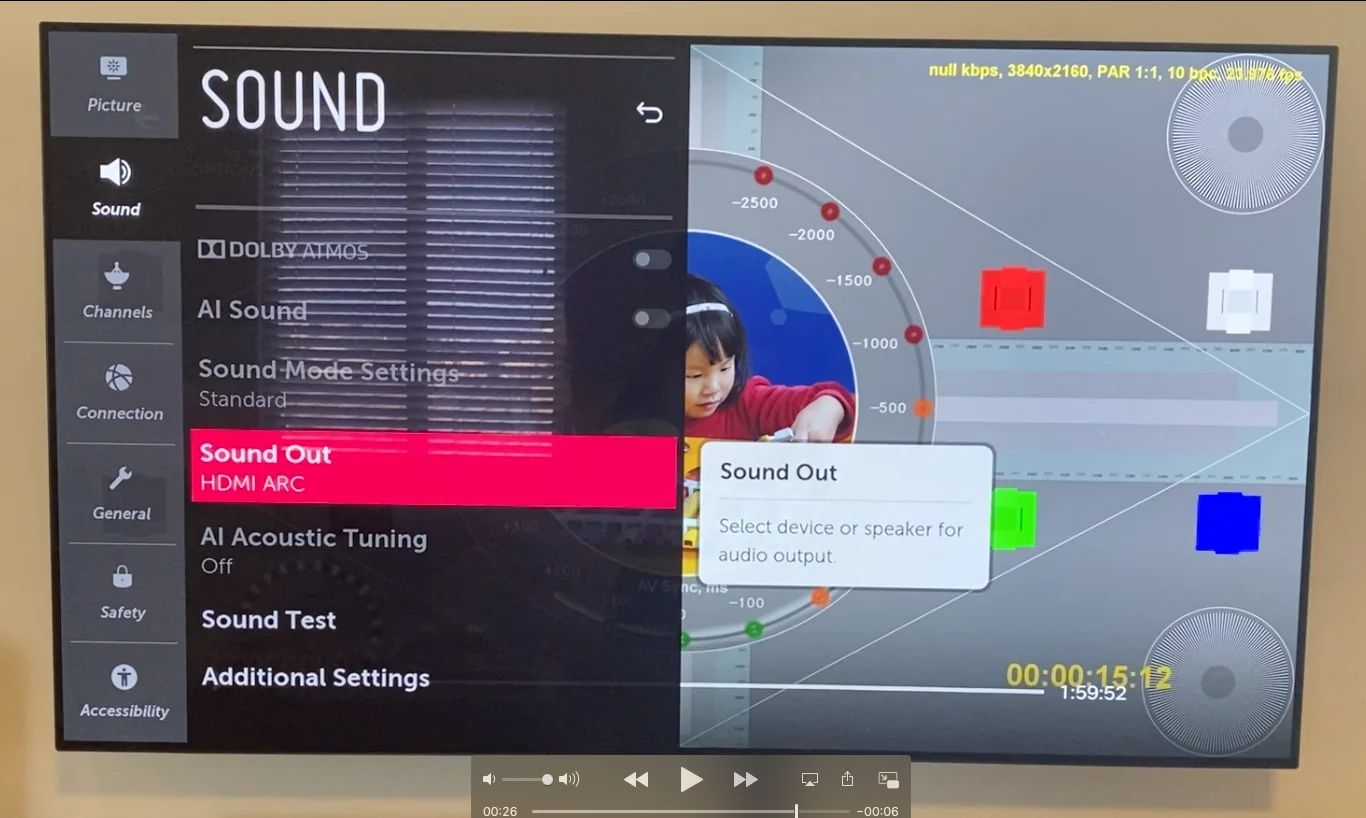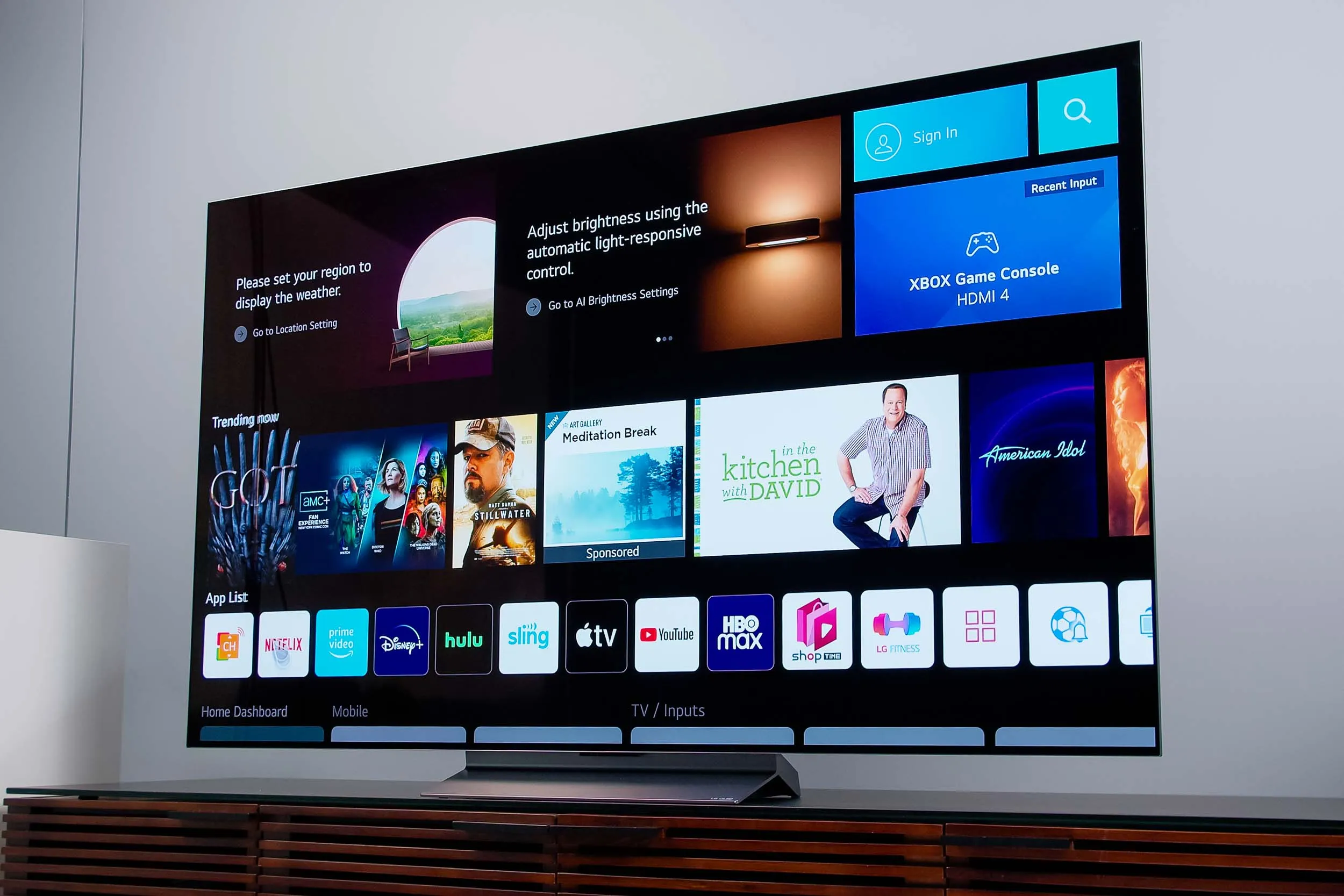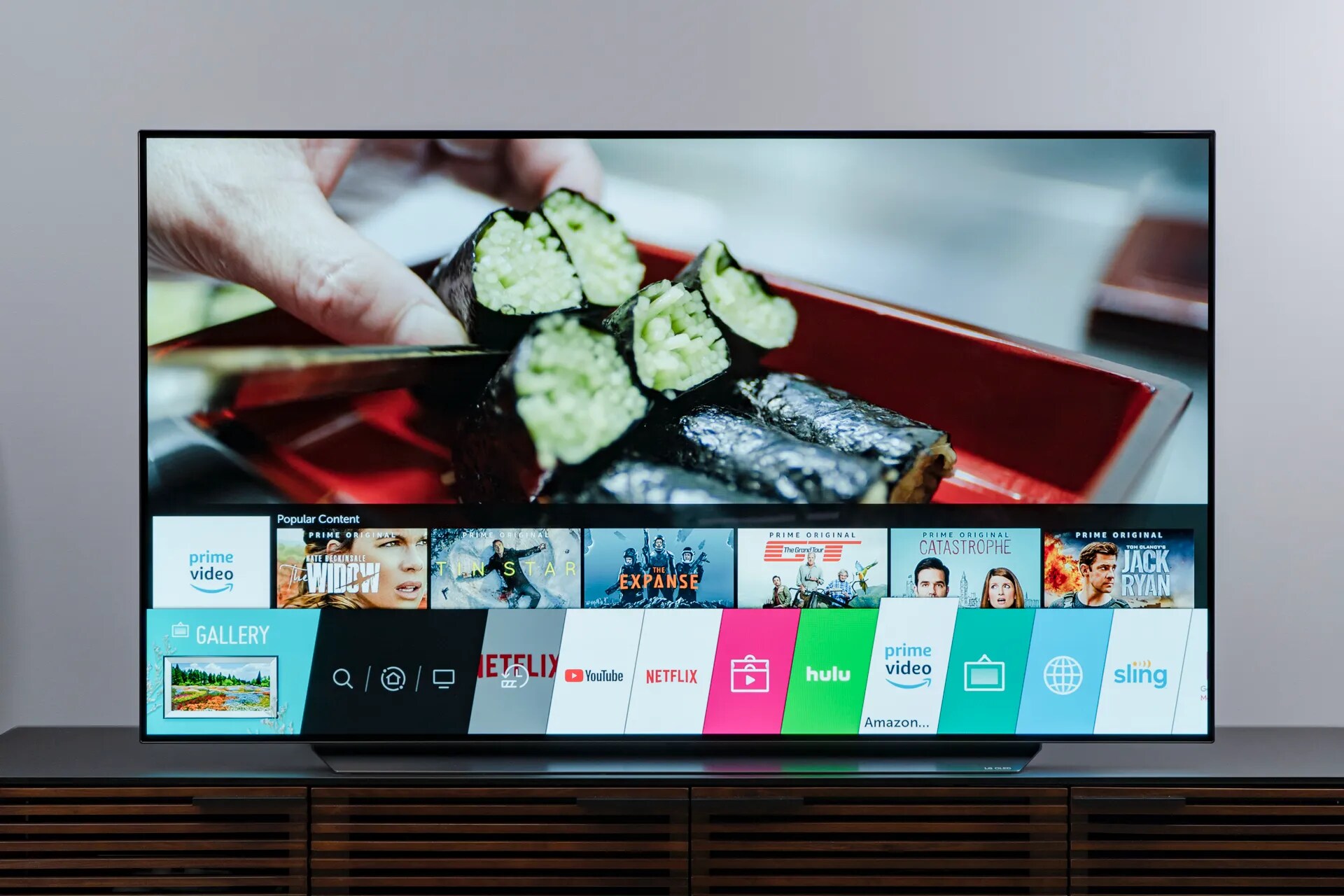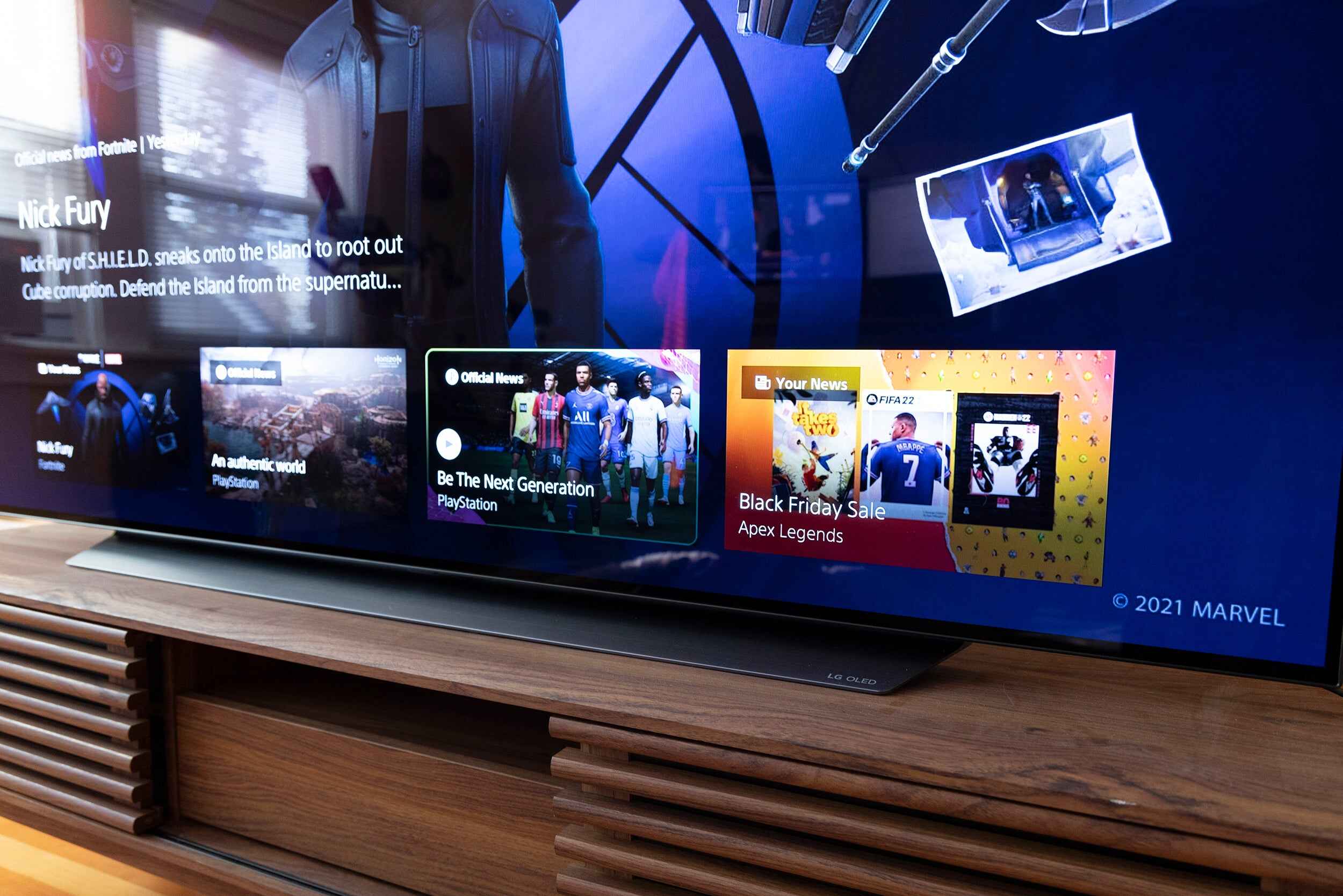Introduction
Welcome to our guide on how to turn on Audio Return Channel (ARC) on your LG OLED TV. If you’re looking to elevate your home entertainment experience, ARC is a feature that you shouldn’t overlook. In this article, we will explain what ARC is, its benefits for your LG OLED TV, and provide step-by-step instructions on how to enable it.
ARC is a technology that allows two-way audio communication between your LG OLED TV and the connected audio devices, such as soundbars, AV receivers, or home theater systems. With ARC, you can enjoy high-quality audio from your TV’s built-in apps or connected devices through the speakers of your audio system, eliminating the need for separate audio cables.
The benefits of using ARC on your LG OLED TV are numerous. First and foremost, it simplifies the connection setup by minimizing the number of cables needed. With a single HDMI cable, you can transmit both video and audio signals between your TV and audio device. This not only reduces cable clutter but also makes it easier to switch between different sources without the hassle of reconfiguring audio connections.
Another advantage of ARC is the ability to control the audio volume directly from your LG OLED TV’s remote control. This means you can adjust the sound level of your connected audio device without having to switch remotes or use a separate remote control. It streamlines the user experience and provides convenience at your fingertips.
Additionally, ARC supports the latest audio formats, such as Dolby Atmos and DTS:X, delivering immersive three-dimensional sound that enhances your movie-watching or gaming experience. You can enjoy cinematic sound quality with just a few simple configuration steps.
Now that you understand what ARC is and its benefits, let’s proceed to the next section and learn how to check if your LG OLED TV supports ARC.
What is ARC?
ARC, which stands for Audio Return Channel, is a feature found in HDMI (High-Definition Multimedia Interface) that allows audio to be sent from your LG OLED TV to an external audio device through the HDMI cable. Traditionally, audio signals were transmitted from the audio source (such as a Blu-ray player or game console) to the TV, requiring a separate audio connection from the TV to the audio device. However, with ARC, the audio signal can be sent back from the TV to the audio device using the same HDMI cable.
The implementation of ARC simplifies the setup process and eliminates the need for extra cables. It allows for a cleaner and more streamlined connection between your LG OLED TV and audio system. In addition to audio signals, ARC also supports other audio formats, including high-quality surround sound formats like Dolby Digital and DTS. This means you can experience immersive audio when watching movies, playing games, or listening to music on your LG OLED TV.
It’s important to note that both your LG OLED TV and the connected audio device need to support ARC in order to take advantage of this feature. Your TV should have at least one HDMI port labeled with “ARC” or “eARC” (Enhanced Audio Return Channel) for ARC functionality. On the audio device side, it should also have an HDMI port with ARC support.
Overall, the ARC feature offers a convenient solution for connecting your LG OLED TV to an audio device without the need for extra cables or complicated setups. By utilizing the HDMI connection and ARC technology, you can enjoy top-quality audio effortlessly. In the next section, we will discuss how to check if your LG OLED TV supports ARC.
Benefits of using ARC on LG OLED TV
Using the Audio Return Channel (ARC) feature on your LG OLED TV comes with several advantages that enhance your overall viewing and audio experience.
1. Simplified Connection Setup: ARC eliminates the need for multiple audio cables between your LG OLED TV and audio devices. With a single HDMI cable, you can transmit both audio and video signals, reducing cable clutter and making the setup process much easier.
2. Streamlined Control: By enabling ARC on your LG OLED TV, you can control the audio volume directly from your TV’s remote control. This eliminates the need for separate audio remote controls and allows for seamless adjustment of audio levels without any hassle.
3. Enhanced Audio Formats: ARC supports the latest audio formats, including Dolby Atmos and DTS:X. These formats deliver immersive and three-dimensional sound that adds depth and realism to your favorite movies, shows, and games. By using ARC, you can experience cinematic audio quality in the comfort of your home.
4. Integrated Sound System: Utilizing ARC allows your LG OLED TV to utilize the speakers of your connected audio system. This means that you can enjoy high-quality audio from the TV’s built-in apps, as well as from external devices like Blu-ray players or game consoles, through the superior speakers of your audio system. It elevates the overall audio performance and provides a more immersive sound experience.
5. Seamless Source Switching: With ARC, switching between different sources becomes effortless. You can easily transition from watching TV to playing games or streaming content without having to reconfigure audio connections. This convenience allows for a smoother and more enjoyable entertainment experience.
6. Flexibility in Speaker Placement: By using the ARC feature, you have the flexibility to place your audio system’s speakers anywhere in the room, without being limited by the distance to your LG OLED TV. This ensures optimal placement for surround sound and customizable audio setups.
Overall, using ARC on your LG OLED TV enhances the connectivity and audio capabilities, providing a convenient and immersive audio experience. In the next section, we will guide you on how to check if your LG OLED TV supports ARC.
How to check if your LG OLED TV supports ARC
Before enabling the Audio Return Channel (ARC) feature on your LG OLED TV, you need to ensure that your TV supports ARC functionality. Here are the steps to check if your LG OLED TV supports ARC:
1. Look for the ARC Label: Examine the HDMI ports on your LG OLED TV to find the ARC-enabled port. It is usually labeled as “ARC” or “eARC” (Enhanced Audio Return Channel). Check your TV’s user manual or look for the label near the HDMI ports on the back or side of your TV.
2. Check the HDMI Version: Confirm that your LG OLED TV is equipped with an HDMI port that supports ARC. Ideally, your TV should have at least one HDMI port that is compatible with HDMI version 1.4 or above, as these versions generally support the ARC feature.
3. Consult the User Manual: If you’re unable to find the ARC-labeled HDMI port on your LG OLED TV or are unsure about its compatibility, refer to the TV’s user manual. The manual will provide specific information regarding ARC functionality and the location of the ARC-enabled HDMI port.
4. Verify Device Compatibility: It’s crucial to ensure that the audio device you plan to connect to your LG OLED TV also supports ARC. Check the device’s user manual or specifications to determine if it has an HDMI port with ARC support.
5. Update Firmware: If you’ve confirmed that both your LG OLED TV and audio device support ARC, it’s recommended to update their firmware to the latest version. Firmware updates often include bug fixes and improvements that enhance the performance of ARC and other features.
By following these steps, you can determine if your LG OLED TV supports the ARC feature. Once you have confirmed ARC compatibility, you can proceed to connect your LG OLED TV to an ARC-compatible audio device using an HDMI cable. In the next section, we will guide you through the process of connecting your LG OLED TV to an ARC-compatible device.
How to connect your LG OLED TV to an ARC-compatible device
Once you have confirmed that your LG OLED TV supports Audio Return Channel (ARC), you can now proceed to connect it to an ARC-compatible audio device. Follow these steps to establish the connection:
1. Locate the ARC-enabled HDMI port: Identify the HDMI port labeled “ARC” or “eARC” on your LG OLED TV. It is usually located near the other HDMI ports, but refer to your TV’s user manual for the specific location if needed.
2. Connect the HDMI cable: Take an HDMI cable and plug one end into the ARC-enabled HDMI port on your LG OLED TV. The other end of the cable should go into the HDMI port on your ARC-compatible audio device, such as a soundbar or AV receiver.
3. Power on your devices: Turn on your LG OLED TV and your ARC-compatible audio device. Make sure both devices are on and ready to establish a connection.
4. Configure the audio settings: On your LG OLED TV, navigate to the settings menu. Look for the audio or sound settings and select the option related to audio output or HDMI settings. Choose the ARC-enabled HDMI input as the audio output source. This selection ensures that all audio signals from your LG OLED TV are routed through the connected ARC-compatible device.
5. Test the audio connection: Play content on your LG OLED TV that has sound, such as a movie or TV show. Verify that the audio is coming from the speakers of your ARC-compatible audio device. You can also adjust the audio settings on both the TV and audio device to achieve the desired sound performance.
6. Control volume using TV remote: With the ARC connection established, you can control the audio volume using your LG OLED TV’s remote control. This allows for seamless adjustment without needing a separate remote for the audio device.
By following these steps, you can successfully connect your LG OLED TV to an ARC-compatible audio device. This setup enables you to enjoy high-quality audio from your TV’s built-in apps or connected devices through the speakers of your audio system. In the next section, we will guide you on how to enable ARC on your LG OLED TV.
Enabling ARC on your LG OLED TV
Now that you have connected your LG OLED TV to an Audio Return Channel (ARC)-compatible audio device, you need to ensure that ARC is enabled on your TV. Follow these steps to enable ARC on your LG OLED TV:
1. Access the TV’s settings: Use your LG OLED TV’s remote control to navigate to the settings menu. Look for the settings icon, typically represented by a gear or a wrench symbol.
2. Open the Sound settings: Once in the settings menu, locate the Sound or Audio settings option and select it. This will take you to the audio settings menu where you can make adjustments.
3. Enable ARC: In the audio settings menu, look for the option to enable ARC. It is usually labeled as “HDMI-CEC” or “Simplink.” Select this option to turn on ARC functionality on your LG OLED TV.
4. Confirm the ARC status: After enabling ARC, check the status to ensure that it is active. Some LG OLED TVs will display a message or an indicator showing that ARC is on and ready to use. If you see such confirmation, it means that ARC is now enabled on your TV.
5. Adjust audio settings (optional): Depending on your personal preferences, you may want to further adjust the audio settings on your LG OLED TV. You can customize features like sound modes, equalizer settings, or audio output formats to enhance your audio experience. Explore the audio settings menu to make any desired adjustments.
6. Test the audio connection: Play content on your LG OLED TV to test the ARC connection. Verify that the audio is coming through your ARC-compatible audio device. You can adjust the volume using either the TV’s remote control or the remote control for the audio device.
By following these steps, you can enable ARC on your LG OLED TV, allowing for two-way audio communication between the TV and the connected audio device. With ARC enabled, you can enjoy high-quality audio through your audio system while controlling the volume with your TV’s remote control. In the next section, we will discuss some common troubleshooting tips for ARC on LG OLED TVs.
Troubleshooting common issues with ARC on LG OLED TV
While Audio Return Channel (ARC) is a convenient feature on your LG OLED TV, you may encounter some common issues that can affect its functionality. Here are some troubleshooting tips to help you resolve these issues:
1. Check HDMI cable: Ensure that the HDMI cable connecting your LG OLED TV to the ARC-compatible audio device is properly plugged in and not damaged. A faulty cable can cause audio signal loss or intermittent connectivity problems. Consider using a high-quality HDMI cable to ensure optimal performance.
2. Enable ARC on the audio device: Make sure ARC is enabled on the ARC-compatible audio device. Check the device’s user manual or settings menu for the option to enable ARC or HDMI-CEC (Consumer Electronics Control). Enabling ARC on both the TV and audio device is necessary for the feature to work effectively.
3. Update firmware: Keep your LG OLED TV and connected audio device’s firmware up-to-date. Firmware updates often address compatibility issues and improve ARC performance. Check for firmware updates on the manufacturer’s website or through the TV’s settings menu.
4. Disable other HDMI-CEC settings: Some LG OLED TVs may have additional HDMI-CEC settings that can interfere with the ARC functionality. In the TV’s settings menu, navigate to the HDMI-CEC options and disable any unnecessary features. This can help resolve conflicts and improve ARC stability.
5. Power cycle the devices: Try power cycling both your LG OLED TV and the ARC-compatible audio device. Turn off both devices, unplug them from the power source, wait for a few minutes, then reconnect and power them back on. This can refresh the system and fix temporary issues.
6. Reset the TV and audio device: As a last resort, you can try resetting both your LG OLED TV and the audio device to factory settings. This should be done as a troubleshooting step only, as it will erase any customized settings. Refer to the user manuals for instructions on how to perform a factory reset.
If you have tried these troubleshooting steps and are still experiencing issues with ARC on your LG OLED TV, you may want to reach out to the manufacturer’s support or contact a professional technician for further assistance. It’s important to ensure that both your TV and audio equipment are compatible and functioning properly to enjoy the full benefits of ARC.
Now that you are equipped with troubleshooting knowledge, you can address common ARC issues and optimize the audio performance on your LG OLED TV. In the final section, we will summarize the key points discussed in this article.
Conclusion
In conclusion,
Enabling the Audio Return Channel (ARC) on your LG OLED TV can greatly enhance your home entertainment experience. ARC simplifies the connection between your TV and audio devices, reduces cable clutter, and allows you to control the audio volume using your TV’s remote control.
The benefits of using ARC on your LG OLED TV are numerous. Aside from the simplified setup and streamlined control, ARC supports the latest audio formats like Dolby Atmos and DTS:X, providing immersive and cinematic sound quality.
To take advantage of ARC, make sure your LG OLED TV supports ARC functionality by checking for an ARC-labeled HDMI port and compatibility with HDMI version 1.4 or above. Connect your TV to an ARC-compatible audio device using an HDMI cable, and enable ARC in the TV’s settings menu.
If you encounter any issues with ARC, troubleshooting steps such as checking the HDMI cable, enabling ARC on the audio device, updating firmware, and power cycling the devices can help resolve common problems.
By following the steps and tips outlined in this guide, you can enjoy seamless connectivity and immersive audio on your LG OLED TV through the ARC feature. Elevate your home entertainment experience and immerse yourself in the world of stunning visuals and immersive sound.