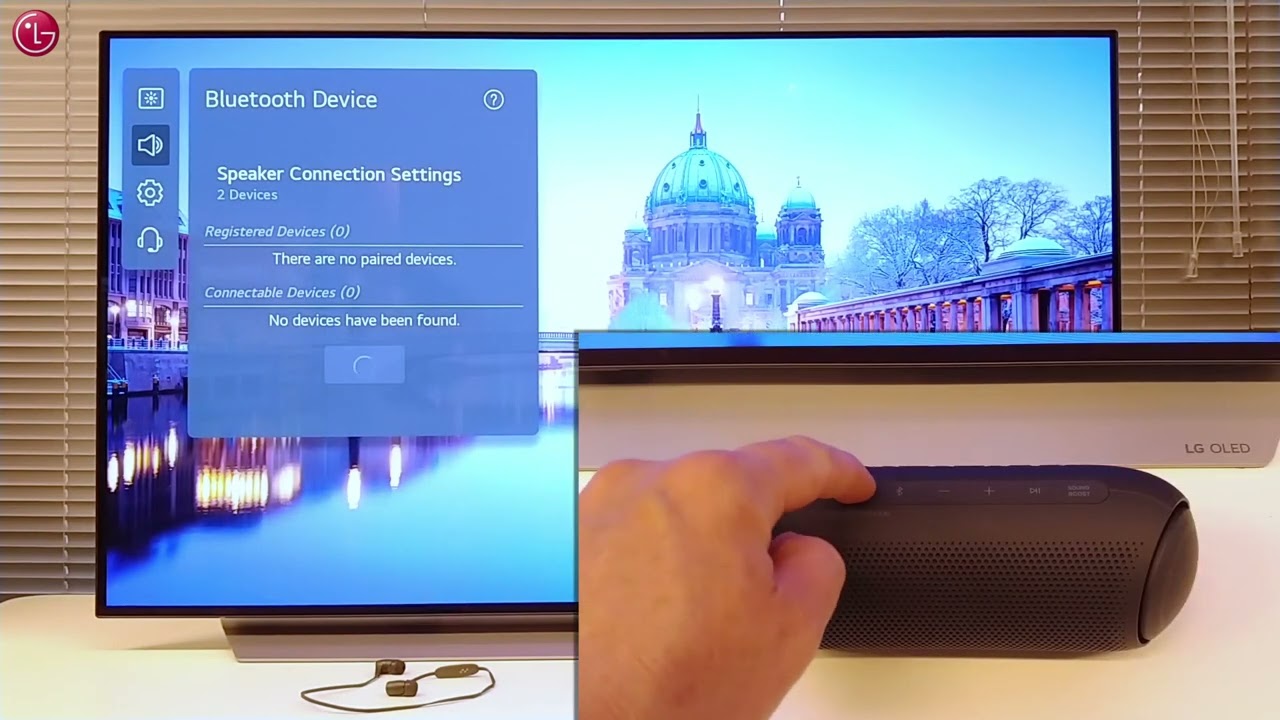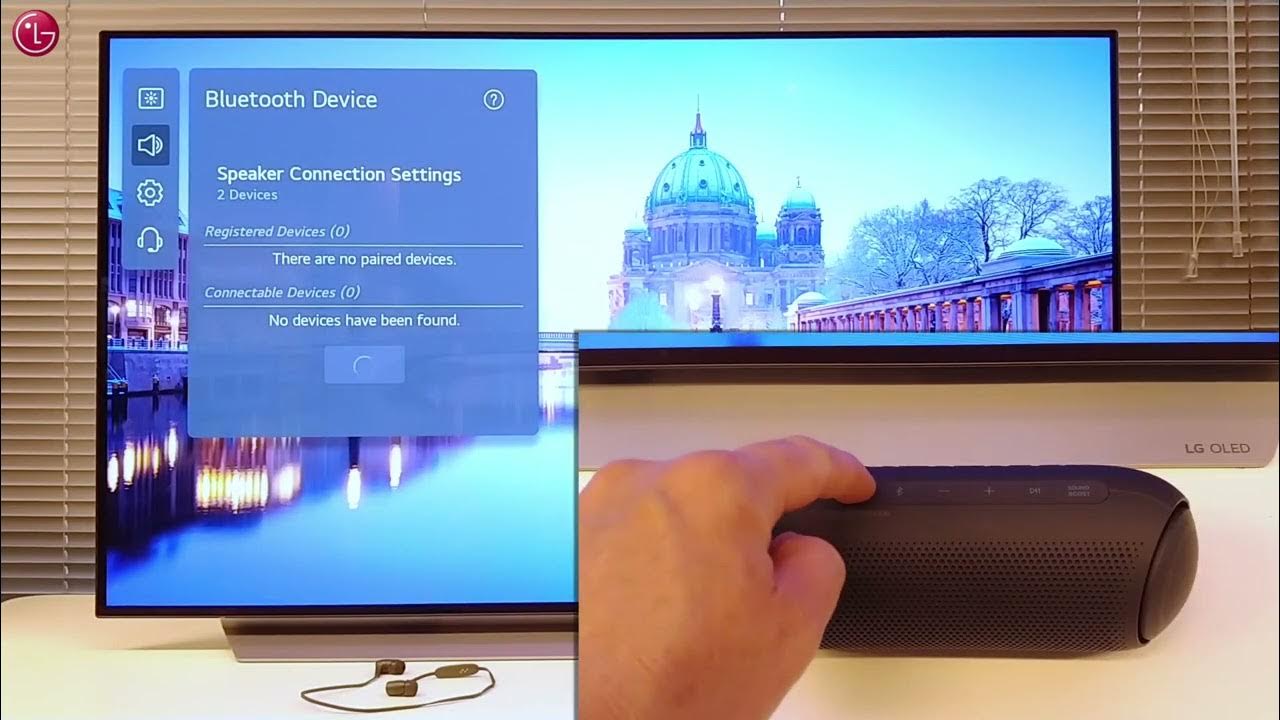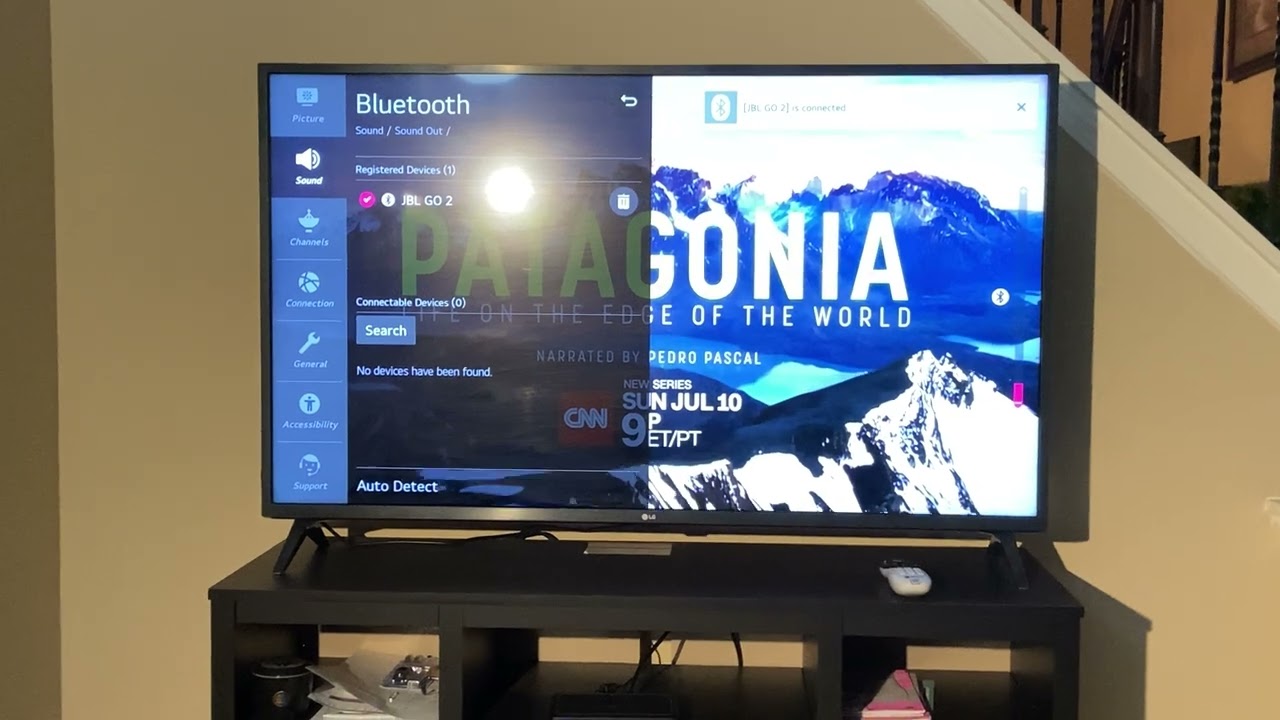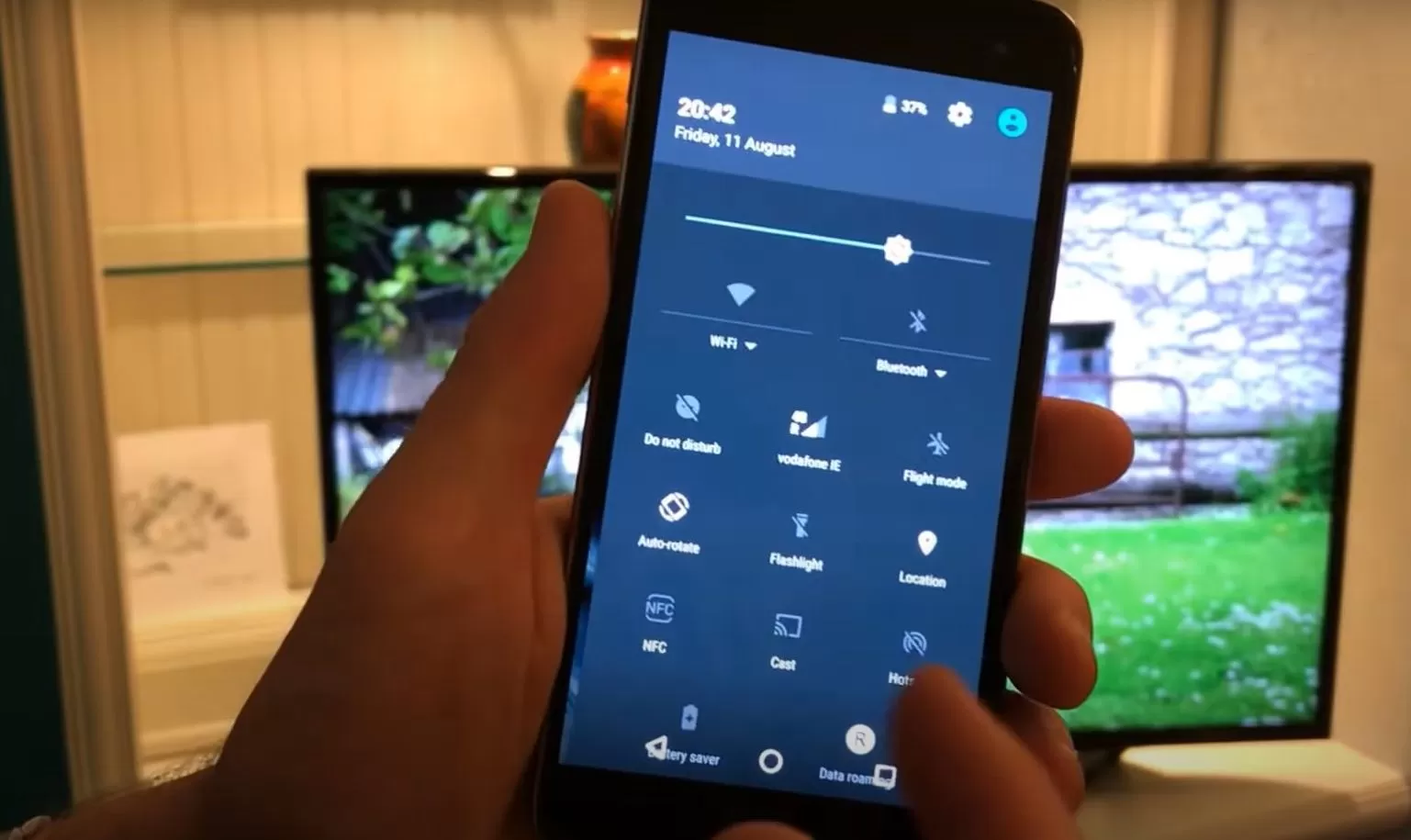Introduction
Welcome to this guide on how to connect Bluetooth to your LG OLED TV. With the advent of Bluetooth technology, it is now possible to connect your TV to various wireless devices, such as headphones, speakers, and keyboards, without the hassle of tangled wires. This opens up a world of possibilities for enjoying a personalized audio experience or conveniently browsing through content on your TV.
Before we delve into the steps of connecting Bluetooth to your LG OLED TV, it’s important to note that not all LG OLED TVs are equipped with Bluetooth capability. Therefore, the first step is to check if your TV model supports Bluetooth connectivity. This information can usually be found in the user manual or on the LG website.
If your LG OLED TV is Bluetooth-enabled, you can proceed with the following steps to establish a Bluetooth connection:
- Turn on the Bluetooth function of the TV
- Activate pairing mode on the TV
- Put the Bluetooth device you want to connect into pairing mode
- Pair the Bluetooth device with the TV
- Test the connection to ensure it’s working properly
By following these steps, you can enjoy the convenience and flexibility of wirelessly connecting your LG OLED TV to compatible Bluetooth devices. Whether you want to watch your favorite TV shows late at night without disturbing others or listen to music through high-quality Bluetooth speakers, this guide will help you achieve that.
Now let’s get started with step one: checking the compatibility of your LG OLED TV.
Step 1: Check Compatibility
Before you begin the process of connecting Bluetooth to your LG OLED TV, it’s essential to ensure that your TV model supports Bluetooth functionality. Not every LG OLED TV comes with built-in Bluetooth capability, so it’s crucial to double-check this before proceeding.
To determine if your LG OLED TV is Bluetooth-enabled, you can refer to the user manual provided with the TV or check the LG website for detailed specifications of your model. Look for any mentions of Bluetooth compatibility or wireless connectivity options.
If you don’t have access to the user manual or can’t find the necessary information on the LG website, you can also try the following steps:
- Check the TV settings: Navigate to the settings menu of your LG OLED TV and look for a section related to connectivity or wireless options. If Bluetooth is supported, you should see an option to enable or disable it.
- Look for indicators on the TV: Some LG OLED TVs have built-in Bluetooth indicators on the TV itself. You may find an icon or a label indicating Bluetooth connectivity. If you see this on your TV, it’s a good indication that your TV supports Bluetooth.
It’s important to note that if your LG OLED TV does not have Bluetooth functionality, you won’t be able to connect Bluetooth devices directly to it. In such cases, you may need to consider alternative methods such as using a Bluetooth transmitter that can be connected to your TV via the audio output ports.
Once you have confirmed that your LG OLED TV supports Bluetooth, you can proceed with the subsequent steps to connect your desired Bluetooth device. In the next step, we will learn how to turn on the Bluetooth function of your LG OLED TV.
Step 2: Turn on the Bluetooth function of the LG OLED TV
Now that you have confirmed that your LG OLED TV is Bluetooth-enabled, it’s time to turn on the Bluetooth function. By doing this, you will be able to connect your TV to compatible Bluetooth devices and enjoy the benefits of wireless connectivity.
Follow the steps below to turn on the Bluetooth function on your LG OLED TV:
- Using your TV remote, press the “Home” button to access the main menu.
- Navigate to “Settings” and select it.
- In the settings menu, look for the “Sound” or “Sound & Display” option and select it.
- Within the sound settings, you should find an option labeled “Bluetooth” or “Bluetooth Settings.” Select this option to proceed.
- You will now see the Bluetooth settings menu. Here, you will find an option to enable or disable the Bluetooth function. Select “Enable” to turn on Bluetooth on your LG OLED TV.
Once you have successfully enabled Bluetooth on your LG OLED TV, you will be ready to pair it with your desired Bluetooth device. Keep in mind that the exact steps for turning on Bluetooth may vary slightly depending on your specific LG OLED TV model, so refer to your user manual for any specific instructions provided by LG.
With Bluetooth turned on, you are one step closer to creating a wireless connection between your LG OLED TV and your desired Bluetooth device. In the next step, we will learn how to activate pairing mode on your TV.
Step 3: Activate Pairing Mode
In order to establish a Bluetooth connection between your LG OLED TV and a Bluetooth device, you need to activate the pairing mode on your TV. This allows your TV to search and discover nearby Bluetooth devices that are ready to connect.
To activate pairing mode on your LG OLED TV, follow these steps:
- Using your TV remote, navigate to the “Bluetooth” settings menu which you accessed in the previous step.
- Look for an option labeled “Pairing” or “Add Device” and select it.
- Your LG OLED TV will now enter pairing mode, indicated by an on-screen message or a flashing Bluetooth icon.
It’s important to note that the exact steps to activate pairing mode may vary depending on your specific LG OLED TV model. If you’re unsure about the process, consult your user manual for detailed instructions provided by LG.
Once the pairing mode is activated on your LG OLED TV, it is now ready to search and connect with Bluetooth devices. Keep the TV in pairing mode as we move on to the next step of putting your desired Bluetooth device into pairing mode.
Remember that the duration of the pairing mode may vary depending on the TV model, so if you’re unable to pair your device within a certain timeframe, you may need to repeat the steps to reactivate pairing mode.
Now that pairing mode is activated, let’s move on to step 4, where we will prepare the Bluetooth device for pairing with your LG OLED TV.
Step 4: Put the Bluetooth Device into Pairing Mode
In order to establish a Bluetooth connection between your LG OLED TV and your desired Bluetooth device, you’ll need to put the device into pairing mode. Activating pairing mode on the Bluetooth device allows it to be discovered and connected to by other devices, such as your TV.
The exact process of activating pairing mode can vary depending on the type of Bluetooth device you’re using. Here are some general steps to put a Bluetooth device into pairing mode:
- Refer to the user manual of your Bluetooth device: Each device may have its own unique method of activating pairing mode. The user manual will provide detailed instructions tailored to your specific device.
- Press and hold the pairing button: Look for a dedicated pairing button on your Bluetooth device. Press and hold this button for a few seconds until you see a blinking light or hear an audio prompt indicating that the device is in pairing mode.
- Check the device settings: Some Bluetooth devices may require you to navigate to the settings menu on the device itself to activate pairing mode. Look for Bluetooth or connectivity options in the settings and follow the on-screen instructions.
It’s important to note that the process of putting a Bluetooth device into pairing mode may vary depending on its make and model. If you’re unsure how to activate pairing mode, refer to the user manual or visit the manufacturer’s website for assistance.
Once you’ve successfully activated pairing mode on your Bluetooth device, it is now ready to be discovered and connected to by your LG OLED TV. In the next step, we will learn how to pair the Bluetooth device with your TV.
Step 5: Pair the Bluetooth Device with the LG OLED TV
Now that your LG OLED TV and the Bluetooth device are both ready for pairing, it’s time to establish the connection between the two. Pairing allows the TV to recognize and establish a secure connection with the Bluetooth device, ensuring seamless communication between them.
Follow these steps to pair the Bluetooth device with your LG OLED TV:
- On your LG OLED TV, navigate to the “Bluetooth” settings menu using your TV remote.
- Within the Bluetooth settings, look for an option named “Search” or “Scan” and select it. Your TV will now scan for nearby Bluetooth devices.
- On the Bluetooth device, make sure it is still in pairing mode.
- Wait for the TV to display a list of available Bluetooth devices. It may take a few moments for the TV to complete the scan.
- Using the TV remote, select the Bluetooth device you want to connect from the list. If prompted, enter any required PIN or passcode to complete the pairing process.
Once the pairing process is complete, you should see a confirmation message on your TV screen indicating a successful connection. The Bluetooth device may also display a similar message or an indicator confirming the pairing.
It’s important to note that the specific steps for pairing may vary depending on your LG OLED TV model, as well as the Bluetooth device you are connecting. If you encounter any difficulties during the pairing process, refer to the user manual for your TV and the Bluetooth device, or check the manufacturer’s website for troubleshooting assistance.
With the Bluetooth device successfully paired with your LG OLED TV, you are now ready to enjoy wireless audio or other features offered by the connected device. In the next step, we will test the connection to ensure it’s working as expected.
Step 6: Test the Connection
After pairing your Bluetooth device with the LG OLED TV, it’s crucial to test the connection to ensure that everything is working smoothly. Testing the connection will allow you to verify the audio playback, confirm the stability of the connection, and troubleshoot any potential issues that may arise.
Follow these steps to test the Bluetooth connection between your LG OLED TV and the paired device:
- Ensure that both the TV and the Bluetooth device are turned on and in close proximity to each other.
- Play an audio or video file on your LG OLED TV that has sound output, such as a TV show or a movie.
- Ensure that the audio output on your TV is set to the Bluetooth device. This can usually be done through the TV settings by selecting the appropriate audio output option.
- Check the Bluetooth device to confirm that it is receiving the audio signal from the LG OLED TV. If applicable, adjust the volume level on the Bluetooth device to ensure optimal sound quality.
- Listen to the audio coming from the Bluetooth device and verify that it is clear, without any distortion or lag. Ensure that the audio is synchronized with the video on the TV screen.
- If you encounter any issues during the testing phase, such as audio distortion, connectivity drops, or synchronization problems, try the following steps:
- Move the Bluetooth device closer to the LG OLED TV to ensure a strong and stable connection.
- Restart both the TV and the Bluetooth device.
- Check for any available firmware updates for your LG OLED TV, as these updates may address compatibility or connection issues.
- If problems persist, consult the user manual or contact customer support for both the TV and the Bluetooth device for further assistance.
By testing the connection between your LG OLED TV and the Bluetooth device, you can confirm that the pairing process was successful and identify any potential issues that need to be addressed. Once you are satisfied with the performance and reliability of the connection, you can seamlessly enjoy the benefits of wireless audio or other features provided by the Bluetooth device.
Conclusion
Congratulations! You have successfully learned how to connect Bluetooth to your LG OLED TV. By following the steps outlined in this guide, you can enjoy the convenience of a wireless connection with compatible Bluetooth devices, such as headphones, speakers, and keyboards.
Starting with the crucial step of checking the compatibility of your LG OLED TV, you verified that your TV supports Bluetooth functionality. Then, you turned on the Bluetooth function of your LG OLED TV and activated pairing mode, allowing it to search for nearby Bluetooth devices.
Next, you put your desired Bluetooth device into pairing mode, ensuring that it could be discovered and connected to by the TV. Following that, you successfully paired the Bluetooth device with the LG OLED TV, establishing a secure connection between the two.
Finally, you tested the connection to ensure that the audio playback was clear and synchronized with the video on the TV screen. If any issues arose, you were equipped with troubleshooting steps to resolve them and optimize the connection.
Now, with Bluetooth connected to your LG OLED TV, you can enjoy the freedom of wirelessly streaming audio or using Bluetooth-enabled devices without the need for cumbersome cables. Whether you want to watch your favorite movies with wireless headphones, enjoy music through Bluetooth speakers, or control your TV with a Bluetooth keyboard, the possibilities are endless.
Remember to consult your user manual or reach out to customer support if you encounter any difficulties specific to your LG OLED TV or Bluetooth device. Furthermore, stay up to date with firmware updates for your TV to ensure the best possible compatibility and performance.
Thank you for following this guide and happy wireless connectivity with your LG OLED TV!