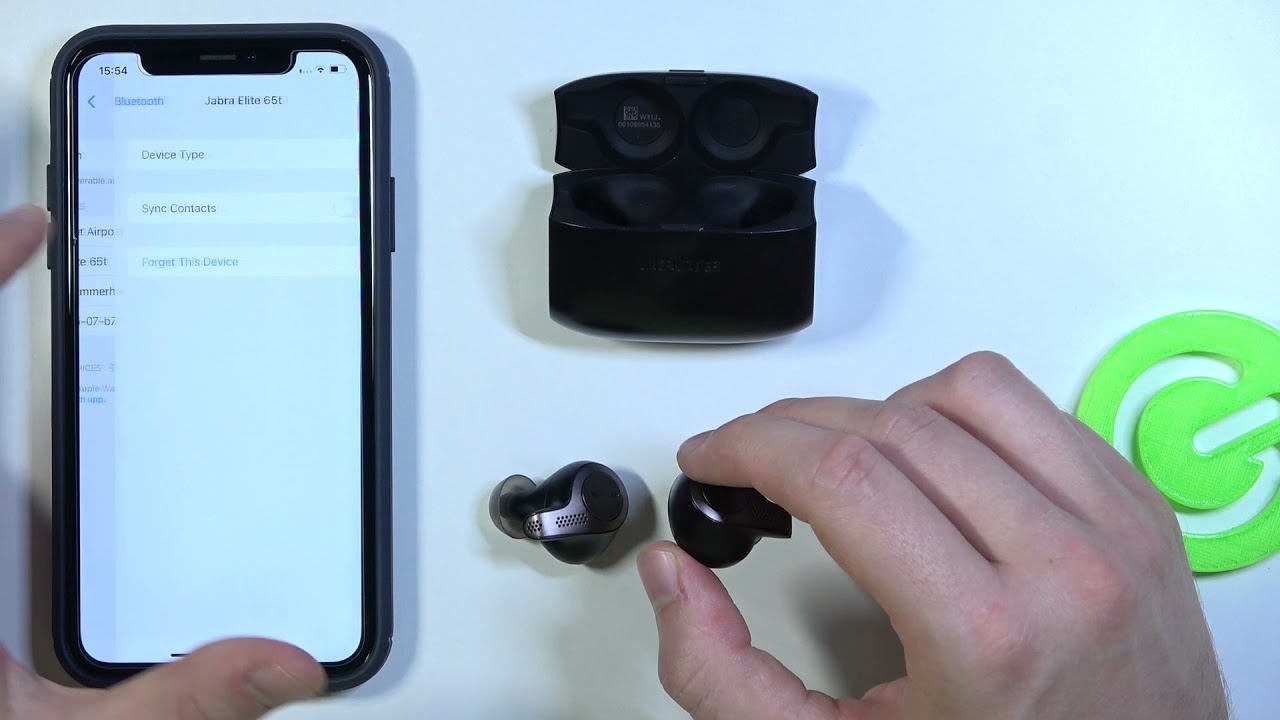Introduction
Wireless earbuds have become increasingly popular due to their convenience and freedom from tangled cables. Jabra wireless earbuds are known for their superior sound quality and comfortable fit, making them a popular choice among audio enthusiasts. Whether you’re a fitness enthusiast looking for a reliable companion for your workouts or a busy professional who needs to take calls on the go, Jabra wireless earbuds provide a seamless and enjoyable audio experience.
In this article, we will guide you through the process of connecting Jabra wireless earbuds to your device. Whether you are using a smartphone, tablet, or computer, the steps are generally the same, and we’ll help you navigate through the setup with ease. By following these steps, you can enjoy your favorite music, podcasts, or make hands-free calls without the hassle of wires.
Please note that the specific instructions may vary slightly depending on the model and firmware version of your Jabra earbuds. However, the fundamental principles remain the same, and this guide will provide you with the necessary information to get started.
Now, let’s dive into the steps to connect your Jabra wireless earbuds and unlock a world of wireless audio freedom.
Step 1: Checking Compatibility
Before you begin the process of connecting your Jabra wireless earbuds, it’s important to ensure compatibility between your device and the earbuds. Jabra earbuds are designed to work with a wide range of devices, including smartphones, tablets, and computers.
Start by checking if your device supports Bluetooth connectivity. Most devices nowadays come equipped with Bluetooth, but it’s worth verifying to be sure. Locate the settings menu on your device and look for a Bluetooth option. If you find it, congratulations! Your device is Bluetooth-compatible and can be paired with your Jabra earbuds.
Next, make sure that your device is running on the latest software or firmware version. Updates often include bug fixes and improved Bluetooth connectivity. To check for updates, go to the settings menu of your device and look for a software update or system update option. Follow the prompts to download and install any available updates.
Lastly, consider the specific model of your Jabra earbuds. Some models may have additional features or compatibility requirements. Check the user manual or the Jabra website to confirm if there are any specific instructions or compatibility considerations for your earbuds.
Once you have verified compatibility between your device and Jabra earbuds, you are ready to move on to the next step of the setup process.
Step 2: Charging the Earbuds
Before you can start using your Jabra wireless earbuds, it’s essential to ensure that they have sufficient power. Here are the steps to charge your earbuds:
- Locate the charging case that came with your Jabra earbuds. The charging case serves as a protective case and a charging station for the earbuds.
- Open the charging case and check the battery level. Some charging cases have LED indicators that display the battery status. If the battery level is low, it’s time to charge the case.
- Connect the charging cable (usually a USB cable) to the charging case and plug the other end into a power source. This can be a wall outlet or a USB port on your computer.
- Allow the earbuds to charge for the recommended time. The charging time may vary depending on the model of your Jabra earbuds, but it typically takes a couple of hours for a full charge.
- Monitor the LED indicators on the charging case. They will usually show the progress of the charging process. Once the earbuds are fully charged, the LED indicators will display a steady light or turn off completely.
- Detach the charging cable from the case and close the lid.
It’s important to note that the first charge may take slightly longer, as the earbuds may have been shipped with a minimal charge. It’s recommended to refer to the user manual or the Jabra website for specific charging instructions and battery life details for your earbud model.
With your Jabra wireless earbuds fully charged, you’re now ready to power them on and initiate the pairing process. Moving on to the next step will bring you closer to enjoying a wire-free audio experience.
Step 3: Powering On the Earbuds
Now that your Jabra wireless earbuds are charged, it’s time to power them on. Follow these steps to turn on your earbuds:
- Take the earbuds out of the charging case and ensure they are placed securely in your ears.
- Locate the power button or touch-sensitive area on one of the earbuds. The exact location and design may vary depending on the Jabra model you own.
- Press and hold the power button or touch-sensitive area for a few seconds until you see or hear an indication that the earbuds are turning on. This could be an LED light blinking or a voice prompt notifying you that the earbuds are powered on. Refer to the user manual or the manufacturer’s website for specific instructions on powering on your Jabra earbuds.
- Repeat the process for the other earbud if necessary.
Once your Jabra earbuds are powered on, they are ready for the pairing process. Please keep in mind that some Jabra models may automatically enter pairing mode when powered on, while others may require an additional step to initiate pairing. Consult the user manual or the manufacturer’s website for specific instructions on entering pairing mode for your earbud model.
By following these steps, you have successfully powered on your Jabra earbuds, and now it’s time to pair them with your device. Let’s move on to the next step to complete the setup process and enjoy the freedom of wireless audio.
Step 4: Pairing the Earbuds with a Device
After powering on your Jabra wireless earbuds, the next step is to pair them with your device. Pairing allows your earbuds to establish a wireless connection with your smartphone, tablet, or computer. Follow these instructions to pair your Jabra earbuds:
- Go to the Bluetooth settings on your device. This can usually be found in the settings menu, under “Connections” or “Bluetooth & device connections”.
- Ensure that Bluetooth is enabled on your device. Toggle the switch to the “On” position if it’s currently turned off.
- On your Jabra earbuds, press and hold the pairing button or follow the specific instructions for your model to enter pairing mode. This will allow your earbuds to be discovered by your device.
- In the Bluetooth settings on your device, you should see a list of available devices. Look for the name of your Jabra earbuds and tap on it to initiate the pairing process.
- Follow any additional prompts or instructions on your device’s screen to complete the pairing. This may include entering a passcode or confirming the connection.
Once the pairing is successful, you will receive a confirmation message on your device, and the LED indicators on your Jabra earbuds may also indicate a successful connection. Your Jabra earbuds are now ready to use with your device.
It’s worth noting that some Jabra models may have additional features or customization options that can be accessed through a companion app. To take full advantage of these features, consider downloading the Jabra app from the app store or visiting the Jabra website for instructions on how to enhance your audio experience.
With your Jabra earbuds successfully paired with your device, you can now enjoy the freedom of wire-free audio and take your favorite music, podcasts, and calls on the go.
Step 5: Troubleshooting Connection Issues
While connecting your Jabra wireless earbuds to your device is usually a seamless process, there may be times when you encounter connection issues. Here are some troubleshooting tips to help you resolve common connection problems:
- Ensure that your Jabra earbuds are fully charged. Low battery levels can sometimes cause connectivity issues. If necessary, place the earbuds back into the charging case and allow them to charge for a while before attempting to reconnect.
- Check that Bluetooth is enabled and functioning properly on your device. Sometimes, simply toggling Bluetooth off and back on can resolve connectivity problems.
- Try restarting both your Jabra earbuds and your device. Power them off, wait for a few seconds, and then power them back on. This can refresh the connection and resolve any temporary glitches.
- Move closer to your device. Bluetooth signals have a limited range, and obstacles such as walls or large objects can interfere with the signal. Ensure that you are within a reasonable distance from your device and in an open area for optimal connectivity.
- If you have previously paired your Jabra earbuds with multiple devices, check if they are still connected to another device. Disconnecting from other devices can help ensure a smooth connection with your current device.
- Unpair and re-pair your Jabra earbuds. In the Bluetooth settings on your device, find the paired Jabra earbuds and select the “Forget” or “Remove” option. Then, follow the steps outlined in Step 4 to pair the earbuds again.
- If the above steps do not resolve the issue, consult the user manual for your Jabra earbuds or visit the Jabra support website for further troubleshooting guidance. They may have specific instructions or firmware updates to address common connectivity problems.
Remember, connection issues may occur occasionally, but with some patience and troubleshooting, you can usually resolve them and continue to enjoy your Jabra wireless earbuds.
Now that you have learned how to troubleshoot connection issues, you are equipped with the knowledge to overcome any potential hurdles and maintain a seamless audio experience.
Conclusion
Congratulations on successfully connecting your Jabra wireless earbuds to your device! By following the steps outlined in this guide, you have unlocked the freedom of wire-free audio and can now enjoy your favorite music, podcasts, and calls without the hassle of tangled cables.
We started by checking the compatibility between your device and Jabra earbuds to ensure a smooth setup process. Then, we walked through the essential step of charging the earbuds, ensuring they have enough power for long-lasting usage.
We then powered on the earbuds and initiated the pairing process, establishing a wireless connection between the earbuds and your device. Finally, we provided troubleshooting tips to help you overcome any connectivity issues that may arise.
Remember, the specific steps may vary slightly depending on the model of your Jabra earbuds, but the fundamental principles remain the same. It’s always a good idea to consult the user manual or the Jabra website for specific instructions tailored to your earbud model.
With your Jabra wireless earbuds successfully connected and ready to use, you can enjoy an immersive audio experience on the go. Whether you’re working out, commuting, or simply relaxing, these earbuds offer exceptional sound quality and comfort.
Thank you for choosing Jabra and taking the time to follow this guide. We hope that you find immense enjoyment in your new wireless earbuds. Embrace the freedom of wire-free audio and elevate your listening experience with Jabra.