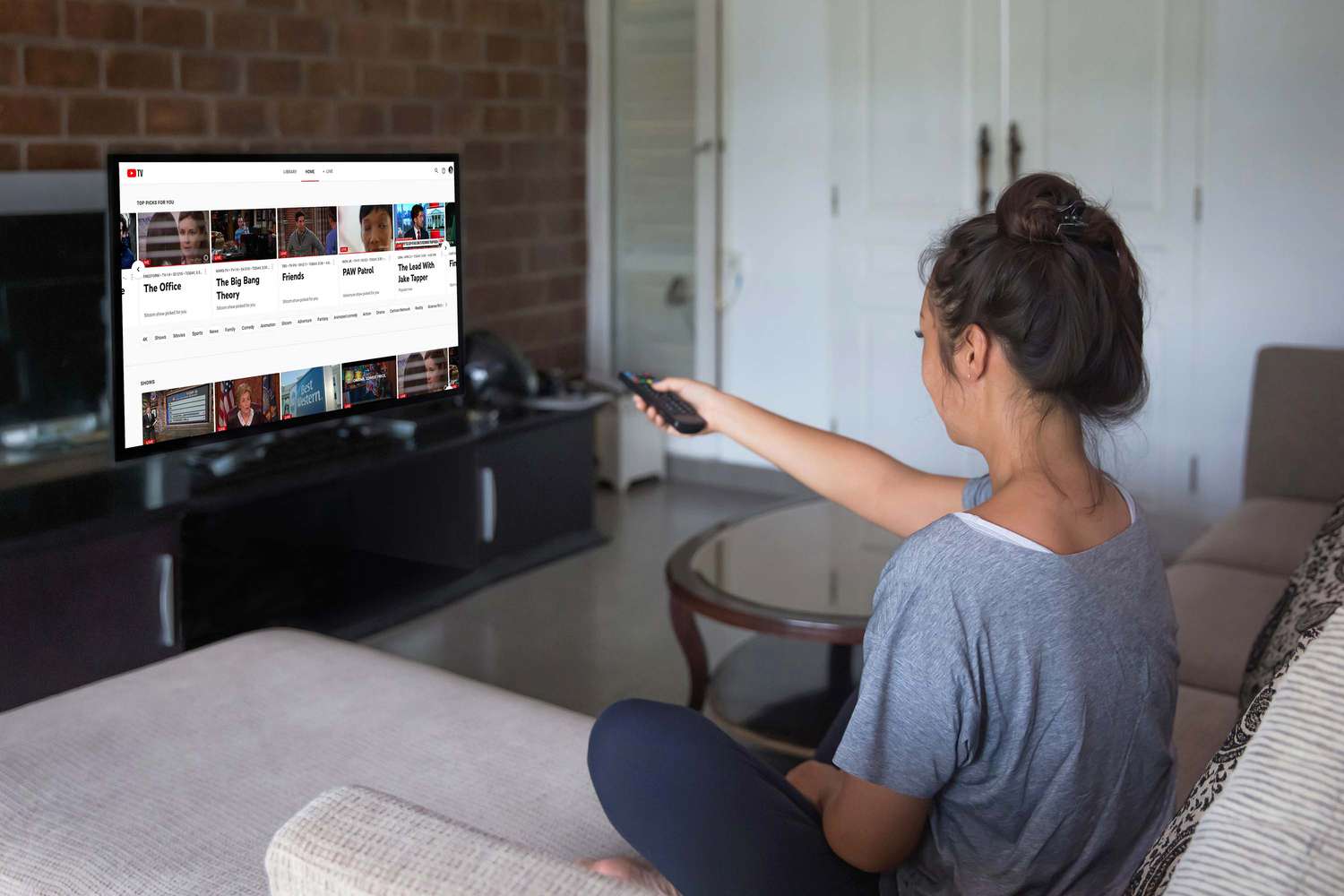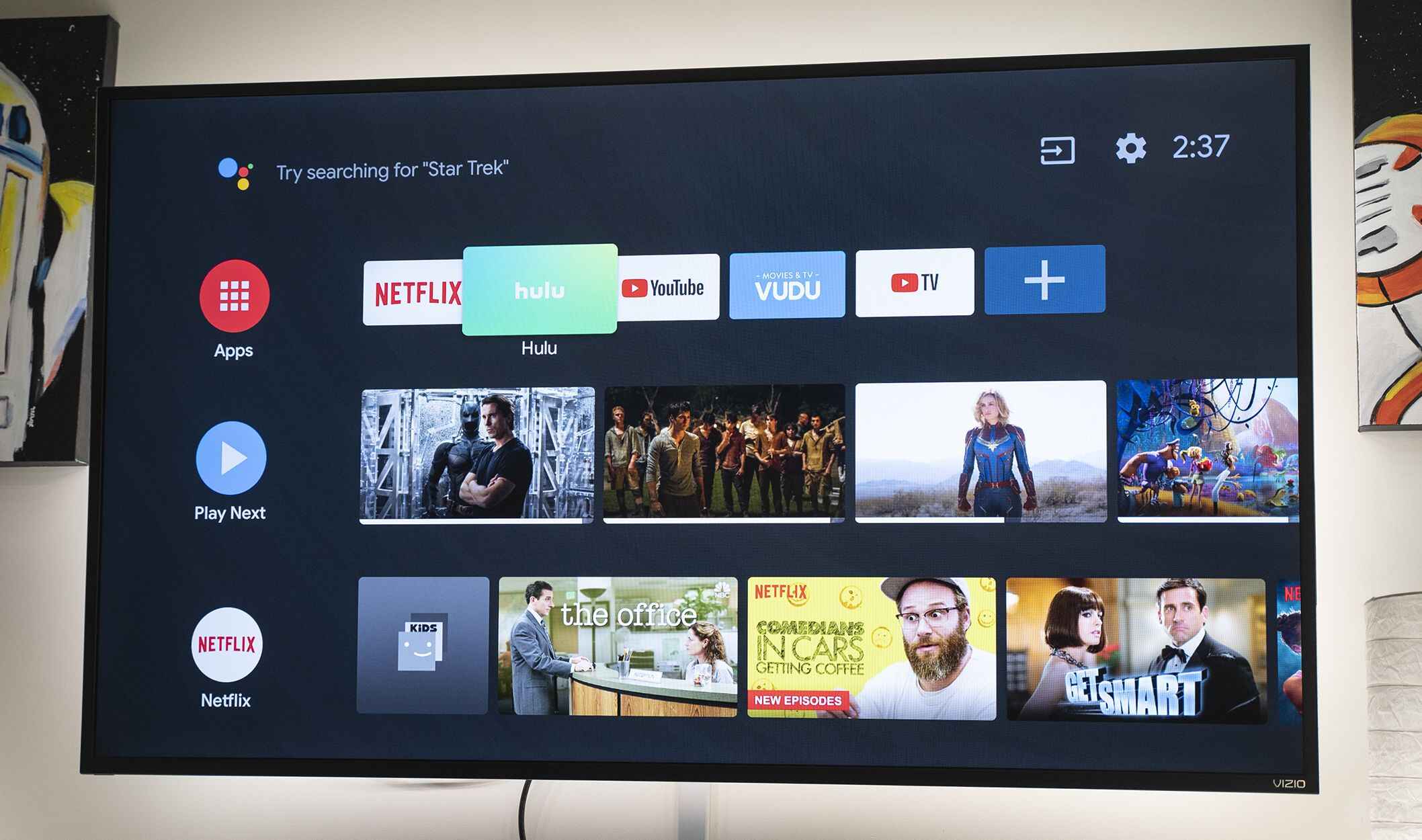Introduction
In today’s digital age, smart TVs have become increasingly popular due to their ability to directly connect to the internet and access a wide range of streaming services and online content. However, if you own a non-smart TV, you may be wondering how to bridge the gap and connect it to the internet for a more immersive viewing experience.
Fortunately, you don’t need to rush out and buy a new smart TV just to enjoy the benefits of internet connectivity. There are several options available that allow you to connect your non-smart TV to the internet and unlock a world of entertainment possibilities. In this article, we will explore some of the most common methods for connecting a non-smart TV to the internet.
Whether you want to stream your favorite shows and movies, browse the web, or access online gaming platforms, there is a solution for you. From using an HDMI cable to connect your TV to a streaming device or set-top box, to utilizing a DVD or Blu-ray player, game console, or even a PC or laptop, we will cover a range of options to suit your needs and preferences.
So, if you’re ready to take your non-smart TV to the next level and enjoy all the benefits of internet connectivity, let’s dive in and explore the various methods available to connect your TV to the internet.
Option 1: Using an HDMI Cable
One of the simplest and most common ways to connect a non-smart TV to the internet is by using an HDMI cable. This method involves connecting your TV to a device that has internet connectivity, such as a laptop, desktop computer, or even a smartphone.
To get started, you’ll need an HDMI cable with compatible ports on both ends. Most modern TVs and devices come with HDMI ports, making this option widely accessible. Simply connect one end of the HDMI cable to the HDMI port on your TV, and the other end to the HDMI output port on your internet-connected device.
Once connected, you can navigate to the settings on your device and configure it to extend or mirror the display onto your TV. This allows you to browse the web, stream online content, or play games on your TV using the device as a source of internet connectivity.
Another benefit of using an HDMI cable is that it supports high-definition (HD) and even ultra-high-definition (UHD) video and audio formats. This means you can enjoy crystal-clear picture quality and immersive sound while watching your favorite shows and movies.
However, it’s important to note that using an HDMI cable requires the connected device to be within close proximity to your TV. The length of the HDMI cable limits the distance between the two devices, which may not be ideal for all setups.
In addition, this method may require you to control your device from a separate location, such as using a wireless keyboard and mouse or a remote control app on your smartphone. This can add an extra layer of convenience and flexibility to your setup.
Overall, using an HDMI cable is a straightforward and cost-effective option to connect your non-smart TV to the internet. It allows you to utilize the internet connectivity of your laptop, desktop computer, or smartphone and enjoy a wide range of online content on your TV screen.
Option 2: Using a Streaming Device
If you’re looking for a dedicated solution to connect your non-smart TV to the internet, using a streaming device is a popular and efficient choice. Streaming devices are compact devices that connect to your TV via an HDMI port and provide internet connectivity for streaming online content.
There are various streaming devices available on the market, such as Roku, Amazon Fire TV Stick, Google Chromecast, and Apple TV. These devices come with their own user interfaces and app stores, allowing you to access popular streaming services like Netflix, Hulu, YouTube, and more.
To set up a streaming device, simply connect it to your TV’s HDMI port and follow the on-screen instructions to connect it to your home Wi-Fi network. Once connected, you can use the remote control or a mobile app to navigate through the available apps and stream your favorite content directly on your TV.
One of the major advantages of using a streaming device is the wide range of streaming services and apps available. Whether you enjoy watching movies, TV shows, sports, or even exploring niche content, there is an app for almost every interest. Additionally, most streaming devices offer options for customization and personalization, allowing you to create a unique streaming experience tailored to your preferences.
Furthermore, streaming devices often come with additional features such as voice control, allowing you to search for content or control playback using voice commands. Some devices also support 4K UHD and HDR content, delivering a stunning visual experience if your TV is compatible.
However, it’s important to note that using a streaming device usually requires a subscription to the streaming services you want to access. While some apps offer free content, many popular ones require a monthly or yearly subscription fee. Be sure to factor in any additional costs when considering this option.
Overall, using a streaming device provides a dedicated and hassle-free method to connect your non-smart TV to the internet. With a wide selection of streaming services and customizable features, you can transform your TV into a smart entertainment hub and enjoy a vast array of online content at your fingertips.
Option 3: Using a Set Top Box
Another option to connect your non-smart TV to the internet is by using a set-top box. A set-top box is a device that connects to your TV and provides access to various online services, similar to a streaming device. However, set-top boxes often offer additional features and functionalities beyond streaming, making them a versatile choice.
There are several popular set-top box options available, such as Apple TV, Roku Ultra, Amazon Fire TV Cube, and NVIDIA Shield. These devices connect to your TV via an HDMI port and provide internet connectivity through either Wi-Fi or Ethernet connection.
To set up a set-top box, simply connect it to your TV and follow the on-screen instructions to connect it to your home Wi-Fi network. Once connected, you can access a range of apps and services, including streaming platforms, music streaming services, gaming, and even web browsing.
One of the key advantages of using a set-top box is its versatility. In addition to streaming content, many set-top boxes offer features like live TV integration, DVR functionality, and voice control. This allows you to not only stream your favorite shows and movies but also access live television channels and record your favorite programs for later viewing.
Set-top boxes also often support high-resolution video formats, including 4K UHD and HDR, providing a stunning visual experience on compatible TVs. Some devices even have built-in storage or support external storage options, allowing you to download and store your favorite content locally.
It’s important to note that similar to streaming devices, using a set-top box may require subscriptions to access certain services. Additionally, the pricing and features of set-top boxes can vary, so it’s worth comparing different options to find the one that best suits your needs and budget.
In summary, set-top boxes offer a comprehensive solution to connect your non-smart TV to the internet. With their wide range of features, including streaming, live TV integration, and advanced functionalities, they provide a versatile and convenient way to access online content and enhance your TV viewing experience.
Option 4: Using a DVD or Blu-ray Player
If you already own a DVD or Blu-ray player, you may be surprised to learn that it can also serve as a means to connect your non-smart TV to the internet. Many modern DVD and Blu-ray players come equipped with built-in Wi-Fi or Ethernet connectivity, allowing you to access online streaming services and other internet-based features.
To utilize this option, ensure that your DVD or Blu-ray player has internet connectivity capabilities. Connect the player to your TV using an HDMI cable, just as you would when playing a DVD or Blu-ray disc. Then, follow the on-screen instructions on the player’s interface to connect it to your home Wi-Fi network or utilize an Ethernet connection.
Once connected, you will be able to access a variety of online streaming services, such as Netflix, Amazon Prime Video, or Hulu, directly through the player’s interface. Some players may also offer additional features like web browsing, music streaming, or even social media integration.
Using a DVD or Blu-ray player to connect your TV to the internet has its advantages. First and foremost, it allows you to centralize your entertainment setup by utilizing a device you likely already have. There’s no need to clutter your TV area with additional devices when your DVD or Blu-ray player can handle both physical media and online streaming.
Another benefit is the potential for higher-quality audio and video output. Blu-ray players, in particular, are known for their ability to deliver superior high-definition picture quality and lossless audio formats, providing a cinematic experience when paired with compatible TVs and sound systems.
However, it’s important to note that the internet features and streaming capabilities of DVD or Blu-ray players may not be as extensive or up-to-date as dedicated streaming devices or set-top boxes. Additionally, not all DVD or Blu-ray players offer internet connectivity, so it’s essential to check the specifications of your specific model before attempting this method.
In summary, if you already own a DVD or Blu-ray player, it can serve as a convenient way to connect your non-smart TV to the internet. With its built-in Wi-Fi or Ethernet connectivity, you can access a range of online streaming services and enjoy high-quality audio and video output from the comfort of your living room.
Option 5: Using a Game Console
If you’re a gaming enthusiast, you can leverage your game console to connect your non-smart TV to the internet and enjoy a wide range of online content. Game consoles, such as Xbox One, PlayStation 4, or Nintendo Switch, not only provide access to popular gaming titles but also offer various multimedia and streaming capabilities.
To connect your game console to the internet, start by connecting it to your TV via an HDMI cable. Make sure to power on the console and follow the on-screen setup instructions to connect it to your home Wi-Fi network. Once connected, you can access the console’s online store, which typically offers a selection of streaming apps and services.
Using a game console as an internet connectivity solution provides several advantages. First and foremost, it offers a dual-purpose approach, allowing you to enjoy both gaming and streaming on a single device. Additionally, game consoles often have powerful hardware that can handle high-definition video streaming and provide an immersive gaming experience.
Most modern game consoles come with a variety of streaming apps pre-installed, including popular services like Netflix, Hulu, and Amazon Prime Video. This allows you to watch your favorite shows, movies, and even live TV directly on your non-smart TV without the need for additional devices.
Moreover, game consoles often have advanced multimedia features, such as support for 4K UHD and HDR content, providing stunning visuals on compatible TVs. Some consoles also offer integration with voice assistants, allowing you to control playback and navigate through apps using voice commands.
While game consoles offer a comprehensive solution, it’s important to consider that they may require additional subscriptions to access certain streaming services. Additionally, gaming consoles can be more expensive than other options mentioned earlier. However, if you’re already an avid gamer or interested in exploring the gaming world, a game console can be an excellent investment for both entertainment and internet connectivity.
In summary, using a game console allows you to connect your non-smart TV to the internet and enjoy multimedia and streaming capabilities alongside gaming. With their powerful hardware and a wide selection of streaming apps, game consoles provide a versatile and immersive entertainment experience for both gamers and non-gamers alike.
Option 6: Using a PC or Laptop
If you have a PC or laptop with internet connectivity, you can easily use it to connect your non-smart TV to the internet. This method offers a flexible and versatile solution, as it allows you to utilize your existing computer to access online content on a larger screen.
To connect your PC or laptop to your TV, you will need an HDMI cable. Connect one end of the HDMI cable to the HDMI port on your computer and the other end to the HDMI input on your TV. Make sure to select the corresponding HDMI input on your TV using the remote control or TV settings.
Once connected, you can configure your computer’s display settings to extend or duplicate the screen onto your TV. This will enable you to browse the web, stream videos, or play games on your TV using your computer as the source of internet connectivity.
Using a PC or laptop to connect your non-smart TV to the internet has its advantages. First and foremost, it allows you to harness the full power and capabilities of a computer to access online content on a larger screen. You can enjoy a seamless browsing experience, access a wide range of streaming services, and even multitask between different applications.
Furthermore, this method offers a high level of customization and control over your viewing experience. You can adjust display settings, install additional software or browser extensions for enhanced streaming, and customize various settings to optimize your TV viewing experience.
It’s important to note that using a PC or laptop to connect your TV to the internet may require some additional setup and adjustments. For example, you may need to configure audio settings to ensure the sound is played through your TV speakers. Additionally, the length of the HDMI cable may limit the distance between your computer and TV, so it’s important to consider the physical setup and placement of the devices.
Overall, using a PC or laptop as a means to connect your non-smart TV to the internet is a versatile and flexible option. With the ability to utilize the full capabilities of your computer, you can enjoy a seamless and immersive online experience directly on your TV screen.
Conclusion
Connecting a non-smart TV to the internet opens up a world of entertainment and convenience. In this article, we explored six different options to achieve this goal.
Using an HDMI cable allows you to leverage the internet connectivity of a laptop, desktop computer, or smartphone and enjoy online content on your TV. Streaming devices like Roku or Amazon Fire TV Stick provide dedicated and user-friendly interfaces for accessing a wide range of streaming services and apps.
Set-top boxes, such as Apple TV or Roku Ultra, offer additional features like live TV integration and DVR functionality, making them a versatile choice. DVD or Blu-ray players, with built-in internet connectivity, combine physical media playback with online streaming options.
Game consoles like Xbox One or PlayStation 4 not only provide access to popular gaming titles but also offer multimedia and streaming capabilities. Finally, using a PC or laptop allows you to harness the full power and versatility of a computer to access online content on your non-smart TV.
Each option has its own advantages, whether it’s the simplicity of an HDMI cable, the wide range of streaming apps on a dedicated device, the versatility of a set-top box, the convenience of a DVD or Blu-ray player, the gaming and multimedia features of a game console, or the flexibility of a PC or laptop.
Before choosing the best option for your needs, consider factors like budget, desired features, and existing equipment. It’s also worth researching the compatibility and specifications of your specific TV and devices.
No matter which option you choose, connecting your non-smart TV to the internet will allow you to enjoy a vast array of online content, streaming services, and entertainment platforms from the comfort of your living room. Upgrade your TV viewing experience and embrace the digital age by bringing internet connectivity to your non-smart TV.