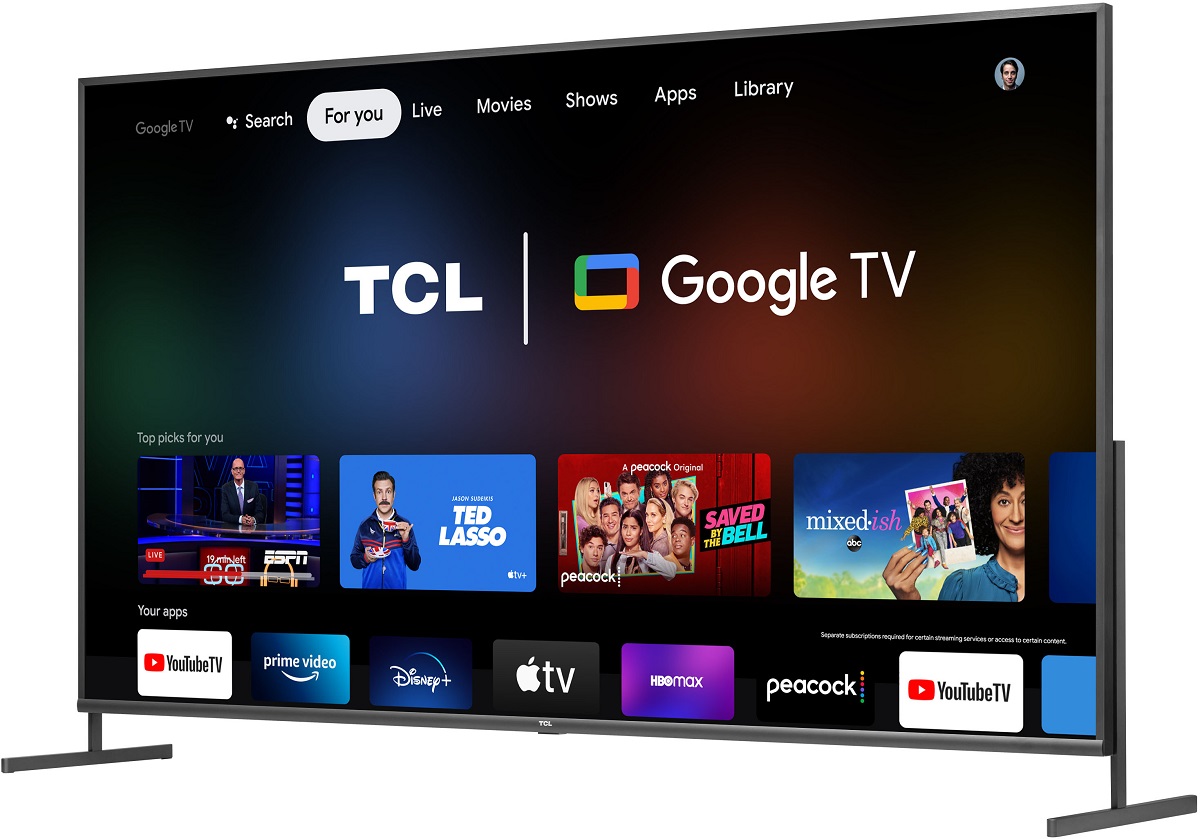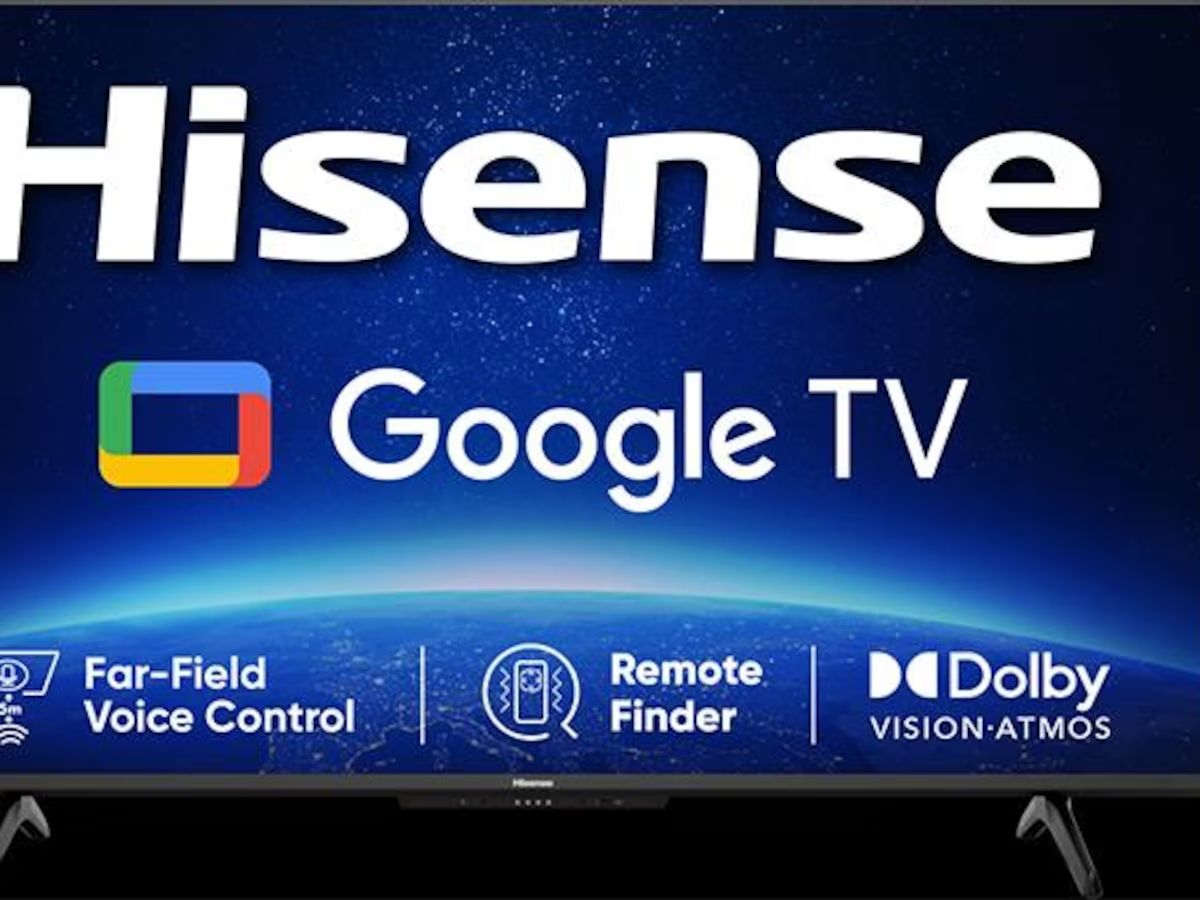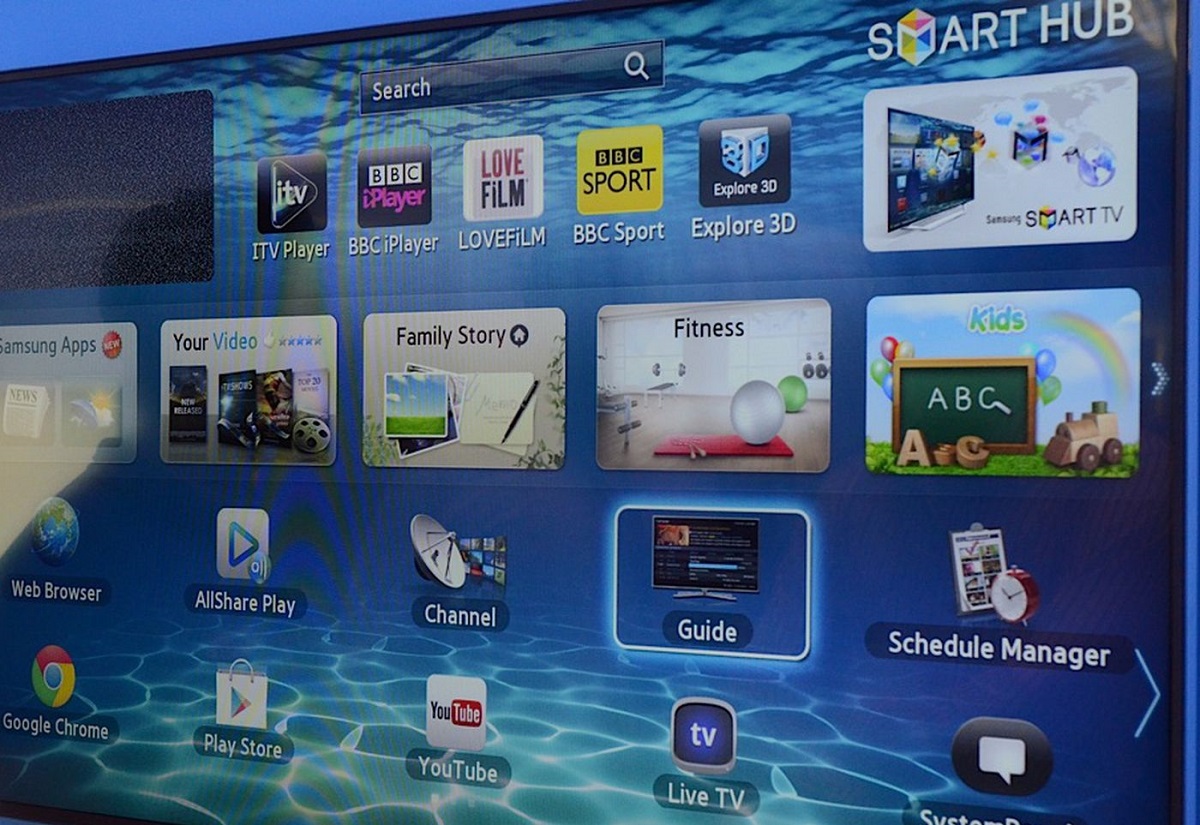Introduction
Welcome to the digital era, where connecting your home devices has never been easier. With the advancements in technology, you can now connect your Google Home to your Smart TV and enjoy a seamless and hands-free entertainment experience. Whether it’s streaming your favorite shows, controlling playback, or adjusting the volume, Google Home puts you in command, making your TV watching experience more convenient and enjoyable.
Google Home is a voice-activated smart speaker powered by Google Assistant. It acts as a central hub for controlling various smart home devices, including your Smart TV. By connecting Google Home to your Smart TV, you can use voice commands to control its functionalities, eliminating the need for multiple remotes or fumbling with buttons. It’s like having your own personal assistant, ready to cater to your entertainment needs.
In this guide, we will walk you through the steps to connect your Google Home to your Smart TV. We will explore different connection methods and provide troubleshooting tips to ensure a smooth setup. So, grab your Google Home and let’s get started on this journey of simplifying your TV experience.
Step 1: Ensure Compatibility and Setup Requirements
Before connecting your Google Home to your Smart TV, it’s important to ensure compatibility and gather the necessary setup requirements. Here are a few key points to consider:
- Smart TV Compatibility: Check if your Smart TV is compatible with Google Home. Most modern Smart TVs support Google Home integration, but it’s always good practice to double-check the manufacturer’s specifications or consult the user manual.
- Google Home Device: Make sure you have a Google Home device with Wi-Fi capabilities. This can be a Google Home Mini, Google Nest Hub, or any other Google Home device that supports voice commands.
- Stable Wi-Fi Network: Ensure that your home Wi-Fi network is stable and provides reliable connectivity. Both your Google Home device and your Smart TV need to be connected to the same network for seamless integration.
- Google Home App: Install the Google Home app on your mobile device or tablet. The app is available for both Android and iOS platforms and acts as a central control hub for managing your Google Home settings.
Once you have confirmed compatibility and gathered the necessary setup requirements, you’re ready to move on to the next step. In the following sections, we will explore different methods to connect your Google Home to your Smart TV, giving you the power to control your entertainment experience with just your voice.
Step 2: Connect Google Home to Smart TV Using HDMI Cable
One of the easiest ways to connect your Google Home to your Smart TV is by using an HDMI cable. Here’s how you can do it:
- Ensure that your Smart TV has an available HDMI port.
- Connect one end of the HDMI cable to the HDMI port on your Google Home device and the other end to the HDMI port on your Smart TV.
- Switch on your Smart TV and make sure it is set to the correct HDMI input channel.
- Open the Google Home app on your mobile device or tablet and navigate to the Devices tab.
- Select your Google Home device from the list of available devices.
- Tap on the Settings icon for your Google Home device.
- Under the Device Settings section, click on “TVs and speakers”.
- In the next screen, tap on the “+ Add” button and follow the on-screen instructions to complete the setup process.
Once the setup is complete, you can use voice commands to control your Smart TV through your Google Home device. You can ask Google Home to adjust the volume, change channels, launch apps, or even play specific shows or movies. It’s a hands-free and convenient way to navigate your entertainment options.
Note that the exact steps may vary depending on your Smart TV model and the version of the Google Home app you are using. Make sure to follow the instructions provided by your TV manufacturer and refer to the Google Home app for specific guidance.
Now that you have successfully connected your Google Home to your Smart TV using an HDMI cable, you can move on to the next step and explore an alternative method of connection.
Step 3: Connect Google Home to Smart TV Using Wi-Fi Connection
If your Smart TV supports Wi-Fi connectivity, you have the option to connect your Google Home to it wirelessly. Here’s how you can do it:
- Ensure that both your Google Home device and Smart TV are connected to the same Wi-Fi network.
- Open the Google Home app on your mobile device or tablet and navigate to the Devices tab.
- Select your Google Home device from the list of available devices.
- Tap on the Settings icon for your Google Home device.
- Under the Device Settings section, click on “TVs and speakers”.
- Select “+ Add” and choose your Smart TV from the list of available devices.
- Follow the on-screen instructions to complete the setup process. This may involve entering a pairing code or confirming a connection request on your TV.
Once the setup is complete, your Google Home device will be connected to your Smart TV over Wi-Fi. You can now use voice commands to control various aspects of your TV, such as adjusting the volume, changing channels, or even launching specific apps or streaming services.
It’s important to note that the exact steps may vary depending on your Smart TV model and the version of the Google Home app you are using. Make sure to follow the instructions provided by your TV manufacturer and refer to the Google Home app for specific guidance.
Now that your Google Home and Smart TV are connected using the Wi-Fi connection, you can move on to the next step and explore how to control your Smart TV with Google Home commands.
Step 4: Control Smart TV with Google Home Commands
Now that you have successfully connected your Google Home to your Smart TV, it’s time to put it to use by controlling your Smart TV with Google Home commands. Here are some common commands you can try:
- Volume Control: Use commands like “Hey Google, increase the volume” or “Hey Google, mute the TV” to adjust the volume of your Smart TV.
- Channel Selection: Say “Hey Google, change to channel 5” or “Hey Google, switch to NBC” to change the channel on your Smart TV.
- Playback Control: Use commands like “Hey Google, play”, “Hey Google, pause”, or “Hey Google, skip forward” to control the playback of your favorite shows or movies.
- App Launching: Try saying “Hey Google, open Netflix” or “Hey Google, launch YouTube” to start your favorite streaming apps on your Smart TV.
- Content Search: Say “Hey Google, search for Game of Thrones” or “Hey Google, find action movies” to search for specific content on your Smart TV.
These are just a few examples of the commands you can use to control your Smart TV. Google Assistant is constantly evolving, so make sure to stay updated with the latest features and capabilities.
It’s worth noting that not all Smart TVs or streaming devices support all commands. The level of control may vary depending on your TV model and the integrations available. Additionally, certain commands may require specific apps or services to be installed on your Smart TV for full functionality.
Experiment with different commands and explore the possibilities of controlling your entertainment experience with just your voice. It’s a convenient way to navigate your Smart TV without needing to reach for a remote.
Now that you know how to control your Smart TV with Google Home commands, let’s move on to the final step and learn some troubleshooting tips for any potential issues you might encounter.
Step 5: Troubleshooting Tips
While connecting your Google Home to your Smart TV is usually a straightforward process, you may encounter some challenges along the way. Here are some troubleshooting tips to help you resolve common issues:
- Check Wi-Fi Connection: Ensure that both your Google Home device and Smart TV are connected to the same Wi-Fi network. If the connection is unstable or weak, try moving the devices closer to the Wi-Fi router or consider improving your network coverage.
- Restart Devices: Sometimes a simple restart can solve connectivity issues. Try restarting your Google Home device, Smart TV, and Wi-Fi router to refresh the connections.
- Verify Compatibility: Double-check that your Smart TV model supports Google Home integration. Refer to the manufacturer’s specifications or consult the user manual for compatibility details.
- Update Firmware: Keep your Smart TV and Google Home devices up to date with the latest firmware. Check for any available updates through the respective device settings or manufacturer’s websites.
- Reset and Reconnect: If you’re still experiencing issues, consider resetting your Google Home device and Smart TV to their factory settings. Then, follow the connection steps outlined in the previous sections to reconnect them.
- Contact Support: If the troubleshooting tips above don’t resolve the problem, reach out to the support channels of your Smart TV manufacturer or Google Home for further assistance. They can guide you through specific troubleshooting steps or provide additional solutions.
By following these troubleshooting tips, you can overcome common connectivity glitches and ensure a smooth and seamless integration between your Google Home and Smart TV.
Remember, each Smart TV model may have unique requirements and features, so make sure to consult the user manual or online resources for specific troubleshooting guidance related to your device.
With the troubleshooting tips in mind, you’re now equipped to troubleshoot any potential issues that may arise during the setup or usage of your Google Home and Smart TV integration.
Conclusion
Connecting your Google Home to your Smart TV opens up a world of convenience and control in your entertainment ecosystem. With a few simple steps, you can integrate these devices and enjoy hands-free operation of your Smart TV using voice commands.
In this guide, we walked through the process of connecting your Google Home to your Smart TV using an HDMI cable or a Wi-Fi connection. We also explored how to control your Smart TV with Google Home commands, giving you the power to adjust the volume, change channels, launch apps, and more, all with just your voice.
Remember to ensure compatibility and gather the necessary setup requirements before connecting your devices. If you encounter any issues, refer to the troubleshooting tips provided to overcome common challenges.
Now that you’re armed with the knowledge of connecting and controlling your Google Home and Smart TV, it’s time to take your entertainment experience to the next level. Sit back, relax, and let the power of voice commands enhance your TV viewing pleasure.
Embrace the possibilities of seamless integration, hands-free control, and a more convenient way to enjoy your favorite shows, movies, and streaming services. With Google Home and your Smart TV working together, your entertainment ecosystem is transformed.