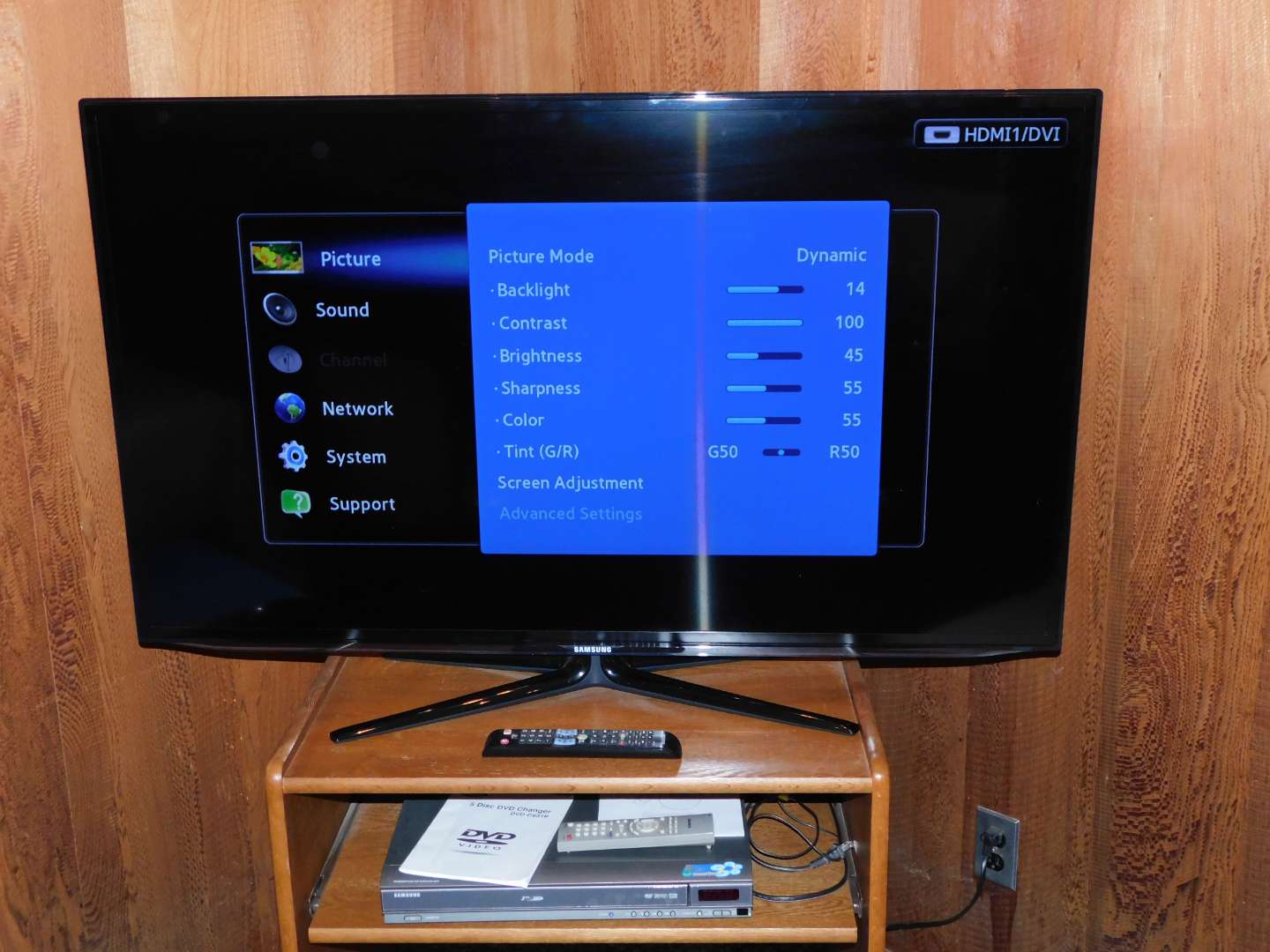Introduction
Gone are the days when DVD players were the primary source of entertainment. With the emergence of Smart TVs, streaming services, and digital media players, it’s easy to overlook the humble DVD player. However, if you still have a collection of DVDs or want to enjoy the nostalgia of physical media, you may be wondering how to connect your DVD player to a Samsung Smart TV that doesn’t have an HDMI port.
Luckily, there are several alternative methods that allow you to connect your DVD player to a Samsung Smart TV without HDMI. In this article, we will explore four different methods that utilize various cables and converters to establish the connection. Whether you have component cables, DVI to HDMI adapters, VGA to HDMI converters, or composite to HDMI converters, we’ve got you covered.
Before we dive into the different methods, it’s important to note that these solutions may require additional adapters or converters depending on the connections supported by your specific DVD player and Smart TV model. Always check the user manuals of both devices to verify the available ports and compatibility.
Now, let’s explore the various methods to connect your DVD player to a Samsung Smart TV without HDMI.
Method 1: Using Component Cables
If your Samsung Smart TV and DVD player both support component connections, you can easily connect them using component cables. Component cables are color-coded and consist of three separate video cables (red, green, blue) and two audio cables (red, white).
To connect your DVD player to the Samsung Smart TV using component cables, follow these steps:
- Ensure that both the DVD player and the Smart TV are turned off.
- Locate the component video and audio ports on both devices. These ports are usually labeled with the corresponding colors.
- Connect one end of the component video cable to the component video output ports on the back of the DVD player. Match the colors of the cables with the labels on the ports.
- Connect the other end of the component video cable to the component video input ports on the back of the Samsung Smart TV.
- Connect one end of the audio cables to the audio output ports on the DVD player, matching the colors with the labels.
- Connect the other end of the audio cables to the corresponding audio input ports on the Smart TV.
- Ensure that all connections are secure and tight.
- Turn on both the DVD player and the Samsung Smart TV.
- Using the input/source button on your Smart TV remote, select the appropriate input/source where the component connection is established.
- Your DVD player’s video and audio should now be displayed on the Samsung Smart TV.
Keep in mind that the quality of the video may not be as high as HDMI, as component cables are capable of transmitting up to 1080p resolution. However, this method is still a viable option if you don’t have HDMI ports available on your devices.
Method 2: Using a DVI to HDMI Adapter
If your Samsung Smart TV has a DVI port and your DVD player has an HDMI port, you can make use of a DVI to HDMI adapter to connect the two devices. This method allows you to convert the DVI signal from the TV into an HDMI signal that can be understood by the DVD player.
To connect your DVD player to the Samsung Smart TV using a DVI to HDMI adapter, follow these steps:
- Make sure that both the DVD player and the Smart TV are turned off.
- Locate the DVI port on the back of the Smart TV and the HDMI port on the DVD player.
- Insert the DVI end of the adapter into the DVI port on the Samsung Smart TV.
- Connect the HDMI end of the adapter to the HDMI port on the DVD player.
- Ensure that the adapter is securely connected to both devices.
- Turn on both the DVD player and the Samsung Smart TV.
- Using the input/source button on your Smart TV remote, select the appropriate input/source where the DVI connection is established.
- You should now see the DVD player’s video and hear the audio on your Samsung Smart TV.
It’s important to note that DVI only supports video signals, so you will need to use a separate audio connection, such as RCA or optical audio cables, to transmit audio from the DVD player to a compatible audio input on your TV or external speakers.
By utilizing a DVI to HDMI adapter, you can effectively connect your DVD player to a Samsung Smart TV without an HDMI port and enjoy your favorite movies with high-quality video output.
Method 3: Using a VGA to HDMI Converter
If your Samsung Smart TV has a VGA port and your DVD player has an HDMI port, you can connect them by using a VGA to HDMI converter. This converter allows you to convert the VGA signal from the TV into an HDMI signal that the DVD player can understand.
To connect your DVD player to the Samsung Smart TV using a VGA to HDMI converter, follow these steps:
- Ensure that both the DVD player and the Smart TV are turned off.
- Locate the VGA port on the back of the Samsung Smart TV and the HDMI port on the DVD player.
- Connect one end of the VGA cable to the VGA port on the Smart TV.
- Connect the other end of the VGA cable to the VGA input on the VGA to HDMI converter.
- Insert one end of the HDMI cable into the HDMI output port on the converter.
- Connect the other end of the HDMI cable to the HDMI input port on the DVD player.
- Ensure that all connections are secure and tight.
- Turn on both the DVD player and the Samsung Smart TV.
- Using the input/source button on your Smart TV remote, select the appropriate input/source where the VGA connection is established.
- Your DVD player’s video should now be displayed on the Samsung Smart TV.
As the VGA to HDMI converter only converts video signals, you will need to use a separate audio connection, such as RCA or optical audio cables, to transmit audio from the DVD player to a compatible audio input on your TV or external speakers.
By utilizing a VGA to HDMI converter, you can successfully connect your DVD player to a Samsung Smart TV without an HDMI port and enjoy your favorite movies on the big screen.
Method 4: Using a Composite to HDMI Converter
If your Samsung Smart TV and DVD player both have composite connections, you can connect them using a composite to HDMI converter. A composite connection uses three cables: one yellow video cable for the video signal and two audio cables, usually red and white, for the audio signal.
To connect your DVD player to the Samsung Smart TV using a composite to HDMI converter, follow these steps:
- Make sure both the DVD player and the Smart TV are turned off.
- Locate the composite output ports on the back of the DVD player. The yellow cable is for video, and the red and white cables are for audio.
- Connect the yellow video cable to the yellow composite output port on the DVD player.
- Connect the red and white audio cables to the corresponding audio output ports on the DVD player.
- Connect the other end of the yellow video cable to the yellow composite input port on the composite to HDMI converter.
- Connect the red and white audio cables to the corresponding audio input ports on the converter.
- Insert one end of the HDMI cable into the HDMI output port on the converter.
- Connect the other end of the HDMI cable to an available HDMI input port on the Samsung Smart TV.
- Ensure that all connections are secure and tight.
- Turn on both the DVD player and the Samsung Smart TV.
- Using the input/source button on your Smart TV remote, select the appropriate input/source where the composite connection is established.
- Your DVD player’s video and audio should now be displayed on the Samsung Smart TV.
By utilizing a composite to HDMI converter, you can successfully connect your DVD player to a Samsung Smart TV without an HDMI port and enjoy your favorite movies with improved video quality.
Conclusion
Connecting a DVD player to a Samsung Smart TV without an HDMI port may seem like a challenge, but with the right cables and adapters, it can be easily accomplished. In this article, we explored four different methods to establish the connection: using component cables, a DVI to HDMI adapter, a VGA to HDMI converter, and a composite to HDMI converter.
Using component cables is a straightforward option if both your DVD player and Smart TV support this type of connection. However, keep in mind that component cables may not deliver the same high-quality video as HDMI.
If your TV has a DVI port and your DVD player has an HDMI port, a DVI to HDMI adapter can bridge the gap between the two devices. Just remember to use separate audio connections if necessary.
A VGA to HDMI converter can be handy if your TV has a VGA port and your DVD player has an HDMI port. This converter ensures that you can transmit both video and audio signals from the DVD player to the TV.
Finally, a composite to HDMI converter allows you to connect your DVD player and TV using the standard yellow, red, and white cables. With this method, you can enjoy improved video quality on your Samsung Smart TV.
Remember to check the specific ports and compatibility of your devices, as well as the quality limitations of each method. While HDMI is the most advanced and preferred connection, these alternative methods can still provide satisfactory results.
Now that you know how to connect your DVD player to a Samsung Smart TV without HDMI, you can start enjoying your favorite movies and shows with ease. Don’t let the absence of an HDMI port limit your entertainment options!