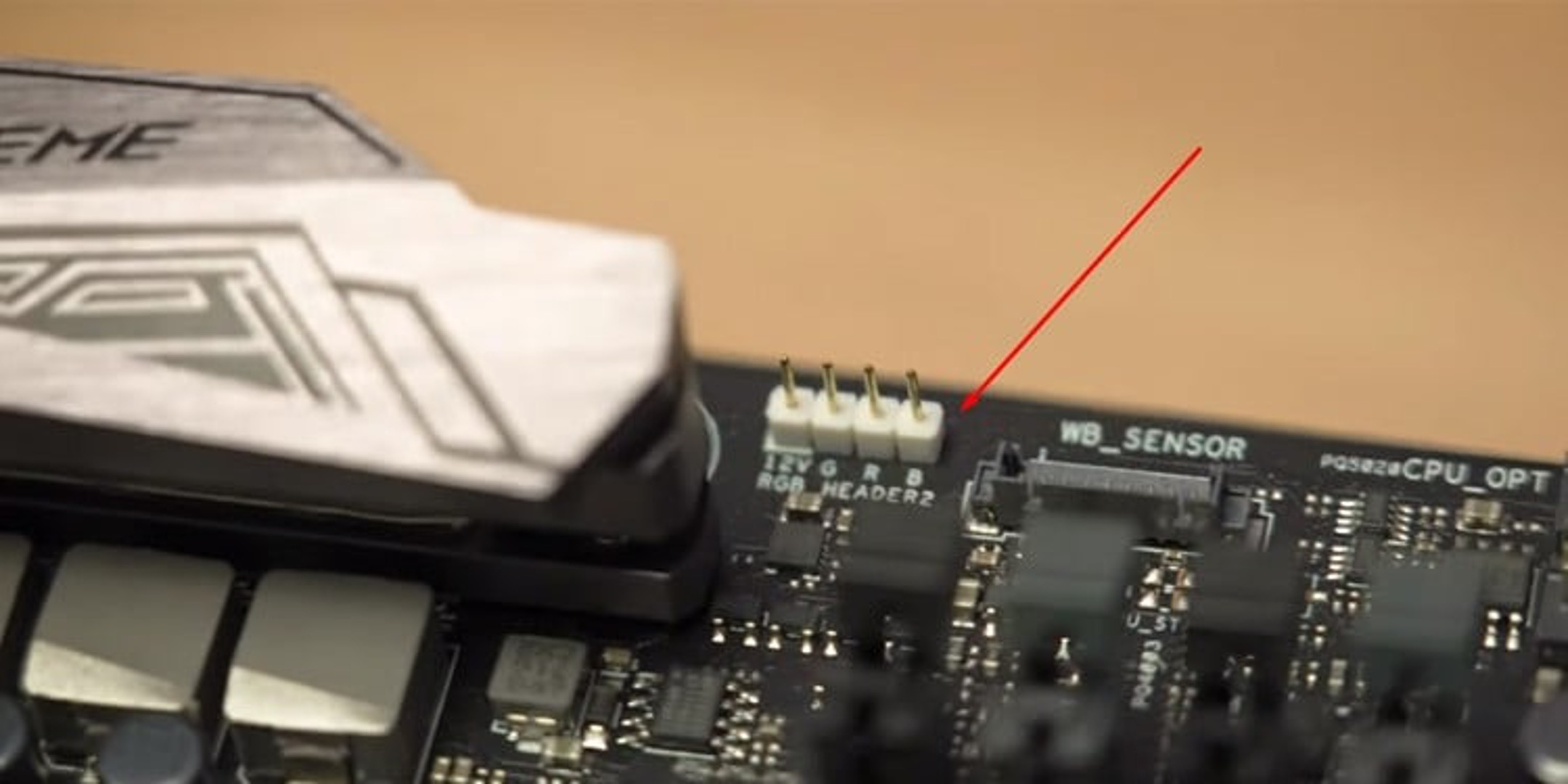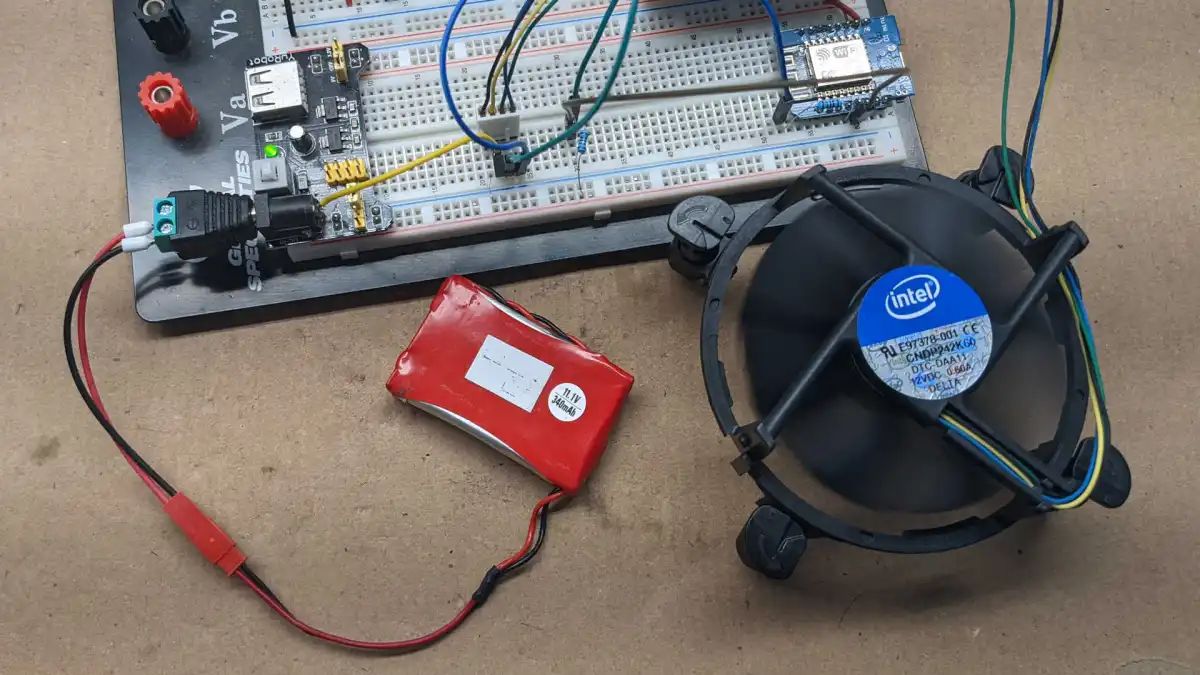Introduction
Are you tired of your computer overheating during intense gaming sessions or resource-intensive tasks? If so, you may need to invest in a case fan controller. A case fan controller allows you to adjust the speed of your case fans, keeping your system cool and preventing heat-related issues.
In this article, we will guide you through the process of connecting a case fan controller to your computer. Whether you’re a tech enthusiast or a novice computer user, our step-by-step instructions will help you install and set up a fan controller efficiently.
Before we dive into the installation process, let’s talk about why a case fan controller is essential. Your computer’s cooling system plays a crucial role in maintaining optimal performance and preventing damage caused by overheating. By controlling the fan speed, you can strike the perfect balance between cooling and noise levels.
Nowadays, many gaming and high-performance computers come equipped with multiple case fans. However, these fans are typically connected directly to the power supply or motherboard, running at a fixed speed. This lack of control can result in either insufficient cooling or excessive noise.
By installing a case fan controller, you gain the ability to adjust the fan speed according to your needs. Whether you require maximum cooling during gaming sessions or prefer a quieter system during daily tasks, a fan controller gives you the flexibility to customize your computer’s cooling performance.
During the installation process, we will walk you through the necessary steps, from gathering the materials to connecting the fans to the fan controller. With our guidance, you’ll have your case fan controller up and running in no time. So, let’s get started on optimizing your computer’s cooling system!
Step 1: Gather all the necessary materials
Before beginning the installation process, it’s important to gather all the necessary materials to ensure a smooth and hassle-free setup. Here are the items you will need:
1. Case fan controller: Research and select a fan controller that is compatible with your computer’s case and meets your requirements. There are numerous options available in the market, ranging from basic manual controllers to more advanced digital controllers with temperature sensors and customizable settings.
2. Screwdriver: Depending on your case, you may need a Phillips or a flathead screwdriver to open and close the case. Check your case’s manual or look for screws securing the side panels to determine the type of screwdriver needed.
3. Thermal paste (optional): If you’re reinstalling the CPU cooler as part of the installation process, thermal paste may be required. Thermal paste ensures proper heat transfer between the CPU and the cooler, improving cooling performance.
4. Cable ties or zip ties: These are handy for managing cables and keeping them neatly organized within the case. They help prevent clutter and improve airflow, enhancing overall cooling efficiency.
5. Anti-static wrist strap (optional): While not necessary, an anti-static wrist strap can be beneficial when handling sensitive computer components to prevent static electricity discharge that could potentially damage the hardware.
Before proceeding, ensure that you have all the materials readily available. This will help streamline the installation process and prevent any unnecessary delays. In addition to the materials listed above, it’s also a good idea to familiarize yourself with your computer’s case layout and documentation. Consult the user manual or manufacturer’s website for any specific instructions or precautions related to installing a fan controller.
Now that you have gathered all the necessary materials, you’re ready to move on to the next step: determining the appropriate fan controller for your needs.
Step 2: Determine the appropriate fan controller
Choosing the right fan controller is crucial to ensure compatibility with your computer case and meet your cooling requirements. Here are a few factors to consider when determining the appropriate fan controller:
1. Fan Compatibility: Check the specifications of your case fans and ensure that the fan controller you choose supports the fan types and sizes you have installed or plan to install. Most fan controllers support both 3-pin and 4-pin PWM fans, but it’s essential to double-check this compatibility.
2. Fan Control Options: Evaluate the control options provided by the fan controller. Basic controllers typically offer manual control with physical knobs or buttons to adjust fan speed. More advanced controllers may provide digital control through a front panel display or software, allowing you to customize fan settings and monitor temperatures.
3. Number of Channels: Consider the number of fans you want to control simultaneously. Fan controllers come with varying numbers of channels, typically ranging from 2 to 6 or more. Ensure that the controller you choose has enough channels to accommodate all your case fans.
4. Power Supply: Determine how the fan controller will receive power. Some controllers draw power directly from the computer’s power supply unit, while others connect to a motherboard header or external power source. Make sure the fan controller’s power requirements align with the available power sources in your system.
5. Aesthetics and Form Factor: Consider the visual appeal and form factor of the fan controller. It should fit seamlessly into your computer case and complement its overall design. Look for controllers with an aesthetic that matches your preferences, whether it’s a sleek and minimalist design or a more gamer-oriented appearance.
Once you have considered these factors, start researching and comparing different fan controllers. Read reviews, check compatibility with your case, and weigh the pros and cons of each option before making a final decision.
Remember that the appropriate fan controller should give you the control and flexibility you need to manage your case fans effectively, ensuring optimal cooling performance and minimizing noise levels. With the right fan controller in hand, you’re now ready to proceed to the installation process in the next step.
Step 3: Install the fan controller in the case
Now that you have chosen the appropriate fan controller, it’s time to install it in your computer case. Follow these steps to ensure a successful installation:
1. Power off and unplug your computer: Before working inside your computer case, it’s essential to power it off and unplug it from the electrical outlet. This will ensure your safety and prevent any accidental damage to the components.
2. Open the computer case: Use a screwdriver to remove the side panels of your computer case. The location of these screws may vary depending on your case, but they are typically found on the back or side of the case. Gently slide the panels off to expose the internal components.
3. Locate an appropriate mounting spot: Look for an empty drive bay or an available section in your computer case to install the fan controller. Ensure that there is enough space to accommodate the size and dimensions of the controller.
4. Install the fan controller: If your fan controller comes with mounting brackets, attach them to the controller using the provided screws. Then, slide the controller into the designated position in the case. Align the screw holes on the controller with the mounting holes in the case and secure it using the appropriate screws.
5. Connect the fan controller to the power supply: Depending on your setup, you may need to connect the fan controller to either the power supply directly or to a motherboard header. Refer to the fan controller manual to determine the appropriate method. If connecting to the power supply, locate an available molex connector and connect it securely to the corresponding connector on the fan controller.
6. Secure cables and close the case: Ensure that all cables connected to the fan controller are neatly organized and routed away from other components to prevent any interference or obstruction. Use cable ties or zip ties to secure the cables and maintain a clean and tidy setup. Once everything is in order, replace the side panels of the computer case and secure them with the screws.
With the fan controller now installed securely in your computer case, you’re ready to move on to the next step: connecting the power supply to the fan controller.
Step 4: Connect the power supply to the fan controller
With the fan controller successfully installed in your computer case, the next step is to connect it to the power supply. Here’s how you can do it:
1. Locate the power supply cables: Identify the cables coming from your power supply unit (PSU). Look for the cables with molex connectors or SATA power connectors. These connectors are typically used to power peripherals and components in your computer.
2. Connect the power supply cable to the fan controller: Take the appropriate power supply cable and connect it to the molex or SATA power connector on the fan controller. Ensure that the connector is inserted securely to avoid any loose connections.
3. Check the polarity: Some fan controllers have connectors with polarity markings, such as a positive (+) and negative (-) sign. Make sure to align the power supply cable connector correctly with the corresponding markings on the fan controller to ensure proper functionality.
4. Secure the connection: Once you have connected the power supply cable to the fan controller, double-check that the connection is sturdy and secure. A loose connection can lead to intermittent power supply or even damage the fan controller.
5. Route the power supply cable: After connecting the power supply cable, properly route it along the designated cable management pathways or tie it up with cable ties. This helps keep the cables organized and prevents them from obstructing other components or affecting airflow.
6. Double-check the connections: Take a final look at all the connections to ensure they are all securely in place. Make sure there are no loose cables or connections that could potentially cause issues with the fan controller’s power supply.
With the power supply successfully connected to the fan controller, you have completed this step. The next step involves connecting the fans to the fan controller, so be sure to follow along to effectively manage and control the cooling performance of your computer system.
Step 5: Connect the fans to the fan controller
Now that the fan controller is powered, it’s time to connect your case fans to it. Follow these steps to ensure proper connection and control of your fans:
1. Identify the fan connectors: Locate the fan connectors on your fan controller. Depending on the model, there may be labeled ports or headers specifically designated for connecting the fans. These are usually grouped together and may be numbered or color-coded.
2. Determine the type of fan connectors: Check the type of connectors on your case fans. Most fans use either a 3-pin or 4-pin connector. Ensure that the fan controller has compatible headers for the type of fans you have. If your fan connectors don’t match the fan controller’s headers, you may need adapters to make the connection.
3. Connect the fans: Take the connector from one of your case fans and align it with the corresponding header on the fan controller. Insert it firmly to establish a secure connection. Repeat this process for each of the fans you want to control using the fan controller.
4. Route the cables: Once the fans are connected, route the fan cables neatly along the designated cable management pathways or secure them with cable ties. This helps keep the cables organized and prevents them from interfering with other components or blocking airflow.
5. Test the connections: Before closing the computer case, it’s important to test the fan connections. Power on your computer and verify that the fan controller is properly controlling the fans. You can use the fan speed control options available on the controller to adjust the speed of the connected fans and ensure they are functioning as expected.
6. Adjust fan settings (if applicable): If your fan controller offers additional features such as temperature sensors or software control, you may need to configure these settings according to your preference. Refer to the fan controller’s manual for instructions on accessing and adjusting these settings.
With the fans successfully connected to the fan controller and functioning correctly, you have completed this step. The final step involves securing all connections and closing the computer case, which will be covered in the next section.
Step 6: Secure all connections and close the case
Now that you have connected the fans to the fan controller, it’s essential to secure all connections properly and close the computer case. Follow these steps to ensure everything is in place:
1. Verify all connections: Double-check all the connections you have made throughout the installation process. Ensure that the fan controller is securely connected to the power supply, and the case fans are properly connected to the fan controller. Take a moment to confirm that there are no loose connections or cables that could interfere with the functionality of your system.
2. Organize cables: Take some time to organize the cables inside your computer case. Use cable ties or zip ties to bundle and secure any loose cables, keeping them away from the fans and other components. This will help improve airflow and prevent any obstruction or damage caused by the cables.
3. Route cables properly: Route the cables along the designated cable management pathways within your computer case. Many modern cases have built-in channels or hooks to help you route and hide cables. This not only improves the aesthetics of your build but also ensures that the cables do not interfere with the fans or other components.
4. Close the computer case: Once you have secured all connections and organized the cables, carefully place the side panels back onto the computer case. Align them correctly with the case chassis and use the appropriate screws to fasten them in place. Ensure that the panels are snugly secured, providing a proper seal for your computer components.
5. Power on and test: After closing the case, it’s time to power on your computer and test the fan controller. Start by following the instructions provided by the fan controller manufacturer to adjust the fan speed and monitor the temperatures. Test the fans at different speeds to ensure they respond to the changes accordingly.
6. Monitor and adjust as needed: Once your computer is running, keep an eye on the temperatures and fan speeds. Monitor the performance of the fans and make any necessary adjustments to optimize cooling and noise levels. This may involve fine-tuning the fan speeds or adjusting the temperature targets in the fan controller software.
With all connections secured and your computer case closed, you have completed the installation process. You can now enjoy the benefits of a controlled and optimized cooling system, preventing overheating and improving the overall performance of your computer.
Conclusion
Connecting a case fan controller to your computer is a valuable step in enhancing the cooling performance, optimizing temperature levels, and minimizing noise. By following the step-by-step instructions provided in this guide, you can successfully install and set up a fan controller in your computer case.
Throughout this process, we discussed the importance of a fan controller in maintaining optimal performance and preventing heat-related issues. We explored the factors to consider when choosing the right fan controller, ensuring compatibility and control options that meet your needs.
We then guided you through the installation process, from gathering the necessary materials to securing all connections and closing the computer case.
By connecting the power supply to the fan controller, you provide the necessary electrical power to control the fan speed effectively. Making proper fan connections to the fan controller allows you to manage and adjust the speed of your case fans as needed, achieving the perfect balance between cooling performance and noise levels.
Once all connections are secured and the case is closed, you can power on your computer and test the functionality of the fan controller. Keep an eye on the temperatures and adjust the fan speeds if necessary to achieve the desired cooling efficiency.
Remember, proper cable management and organization are crucial in maintaining a clean and efficient computer build. Routing cables appropriately not only improves airflow but also enhances the overall appearance of your system.
Now that you have completed the installation process, you can enjoy the benefits of a controlled and optimized cooling system. Your computer will operate at optimum temperatures, ensuring better performance and longevity of your hardware components.
We hope this guide has provided you with the necessary knowledge and assistance to connect a case fan controller successfully. By following these steps, you can maintain the ideal balance of cooling and noise in your computer system. Happy computing!