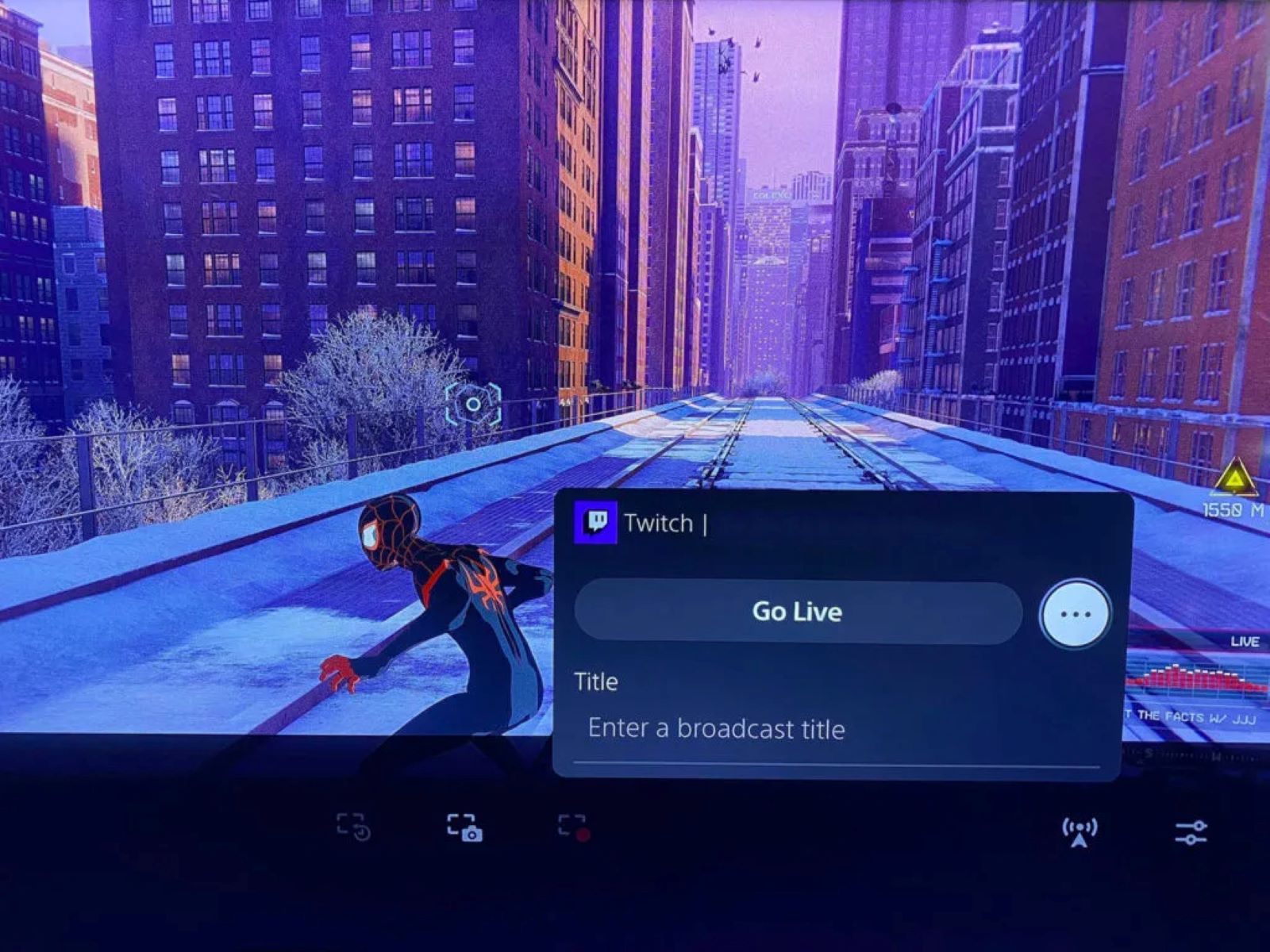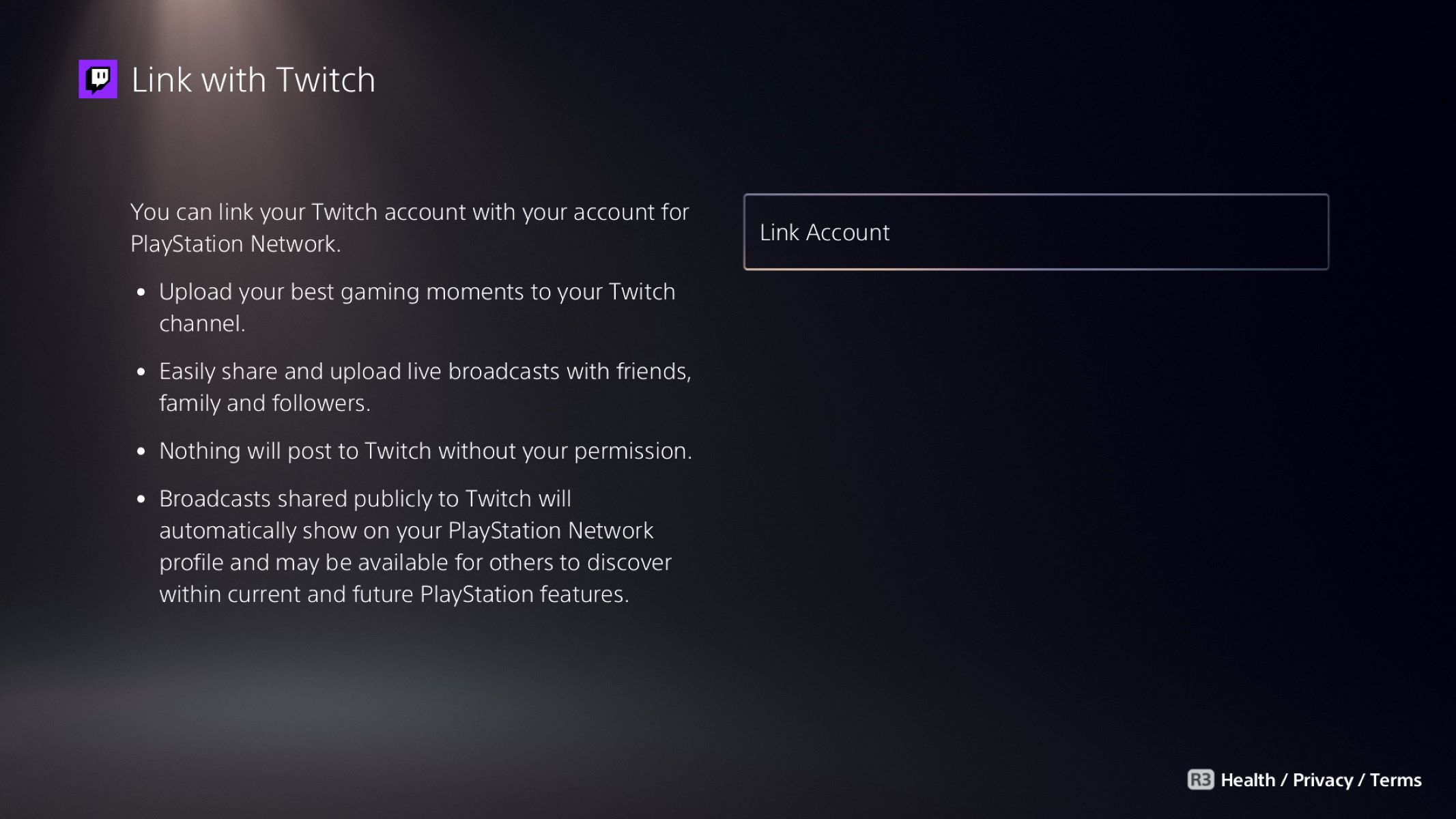Introduction
Welcome to this guide on how to connect a capture card to your PS5! If you’re a budding YouTuber, Twitch streamer, or just someone who enjoys recording and sharing gameplay, using a capture card can significantly enhance the quality of your content. With a capture card, you can capture footage from your PS5 and stream it to your computer for live streaming or recording purposes.
But what exactly is a capture card? In simple terms, a capture card is a device that allows you to capture and record video and audio signals from an external source, such as a gaming console, and transfer it to your computer for processing and streaming. It acts as a bridge between your console and your computer, ensuring that the captured footage is of high quality and low latency.
Connecting a capture card to your PS5 opens up a world of possibilities. Not only can you record and share your gameplay, but you can also add overlays, stream to multiple platforms simultaneously, and even create professional-level content with advanced video editing software.
While the process of connecting a capture card to your PS5 may seem daunting at first, fear not! In this guide, we’ll walk you through the step-by-step process of setting up your capture card with your PS5. But before we dive into the details, let’s go over the things you’ll need to get started.
What is a Capture Card?
A capture card is a device that allows you to capture and record video and audio signals from an external source, such as a gaming console, and transfer it to your computer for processing and streaming. It serves as an intermediary between your console and your computer, ensuring that the captured footage is of high quality and low latency.
Capture cards come in various forms, including internal and external options. Internal capture cards are installed directly into your computer’s PCIe slot, while external capture cards connect to your computer via USB or Thunderbolt. Both options have their advantages, so choose the one that suits your needs and setup.
So, why would you want to use a capture card with your PS5? There are several benefits to using a capture card for your gameplay recordings and streams:
- Improved video and audio quality: Capture cards are designed to capture video and audio signals in high-definition, ensuring that your recorded footage looks and sounds crisp and clear.
- Lower latency: By offloading the recording and encoding process to the capture card, you can minimize the impact on your system’s performance and reduce latency, ensuring a smooth and responsive gaming experience.
- Advanced streaming features: Capture cards often come with additional features such as overlay support, customizable scenes, and the ability to stream to multiple platforms simultaneously, enabling you to create professional-grade streams.
- Access to professional video editing software: With a capture card, you can capture your gameplay footage directly into video editing software, allowing you to edit and enhance your recordings with advanced tools and effects.
Whether you’re a content creator looking to elevate your streaming setup or you simply want to preserve and share your gaming memories, a capture card is an invaluable tool that can enhance your gaming experience and open up a world of creative possibilities.
Why Would You Want to Connect a Capture Card to Your PS5?
Connecting a capture card to your PS5 can greatly enhance your gaming experience and open up a range of new possibilities for content creation and sharing. Here are a few reasons why you might want to consider connecting a capture card to your PS5:
- High-quality recordings: While the PS5 does have built-in recording options, using a capture card allows for higher quality recordings with better video and audio fidelity. Capture cards can capture gameplay footage in their original resolution and frame rate, ensuring a true representation of your gaming experience.
- Live streaming capabilities: If you’re an aspiring streamer or content creator, a capture card is essential for streaming your PS5 gameplay to platforms like Twitch, YouTube, or Mixer. Capture cards offer advanced streaming features such as overlays, custom scenes, and the ability to interact with your audience in real-time.
- Multi-platform streaming: With a capture card, you can stream your PS5 gameplay to multiple platforms simultaneously. This allows you to reach a wider audience and maximize your streaming potential.
- Editing and post-production flexibility: By connecting a capture card to your PS5, you can capture gameplay footage directly into video editing software on your computer. This gives you greater control over the editing process, allowing you to add effects, transitions, and other enhancements to create professional-looking videos.
- Collaborations and competitions: If you’re interested in participating in gaming tournaments, collaborations, or competitive gaming, a capture card is essential. Capture cards allow you to capture and stream gameplay footage while maintaining optimal performance, making it easier to showcase your skills and connect with other gamers.
By connecting a capture card to your PS5, you can unlock a whole new level of creativity and engagement. Whether you want to share your gaming highlights, entertain your audience through live streams, or even pursue a career in gaming content creation, a capture card is an invaluable tool that can take your gaming experience to the next level.
Things You Will Need
Before you can connect a capture card to your PS5, there are a few essential items you will need. Make sure you have the following items ready:
- PS5: Of course, you’ll need the PS5 console itself. Ensure that your PS5 is in working condition and that you have the necessary cables and power supply.
- Capture card: Choose a capture card that is compatible with your PS5 and meets your specific needs. There are several capture cards available on the market, both internal and external options. Do your research to find the one that suits your budget and requirements.
- Computer: You will need a computer to connect your capture card and manage the recorded footage. Ensure that your computer meets the minimum system requirements for the capture card.
- USB or Thunderbolt cables: Depending on the type of capture card you choose, you will need either a USB or Thunderbolt cable to connect the capture card to your computer.
- HDMI cables: You will need an HDMI cable to connect the capture card to your PS5. Check that you have a high-speed HDMI cable that supports 4K resolution and HDCP 2.2 for optimal performance.
- Audio cables: Some capture cards require additional audio input/output, so check if you need any audio cables to connect your console and capture card for capturing and monitoring audio.
- Software: Depending on the capture card you choose, you may need to download and install specific software. Check the manufacturer’s website for the necessary software drivers and applications.
- Power supply: Some external capture cards require a separate power supply. Make sure you have the appropriate power adapter to connect the capture card.
- Internet connection: If you plan to live stream your gameplay or access online features while using the capture card, ensure that you have a stable internet connection with sufficient bandwidth.
Once you have gathered all the necessary items, you’ll be ready to start the process of connecting your capture card to your PS5. Make sure to carefully follow the instructions provided by the capture card manufacturer to ensure a successful setup.
Step-by-Step Guide for Connecting a Capture Card to Your PS5
Now that you have all the necessary items, it’s time to connect your capture card to your PS5. Follow these steps to set up your capture card and start capturing and recording your gameplay:
- Turn off your PS5: Before connecting any cables, make sure your PS5 is turned off and unplugged from the power source.
- Connect the capture card to your computer: Depending on the type of capture card you have, connect it to your computer using the USB or Thunderbolt cable provided. Make sure the connection is secure.
- Connect the capture card to your PS5: Connect one end of the HDMI cable to the HDMI output port on your PS5 and the other end to the HDMI input port on the capture card. Ensure that both connections are secure.
- Connect the capture card to your display: Connect another HDMI cable from the HDMI output port on the capture card to your display (monitor or TV). This will allow you to see the gameplay on your display while recording or streaming.
- Connect the audio cables (if necessary): If your capture card requires separate audio input or output, connect the appropriate cables between your PS5, capture card, and speakers/headphones.
- Power on your PS5 and computer: Plug in your PS5 and turn it on. Also, power on your computer.
- Install the capture card software (if required): If your capture card requires specific software, download and install it from the manufacturer’s website. Follow the instructions provided to complete the installation.
- Configure capture card settings: Open the capture card software on your computer and configure the settings according to your preferences. This may include selecting the recording format, resolution, and frame rate.
- Start capturing and recording: Once everything is set up, you can start capturing and recording your PS5 gameplay. Use the capture card software to begin the recording process and make any necessary adjustments to the settings as needed.
That’s it! You’ve successfully connected your capture card to your PS5 and are now ready to capture, record, and even stream your gameplay. Experiment with different settings and features provided by your capture card to enhance your gaming content and create memorable experiences for your audience.
Troubleshooting Common Issues
While connecting a capture card to your PS5 is generally a straightforward process, you may encounter some common issues along the way. Here are a few troubleshooting tips for addressing these issues:
- No video or audio signal: If you’re not getting any video or audio signal on your display, double-check all the connections. Ensure that the HDMI cables are securely connected to both the PS5, capture card, and display. You may also need to check the input/output settings on your capture card software and PS5 settings to ensure they are configured correctly.
- Low-quality video or audio: If you’re experiencing poor video or audio quality, make sure you are using high-speed HDMI cables that support the necessary resolutions and HDCP 2.2. Additionally, check the settings of your capture card software to ensure you are capturing and recording at the desired quality settings.
- Audio sync issues: If you notice that the audio is out of sync with the video, you can try adjusting the audio delay settings in your capture card software. Experiment with small adjustments until you achieve proper audio synchronization.
- Streaming issues: If you’re experiencing problems with live streaming, check your internet connection to ensure it’s stable and has sufficient bandwidth. You may also need to adjust the streaming settings in your capture card software and select the appropriate streaming platform and bitrate for optimal performance.
- Compatibility issues: If you encounter compatibility issues between your capture card and PS5, make sure you have the latest firmware and driver updates installed. Check the manufacturer’s website for any available updates that may address compatibility issues.
- Hardware or software conflicts: Occasionally, conflicts may arise between your capture card and other hardware or software on your computer. Be sure to check for any conflicting programs or settings and consider temporarily disabling unnecessary software or hardware to troubleshoot the issue.
If you have tried these troubleshooting tips and are still experiencing issues, consult the user manual or contact the manufacturer’s support for further assistance. They will be able to provide specific guidance and solutions based on your capture card model.
Remember, patience and persistence are key when troubleshooting. With a little effort and troubleshooting know-how, you’ll be up and running with your capture card, capturing and sharing your PS5 gameplay in no time.
Conclusion
Congratulations! You have successfully learned how to connect a capture card to your PS5. By following the step-by-step guide and troubleshooting tips provided in this article, you can now capture, record, and stream your PS5 gameplay with ease.
A capture card is a valuable tool for content creators and gamers alike, allowing you to produce high-quality recordings and share your gaming experiences with others. Whether you aspire to become a professional streamer or simply want to preserve your gaming memories, a capture card can take your gaming content to the next level.
Remember to choose a capture card that is compatible with your PS5 and meets your specific needs. Take the time to understand the operating requirements and software settings of your capture card to maximize its capabilities and ensure smooth gameplay recording and streaming.
If you encounter any issues during the setup process, refer back to the troubleshooting section for guidance. Many common issues can be resolved with a few simple adjustments and adjustments.
Now, armed with your capture card, you can embark on a journey of creating captivating gameplay content, engaging with your audience, and showcasing your gaming prowess to the world. So, go ahead, connect that capture card to your PS5, and let your gaming adventures unfold!