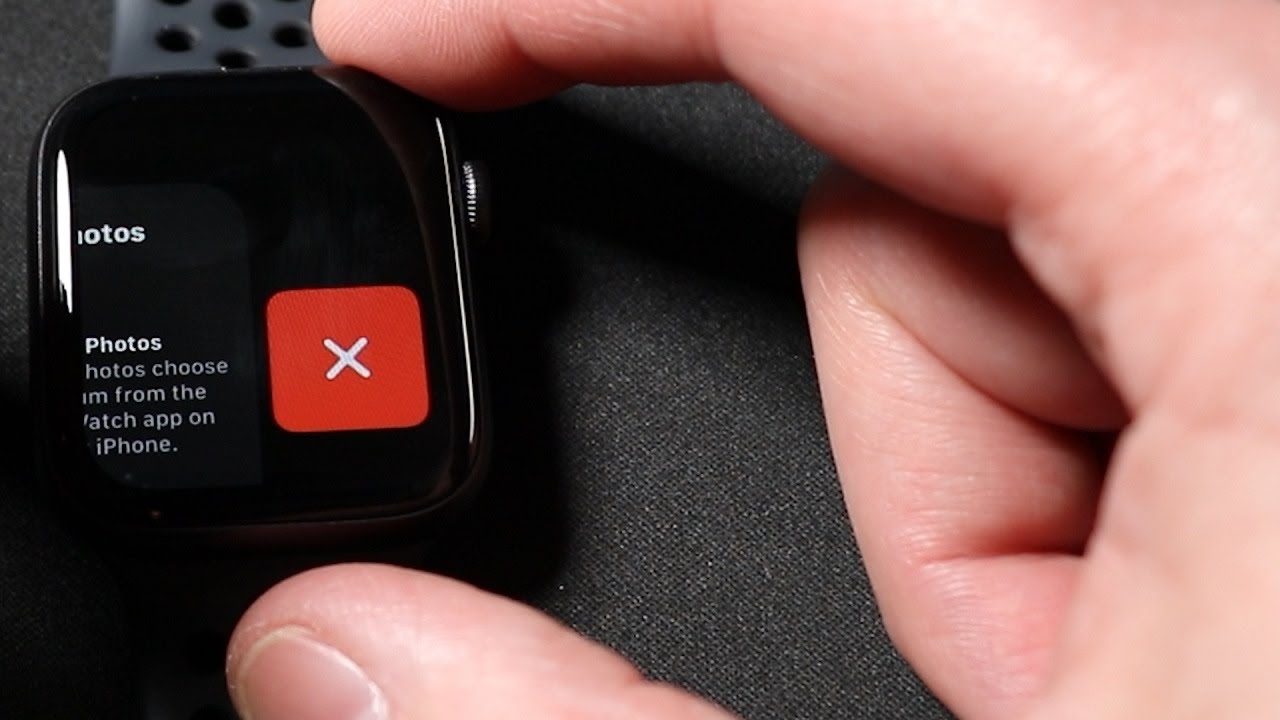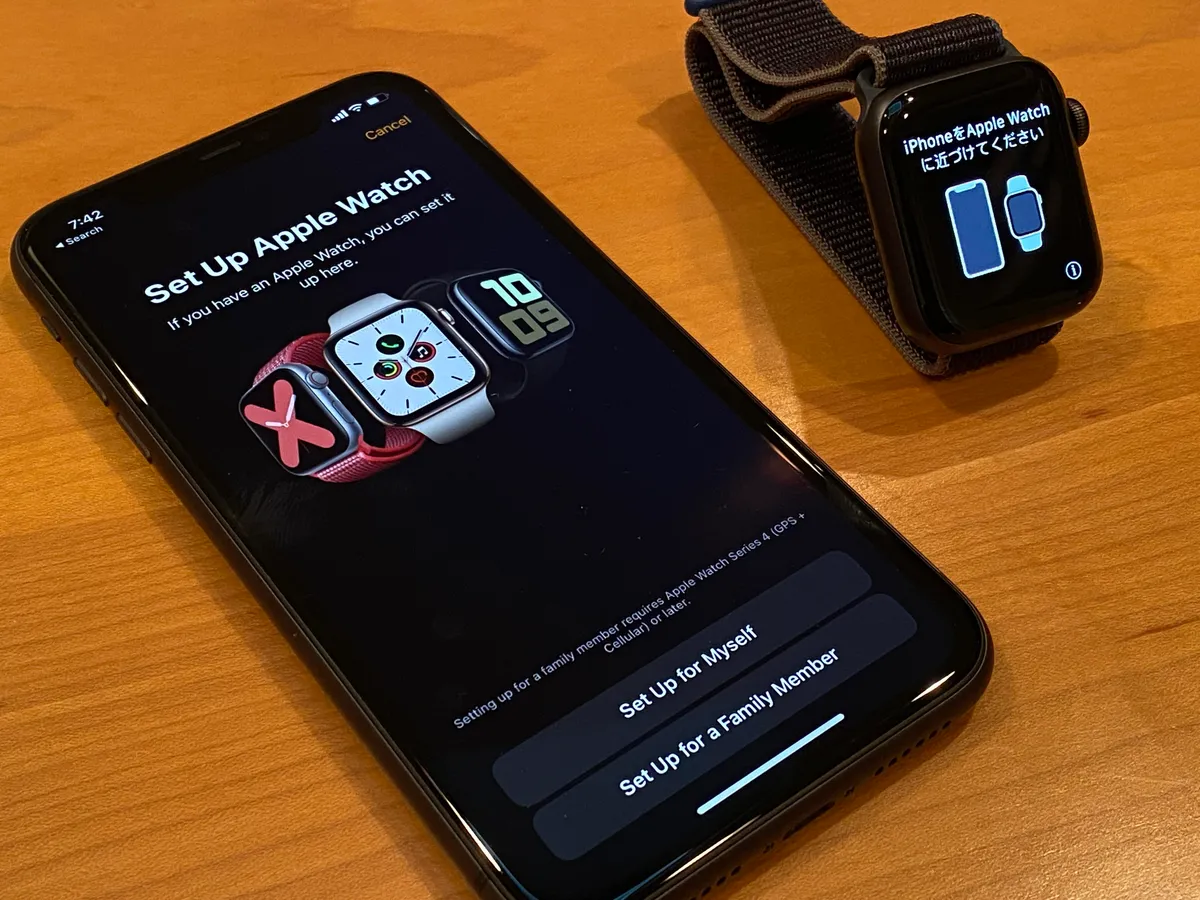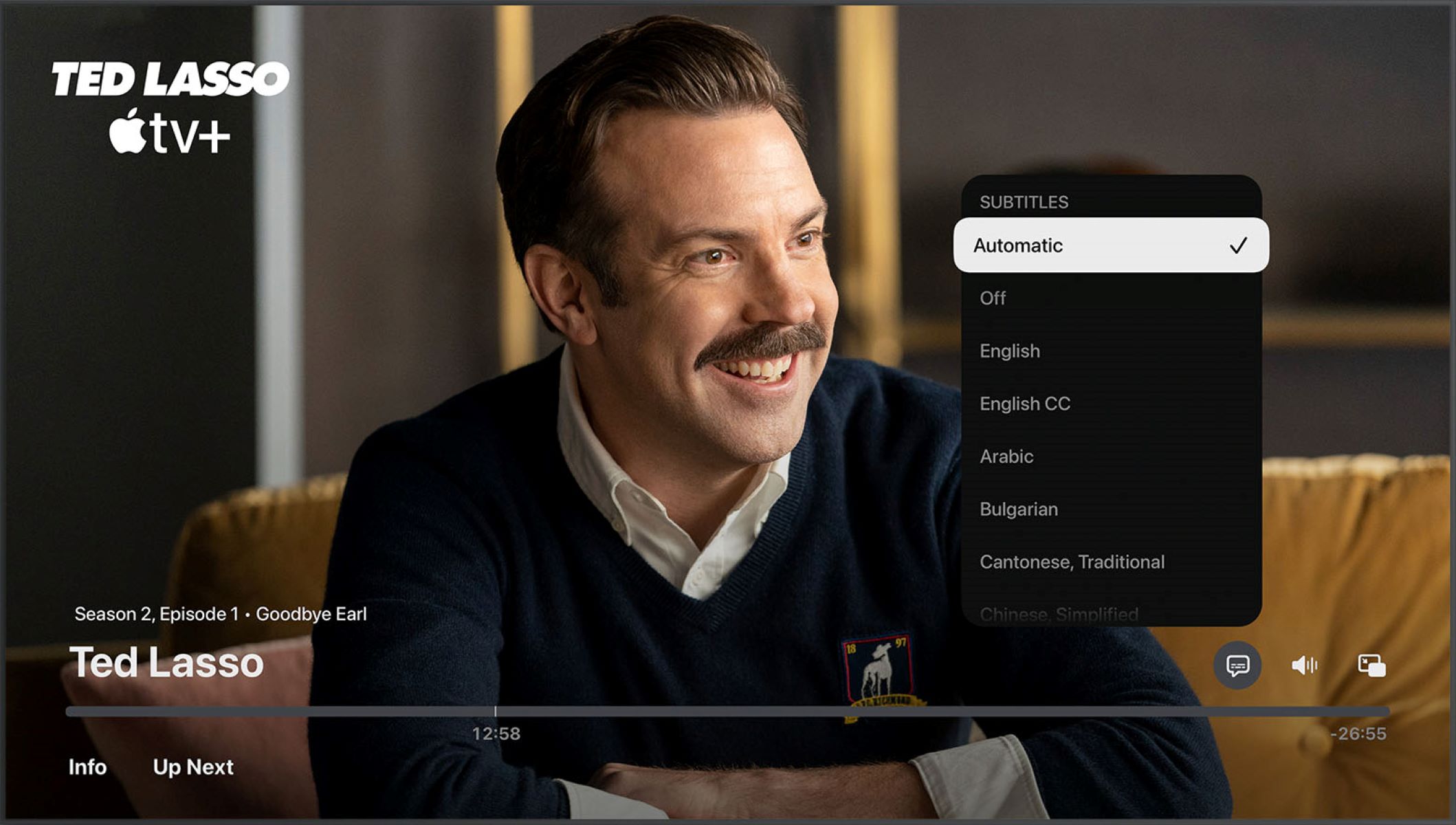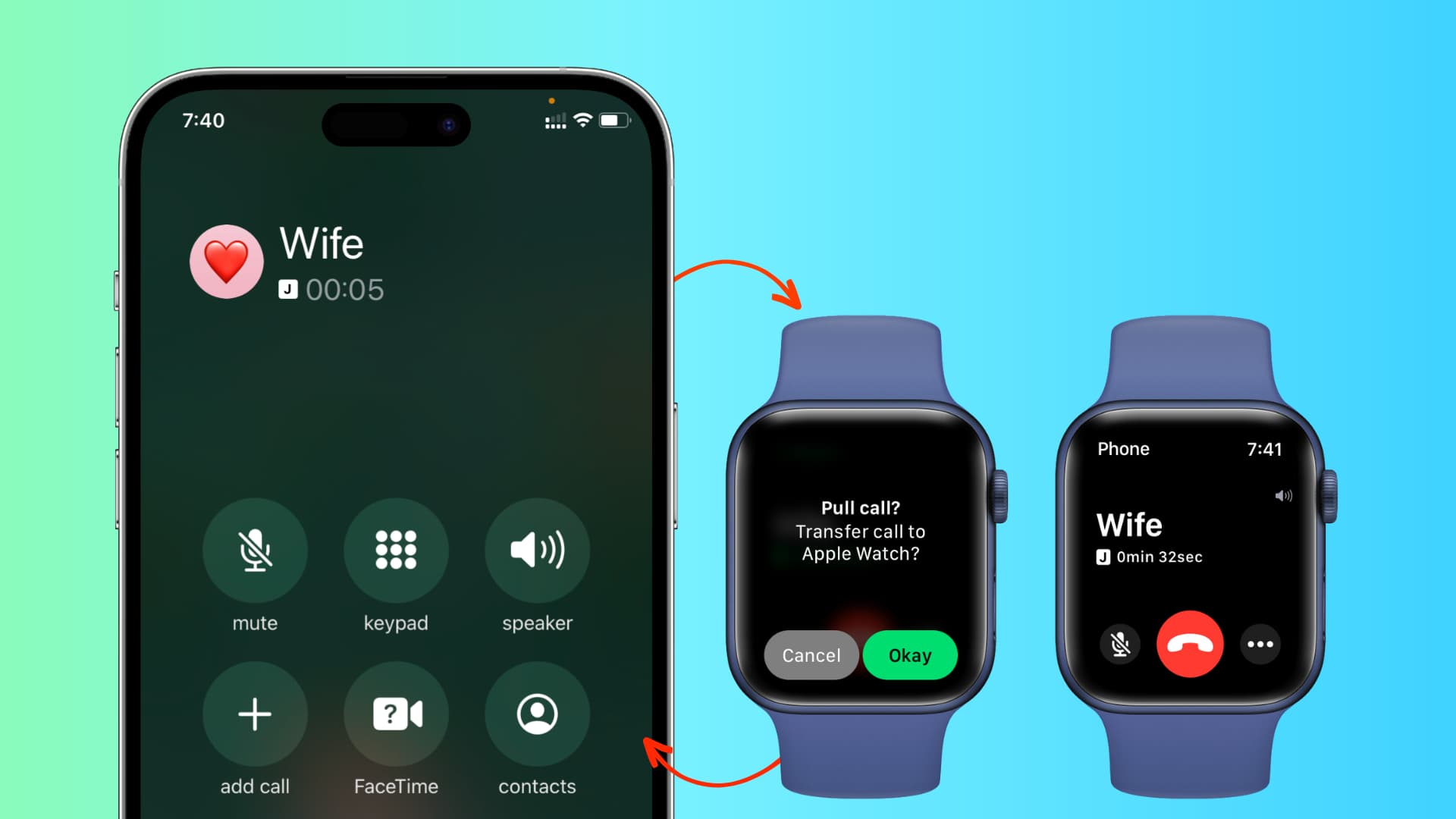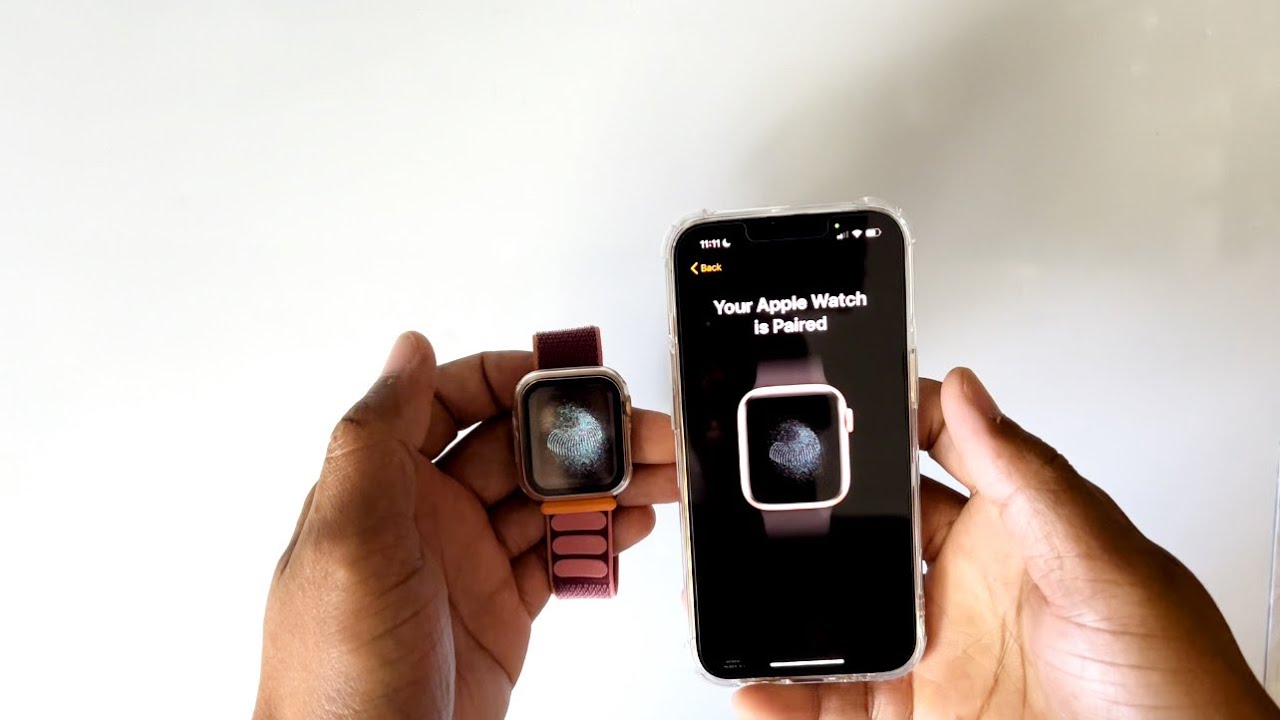Introduction
When using your Apple Watch, you may have multiple apps open at the same time. While this can be convenient, it can also drain your device’s battery and slow down its performance. Therefore, it’s important to know how to close apps on your Apple Watch to optimize its functionality.
In this article, we will explore four different methods to close apps on your Apple Watch. Whether you prefer using the app switcher, side button, force touch menu, or settings app, we will guide you through each step so you can easily navigate and close any unwanted apps on your device.
Closing apps not only helps conserve power, but it also allows your Apple Watch to run more smoothly. By closing unnecessary apps, you can streamline your watch’s operations and ensure that your favorite applications are readily available when you need them.
So, whether you’re experiencing sluggish performance or simply want to declutter your device, let’s dive into the various methods and learn how to efficiently close apps on your Apple Watch!
Method 1: Using the App Switcher
One of the easiest ways to close apps on your Apple Watch is by using the app switcher. The app switcher allows you to quickly view and switch between your recently used apps, but it also gives you the option to close them.
To access the app switcher, follow these simple steps:
- First, press the side button on your Apple Watch to open up the app screen.
- Next, swipe left or right to navigate through the apps until you find the one you want to close.
- Once you’ve located the app, swipe up on the app’s card to force close it.
By swiping up on the app card, you are effectively closing the app and removing it from your device’s memory. This helps free up resources and improve your Apple Watch’s overall performance.
It’s important to note that force-closing an app in the app switcher does not delete the app from your Apple Watch. It simply stops the app from running in the background and conserves battery life.
Additionally, if you have multiple apps open in the app switcher and want to close them all at once, you can use the “Close All” option. To access this feature, firmly press the app switcher screen, and a “Close All” button will appear. Tap on it to close all the apps at once.
Using the app switcher provides a quick and convenient way to close individual apps or multiple apps simultaneously on your Apple Watch. It’s an efficient method for managing your device’s resources and ensuring optimal performance.
Method 2: Using the Side Button
Another straightforward method to close apps on your Apple Watch is by utilizing the side button. This button serves a dual purpose—it allows you to access the app switcher and also provides a way to force close apps.
Here’s how you can close an app using the side button:
- Start by opening the app that you want to close on your Apple Watch.
- Once the app is open, press and hold the side button until the power off screen appears.
- Release the side button and then press it again promptly. This action will bring up the app switcher.
- Now, swipe left or right to locate the app you wish to close.
- Finally, swipe up on the app’s card to force close it.
By using the side button, you have a direct and efficient method to close apps without needing to navigate through different screens. This method is especially useful when you have an app already open and want to quickly close it without going back to the app switcher first.
Remember, force closing an app using the side button does not remove it from your Apple Watch; it simply stops it from running in the background. This action helps conserve battery life and optimizes the overall performance of your device.
This method allows for a seamless and hassle-free way to manage and close apps on your Apple Watch, ensuring that you have control over which apps are actively running on your device.
Method 3: Using the Force Touch Menu
If you prefer a more interactive approach to closing apps on your Apple Watch, the force touch menu provides a convenient option. By using a firm press on the app screen, you can access the force touch menu and close apps with ease.
Follow these steps to close an app using the force touch menu:
- Start by navigating to the app screen on your Apple Watch.
- Next, locate the app that you want to close.
- Now, firmly press down on the app’s icon or card. This action will trigger the force touch menu.
- In the force touch menu, you will see various options depending on the app. Look for the “Close” or “X” icon and tap on it to force close the app.
Using the force touch menu allows for a more tactile experience in closing apps on your Apple Watch. It’s a convenient method, particularly if you enjoy using touch gestures and prefer a more interactive approach to managing your device’s apps.
Similar to the other methods, force closing an app using the force touch menu does not delete the app from your Apple Watch—it simply stops it from running in the background. This helps improve performance, conserve battery life, and ensure that only the apps you actively use are occupying your device’s resources.
By utilizing the force touch menu, you can efficiently manage and close apps on your Apple Watch, tailoring its functionality to suit your specific needs and preferences.
Method 4: Using the Settings App
If you prefer a more traditional and systematic approach to closing apps on your Apple Watch, using the Settings app provides a straightforward option. This method allows you to view a list of all the apps installed on your device and manually close them from the settings menu.
To close an app using the Settings app, follow these steps:
- On your Apple Watch, open the Settings app by tapping on the gear icon.
- Scroll down and select the “General” option.
- Within the General settings, locate and tap on “App Background Refresh.”
- Here, you will see a list of all the apps installed on your Apple Watch.
- To close an app, simply toggle off the switch beside it.
By toggling off the switch, you are effectively disabling the app’s ability to run in the background. This helps conserve battery life and enhances the overall performance of your Apple Watch.
Using the Settings app to close apps is ideal when you want to have complete control over which apps are running in the background. It allows you to easily manage and disable apps that you don’t need to keep active at all times.
Additionally, this method provides a comprehensive view of all your apps, allowing you to make informed decisions about which ones to close based on your usage patterns and preferences.
By utilizing the Settings app, you can efficiently manage and optimize the performance of your Apple Watch, ensuring that it operates smoothly and only runs the apps you truly need.
Conclusion
Closing apps on your Apple Watch is a simple yet essential task to ensure optimal performance and conserve battery life. With the various methods we’ve explored, including using the app switcher, side button, force touch menu, and settings app, you have the flexibility to choose the approach that suits your preferences.
By closing unnecessary apps, you can free up resources, streamline your Apple Watch’s operations, and enhance its overall functionality. Whether you want to quickly close individual apps or manage multiple apps at once, these methods provide efficient ways to accomplish your goal.
Remember, force closing an app does not delete it from your Apple Watch—it simply stops it from running in the background, helping to preserve the battery life and optimize performance. The apps you close will remain available for use whenever you need them.
Regularly closing apps on your Apple Watch is a good practice to maintain its efficiency and ensure a seamless user experience. By being mindful of the apps you have open, you can prioritize your favorite applications and prevent unnecessary drain on your device’s battery.
Incorporate these app-closing techniques into your Apple Watch routine and enjoy a smoother and faster user experience. Take the time to explore and experiment with different methods to find the one that feels most intuitive and efficient for you.
With the knowledge and understanding gained from this article, you are now equipped to navigate and manage your Apple Watch apps effectively. Enjoy the convenience and performance optimization that comes from closing apps on your Apple Watch, and make the most of your wearable device!