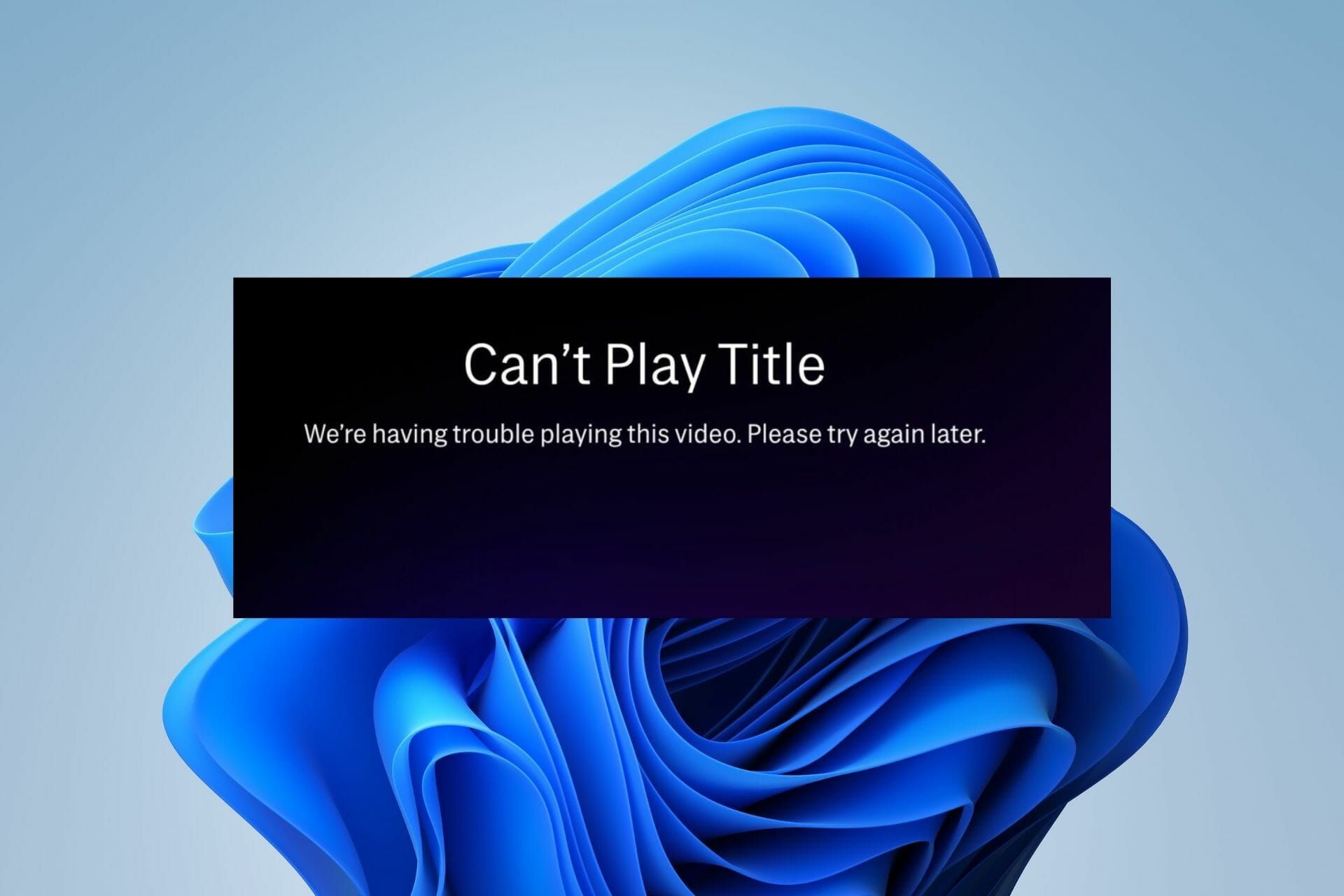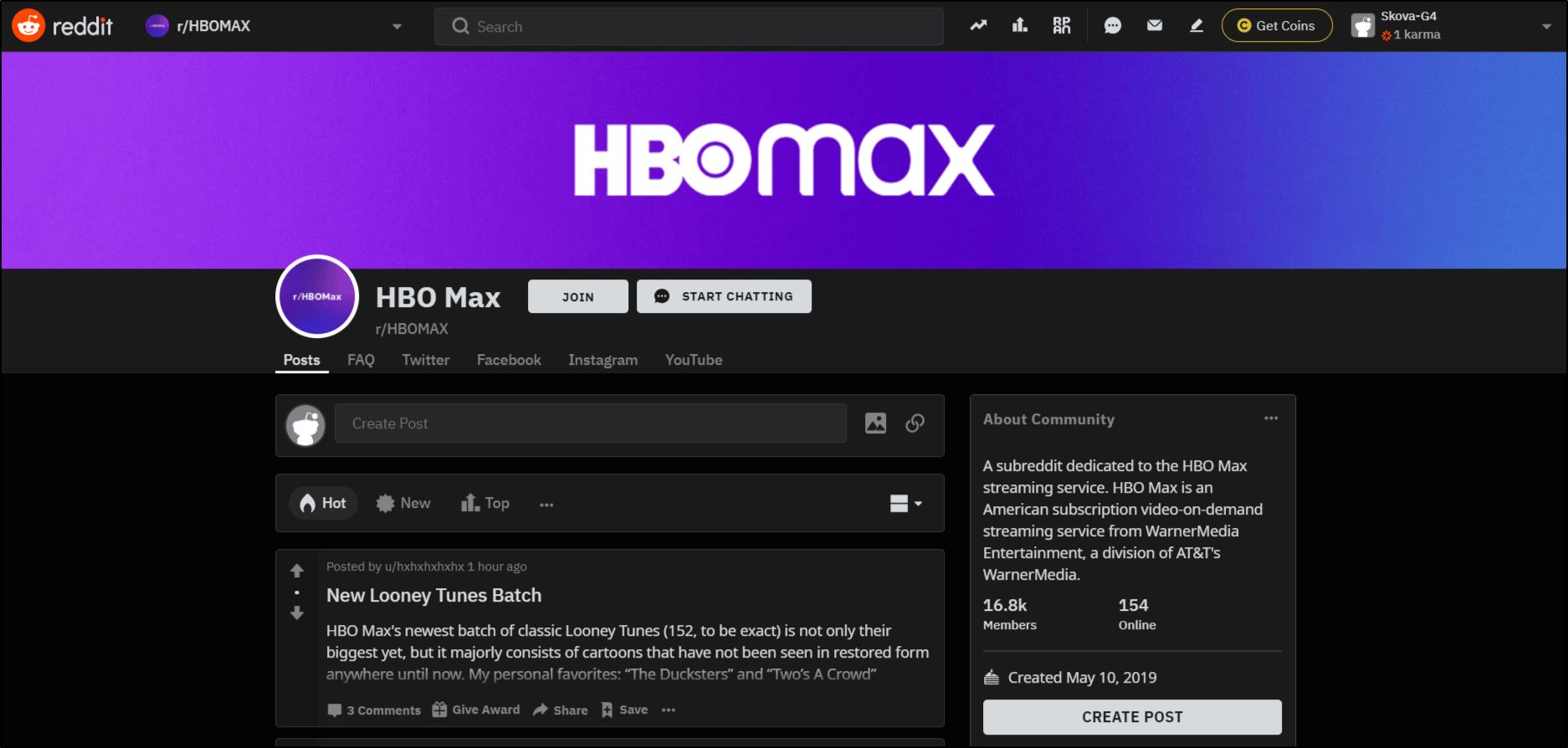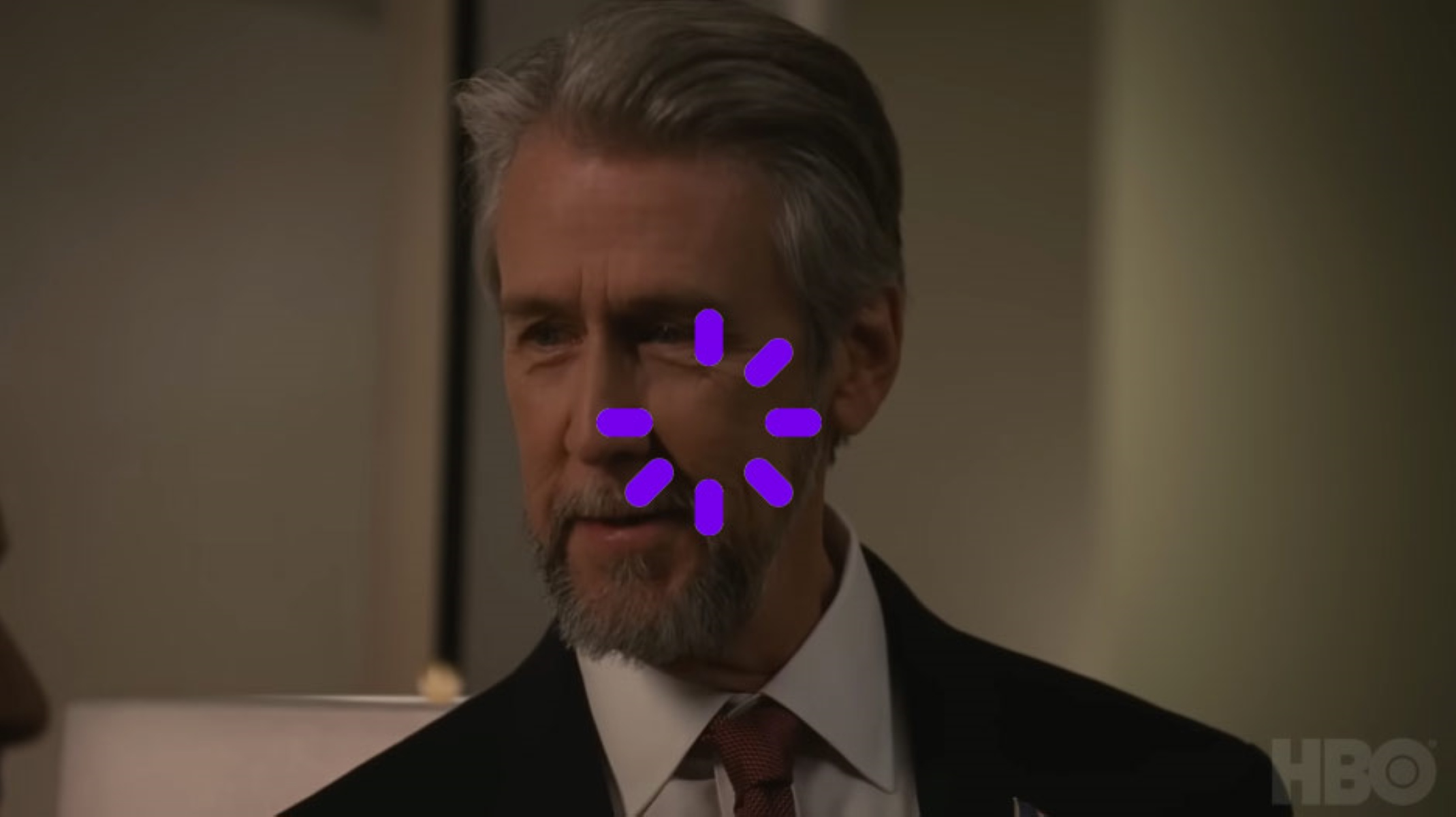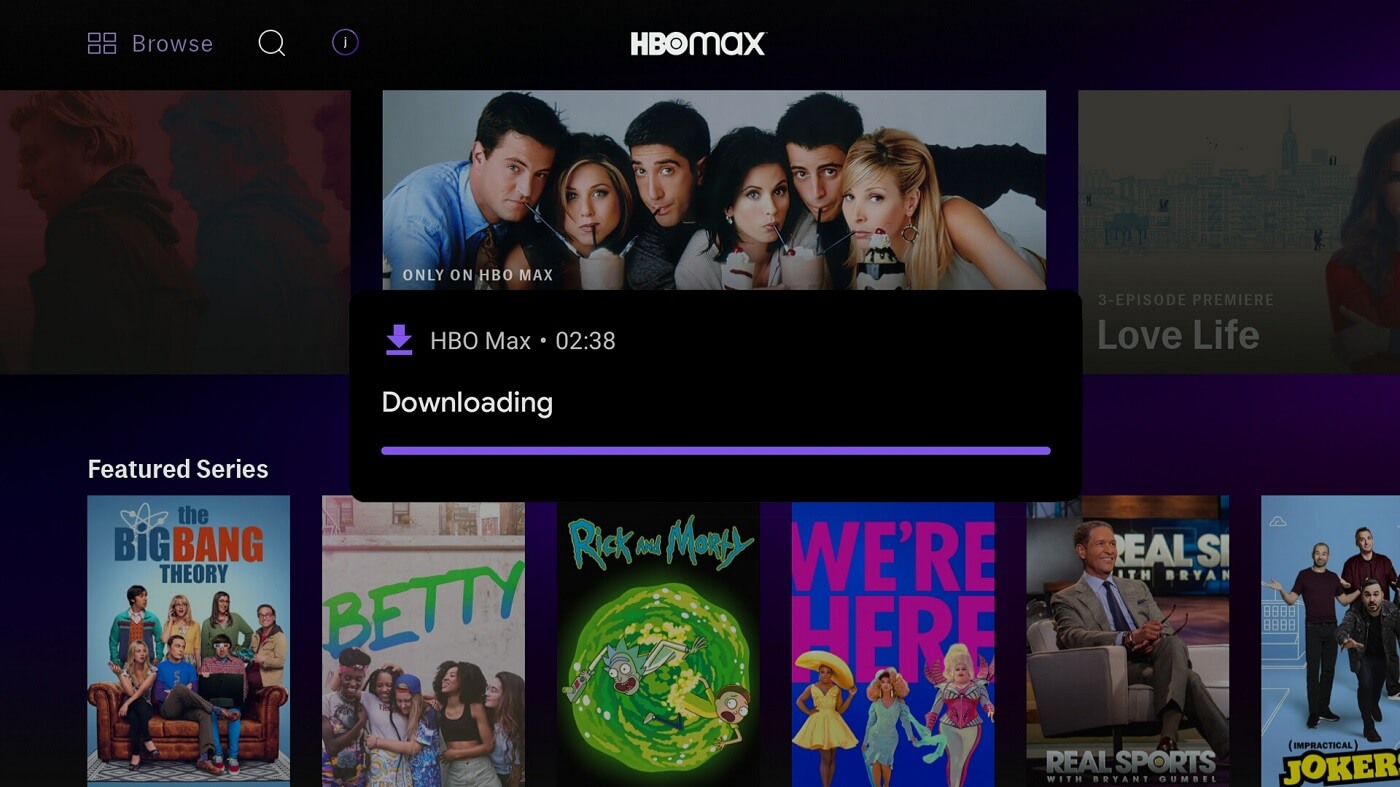Why Clearing Cache is Important
Cache is a temporary storage area that stores data from websites or applications you visit to help speed up future visits or loads. While cache serves its purpose in improving performance, it can also accumulate excess data over time, leading to various issues. Clearing the cache regularly is essential to ensure optimal functioning of the HBO Max website or app. Here’s why:
1. Improved Performance: Clearing cache helps to remove stored data that may have become outdated or corrupted. By doing so, it allows the HBO Max website or app to retrieve the latest versions of files, resulting in improved performance and faster page loads.
2. Fixing Errors and Glitches: Cache files can sometimes become corrupted or cause glitches, resulting in errors while using the HBO Max service. Clearing the cache can fix these issues by removing the potentially problematic files and allowing the website or app to function properly.
3. Optimizing Storage: Cache files can take up a significant amount of storage space on your device. Clearing the cache helps free up storage space, allowing you to utilize it for other purposes, such as downloading new apps or saving media files.
4. Resolve Playback Issues: If you’re experiencing buffering, freezing, or other playback issues on HBO Max, clearing the cache can often resolve these problems. By removing the stored data, the app or website can fetch fresh data, reducing the likelihood of playback issues.
5. Data Privacy: Clearing cache removes any saved information, such as login credentials or browsing history, ensuring better privacy and security. This is especially important if you’re using HBO Max on a shared device or a public network.
Clearing the cache on the HBO Max website or app is a simple yet effective troubleshooting step to resolve common issues and enhance your streaming experience. It is recommended to clear the cache periodically or whenever you encounter performance problems. In the following sections, we will explain how to clear the cache on different platforms to ensure uninterrupted enjoyment of HBO Max.
How to Clear Cache on the HBO Max Website
If you’re experiencing performance issues or encountering errors while using the HBO Max website, clearing the cache can often resolve these issues. Here’s a step-by-step guide on how to clear the cache on the HBO Max website:
1. Open Your Browser Settings: Start by opening your preferred web browser and accessing its settings. The method to access settings may vary depending on the browser you’re using.
2. Navigate to the Clear Browsing Data Option: Look for the option that allows you to clear your browsing data. In most browsers, this can be found in the privacy or history settings.
3. Select the Cached Images and Files Option: When you access the clear browsing data option, you’ll typically see a list of data types you can clear. Look for the option to clear “cached images and files” or a similar description. Check this option to ensure that the cache is cleared.
4. Choose the Time Range: Some browsers give you the option to choose the time range for which you want to clear the cache. If available, select “All time” to remove all cached data from the beginning of your browser history.
5. Clear the Cache: Once you’ve selected the appropriate options, click on the “Clear Data” or similar button to initiate the cache clearing process. Depending on the amount of cached data, this may take a few seconds or longer.
6. Restart the Browser: After clearing the cache, it is recommended to close and reopen your browser. This ensures that any remaining cached data is completely cleared and that the changes take effect.
By following these steps, you can effectively clear the cache on the HBO Max website. Clearing the cache periodically can help maintain optimal website performance and alleviate any issues related to outdated or corrupted data. If you continue to experience problems, you may want to consider reaching out to HBO Max support for further assistance.
How to Clear Cache on the HBO Max App (Android)
If you’re using the HBO Max app on an Android device and encountering performance issues or playback problems, clearing the cache can often help resolve these issues. Here’s a step-by-step guide on how to clear the cache on the HBO Max app:
1. Access the Settings Menu: Open the settings menu on your Android device. You can usually find it by swiping down from the top of the screen and tapping on the gear icon or by locating the settings app in your app drawer.
2. Select the Apps or Applications Option: In the settings menu, scroll down or search for the “Apps” or “Applications” option and tap on it. This will take you to a list of all the apps installed on your device.
3. Find and Select HBO Max: Scroll through the list of apps or use the search bar to locate the HBO Max app from the list. Tap on the app to open its settings.
4. Access the Storage Option: Within the HBO Max app settings, you’ll see various information and options. Look for the “Storage” or “Storage & cache” option and tap on it. This will take you to the storage settings specific to the HBO Max app.
5. Select Clear Cache: In the storage settings, you’ll see the option to clear the cache of the HBO Max app. Tap on the “Clear Cache” button to initiate the cache clearing process.
6. Confirm Cache Clearing: A confirmation prompt will appear asking if you want to clear the app’s cache. Tap “OK” or “Clear” to proceed. Depending on the amount of cached data, this process may take a few seconds or longer.
7. Restart the HBO Max App: Once the cache is cleared, exit the settings menu and reopen the HBO Max app. This will ensure that any remaining cached data is completely cleared and that the changes take effect.
By following these steps, you can clear the cache of the HBO Max app on your Android device. Clearing the cache periodically can help improve app performance, resolve playback issues, and ensure a smoother streaming experience. If you continue to experience problems, you may want to consider updating the app or contacting HBO Max support for further assistance.
How to Clear Cache on the HBO Max App (iOS)
If you’re using the HBO Max app on an iOS device such as an iPhone or iPad and experiencing performance issues or playback problems, clearing the cache can often help resolve these issues. Here’s a step-by-step guide on how to clear the cache on the HBO Max app:
1. Access the Settings: Open the Settings app on your iOS device. You can usually find it on the home screen or by swiping down and using the search feature.
2. Scroll Down and Locate HBO Max: In the Settings menu, scroll down and look for the HBO Max app. Tap on it to open the app’s settings.
3. Select the Offload App or Delete App Option: In the HBO Max settings, you’ll find various options related to the app. If you want to completely remove the app and clear all its data, select the “Offload App” or “Delete App” option. Note that choosing this option will remove the app and all associated data, including cache.
4. Clear Cache Only (Alternative Method): If you prefer to keep the app but want to clear only the cache, you can do so by following these steps instead. In the HBO Max settings, scroll down and tap on the “Offload App” option. This will remove the app but retain its data. Then, reinstall the HBO Max app from the App Store to clear the cache.
5. Confirm and Reinstall: If you chose the “Offload App” option in step 3 or followed the alternative method in step 4, a confirmation prompt will appear. Tap on “Offload App” or “Delete App” to confirm. Afterward, you can reinstall the HBO Max app from the App Store.
6. Restart the HBO Max App: Once you have either offloaded and reinstalled the app or directly reinstalled it, restart the HBO Max app. This will ensure that any remaining cached data is completely cleared and that the changes take effect.
By following these steps, you can clear the cache of the HBO Max app on your iOS device. Clearing the cache periodically can help improve app performance, resolve playback issues, and ensure a smoother streaming experience. If you continue to experience problems, you may want to consider updating the app or contacting HBO Max support for further assistance.
How to Clear Cache on the HBO Max App (Smart TVs)
If you’re using the HBO Max app on a Smart TV and encountering performance issues or playback problems, clearing the cache can often help resolve these issues. The steps to clear the cache may vary depending on the brand and model of your Smart TV. Here’s a general guide on how to clear the cache on the HBO Max app for Smart TVs:
1. Open the Settings Menu: Using your TV remote control, navigate to the settings menu on your Smart TV. This is typically accessed through a dedicated button on the remote or by pressing the “Menu” button.
2. Locate the Apps or Applications Section: In the settings menu, look for the section that manages the installed apps on your Smart TV. It may be labeled as “Apps,” “Applications,” or something similar.
3. Find and Select the HBO Max App: Scroll through the list of installed apps or use the search function to locate the HBO Max app. Once you find it, highlight the app and press the “Enter” or “OK” button on your remote to open the app’s settings.
4. Access the App Storage or Cache: Within the HBO Max app settings, look for options related to storage or the app’s cache. The exact labeling may vary depending on your Smart TV’s interface.
5. Clear the Cache: Once you’ve accessed the storage or cache settings, there should be an option to clear the app’s cache. Select this option and confirm your choice when prompted. The process may take a few moments to complete.
6. Restart the HBO Max App: After clearing the cache, exit the settings menu and restart the HBO Max app on your Smart TV. This ensures that any remaining cached data is completely cleared and that the changes take effect.
Please note that these steps provide a general overview of how to clear the cache on the HBO Max app for Smart TVs. The exact steps and menus may vary depending on the brand and model of your Smart TV. If you’re unable to find the cache clearing option or continue experiencing issues, consult the user manual or refer to the manufacturer’s support resources for more specific instructions.
Common Issues Related to Cache and How to Solve Them
While the cache can improve performance, it can also contribute to various issues when it becomes outdated or corrupted. Here are some common problems related to cache and steps to solve them:
1. Slow Performance: If you notice that HBO Max is running slow or is unresponsive, clearing the cache can help improve performance. By removing the stored data, the app or website can fetch fresh data and operate more efficiently.
2. Playback Problems: Buffering, freezing, or other playback issues can sometimes be attributed to cached data. Clearing the cache on the HBO Max app or website can often resolve these problems, ensuring smoother streaming experiences.
3. Outdated Content: Cached data may cause the app or website to display outdated content. Clearing the cache ensures that you’re accessing the most up-to-date videos, shows, and features available on HBO Max.
4. Unresponsive Controls: Cached data can occasionally interfere with the responsiveness of the app’s controls. If you’re experiencing unresponsive buttons or lagging menus, clearing the cache can help rectify these issues.
5. Login and Authentication Errors: Caches can sometimes interfere with the login process, resulting in authentication errors on the HBO Max app or website. Clearing the cache can resolve such login-related issues and allow for a seamless sign-in experience.
6. Inconsistent User Interface: Cached data may lead to inconsistencies in the app’s user interface, such as missing icons or misaligned elements. Clearing the cache can help restore the app’s interface to its intended appearance.
7. Stuck Downloads: If you’re experiencing issues with downloading content on HBO Max, cached data may be interfering with the download process. Clearing the cache can resolve download problems and allow you to download your favorite shows and movies without any interruptions.
These common issues related to cache can be easily resolved by clearing the cache on the HBO Max app or website. Regularly performing this simple maintenance step can ensure a smoother and more enjoyable streaming experience. If the problems persist even after clearing the cache, you may want to consider updating the app or contacting HBO Max support for further assistance.
Benefits of Clearing Cache Regularly
Clearing the cache regularly offers several benefits that can enhance your overall experience when using the HBO Max website or app. Here are some advantages of clearing the cache on a regular basis:
1. Improved Performance: Clearing the cache helps remove outdated or corrupted data that can slow down the HBO Max website or app. By doing so, you can enjoy faster loading times and smoother navigation, resulting in an overall improved performance.
2. Reduced Storage Usage: Cache files can accumulate over time and occupy a significant amount of storage space on your device. Clearing the cache frees up storage, allowing you to have more space for other apps, media files, and downloads.
3. Enhanced Privacy: Cache files can contain sensitive data, such as login credentials or browsing history. Clearing the cache ensures better privacy protection, especially if you share your device or access HBO Max on a public network. This helps to minimize the risk of unauthorized access to your personal information.
4. Resolved Compatibility Issues: Cache can occasionally interfere with the functioning of the HBO Max app or website, leading to compatibility issues. Clearing the cache can fix such problems, ensuring that the app runs smoothly and that all features are fully accessible.
5. Updated Content: Clearing the cache ensures that you have access to the most up-to-date content on HBO Max. By removing stored data, you can view the latest shows, movies, and episodes without any cached remnants affecting your streaming experience.
6. Smooth Playback: Clearing the cache can help resolve playback issues, such as buffering or freezing. By removing cached data, the HBO Max app can retrieve fresh data, resulting in smoother playback and a more enjoyable streaming experience.
7. Troubleshooting Tool: Clearing the cache is a simple and effective troubleshooting step. If you encounter any performance issues or glitches, clearing the cache is often one of the first recommended actions to take. It can help resolve common problems and save you time in identifying and troubleshooting more complex issues.
By clearing the cache regularly, you can optimize the performance, storage, and privacy of the HBO Max website or app. It is recommended to clear the cache every few weeks or whenever you experience any performance issues. By doing so, you can ensure that you’re getting the best streaming experience and making the most out of your HBO Max subscription.
Conclusion
Clearing the cache on the HBO Max website or app is a crucial step in maintaining optimal performance and resolving common issues. By regularly clearing the cache, you can improve the speed and responsiveness of the app or website, as well as ensure that you have access to the latest content.
Whether you’re using the HBO Max website on your computer, the app on your Android or iOS device, or accessing it through your Smart TV, the process to clear the cache is relatively straightforward. Following the step-by-step instructions outlined in this guide will help you clear the cache efficiently and effectively.
Clearing the cache offers various benefits, including improved performance, reduced storage usage, enhanced privacy, and resolved compatibility issues. It also serves as a troubleshooting tool to address common issues like slow performance, playback problems, and outdated content. By incorporating regular cache clearing into your HBO Max routine, you can have a seamless streaming experience and ensure that you’re making the most of the HBO Max service.
So, take a few moments to clear the cache on your preferred device and enjoy uninterrupted streaming of your favorite shows and movies on HBO Max. Remember to revisit this guide whenever you encounter any issues or want to refresh your knowledge on how to clear the cache.
Happy streaming!