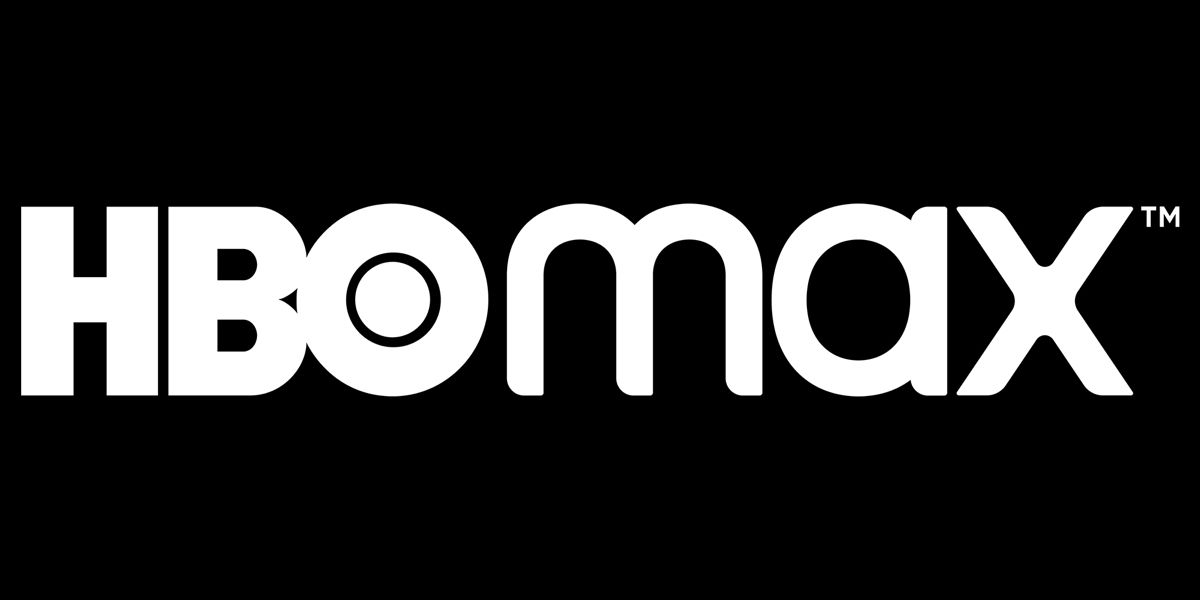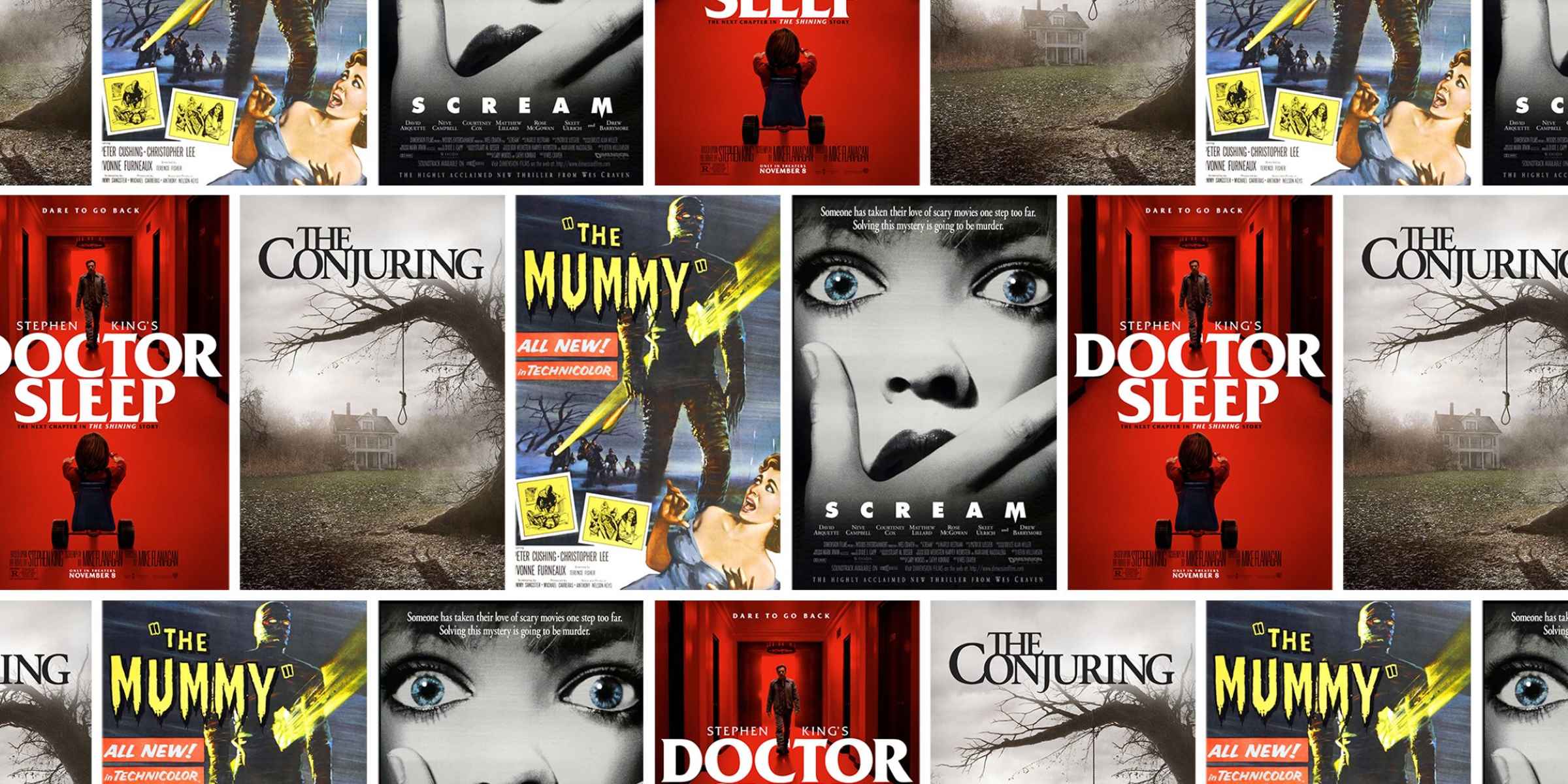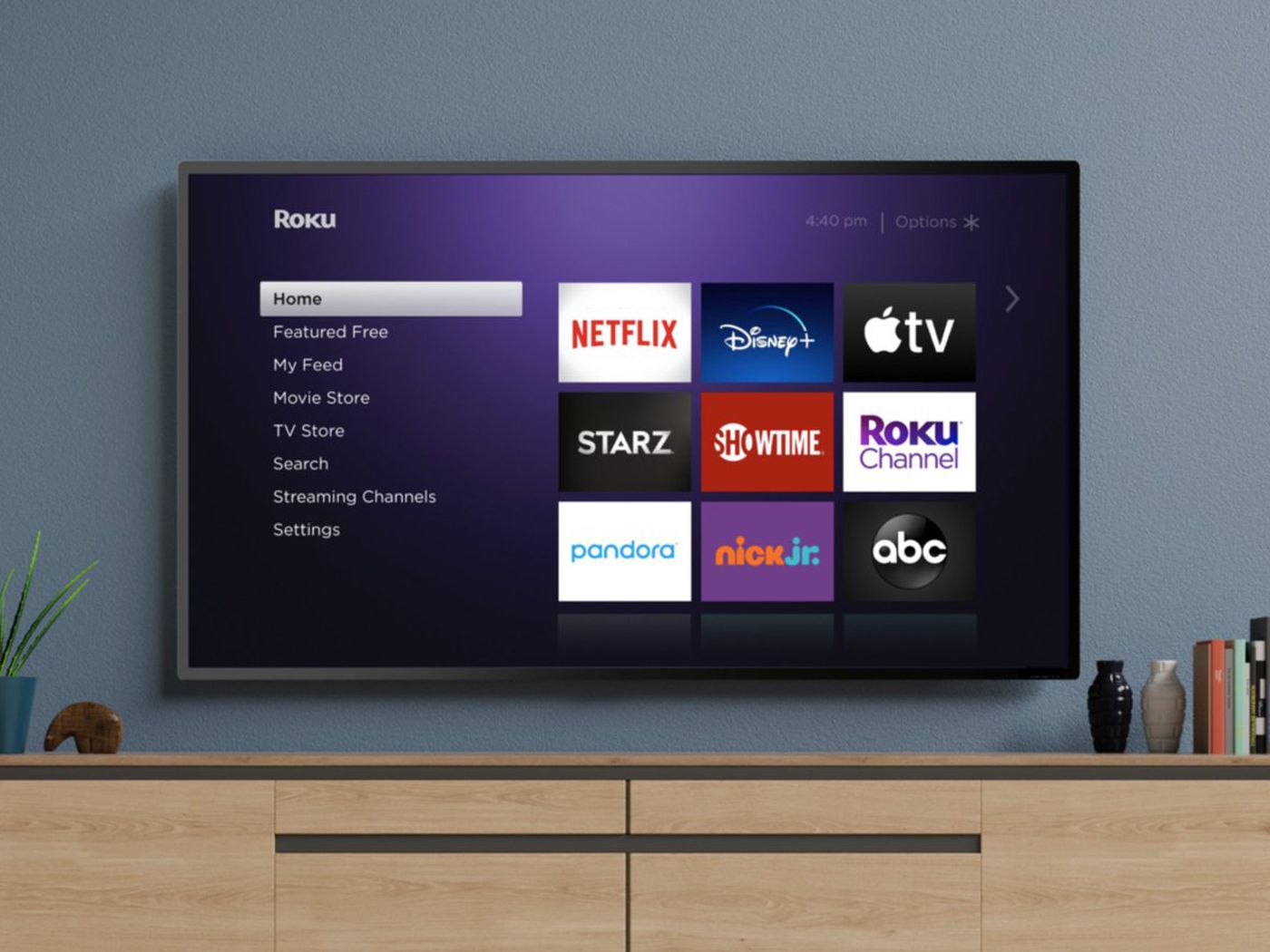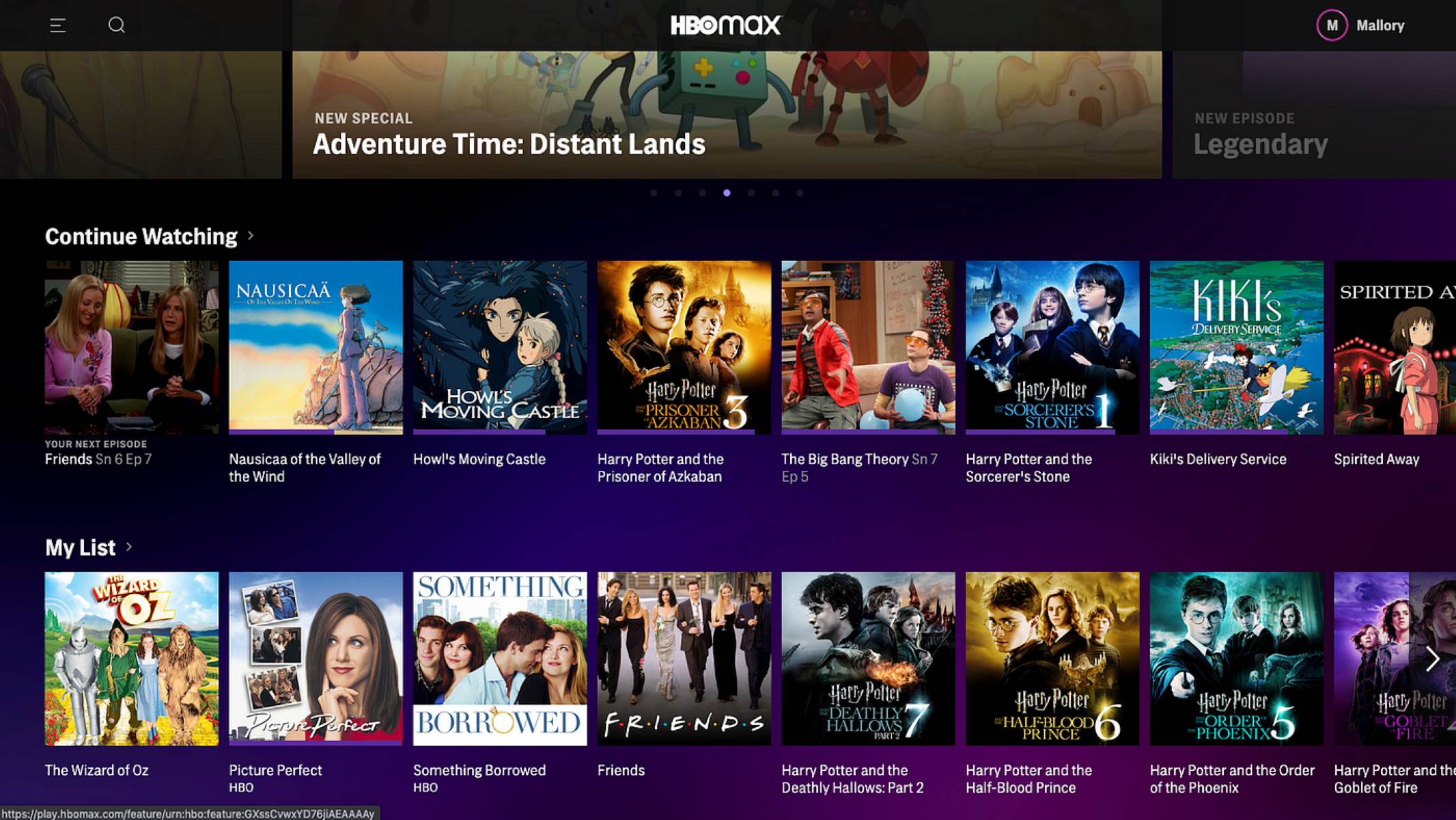Introduction
HBO Max is a popular streaming platform that offers a wide range of movies and TV shows. However, some users may occasionally encounter a frustrating issue where the screen goes black while trying to watch their favorite content. This unexpected problem can be quite perplexing and can interrupt the viewing experience. In this article, we will explore the possible reasons behind this black screen issue on HBO Max and provide troubleshooting steps to resolve it.
When faced with a black screen on HBO Max, it’s important to keep in mind that several factors could contribute to this problem. It could be due to device or browser compatibility issues, network connection problems, outdated app or browser versions, interference from ad-blocking software, or even account or subscription-related issues. Understanding these potential causes can help us take the necessary steps to fix the problem and get back to enjoying our favorite shows and movies without the frustration of a black screen.
In the following sections, we will delve into each of these possible causes in more detail. We will also provide troubleshooting steps that you can follow to resolve the black screen issue on HBO Max. By following these steps, you might be able to rectify the problem on your own, without having to reach out to technical support.
Possible reasons for a black screen on HBO Max
Experiencing a black screen while using HBO Max can be frustrating, but understanding the possible reasons behind this issue can help in resolving it. Here are some common causes:
-
Device or browser compatibility issues: HBO Max is compatible with a wide range of devices and browsers, but sometimes certain combinations may experience compatibility issues. Outdated devices or browsers may not be able to handle the streaming service effectively, resulting in a black screen.
-
Network connection issues: Smooth streaming on HBO Max requires a stable and reliable internet connection. If your network connection is slow or unstable, it can lead to buffering or a black screen while watching content.
-
Outdated app or browser version: HBO Max regularly updates its app and website to enhance user experience and fix bugs. If you are using an outdated version of the app or browser, it may cause compatibility issues and result in a black screen.
-
Ad-blocking software interference: Ad-blocking software installed on your device or browser can sometimes interfere with the streaming service, causing a black screen. These software programs are designed to block advertisements, but they can also unintentionally block necessary components of HBO Max.
-
Account or subscription issues: Occasionally, account-related issues such as an expired subscription or incorrect login credentials can lead to a black screen on HBO Max. It’s important to ensure that your account is active and the subscription is up to date.
Identifying the possible cause of the black screen can determine the appropriate troubleshooting steps to fix the issue. In the next section, we will discuss some troubleshooting steps you can take to resolve the black screen problem on HBO Max.
Device or browser compatibility issues
Device or browser compatibility issues can often be the culprit behind a black screen on HBO Max. While the streaming service is designed to work on various devices and browsers, there can be instances where certain combinations may experience compatibility problems. Here are some factors to consider:
Outdated devices or browsers: If you are using an older device or browser version, it may not be equipped to handle the streaming capabilities of HBO Max. As a result, you may encounter issues such as a black screen or sluggish performance. It is advisable to check if your device or browser is up to date and compatible with HBO Max’s requirements.
Incompatible browsers: While HBO Max is compatible with popular browsers such as Google Chrome, Firefox, and Safari, there may be compatibility issues with lesser-known or outdated browsers. It is recommended to use the latest version of a supported browser to ensure smooth streaming without any black screen interruptions.
Device-specific limitations: Certain devices may have limitations or restrictions when it comes to streaming content. For example, older smart TVs or streaming devices may lack the necessary hardware or software capabilities to handle HD or 4K streaming. This could result in a black screen or poor video quality. Ensure that your device meets HBO Max’s requirements for optimal streaming performance.
Browser extensions or plugins: Certain browser extensions or plugins, such as ad-blockers or security tools, can interfere with the functionality of HBO Max. These extensions may unintentionally block necessary components of the streaming service, leading to a black screen. Temporarily disabling or configuring these extensions may help resolve the issue.
To address device or browser compatibility issues, it is recommended to take the following troubleshooting steps:
- Ensure that your device or browser is running the latest software version by checking for updates.
- If you are using a browser, try clearing your cache and cookies, as these can sometimes interfere with the proper functioning of HBO Max.
- Disable any browser extensions or plugins that could be potentially causing conflicts with HBO Max.
- If possible, try accessing HBO Max on a different compatible device or browser to see if the black screen issue persists.
By addressing device or browser compatibility issues, you can eliminate one possible cause for the black screen problem and enjoy uninterrupted streaming on HBO Max.
Network connection issues
A stable and reliable network connection is essential for smooth streaming on HBO Max. If you are experiencing a black screen while using the platform, network connection issues may be to blame. Here are some factors to consider:
Slow or unstable internet connection: If your internet connection is slow or unstable, it can lead to buffering and interrupted playback on HBO Max. This can result in a black screen or pixelation during streaming. Ensure that you have a robust internet connection with sufficient bandwidth to support high-quality streaming.
Router issues: Problems with your router can also cause network connection issues. If your router is outdated, experiencing hardware failures, or not properly configured, it can lead to disruptions in your internet connection. Restarting your router or contacting your internet service provider for assistance can help resolve these issues.
Wireless signal strength: If you are using a Wi-Fi connection, the distance between your device and the router, as well as physical obstructions, can impact the signal strength. Weak Wi-Fi signals can result in intermittent black screens or buffering on HBO Max. Try moving closer to the router or consider using a wired connection for a more stable streaming experience.
Network congestion: During peak usage hours, internet service providers may experience network congestion, resulting in slower connection speeds. This can affect streaming quality on HBO Max and lead to a black screen or buffering issues. If you frequently encounter these problems during specific times of the day, contacting your service provider or exploring different internet plans may help alleviate the issue.
To address network connection issues, follow these troubleshooting steps:
- Check your internet speed using an online speed test tool to ensure it meets the minimum requirements for streaming on HBO Max.
- Restart your modem and router to refresh the network connection.
- Ensure that your device is connected to a strong and stable Wi-Fi signal, or consider using a wired connection if possible.
- If using a mobile device, try switching from Wi-Fi to a reliable cellular network to rule out any issues with your wireless connection.
By addressing network connection issues, you can ensure a smooth streaming experience on HBO Max and prevent black screen interruptions.
Outdated app or browser version
Using an outdated app or browser version can lead to compatibility issues and result in a black screen while using HBO Max. It is important to keep your app or browser up to date to ensure optimal performance. Here are some factors to consider:
App updates: HBO Max regularly releases updates to improve performance, fix bugs, and introduce new features. If you are using an outdated version of the HBO Max app, it may not be compatible with the latest streaming technology or security protocols. As a result, you may encounter a black screen or other playback issues. Check for updates in your device’s app store and install any available updates for HBO Max.
Browser updates: Similarly, if you are accessing HBO Max through a web browser, using an outdated version can cause compatibility problems. Browser updates often include enhancements for streaming capabilities and address security vulnerabilities. Make sure to keep your browser up to date by installing the latest updates provided by the browser developers.
Operating system compatibility: In addition to updating the app or browser, ensure that your device’s operating system is compatible with the latest version of HBO Max. Older operating systems may lack the necessary features or security measures required by the streaming service. Check for updates specific to your device’s operating system and install the latest version, if available.
To address outdated app or browser version issues, follow these troubleshooting steps:
- Check for updates in your device’s app store and install any available updates for HBO Max.
- For web browsers, look for updates within the browser settings or preferences and install any available updates.
- If using a mobile device, also consider updating your device’s operating system to the latest version.
- After installing updates, restart your device and re-launch HBO Max to see if the black screen issue has been resolved.
By keeping your app or browser updated, you can ensure compatibility with HBO Max and avoid experiencing a black screen while streaming your favorite content.
Ad-blocking software interference
If you have ad-blocking software installed on your device or browser, it can sometimes interfere with the functioning of HBO Max and result in a black screen. While ad-blockers are designed to block advertisements, they can unintentionally block necessary components of the streaming service. Here are some important points to consider:
Blocking necessary scripts: Ad-blocking software often blocks JavaScript and other scripts used by websites, including HBO Max. These scripts are vital for the proper functioning of the streaming service and can cause a black screen if they are blocked. Disabling or configuring your ad-blocker to allow scripts from HBO Max can help resolve the issue.
False positives: Ad-blockers work by analyzing website content and determining if it contains elements commonly associated with advertisements. However, this process can sometimes result in false positives, where an element of HBO Max is falsely identified as an ad and blocked. This can lead to disrupted streaming and a black screen. Adjusting the settings of your ad-blocker to reduce false positives or temporarily disabling it can help troubleshoot the issue.
Browser-specific ad-blockers: Some web browsers have built-in ad-blockers or extensions specific to the browser. These ad-blockers may have different settings or behavior compared to third-party ad-blockers. If you are using a browser-specific ad-blocker, refer to the browser’s settings or documentation to configure it appropriately for HBO Max.
To address ad-blocking software interference, consider the following troubleshooting steps:
- Temporarily disable your ad-blocker or adjust its settings to allow scripts and necessary components from HBO Max.
- If you are using a browser-specific ad-blocker, configure it according to the browser’s settings or documentation to ensure it does not interfere with HBO Max.
- Restart your browser or device after making changes to the ad-blocker settings and re-launch HBO Max to see if the black screen issue has been resolved.
By managing your ad-blocking software to prevent interference with HBO Max, you can enjoy uninterrupted streaming without encountering a black screen.
Account or subscription issues
When facing a black screen on HBO Max, it is important to consider any potential account or subscription-related issues that may be causing the problem. Here are some factors to keep in mind:
Expired or inactive subscription: If your HBO Max subscription has expired or become inactive due to non-payment or other reasons, you may encounter a black screen when trying to access the platform. Ensure that your subscription is active and up to date by verifying your payment status or contacting HBO Max support.
Incorrect login credentials: Entering incorrect login credentials can prevent you from accessing HBO Max or cause authentication issues, resulting in a black screen. Double-check your username and password to ensure they are correct. If you are unsure, use the ‘Forgot password’ option to reset your credentials.
Account-related restrictions: In certain cases, if there are account-related restrictions imposed by HBO Max, it can lead to limited or restricted access to certain content. This may manifest as a black screen when attempting to view specific shows or movies. Review your account settings or contact HBO Max support to confirm if any restrictions are in place.
Multiple device streaming limit: HBO Max has a limit on the number of simultaneous streams allowed on an account. If you have exceeded this limit, you may experience a black screen when trying to stream on additional devices at the same time. Ensure that you are within the allowed number of simultaneous streams as per your HBO Max subscription.
To address account or subscription issues, consider the following troubleshooting steps:
- Verify your HBO Max subscription by logging into your account and checking your payment status.
- Ensure that you are using the correct login credentials for your HBO Max account. Reset your password if necessary.
- Review your account settings and restrictions to ensure there are no limitations affecting your access to content.
- If you have reached the device streaming limit, log out of HBO Max on any excess devices or consider upgrading your subscription to allow for more simultaneous streams.
By resolving any account or subscription-related issues, you can eliminate potential causes for the black screen problem and enjoy uninterrupted streaming on HBO Max.
Troubleshooting steps to fix the black screen on HBO Max
Encountering a black screen while using HBO Max can be frustrating, but there are several troubleshooting steps you can take to address and resolve the issue. Here are some effective methods to try:
1. Clear cache and cookies: Start by clearing the cache and cookies on your device or browser. Accumulated cache and cookies can sometimes interfere with the proper functioning of HBO Max, leading to a black screen. Clearing these temporary data can help resolve the issue. Consult the settings or preferences of your device or browser to find the option to clear cache and cookies.
2. Update device, app, or browser: Ensure that your device, HBO Max app, and web browser are running the latest software versions. Outdated software can have compatibility issues and lead to a black screen. Check for updates in the respective app store or refer to the device’s settings to update firmware, the HBO Max app, or the web browser.
3. Disable ad-blocking software: If you have ad-blocking software installed, it may unintentionally block necessary components of HBO Max, resulting in a black screen. Disable or configure your ad-blocker to allow HBO Max content. Alternatively, try accessing HBO Max in a browser or on a device where ad-blocking software is not installed.
4. Check network connection: Verify that you have a stable and reliable network connection. Slow or unstable internet connections can cause buffering or a black screen on HBO Max. Perform a speed test to check your network speed, and consider restarting your modem or router if necessary. Moving closer to the Wi-Fi router or using a wired connection can also improve connection stability.
5. Contact HBO Max support: If the previous troubleshooting steps have not resolved the black screen issue, it may be necessary to contact HBO Max support for further assistance. Provide them with details about the problem, the steps you have already taken, and any error messages you may have encountered. They can offer specialized troubleshooting guidance and help resolve the issue.
By following these troubleshooting steps, you can increase the likelihood of resolving the black screen issue on HBO Max. It is important to note that the specific steps may vary depending on your device, operating system, and the version of HBO Max you are using, so be sure to consult the appropriate resources or support channels for detailed instructions.
Clear cache and cookies
One of the initial troubleshooting steps to fix the black screen issue on HBO Max is to clear the cache and cookies on your device or browser. Accumulated cache and cookies can sometimes interfere with the proper functioning of the streaming service, leading to a black screen or other playback problems. Here’s how you can clear the cache and cookies:
Clearing cache on a web browser:
- In your web browser, open the settings or preferences menu.
- Look for the option to clear browsing data or history.
- Select the appropriate time range (e.g., last hour, last day, or all time).
- Make sure that the “Cache” or “Cached images and files” option is selected.
- Click on the “Clear” or “Delete” button to clear the cache.
- Restart the browser and try accessing HBO Max again to see if the black screen issue is resolved.
Clearing cache on a mobile device:
- Go to the device’s settings menu.
- Look for the “Apps” or “Applications” section.
- Find and select the HBO Max app from the list of installed apps.
- Tap on “Storage” or “Storage & cache.”
- Click on “Clear cache” to remove the cached data associated with HBO Max.
- Restart the device and launch HBO Max to see if the black screen problem persists.
Clearing cookies is usually done along with clearing the cache, as they are often grouped together in the browser’s settings. However, if you prefer to clear cookies separately, make sure to follow the appropriate steps provided by your browser or device.
Clearing cache and cookies eliminates stored data that may be causing conflicts or hindering the proper functioning of HBO Max. This can help resolve the black screen issue and improve the streaming experience on the platform.
Update device, app, or browser
Updating your device, HBO Max app, or web browser to the latest versions is an essential troubleshooting step to address the black screen issue on HBO Max. Outdated software can often lead to compatibility problems and hinder the proper functioning of the streaming service. Here’s how you can update your device, app, or browser:
Updating your device:
- On mobile devices, go to the settings menu.
- Navigate to the “Software Update” or “System Update” section.
- Check for any available updates for your device’s operating system.
- If an update is available, follow the on-screen instructions to install it.
- Once the update is complete, restart your device before accessing HBO Max.
Updating the HBO Max app:
- Open your device’s app store (such as the App Store for iOS or Google Play Store for Android).
- Search for “HBO Max” in the app store.
- If an update is available, you’ll see an “Update” button next to the app.
- Tap on the “Update” button to install the latest version of the HBO Max app.
- Once the update is complete, launch HBO Max to see if the black screen issue is resolved.
Updating your web browser:
- Open your web browser on your computer.
- Look for the browser’s settings or menu option, often denoted by three vertical dots or lines.
- Find and select the “Settings” or “Preferences” option.
- Look for the “About” or “About Browser” section.
- Check for any available updates for your browser.
- If an update is available, follow the instructions provided by the browser to install the update.
- Once the update is complete, restart your browser and try accessing HBO Max to see if the black screen issue persists.
Keeping your device, app, and browser up to date ensures that you have the latest features, bug fixes, and compatibility improvements for HBO Max. This helps to mitigate any conflicts or issues that might be causing a black screen while streaming.
Disable ad-blocking software
If you have ad-blocking software installed on your device or browser, it can potentially interfere with the normal functioning of HBO Max and result in a black screen. While ad-blockers are designed to block advertisements, they can sometimes inadvertently block essential components of the streaming service. Here’s how you can disable ad-blocking software:
Disabling ad-blocking software on a web browser:
- Open your web browser and look for the ad-blocking extension or plugin icon in the toolbar.
- Click on the icon to access the ad-blocker menu or settings.
- Look for an option to disable or pause the ad-blocker temporarily.
- Toggle the option to disable or turn off the ad-blocker.
- Refresh the HBO Max page or restart the browser to apply the changes.
- Now, try accessing HBO Max to see if the black screen issue has been resolved.
Disabling system-wide ad-blocking software:
- If you have ad-blocking software installed as a system-wide application, locate the software on your device.
- Open the ad-blocking software and navigate to its settings or preferences.
- Look for an option to disable or turn off the ad-blocking functionality.
- Toggle the option or uncheck the box to disable the ad-blocker.
- Restart your device and launch HBO Max to see if the black screen problem is resolved.
By disabling the ad-blocking software, you allow HBO Max to load all the necessary content smoothly without any interference. If disabling the ad-blocker resolves the black screen issue, you can consider adjusting the settings or configuring the ad-blocker to whitelist HBO Max, allowing it to function properly while still blocking other unwanted advertisements.
Check network connection
A stable and reliable network connection is vital for uninterrupted streaming on HBO Max. If you encounter a black screen while using the platform, it is essential to check your network connection for any issues. Here are some steps to consider:
1. Verify your Wi-Fi or Ethernet connection: Ensure that your device is connected to your Wi-Fi network or Ethernet cable properly. Check if other devices connected to the same network are experiencing any connectivity issues.
2. Check signal strength: If you are using Wi-Fi, verify the signal strength on your device. Weak Wi-Fi signals can lead to buffering or a black screen on HBO Max. Move closer to the Wi-Fi router or consider using a Wi-Fi range extender to improve the signal strength.
3. Restart your router and modem: Restarting your router and modem can help resolve network connection issues. Power off both devices, wait for about 30 seconds, and then power them back on. Allow them to fully reset before reconnecting to your network and accessing HBO Max.
4. Check for network congestion: Network congestion during peak usage hours can impact your internet speed and result in a black screen while streaming HBO Max. Test your internet speed using online speed test tools to verify if you are experiencing slower-than-usual speeds.
5. Try a different network: If possible, connect your device to a different Wi-Fi network or try using a cellular network (if applicable). This can help determine if the black screen issue is specific to your network or a broader problem.
By checking your network connection, resolving any issues, and ensuring a stable connection, you can enhance your streaming experience on HBO Max and minimize the occurrence of black screen interruptions.
Contact HBO Max support
If you have tried the previous troubleshooting steps and are still experiencing a black screen on HBO Max, it may be time to reach out to the official HBO Max support for further assistance. They have dedicated teams available to help address and resolve technical issues. Here’s how you can contact HBO Max support:
1. Visit the HBO Max support website:
- Go to the HBO Max website and navigate to the “Help Center” or “Support” section.
- Look for a “Contact” or “Submit a Request” option.
- Fill out the required information, including a description of the issue and any relevant details.
- Submit your request, and HBO Max support will get back to you as soon as possible with further assistance.
2. Use the HBO Max mobile app:
- Open the HBO Max app on your mobile device.
- Tap on the profile icon (usually located in the bottom-right corner) to access the account settings.
- Select the “Help” or “Support” option from the menu.
- Choose the “Contact Us” or “Submit a Request” option.
- Provide the necessary information and submit your request for support.
3. Utilize social media channels:
- Some streaming platforms, including HBO Max, provide support through their official social media accounts.
- Check if HBO Max has any dedicated support accounts on platforms like Twitter or Facebook.
- Reach out to them via direct message or by mentioning them in your post describing the black screen issue.
- They may provide guidance or request additional information to assist with troubleshooting.
When contacting HBO Max support, make sure to include relevant details such as the device you are using, the app or browser version, and any error messages you have encountered. This will help the support team better understand the nature of the black screen issue and provide more targeted assistance.
By contacting HBO Max support, you can receive personalized troubleshooting guidance and work towards resolving the black screen issue effectively.
Conclusion
Encountering a black screen while using HBO Max can be frustrating, but by understanding the possible causes and following the appropriate troubleshooting steps, you can resolve the issue and get back to enjoying your favorite movies and TV shows. From device or browser compatibility issues to network connection problems, account or subscription-related issues, and even ad-blocking software interference, there are various factors that can contribute to a black screen on HBO Max.
By clearing cache and cookies, updating your device, app, or browser, disabling ad-blocking software, checking your network connection, and reaching out to HBO Max support if necessary, you can tackle the black screen issue systematically. Keep in mind that the specific steps may vary depending on your device, operating system, and the version of HBO Max you are using.
Taking proactive measures to ensure device and app compatibility, maintaining a stable network connection, and addressing any account or subscription-related issues will significantly enhance your HBO Max streaming experience. Remember to keep your device, app, and browser up to date, consider adjusting ad-blocker settings or temporarily disabling it for HBO Max, and utilize reliable internet connectivity for smooth playback.
If you have followed all the troubleshooting steps and are still unable to resolve the black screen issue, reaching out to HBO Max support is the next course of action. Their dedicated support teams can provide personalized assistance and guide you towards a resolution.
By understanding and addressing the potential causes of a black screen on HBO Max, you can enjoy uninterrupted streaming and immerse yourself in the vast collection of content available on the platform.