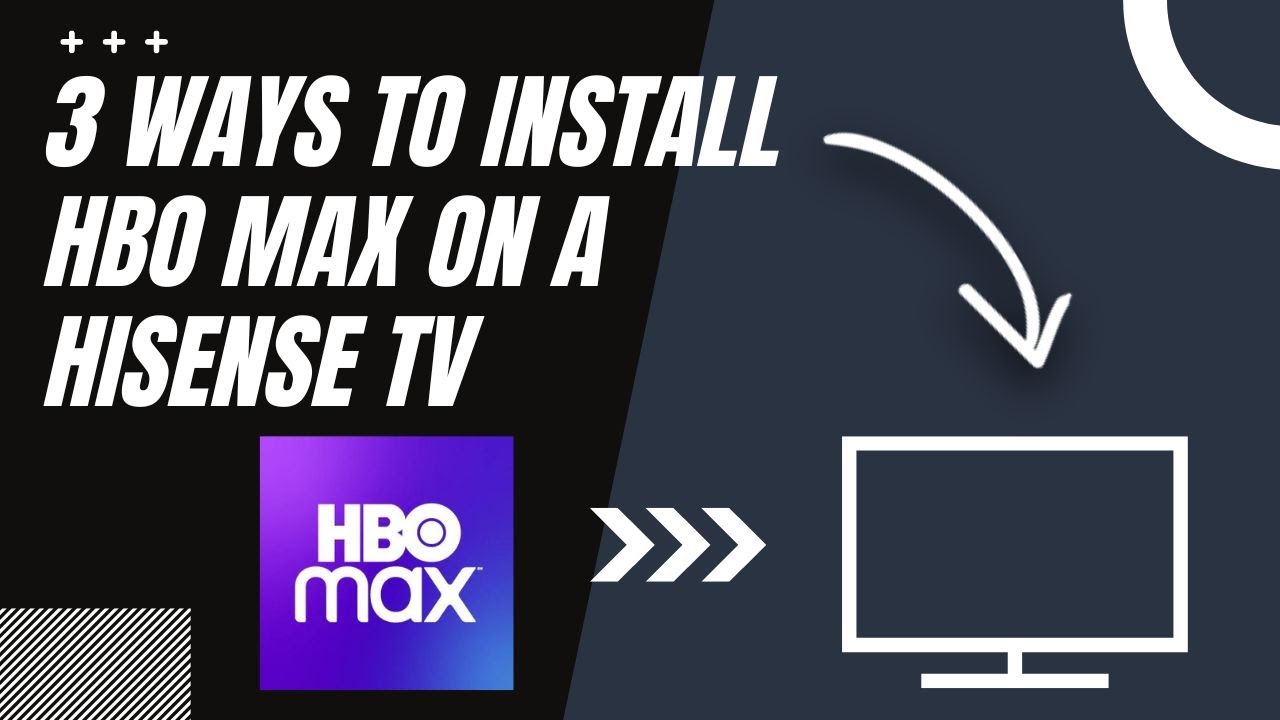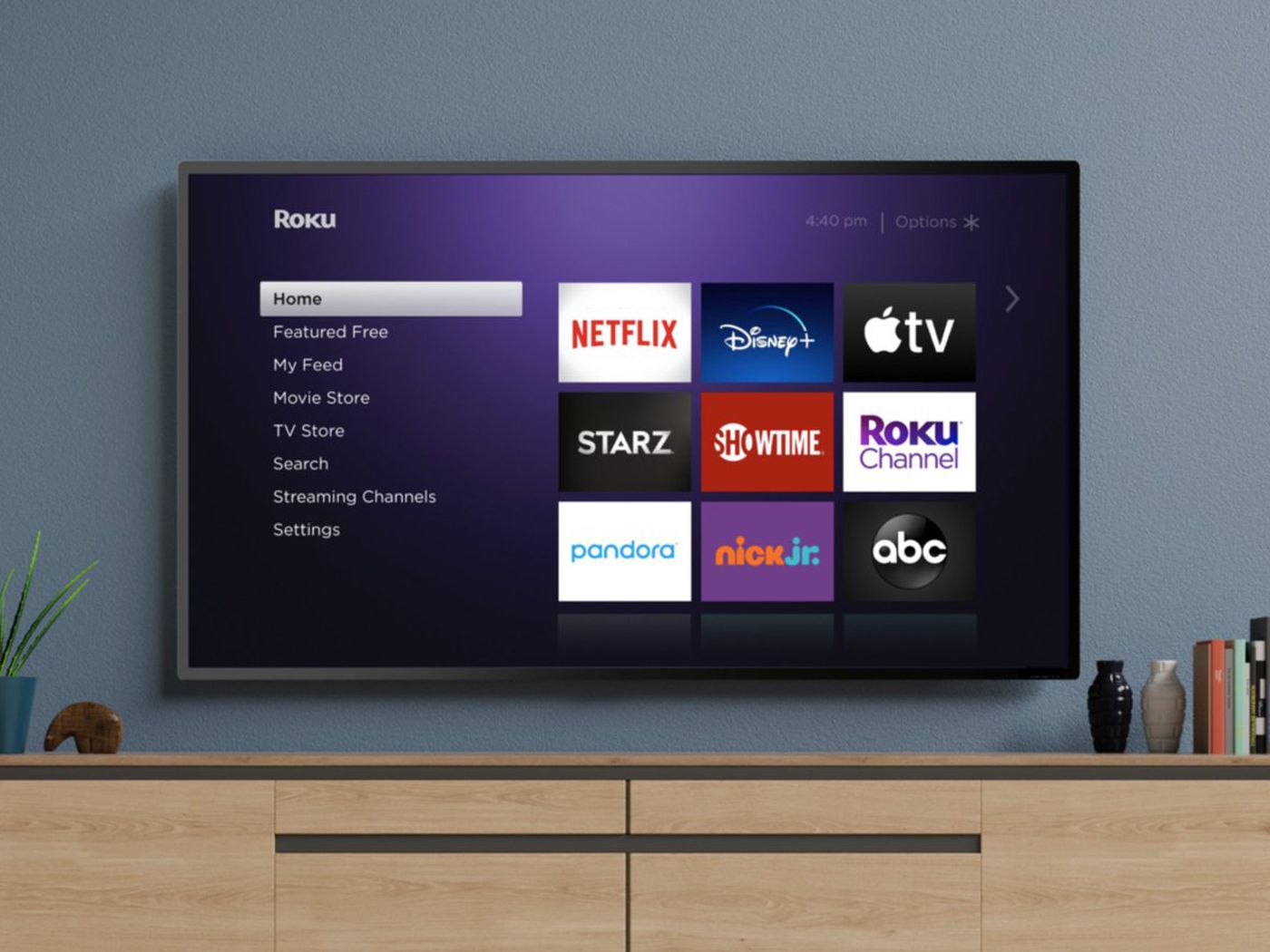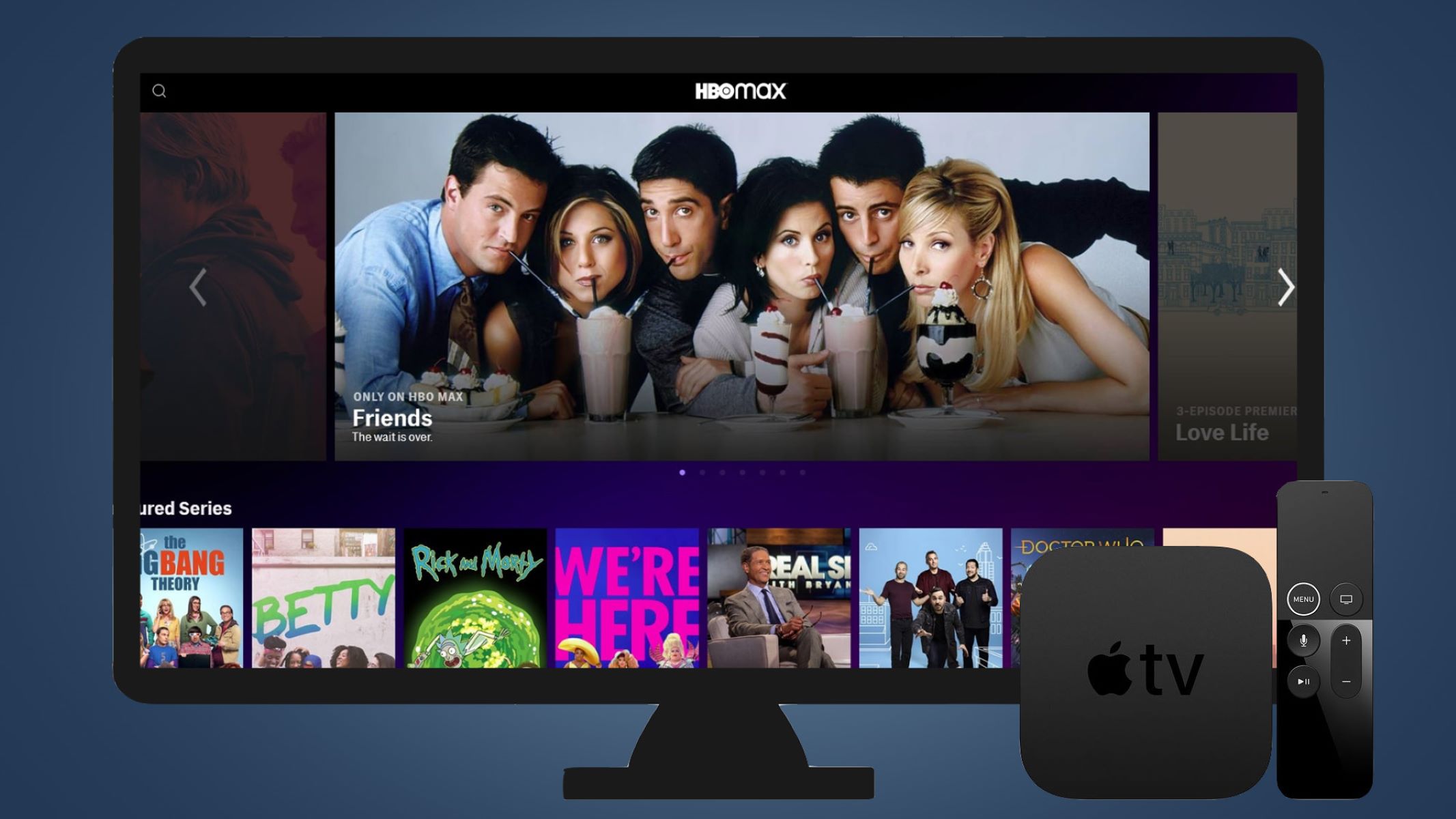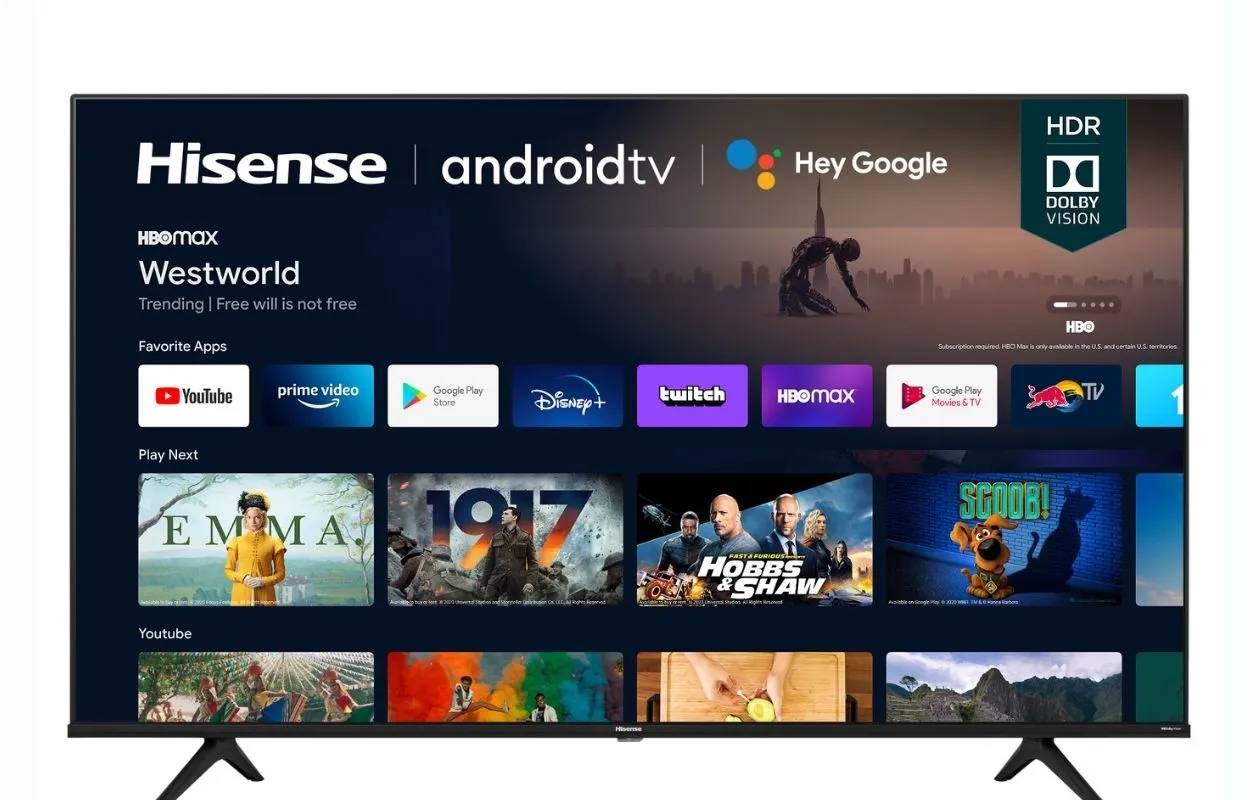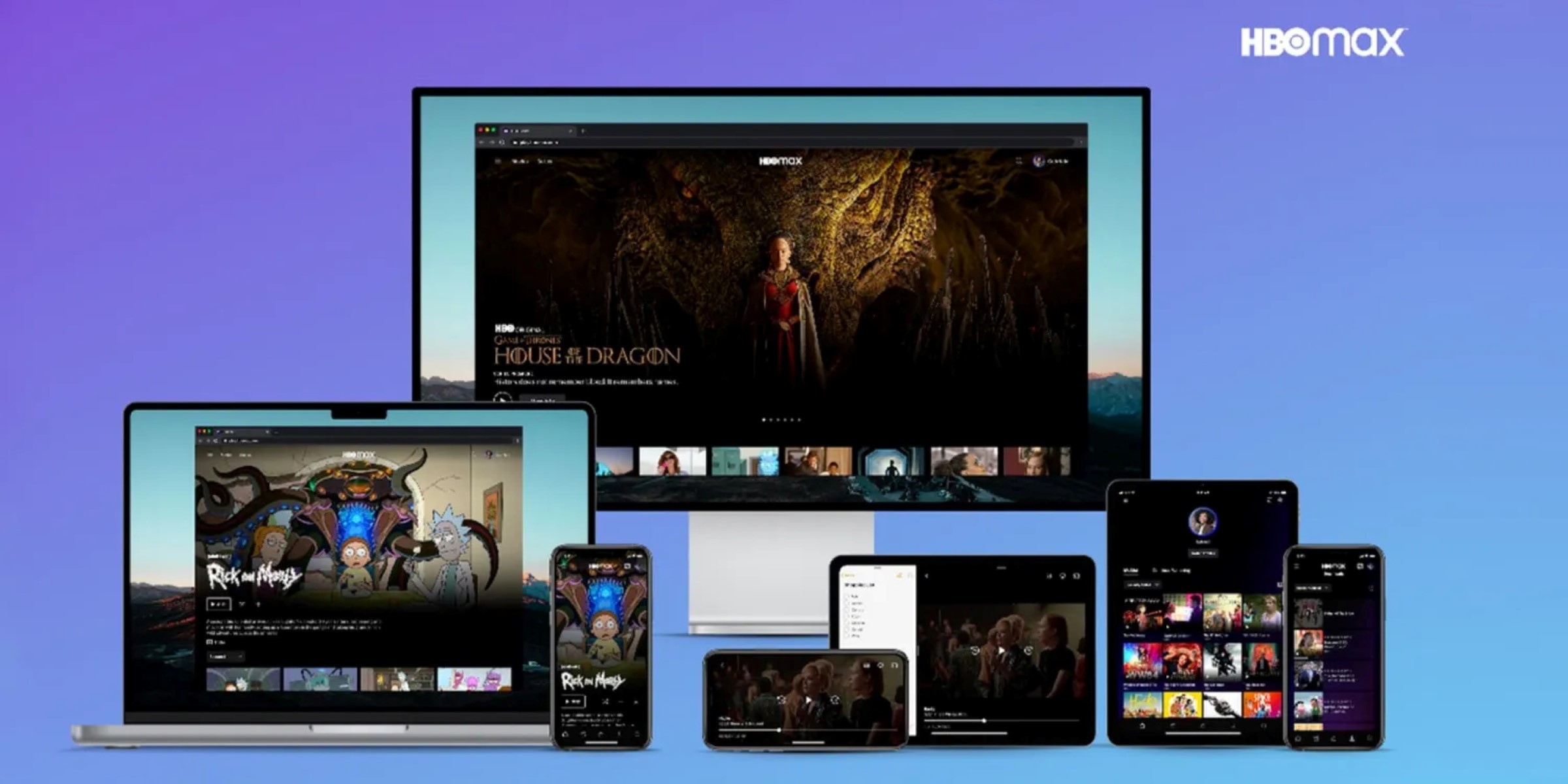Introduction
Have you ever found yourself engrossed in a thrilling movie or captivating TV show on HBO Max and wished you could watch it on a bigger screen? Well, you’re in luck! In this article, we will explore the various methods to mirror HBO Max to your TV, allowing you to enjoy your favorite content on a larger, more immersive display.
HBO Max is a popular streaming platform that offers an extensive library of movies, TV shows, documentaries, and exclusive content. From gripping dramas to laugh-out-loud comedies and everything in between, HBO Max has something for everyone. Whether you’re a fan of blockbuster movies, award-winning TV series, or thought-provoking documentaries, HBO Max has you covered.
While watching HBO Max on your laptop, tablet, or smartphone can be convenient, there’s nothing quite like experiencing it on a big-screen TV. Mirroring HBO Max to your TV not only enhances your viewing experience but also allows you to share the entertainment with friends and family. Whether it’s watching a thrilling series with your loved ones or hosting a movie night with friends, mirroring HBO Max to your TV adds a new level of excitement.
In order to mirror HBO Max to your TV, you’ll need a few devices and cables, or you can make use of wireless screen mirroring methods. Fortunately, there are several options available, ensuring that you can mirror HBO Max to your TV regardless of the devices you have.
Throughout this article, we will explore different methods to mirror HBO Max to your TV, including using a smart TV or streaming device, HDMI cables, Chromecast or AirPlay, and screen mirroring apps. We’ll also provide troubleshooting tips to help you if you encounter any issues during the mirroring process. By the end of this article, you’ll be equipped with the knowledge and tools to enjoy HBO Max on the big screen.
What is HBO Max?
HBO Max is a premium streaming service that offers an extensive collection of content for entertainment enthusiasts. It is owned by WarnerMedia Entertainment and is a platform where subscribers can access a vast range of movies, TV shows, and original programming.
With HBO Max, you have access to an unparalleled library of content from various genres, including drama, comedy, action, romance, and more. From iconic series like “Game of Thrones” and “Friends” to critically acclaimed movies and thought-provoking documentaries, HBO Max offers a diverse range of options to cater to different tastes and preferences.
HBO Max takes the viewing experience to the next level by providing exclusive content that is only available on the platform. This includes original series such as “The Flight Attendant,” “Lovecraft Country,” and “Mare of Easttown,” which have garnered widespread acclaim from both critics and viewers alike.
One of the unique aspects of HBO Max is its curation of content from various networks and studios. In addition to HBO’s extensive catalog, HBO Max includes shows and movies from networks like Cartoon Network, CNN, TBS, TNT, and DC Comics. This diversity allows subscribers to explore a wide range of content and discover new favorites.
Aside from its vast library of on-demand content, HBO Max also provides the option to access Warner Bros. theatrical releases simultaneously with their theatrical release dates. This innovative feature allows subscribers to enjoy the latest blockbuster movies from the comfort of their own homes.
With HBO Max, you can stream your favorite content on multiple devices, including smartphones, tablets, laptops, and smart TVs. The platform offers a seamless user experience with an intuitive interface, personalized recommendations, and the ability to create custom watchlists.
Whether you’re a fan of groundbreaking television series, critically acclaimed movies, or exclusive original content, HBO Max offers a premium streaming experience that caters to a wide range of interests. With its extensive library and exciting features, HBO Max has become a go-to platform for entertainment lovers everywhere.
Why Mirror HBO Max to TV?
While watching HBO Max on your laptop, tablet, or smartphone provides convenience and portability, there are several compelling reasons why you might want to mirror the content to your TV.
First and foremost, mirroring HBO Max to your TV allows you to enjoy your favorite movies and TV shows on a larger screen. Whether you’re watching action-packed blockbusters or visually stunning documentaries, the immersive experience of a big-screen TV enhances the overall enjoyment.
Mirroring HBO Max to your TV also provides a social aspect to your viewing experience. By sharing the content with friends and family on a larger screen, you can create a mini theater experience in your own home. Gather your loved ones for a movie night or binge-watch a new series together, making lasting memories.
Another advantage of mirroring HBO Max to your TV is the ability to take advantage of your TV’s superior audio capabilities. Most TVs have built-in speakers or the option to connect external sound systems, allowing you to enjoy immersive surround sound that enhances the cinematic experience.
Additionally, mirroring HBO Max to your TV provides a more comfortable viewing experience. Instead of squinting at a small screen, you can sit back and relax on your couch while enjoying the content on a larger display. This is especially beneficial for longer viewing sessions, preventing eyestrain and fatigue.
Mirroring HBO Max to your TV also opens up options for hosting gatherings or parties. Whether it’s a sports event, a movie marathon, or a binge-watch session, having the content on a big screen enables you to entertain guests and create a lively atmosphere.
Furthermore, mirroring HBO Max to your TV allows you to take advantage of additional features that your TV may offer. This includes pause, rewind, and fast-forward functions using the TV’s remote control, as well as the ability to adjust settings such as brightness, contrast, and volume directly on the TV.
Lastly, mirroring HBO Max to your TV eliminates the need for everyone to huddle around a small screen, providing a more inclusive and comfortable viewing experience for everyone involved. Whether you’re hosting a movie night or simply enjoying a lazy Sunday afternoon, mirroring HBO Max to your TV ensures that everyone can appreciate the content without any limitations.
In summary, mirroring HBO Max to your TV not only enhances the visual and audio aspects of the content but also provides a social and immersive experience for you and your loved ones. It allows for comfortable viewing, access to superior audio capabilities, and the ability to leverage additional features offered by your TV. So, grab your popcorn and prepare to enjoy HBO Max on the big screen!
Devices Needed to Mirror HBO Max to TV
In order to mirror HBO Max to your TV, you will need a few devices and cables, depending on the method you choose. Here are the devices commonly used for mirroring HBO Max to a TV:
- Smart TV: If you own a smart TV, you may not need any additional devices. Most smart TVs have built-in streaming capabilities, including support for popular streaming services like HBO Max. Simply download the HBO Max app on your smart TV, log in with your credentials, and you’re ready to start streaming.
- Streaming Device: If you don’t have a smart TV, you can use a streaming device to mirror HBO Max to your TV. There are popular options such as Roku, Amazon Fire TV Stick, Apple TV, or Google Chromecast. These devices connect to your TV’s HDMI port and allow you to stream content from various streaming services, including HBO Max.
- HDMI Cable: Another method to mirror HBO Max to your TV is by using an HDMI cable. This method requires an HDMI cable and an HDMI port on both your TV and the device you’re streaming HBO Max from, such as a laptop or desktop computer. Simply connect one end of the HDMI cable to your TV’s HDMI port and the other end to your device’s HDMI port. Set your TV to the corresponding HDMI input, and you should see your device’s screen displayed on the TV.
- Chromecast or AirPlay: If you own a Chromecast or an Apple TV, you can use the casting or AirPlay feature to mirror HBO Max from your phone, tablet, or computer to your TV. Simply ensure that your Chromecast or Apple TV is connected to the same Wi-Fi network as your device, open the HBO Max app, and look for the casting or AirPlay icon. Select your Chromecast or Apple TV, and the content will be mirrored onto your TV.
- Screen Mirroring Apps: There are also screen mirroring apps available for both Android and iOS devices, such as AnyDesk, AirServer, or Reflector. These apps allow you to wirelessly mirror your device’s screen onto your TV using Wi-Fi. Simply install the screen mirroring app on your device and follow the instructions to connect and mirror HBO Max to your TV.
It’s important to note that the availability of certain methods may vary based on the devices you have and their compatibility with HBO Max. Make sure to check the specifications and guidelines provided by the device manufacturer and HBO Max for optimal results.
By having the necessary devices and cables, you can easily mirror HBO Max to your TV and enjoy your favorite shows and movies on the big screen. Whether it’s through a smart TV, streaming device, HDMI cable, Chromecast or AirPlay, or screen mirroring apps, there’s a method that will suit your setup and preferences.
Method 1: Using Smart TV or Streaming Device
If you have a smart TV or a streaming device, mirroring HBO Max to your TV is a straightforward and convenient process. Here’s how you can do it:
- Ensure that your smart TV or streaming device is connected to the internet.
- On your TV, navigate to the home screen or app store and search for the HBO Max app.
- Download and install the HBO Max app on your smart TV or streaming device.
- Launch the HBO Max app and sign in with your HBO Max credentials. If you don’t have an account, you may need to create one.
- Browse through the vast library of content available on HBO Max and select the movie or TV show you want to watch.
- Enjoy the HBO Max content directly on your TV screen.
If you’re using a streaming device, such as Roku, Amazon Fire TV Stick, Apple TV, or Google Chromecast, make sure to follow the device’s specific instructions for downloading apps and accessing HBO Max. Each device may have slight variations in the app installation process.
Using a smart TV or streaming device to mirror HBO Max to your TV eliminates the need for additional cables or external devices. It provides a seamless integration and allows for easy navigation within the HBO Max app using your TV’s remote control.
This method is ideal if you have a smart TV or if you already own a compatible streaming device. It offers a convenient way to access and enjoy HBO Max’s vast library of content directly on your TV without the need for any additional setup.
Keep in mind that the availability of the HBO Max app on certain smart TVs and streaming devices may vary. Make sure to check the official HBO Max website or consult the device manufacturer to confirm compatibility and availability before attempting to mirror HBO Max to your TV using this method.
Method 2: Using HDMI Cable
If you don’t have a smart TV or a streaming device, you can still mirror HBO Max to your TV using an HDMI cable. Follow these steps to connect your device to your TV:
- Ensure that your TV and the device you’re streaming HBO Max from have HDMI ports.
- Connect one end of the HDMI cable to the HDMI port on your TV.
- Connect the other end of the HDMI cable to the HDMI port on your device, such as a laptop or desktop computer.
- Switch on your TV and set it to the corresponding HDMI input where the cable is connected.
- On your device, open the HBO Max app or website and sign in with your HBO Max credentials.
- Select the movie or TV show you want to watch, and it will be mirrored onto your TV screen.
Using an HDMI cable provides a reliable and high-quality connection to mirror HBO Max from your device to your TV. It ensures minimal latency and provides a seamless viewing experience.
If you’re using a laptop or desktop computer as your streaming device, make sure to configure the display settings on your device to extend or duplicate the screen to the TV. This can usually be done through the display settings in the operating system’s control panel.
Note that some devices, like smartphones and tablets, may require additional adapters to connect to an HDMI cable. These adapters vary depending on the device’s port, such as USB-C or micro-USB. Ensure that you have the necessary adapters to establish a connection between your device and the HDMI cable.
Using an HDMI cable is a simple and effective method to mirror HBO Max to your TV. It allows you to enjoy the content on a larger TV screen and takes advantage of your TV’s superior audio capabilities for a more immersive viewing experience.
Keep in mind that this method requires a physical connection between your device and your TV, limiting mobility. However, it is a great option if you want a reliable and high-quality mirroring experience without having to invest in additional devices or rely on wireless connections.
Method 3: Using Chromecast or AirPlay
If you have a Chromecast device or an Apple TV, you can easily mirror HBO Max to your TV using the casting or AirPlay feature. Here’s how to do it:
- Ensure that your Chromecast device or Apple TV is connected to the same Wi-Fi network as your smartphone, tablet, or computer.
- Open the HBO Max app on your device.
- Look for the casting or AirPlay icon within the HBO Max app. It is usually located at the top or bottom of the screen.
- Tap on the casting or AirPlay icon and select your Chromecast device or Apple TV from the list of available devices.
- The HBO Max content will now be mirrored onto your TV screen.
Using Chromecast or AirPlay offers a wireless solution to mirror HBO Max to your TV, allowing for greater flexibility and convenience. It eliminates the need for cables and physical connections, providing a seamless mirroring experience.
When using Chromecast, the content is streamed directly from the internet to your TV, while the device acts as a remote control. This means you can continue using your smartphone or tablet for other tasks, such as browsing the internet or answering calls, without interrupting the HBO Max playback on your TV.
AirPlay, on the other hand, is specific to Apple devices and allows you to mirror your iPhone, iPad, or Mac screen onto your Apple TV. This enables you to not only mirror HBO Max but also other apps, photos, presentations, and more from your Apple device onto your TV.
It’s important to note that not all TV models or devices support Chromecast or AirPlay. Make sure your TV or streaming device is compatible with these features before attempting to mirror HBO Max using this method. Additionally, ensure that your Chromecast firmware and HBO Max app are up to date for optimal performance.
Using Chromecast or AirPlay is a convenient and wireless method to mirror HBO Max to your TV. It allows for easy control and navigation using your smartphone or tablet, while enjoying the content on a larger screen for a more immersive viewing experience.
Method 4: Using Screen Mirroring Apps
If you want to mirror HBO Max to your TV wirelessly and your devices don’t have built-in casting or mirroring capabilities, you can utilize screen mirroring apps. These apps allow you to mirror your device’s screen onto your TV. Here’s how you can mirror HBO Max using screen mirroring apps:
- Download and install a screen mirroring app onto your device. Examples of popular screen mirroring apps include AnyDesk, AirServer, and Reflector. These apps are available for both Android and iOS devices.
- Ensure that your TV and the device you’re using to stream HBO Max are connected to the same Wi-Fi network.
- Launch the screen mirroring app on your device and follow the instructions provided to connect to your TV.
- Once connected, your device’s screen will be mirrored on your TV.
- Open the HBO Max app or website on your device and sign in with your HBO Max account.
- Select the movie or TV show you want to watch, and it will be mirrored onto your TV screen.
Using screen mirroring apps offers a versatile solution to mirror HBO Max to your TV. It allows you to use a wide range of devices, including smartphones, tablets, and computers, for screen mirroring purposes.
Screen mirroring apps utilize Wi-Fi to establish a connection between your device and your TV, providing a wireless mirroring experience. Some apps may also offer additional features, such as the ability to control the TV using your device as a remote control.
Before selecting a screen mirroring app, make sure to research and choose one that is compatible with your device’s operating system. Read reviews and check the app’s features and user ratings to ensure a smooth and reliable mirroring experience.
It’s worth noting that screen mirroring apps may introduce some latency or lag between the device and the TV due to the wireless connection. However, this usually does not significantly impact the viewing experience with HBO Max.
Using screen mirroring apps is an excellent option if your devices do not have native casting or mirroring capabilities. It provides a convenient and wireless method to mirror HBO Max to your TV, ensuring you can enjoy your favorite shows and movies on a larger screen.
Troubleshooting Tips
While mirroring HBO Max to your TV can be a straightforward process, you may encounter occasional issues that can disrupt the mirroring experience. Here are some troubleshooting tips to help you resolve common problems:
- Check your internet connection: Ensure that your TV and the device you’re using to mirror HBO Max both have a stable internet connection. A weak or unstable connection can cause buffering or interruptions during playback.
- Restart your devices: Sometimes, a simple restart can solve minor issues. Turn off your TV, streaming device, or mirroring app, wait a few seconds, and then turn them on again.
- Update your devices and apps: Keeping your TV, streaming device, mirroring app, and the HBO Max app up to date ensures you have the latest features and bug fixes. Check for updates regularly and install them if available.
- Ensure device compatibility: Check if your devices and apps are compatible with mirroring HBO Max. Some older TVs or devices may not support mirroring or have limitations. Refer to the manufacturer’s guidelines or consult official support documentation.
- Disable VPN or proxy settings: If you’re using a virtual private network (VPN) or proxy server, try disabling them. VPNs and proxy servers may interfere with the mirroring process and cause playback issues.
- Restart your router: If you’re experiencing network-related issues, restarting your router can help resolve connectivity problems. Turn off your router, wait a few seconds, and then turn it back on.
- Clear app cache or data: If you’re encountering issues with the HBO Max app, try clearing the cache or data. This can help resolve glitches or conflicts in the app’s temporary files. Note that clearing data will log you out of the app, so have your login credentials handy.
- Switch to a wired connection: If you’re using wireless methods for mirroring, switching to a wired connection, such as an Ethernet cable, may provide a more stable and reliable connection.
- Reset your devices to factory settings: As a last resort, you can reset your TV, streaming device, or mirroring app to factory settings. This should be done with caution, as it will erase all personalized settings and data.
If you continue to experience issues, it may be helpful to consult the manufacturer’s support documentation or contact their customer support for further assistance. They can provide specific troubleshooting steps based on your device and any error messages encountered.
By following these troubleshooting tips, you can address common issues that arise while mirroring HBO Max to your TV and ensure a smooth and uninterrupted mirroring experience. Enjoy your favorite HBO Max content on the big screen!
Conclusion
Mirroring HBO Max to your TV opens up a world of possibilities, allowing you to enjoy your favorite movies and TV shows on a larger, more immersive screen. Whether you have a smart TV, a streaming device, an HDMI cable, or screen mirroring apps, there are various methods available to cater to your setup and preferences.
HBO Max offers a vast library of content, including popular series, blockbuster movies, and exclusive original programming. By mirroring HBO Max to your TV, you can enhance your viewing experience, share the entertainment with friends and family, and enjoy superior audio capabilities.
Using a smart TV or streaming device provides a seamless and convenient way to access HBO Max directly on your TV, without the need for additional devices or cables. If you don’t own a smart TV or a streaming device, using an HDMI cable allows for a reliable and high-quality mirroring experience.
Alternatively, if you have Chromecast or Apple TV, you can leverage the casting or AirPlay feature to wirelessly mirror HBO Max to your TV. For devices without built-in mirroring capabilities, screen mirroring apps offer a versatile and wireless solution.
Should you encounter any issues during the mirroring process, there are troubleshooting tips that can help you resolve common problems. From checking your internet connection to updating your devices and apps, these tips can significantly improve your mirroring experience.
Remember to ensure device compatibility, follow instructions specific to your devices, and stay up to date with the latest firmware and app versions for optimal performance.
Mirroring HBO Max to your TV provides an unparalleled viewing experience, immersing you in the world of captivating content from HBO Max. So, grab your snacks, settle into your favorite spot, and indulge in the entertainment that HBO Max has to offer on the big screen.