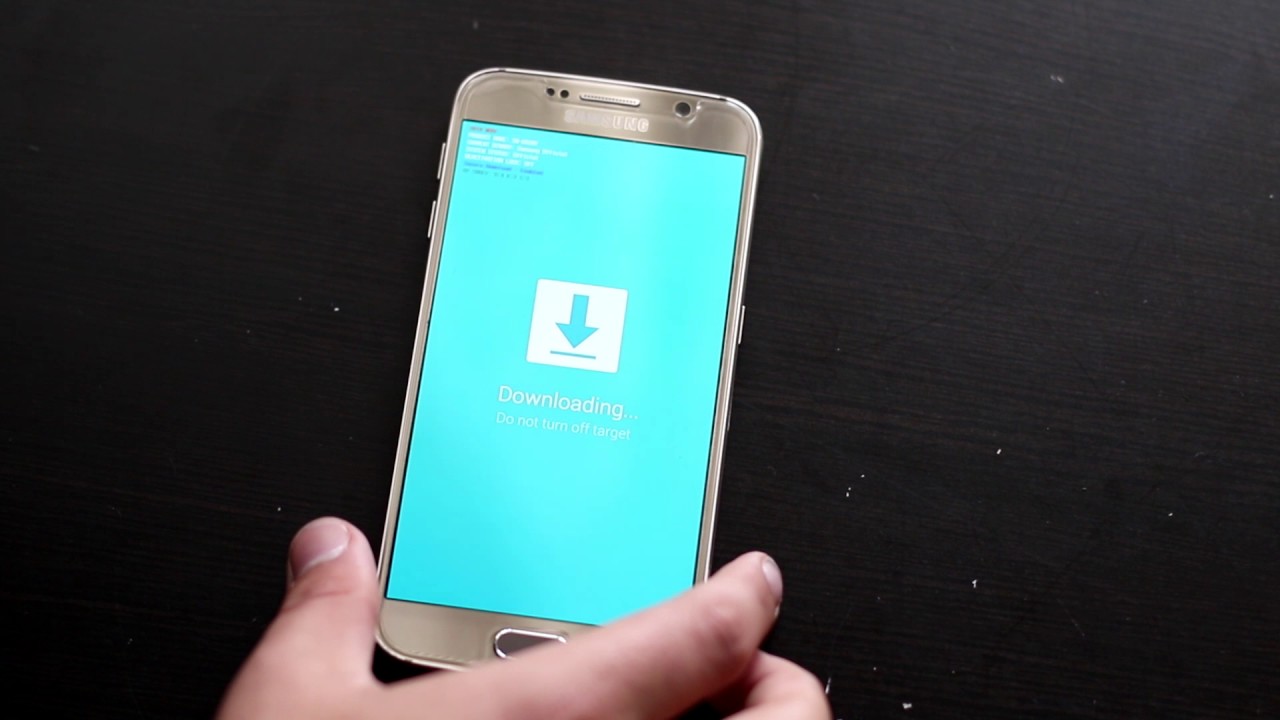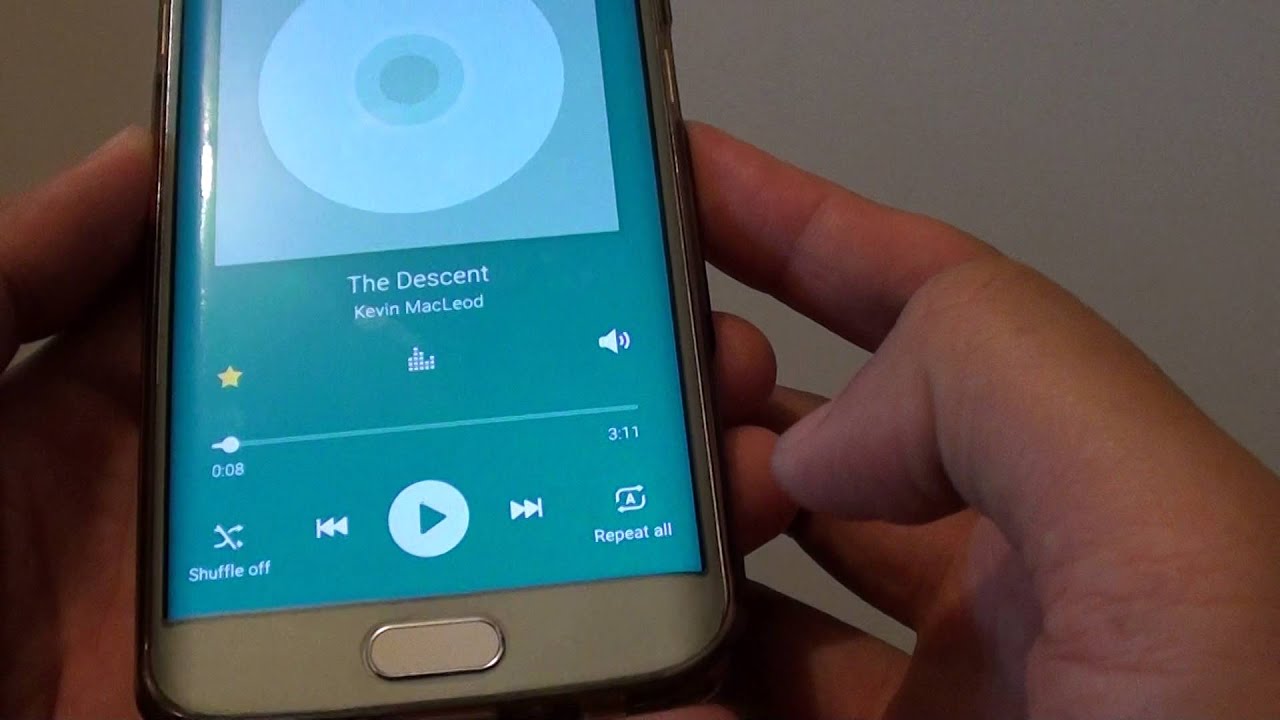Introduction
Welcome to the world of the Samsung Galaxy S6! This powerful smartphone offers a multitude of features and functionalities, including a user-friendly voicemail system. Whether you’re new to the device or simply need a refresher, this guide will walk you through the process of changing your voicemail settings on the Samsung Galaxy S6.
Voicemail is an essential tool for managing missed calls and ensuring that you never miss an important message. With the Galaxy S6, you have the ability to not only set up your voicemail but also customize your greeting and adjust various settings to suit your preferences.
In this step-by-step guide, we will explore how to access the voicemail settings, set up your voicemail, record a custom greeting, change voicemail settings, and delete voicemail messages. By the end of this tutorial, you will have all the knowledge you need to navigate and personalize your voicemail experience on your Samsung Galaxy S6.
So, without further ado, let’s dive into the world of voicemail settings on your Samsung Galaxy S6 and get ready to enhance your communication experience!
Step 1: Access the Voicemail Settings
The first step to changing your voicemail settings on the Samsung Galaxy S6 is to access the voicemail settings menu. Here’s how you can do it:
- Open the Phone app on your Galaxy S6 by tapping on the green phone icon on your home screen.
- At the top-right corner of the screen, you’ll see three vertical dots. Tap on these dots to open a drop-down menu.
- In the drop-down menu, tap on the “Settings” option. This will open the Phone settings menu.
- Scroll down in the settings menu and locate the “Voicemail” option. It is usually found towards the bottom of the list.
- Tap on the “Voicemail” option to access the voicemail settings menu.
Once you have followed these steps, you should be able to access the voicemail settings on your Samsung Galaxy S6. This settings menu will allow you to perform various actions such as setting up your voicemail, customizing your greeting, and managing your voicemail messages.
Now that you have successfully accessed the voicemail settings, you can move on to the next step of setting up your voicemail on the Samsung Galaxy S6.
Step 2: Set Up Voicemail
After accessing the voicemail settings on your Samsung Galaxy S6, the next step is to set up your voicemail. Here’s how you can do it:
- On the voicemail settings menu, tap on the “Voicemail setup” option. This will initiate the setup process.
- You will be prompted to enter your voicemail password. If you are setting up voicemail for the first time, you may need to create a new password. Follow the on-screen instructions to create or enter your password.
-
Once you have entered your password, you will be asked to record a voicemail greeting. Tap on the “Customize greeting” option to begin recording.
- If you want to use the default greeting provided by your carrier, you can skip this step.
- If you choose to record a custom greeting, follow the prompts to record and save your greeting. Make sure to speak clearly and concisely.
- Once you have configured your password and greeting, tap on the “Save” or “Apply” button to complete the voicemail setup process.
Congratulations! You have successfully set up your voicemail on the Samsung Galaxy S6. From now on, callers will be able to leave you messages when you’re unavailable, and you can access them directly from your voicemail inbox.
It’s important to note that some carriers may have specific instructions or requirements for setting up voicemail on their network. If you encounter any issues or need additional assistance, we recommend contacting your carrier’s customer support for further guidance.
Now that you have set up your voicemail, let’s move on to the next step of recording a custom greeting on your Samsung Galaxy S6.
Step 3: Record a Custom Greeting
One of the great features of the Samsung Galaxy S6 voicemail system is the ability to personalize your greeting. Instead of using the default greeting, you can record a custom greeting that reflects your personality or provides specific instructions to callers. Follow these steps to record a custom greeting:
- Access the voicemail settings menu on your Samsung Galaxy S6 by following the instructions outlined in Step 1.
- Tap on the “Voicemail greeting” or “Customize greeting” option. This will allow you to record a new greeting.
- Choose the “Record” or “Record new” option to start recording your custom greeting.
- When prompted, speak clearly and concisely into the microphone of your device. You can provide your name, a personal message, or any other information you want callers to hear.
- After recording, review your custom greeting and make sure you are satisfied with the quality and content.
- If you are happy with the recording, save it by selecting the “Save” or “Apply” option. If not, you can re-record the greeting until you are pleased with the result.
Remember to make your custom greeting professional and informative. It’s a chance to leave a positive impression on callers or provide specific instructions that may be helpful to them.
Once your custom greeting is saved, it will be played to callers who reach your voicemail. This adds a personal touch to the voicemail experience and ensures that callers know they’ve reached the correct person.
Now that you have recorded and saved your custom greeting, let’s move on to the next step of changing voicemail settings on your Samsung Galaxy S6.
Step 4: Change Voicemail Settings
After setting up your voicemail and recording a custom greeting on your Samsung Galaxy S6, you may want to customize additional voicemail settings to suit your preferences. Here’s how you can change voicemail settings:
- Access the voicemail settings menu on your Samsung Galaxy S6 as described in Step 1.
- Scroll through the settings menu to explore the available options. Some common voicemail settings you can change include:
- Notification settings: Adjust how you are notified of new voicemail messages. You can choose to receive a visual notification, an audio alert, or both.
- Voicemail password: Change your voicemail password for added security.
- Greeting options: Modify your voicemail greeting, choose between using a default greeting or your custom greeting.
- Message playback options: Customize how voicemail messages are played back, such as the order in which they are listed or the speed at which they are played.
- Deactivation options: Determine how long your phone rings before the call is redirected to voicemail or set up a specific schedule for when voicemail is active.
- Select the specific setting you want to change and follow the on-screen prompts to make adjustments.
- After making the desired changes, save or apply the new settings.
By changing voicemail settings on your Samsung Galaxy S6, you can personalize your voicemail experience to best meet your needs. Experiment with the different options available to find the configuration that works best for you.
If at any point you want to revert to the default voicemail settings, you can usually find a “Restore default settings” or “Reset” option in the voicemail settings menu. This will revert any changes you have made back to the original settings.
Now that you know how to change voicemail settings, let’s move on to the final step of deleting voicemail messages on your Samsung Galaxy S6.
Step 5: Delete Voicemail Messages
Over time, your voicemail inbox can fill up with messages, and it’s important to regularly delete them to free up storage space and keep your inbox organized. Follow these steps to delete voicemail messages on your Samsung Galaxy S6:
- Open the Phone app on your Galaxy S6 by tapping on the green phone icon.
- Tap on the voicemail icon, usually located at the bottom-right corner of the screen. This will take you to your voicemail inbox.
- Browse through the list of voicemail messages and select the message you want to delete.
- Once you have selected a message, you will typically see options to play, save, or delete the message. Choose the “Delete” option.
- Confirm the deletion by selecting “Yes” or “Delete” when prompted.
- Repeat these steps for each unwanted voicemail message you want to delete.
Alternatively, some Samsung Galaxy S6 devices may offer a “Delete all” or “Clear all” option, allowing you to delete multiple messages at once.
It’s important to note that once a voicemail message is deleted, it cannot be recovered. Ensure that you have listened to and saved any important messages before deleting them.
Regularly deleting voicemail messages will help prevent your inbox from getting overwhelmed and ensure you have enough storage space for new messages. Consider setting a reminder to periodically clear out old voicemail messages.
With these steps, you now know how to delete voicemail messages on your Samsung Galaxy S6. Congratulations on successfully navigating and managing your voicemail inbox!
Now that you have learned how to change voicemail settings, set up voicemail, record a custom greeting, and delete voicemail messages on your Samsung Galaxy S6, you have a comprehensive understanding of managing your voicemail system. Enjoy the benefits of a well-organized and personalized voicemail experience!
Conclusion
Managing your voicemail system on the Samsung Galaxy S6 is essential for effective communication and ensuring you never miss important messages. By following the step-by-step guide outlined in this article, you now have the knowledge to change voicemail settings, set up voicemail, record a custom greeting, and delete voicemail messages on your Samsung Galaxy S6.
Remember to access the voicemail settings menu by opening the Phone app and tapping on the three vertical dots to access the drop-down menu. From there, you can navigate to the voicemail settings section and make adjustments according to your preferences.
Setting up voicemail involves creating a voicemail password and recording a personalized greeting. Take advantage of the opportunity to record a custom greeting that reflects your personality or provides instructions to callers.
Additionally, you can change voicemail settings to further personalize your voicemail experience. Explore options such as notification settings, password changes, greeting options, message playback settings, and deactivation options to tailor the voicemail system to your preferences.
Lastly, regularly delete voicemail messages to keep your inbox organized and free up storage space. Ensure that you listen to and save any important messages before deleting them, as deleted voicemails cannot be recovered.
By following these steps, you can confidently manage your voicemail system on the Samsung Galaxy S6. Enjoy the benefits of an efficient and personalized voicemail experience, keeping you connected and informed with ease.