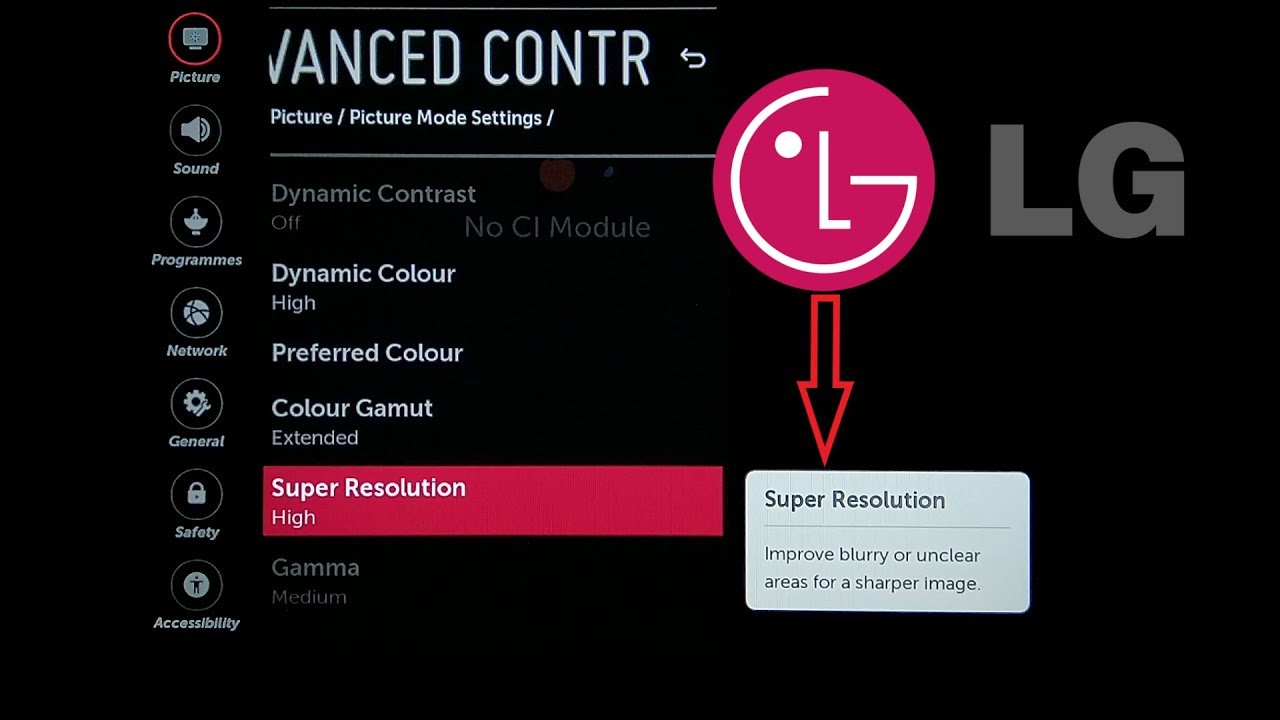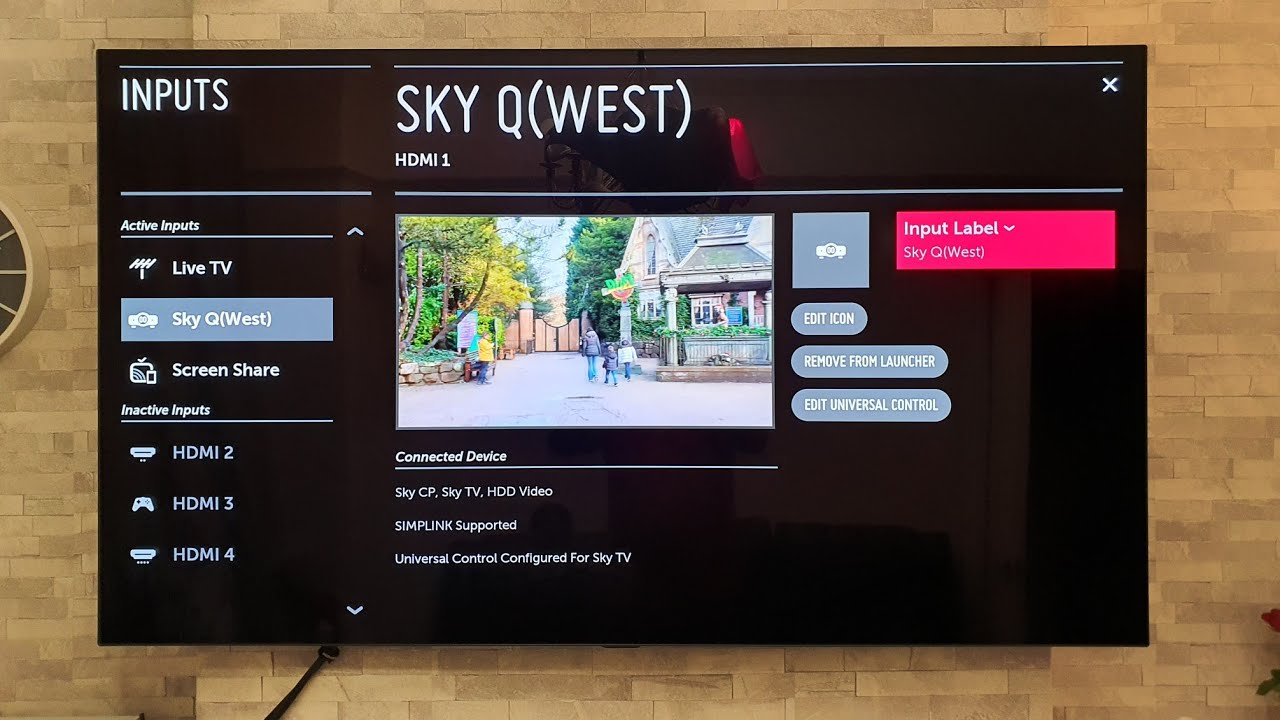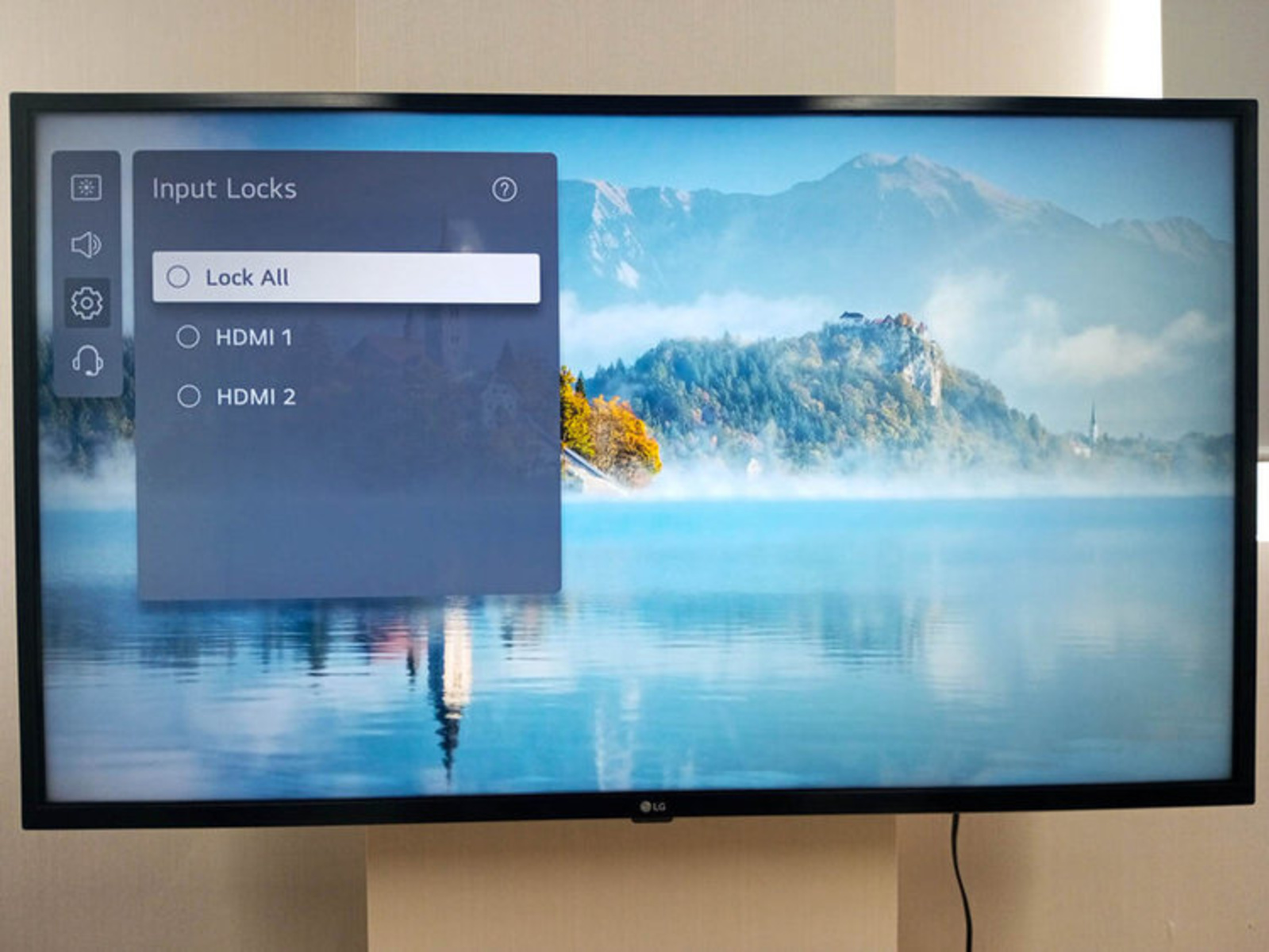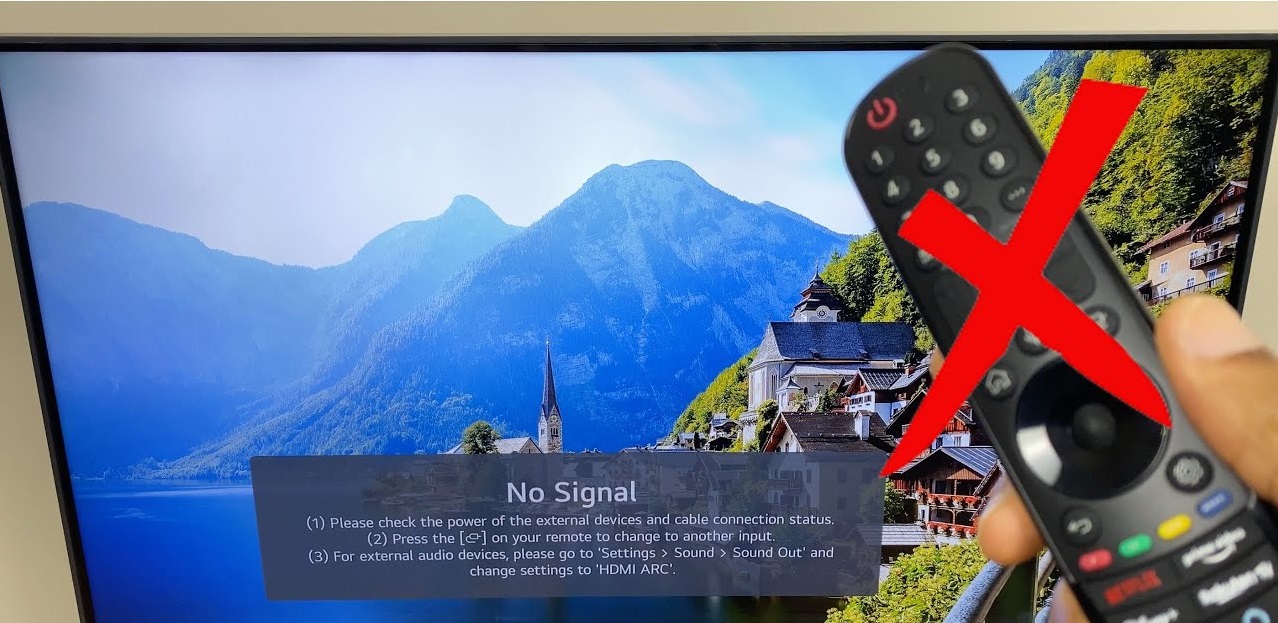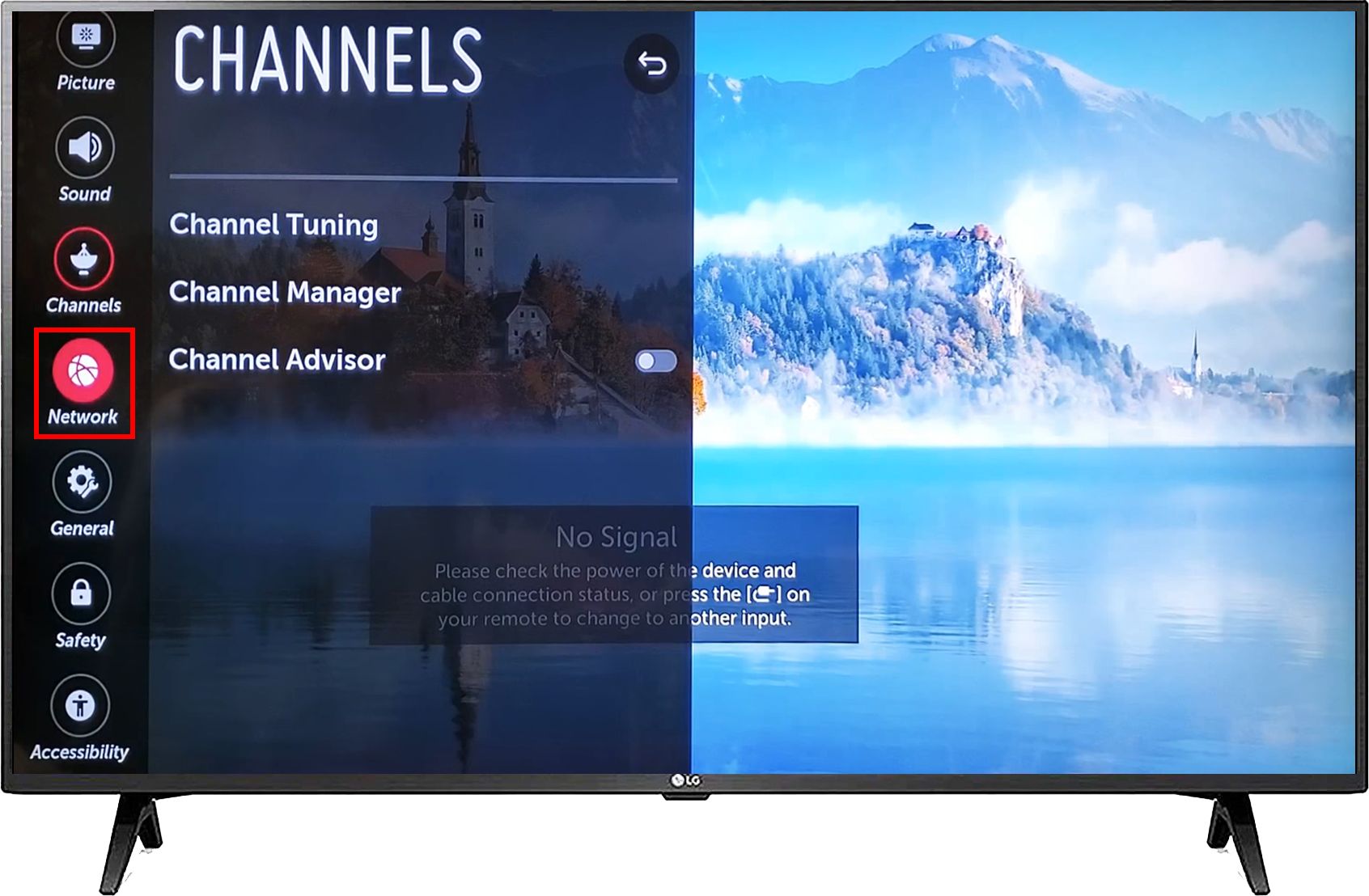Introduction
With the advancement of technology, televisions have become an essential part of our daily lives. They serve as a medium for entertainment, information, and relaxation. However, there are situations where we may find ourselves without a remote control, making it challenging to perform simple functions like changing the input source to HDMI on an LG TV.
Whether you’ve misplaced your remote or it has stopped functioning, there’s no need to panic. In this article, we will explore three different methods that will assist you in changing to HDMI on your LG TV, even without a remote control. These methods are designed to help you regain control of your TV and enjoy your favorite content.
We will begin by explaining how to use the buttons on the TV itself, followed by a method utilizing the LG TV Plus app. Lastly, we will discuss using a universal remote for those who have one available. Additionally, we will address a special case for LG TVs without physical buttons.
By the end of this article, you will have the knowledge and confidence to switch to HDMI on your LG TV without the need for a remote control, ensuring that you can continue enjoying your favorite movies, shows, and games.
Method 1: Using the Buttons on the TV
If you find yourself without a remote control for your LG TV, you can still change the input source to HDMI by using the buttons located on the TV itself. Follow these steps:
- Locate the control panel on the front or side of your LG TV. The buttons may vary depending on the model, but typically you will find a power button and several navigation buttons.
- Press the power button to turn on your TV.
- Look for the “Input” or “Source” button on the control panel. It is usually represented by an arrow pointing into a rectangle or by the word “Input” itself.
- Press the “Input” or “Source” button to open the input menu.
- Use the navigation buttons on the control panel to scroll through the available input sources. Look for the HDMI input option.
- Once you have highlighted the HDMI input, press the “OK” or “Enter” button on the control panel to select it.
- Your LG TV should now be set to the HDMI input source, allowing you to enjoy your favorite content.
It’s important to note that the exact button placements and navigation may differ based on the specific model of your LG TV. Refer to the user manual or the manufacturer’s website for more detailed instructions tailored to your TV model.
Using the buttons on your LG TV is a simple and straightforward method to switch to HDMI without a remote control. However, if you prefer a more convenient option, continue reading to learn about using the LG TV Plus app.
Method 2: Using the LG TV Plus App
If you have a smartphone or tablet, you can take advantage of the LG TV Plus app to change the input source to HDMI on your LG TV. This app allows you to control your TV using your mobile device. Follow these steps:
- Ensure that your LG TV and mobile device are connected to the same Wi-Fi network.
- On your mobile device, go to the app store and search for “LG TV Plus.”
- Download and install the LG TV Plus app.
- Launch the app and follow the on-screen instructions to connect it to your LG TV. Make sure to grant any necessary permissions.
- Once the app is connected to your TV, you will be able to see a virtual remote control on your mobile device’s screen.
- Look for the input selection button, usually represented by an icon resembling a rectangle with an arrow pointing into it.
- Tap on the input selection button to open the input menu.
- Scroll through the available input sources on your mobile device’s screen and select the HDMI input.
- Your LG TV will now switch to the HDMI input source, allowing you to enjoy your desired content.
The LG TV Plus app provides a convenient alternative to the physical remote control, giving you the flexibility to control your TV from your mobile device. However, if you don’t have access to the app or prefer a more traditional method, continue reading to learn about using a universal remote.
Method 3: Using a Universal Remote
If you have a universal remote that is compatible with your LG TV, you can use it to change the input source to HDMI. Universal remotes are programmed to work with multiple devices, including TVs, and can be a convenient solution when you don’t have access to the original remote. Here’s how you can use a universal remote:
- Make sure your universal remote is set up and synced with your LG TV. Follow the instructions provided with the remote to set it up if you haven’t done so already.
- Locate the input/source button on the universal remote. This button may be labeled as “Input,” “Source,” or have a similar icon depicting a rectangle or arrow pointing into it.
- Press the input/source button to open the input menu on your LG TV.
- Using the arrow buttons on the universal remote, navigate to the HDMI input option.
- Once you have highlighted the HDMI input, press the “OK” or “Enter” button on the remote to select it.
- Your LG TV will now switch to the HDMI input source, allowing you to enjoy your desired content.
Universal remotes provide an effective solution for controlling your LG TV when the original remote is missing or not functioning. However, keep in mind that the availability and functionality of certain buttons may vary depending on the specific universal remote and LG TV model you have.
If you don’t have a universal remote or prefer another method, don’t worry. We have an additional method for LG TVs that lack physical buttons, which we will discuss next.
Special Case: LG TVs without Physical Buttons
In some instances, LG TVs may be designed without physical buttons on the front or side. While this may initially seem like a challenge, there are alternative methods to change the input source to HDMI on such TVs.
If your LG TV falls into this category, you can follow these steps:
- Look for a joystick or control panel located on the back or bottom of the TV. This joystick functions as a navigation tool.
- Using the joystick, navigate through the on-screen menu until you find the “Input” or “Source” option.
- Select the “Input” or “Source” option to open the input menu.
- Using the joystick, scroll through the available input sources and locate the HDMI input.
- Once the HDMI input is highlighted, press the joystick or control panel to select it.
- Your LG TV will now switch to the HDMI input source, enabling you to enjoy your desired content.
LG TVs without physical buttons require a slightly different approach, but the presence of a control panel or joystick allows for easy navigation and input selection. If you are unsure about the location or functionality of these features, refer to your TV’s user manual or contact LG customer support for further assistance.
Now that you are aware of the methods to change to HDMI on your LG TV, even without a remote control, you can continue enjoying your favorite content.
Conclusion
Changing the input source to HDMI on an LG TV without a remote control may seem challenging at first, but with the right methods, it can be easily accomplished. In this article, we explored three different methods to help you regain control of your TV and enjoy your desired content.
We started by discussing the method of using the buttons on the TV itself. By locating the control panel and navigating through the on-screen menu, you can select the HDMI input source and continue enjoying your favorite shows, movies, and games.
We then explored the option of using the LG TV Plus app. By downloading and connecting the app to your TV, you can control your LG TV using your smartphone or tablet, including changing the input source to HDMI.
For those with a universal remote, we discussed how to program and use it to switch to the HDMI input. Universal remotes provide a convenient solution when the original remote is not available, ensuring you can enjoy your content without any interruptions.
Lastly, we addressed the special case of LG TVs without physical buttons. By locating the control panel or joystick on the back or bottom of the TV, you can navigate through the on-screen menu and select the HDMI input source.
Now armed with these methods, you have the knowledge to change to HDMI on your LG TV even without a remote control. Whether you opt to use the buttons on the TV, the LG TV Plus app, or a universal remote, you can continue enjoying the full capabilities of your LG TV without any limitations.
Remember to refer to your TV’s user manual or contact LG customer support for specific instructions tailored to your TV model. Enjoy your TV viewing experience!