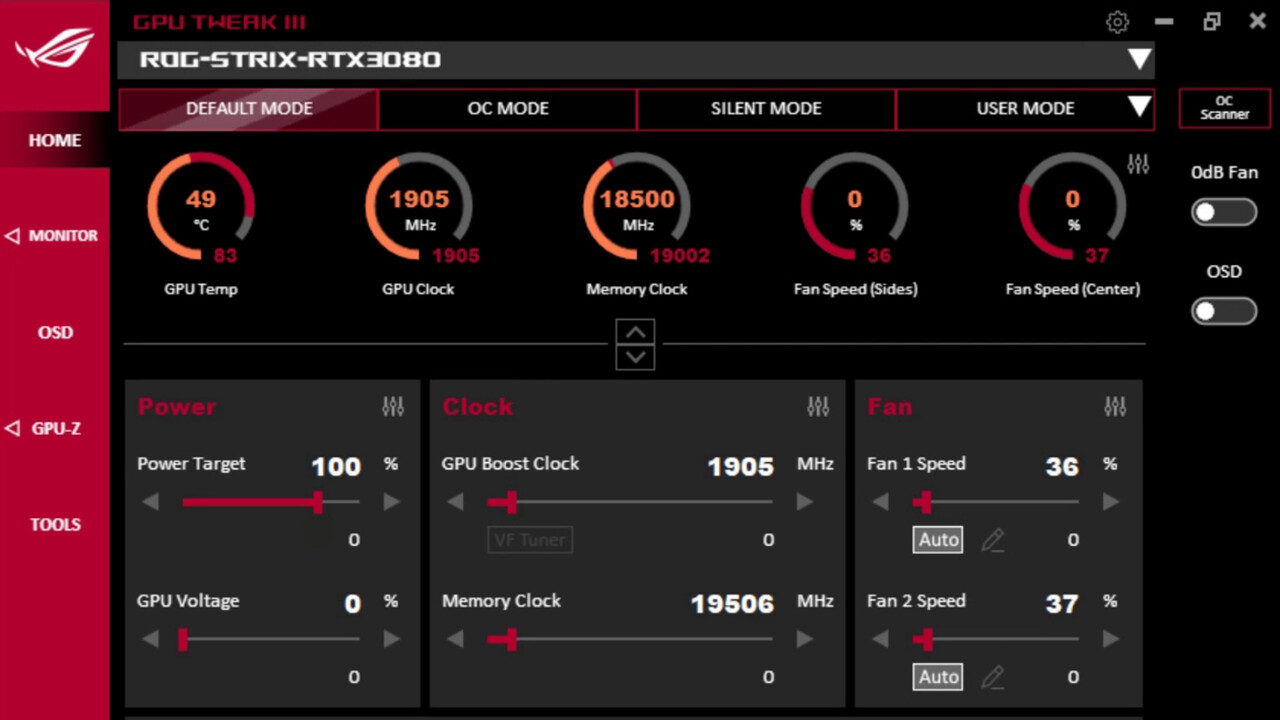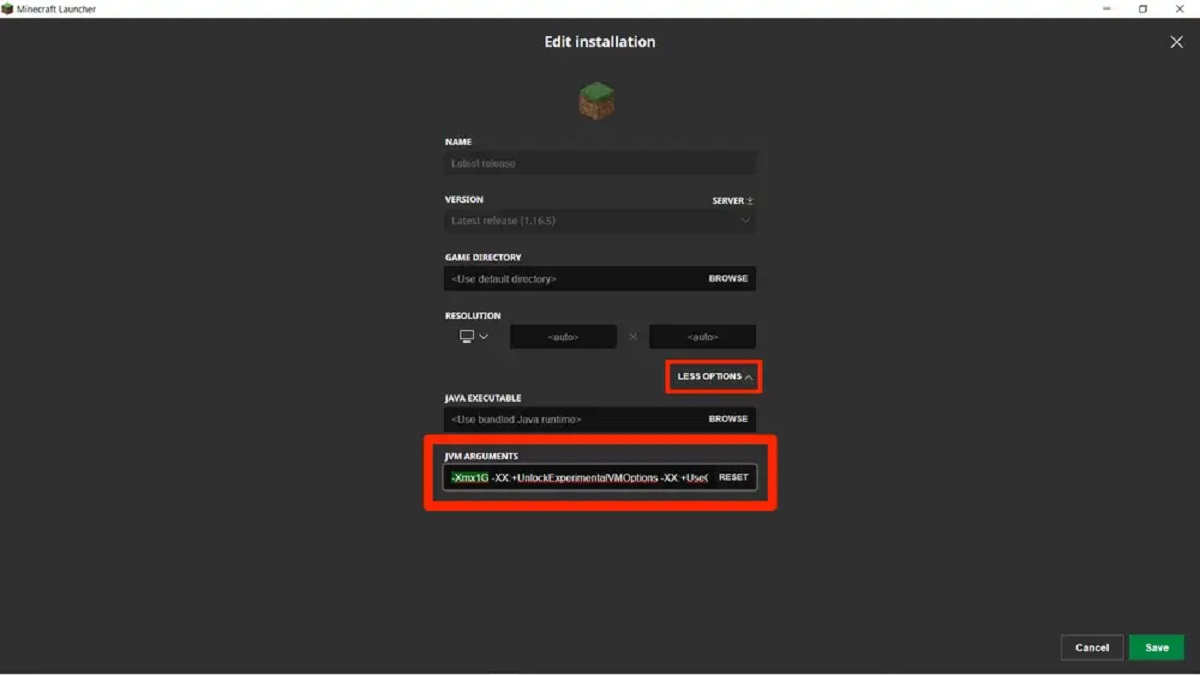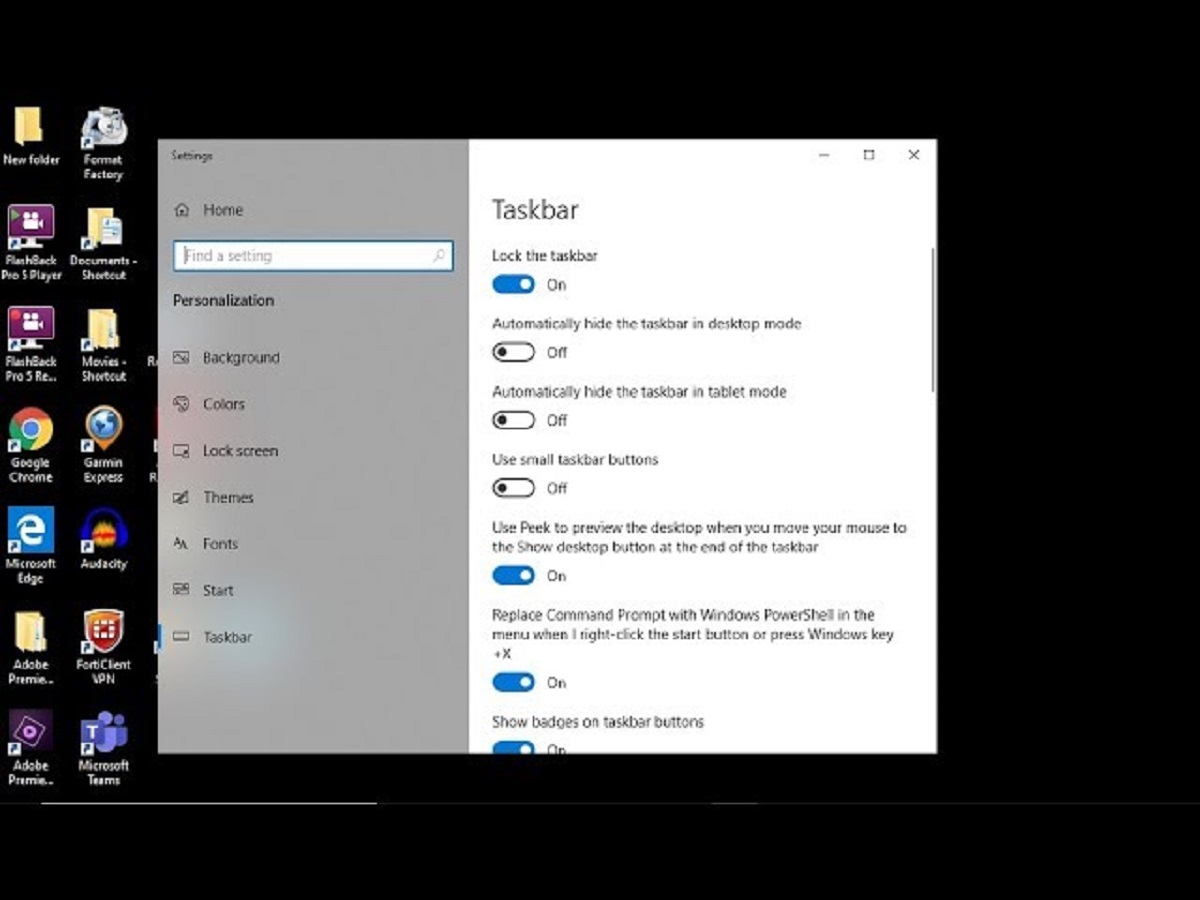Introduction
Changing your main gaming monitor can greatly enhance your gaming experience, providing you with improved visuals, faster refresh rates, and better overall performance. Whether you’ve outgrown your current monitor or simply want to explore the latest options on the market, this guide will walk you through the process of changing your main gaming monitor.
Upgrading to a new gaming monitor allows you to take advantage of advances in technology, such as higher resolutions, HDR support, and variable refresh rates. These features can bring your games to life, immersing you in stunning visuals and providing a smooth and responsive gameplay experience.
Before diving into the steps of changing your main gaming monitor, it’s important to assess your current monitor setup. Consider factors like the size and resolution of your current monitor, the input options available, and whether you’re satisfied with the overall performance. This evaluation will help you make an informed decision when selecting your new gaming monitor.
Once you’ve chosen the perfect gaming monitor for your needs, it’s time to prepare your workspace. Clear off any clutter and make sure you have enough room to accommodate the new monitor. Organize your cables and ensure you have the necessary tools to make a smooth transition from the old monitor to the new one.
In the following steps, we’ll guide you through the process of disconnecting your current monitor and connecting the new gaming monitor. We’ll also cover adjusting the display settings to optimize your gaming experience and provide troubleshooting tips to address any issues that may arise.
Ready to take your gaming to the next level? Let’s get started on changing your main gaming monitor!
Step 1: Assessing Your Current Monitor Setup
Before you dive into changing your main gaming monitor, it’s crucial to assess your current monitor setup to ensure a smooth transition. Here are a few key points to consider:
- Display Size and Resolution: Take note of your current monitor’s size and resolution. Are you satisfied with the size, or are you looking for something larger? Is the resolution meeting your gaming needs, or do you want to upgrade to a higher resolution for sharper visuals?
- Refresh Rate: Consider the refresh rate of your current monitor. Does it provide smooth gameplay, or would you benefit from a higher refresh rate? Higher refresh rates, such as 144Hz or 240Hz, can offer a more fluid and responsive gaming experience.
- Connectivity Options: Check the available connectivity options on your current monitor. Do you have the necessary ports to connect your gaming devices? Consider factors like HDMI, DisplayPort, or USB-C connections and make sure your new gaming monitor supports the same or better options.
- Color Accuracy and Calibration: Evaluate the color accuracy of your current monitor. If you’re an avid gamer or content creator, you may want to consider a monitor with better color reproduction and calibration options to ensure vibrant and accurate visuals.
- Additional Features: Think about any additional features you desire in a gaming monitor. This could include HDR support for more dynamic and lifelike colors, adaptive sync technology like AMD FreeSync or NVIDIA G-Sync for tear-free gaming, or built-in speakers for immersive audio.
By thoroughly assessing your current monitor setup, you’ll have a clear understanding of what you need in your new gaming monitor. This will help you choose a monitor that aligns with your gaming preferences and provides an optimal gaming experience. Once you have a good understanding of your requirements, it’s time to move on to the next step: choosing the perfect gaming monitor for you.
Step 2: Choosing the New Gaming Monitor
Choosing the right gaming monitor is a crucial step in upgrading your setup. With a multitude of options available on the market, it’s essential to consider the following factors to make an informed decision:
- Size and Screen Resolution: Determine the ideal size and screen resolution for your gaming needs. Consider the available desk space and your viewing distance. If you prefer a more immersive experience, larger monitors with higher resolutions, such as 27-inch or 32-inch monitors with 1440p or 4K resolutions, would be suitable.
- Refresh Rate and Response Time: Look for a monitor with a high refresh rate, such as 144Hz or 240Hz, to ensure smooth gameplay. Additionally, a low response time, preferably 1ms, helps prevent motion blur and ghosting in fast-paced games.
- Panel Type: Choose between different panel types, including TN, IPS, and VA. TN panels offer fast response times and high refresh rates, while IPS panels provide better color accuracy and wider viewing angles. VA panels offer deep blacks and high contrast ratios.
- Connectivity Options: Ensure that the new gaming monitor has the necessary connectivity options for your gaming devices. Look for HDMI, DisplayPort, and USB-C ports to ensure compatibility.
- Adaptive Sync Technology: Consider monitors with adaptive sync technologies like AMD FreeSync or NVIDIA G-Sync. These technologies help eliminate screen tearing and provide a smoother gaming experience when paired with compatible graphics cards.
- Additional Features: Think about any additional features you desire, such as HDR support for enhanced visual quality, built-in speakers, or a built-in USB hub for easy connectivity to peripherals.
Take your time to research and read reviews to find a gaming monitor that meets your requirements and budget. Consider your gaming preferences, the types of games you play, and your desired level of immersion and image quality. By selecting the right gaming monitor, you’ll elevate your gaming experience to new heights.
Once you’ve chosen the perfect gaming monitor, let’s move on to the next step: preparing your workspace for the new monitor.
Step 3: Preparing Your Workspace
Before you can install your new gaming monitor, it’s important to prepare your workspace to ensure a seamless transition. Here are some steps to get your workspace ready:
- Clean and Organize: Clear off any clutter from your desk and make sure you have enough space to accommodate the new monitor. Remove unnecessary items, tidy up cables, and create a clean and organized workspace.
- Ensure Proper Ventilation: Make sure there is proper airflow around your desk area and monitor. Adequate ventilation helps prevent overheating and ensures the longevity of your gaming monitor.
- Check Power Outlets: Ensure that you have an available power outlet near your desk for the new monitor. Consider the length of the power cable and any extension cords you may need.
- Adjust Chair and Desk Height: Evaluate your seating position and adjust your chair height and desk height accordingly. The goal is to create an ergonomic setup that promotes comfortable and healthy gaming sessions.
- Arrange Cables: Organize and arrange the cables on your desk to minimize clutter. Consider using cable management solutions like cable clips or cable sleeves to keep them neat and organized.
- Prepare Tools: Gather any tools you may need for installing the new monitor, such as a screwdriver or cable ties. Having these tools readily available will make the installation process smoother.
By taking the time to prepare your workspace, you’ll ensure that the installation process goes smoothly and that you have a clutter-free and comfortable gaming environment. Once your workspace is ready, you’re all set to proceed to the next step: disconnecting the current monitor.
Step 4: Disconnecting the Current Monitor
Now that you have prepared your workspace, it’s time to disconnect your current monitor in order to make way for the new gaming monitor. Follow these steps to properly disconnect your current monitor:
- Turn Off Your Computer: Shut down your computer and make sure it is completely powered off before proceeding. This will prevent any potential damage during the unplugging process.
- Disconnect Power Cable: Unplug the power cable from the back of your current monitor. Ensure that the cable is disconnected from both the monitor and the power outlet.
- Remove Video Cable: Disconnect the video cable, such as an HDMI or DisplayPort cable, from both the monitor and the computer. Carefully remove the cable by gently pulling the connectors without applying excessive force.
- Detach Additional Cables: If you have any additional cables connected to your current monitor, such as USB cables or audio cables, disconnect them as well.
- Remove the Monitor Stand: If your current monitor is mounted on a stand, check if there are any screws or releases holding it in place. Remove the stand according to the manufacturer’s instructions.
- Keep Cables Organized: As you disconnect the cables, make sure to keep them organized. Use cable ties or clips to prevent them from tangling or getting lost.
By following these steps, you will safely disconnect your current monitor and ensure that all cables are ready for the installation of the new gaming monitor. Once you have disconnected the old monitor, it’s time to move on to the next step: connecting the new gaming monitor.
Step 5: Connecting the New Gaming Monitor
With your current monitor properly disconnected, it’s time to connect your new gaming monitor and bring your gaming experience to the next level. Follow these steps to ensure a successful connection:
- Check the Monitor Connections: Look at the back of your new gaming monitor and identify the available ports. Common ports include HDMI, DisplayPort, and USB-C. Ensure that the monitor has the necessary ports to connect to your computer and gaming devices.
- Connect the Power Cable: Plug the power cable of your new gaming monitor into a power outlet. Make sure the cable is securely connected to both the monitor and the power source.
- Attach the Video Cable: Connect the appropriate video cable, such as HDMI or DisplayPort, from your new gaming monitor to your computer’s graphics card. Ensure a secure connection by gently inserting the connectors without applying excessive force.
- Connect Additional Cables: If your gaming monitor has additional features, such as USB ports or built-in speakers, connect any necessary cables to your computer or other devices.
- Mount the Monitor (If Applicable): If your new gaming monitor comes with a stand or is VESA mount compatible, follow the manufacturer’s instructions to mount the monitor securely.
- Power On the Monitor: Press the power button on your new gaming monitor to turn it on. Ensure that it is receiving power and that the display is functioning.
By following these steps, you will successfully connect your new gaming monitor and be ready to enjoy enhanced visuals and a more immersive gaming experience. Now that you have connected the monitor, it’s time to move on to the next step: adjusting the display settings.
Step 6: Adjusting Display Settings
Now that your new gaming monitor is connected, it’s important to adjust the display settings to optimize your gaming experience. Follow these steps to fine-tune your display settings:
- Resolution and Refresh Rate: Open your computer’s display settings and ensure that the resolution is set to its native value for the new gaming monitor. Also, verify that the refresh rate is set to its maximum value if applicable.
- Brightness and Contrast: Adjust the brightness and contrast settings on your monitor to achieve the desired level of brightness and clarity. Calibrate these settings based on your personal preference and the lighting conditions in your gaming environment.
- Color Calibration: Use calibration tools or on-screen settings to achieve accurate and vibrant color reproduction. Consider using color profiles or adjusting the red, green, and blue levels to achieve the desired color balance.
- Gaming Modes: Many gaming monitors offer pre-set gaming modes optimized for different genres or visual preferences. Explore these modes and select the one that best suits your gaming style.
- Adaptive Sync: If your gaming monitor supports adaptive sync technologies like AMD FreeSync or NVIDIA G-Sync, enable this feature in your graphics card settings. Adaptive sync helps reduce screen tearing and provides smoother gameplay.
- Overdrive and Response Time: If your monitor has options for overdrive or response time, experiment with these settings to find the right balance between reducing motion blur and minimizing artifacts.
Take the time to adjust the display settings based on your personal preferences and the capabilities of your new gaming monitor. Fine-tuning these settings will ensure that you get the best possible visual experience while gaming. Once you have optimized the display settings, it’s time to move on to the final step: testing and troubleshooting.
Step 7: Testing and Troubleshooting
After adjusting the display settings of your new gaming monitor, it’s essential to test its functionality and address any potential issues. Follow these steps to ensure everything is working correctly:
- Verify Display Performance: Open a variety of games or visual content to verify that your new gaming monitor is performing as expected. Look for smooth gameplay, vibrant colors, and crisp visuals.
- Check for Dead Pixels: Inspect your new gaming monitor for any dead pixels. Open a solid-colored background image and examine the screen for any abnormalities or pixels that appear stuck or unresponsive.
- Test Audio (If Applicable): If your new gaming monitor has built-in speakers, test their audio quality by playing music or videos. Ensure that the sound is clear and without any distortion.
- Address Connectivity Issues: If you encounter connectivity issues, such as the monitor not being recognized or a lack of display output, double-check the cable connections. Ensure that all cables are securely plugged in and that the correct input source is selected on the monitor.
- Update Drivers and Firmware: Visit the manufacturer’s website for your new gaming monitor to check for any available driver or firmware updates. Keeping your hardware up to date can often resolve compatibility or performance issues.
- Consult Manufacturer Support: If you encounter persistent issues or need further assistance, reach out to the manufacturer’s support team for guidance. They can provide specific troubleshooting steps or recommend professional help if needed.
By thoroughly testing your new gaming monitor and troubleshooting any potential issues, you can ensure that it is functioning optimally. If everything checks out, congratulations! You have successfully changed your main gaming monitor and are ready to indulge in immersive gaming experiences.
In the unlikely event that you encounter persistent issues that cannot be resolved, consider contacting the retailer for a warranty claim or replacing the monitor with another model that suits your needs.
Conclusion
Changing your main gaming monitor can significantly enhance your gaming experience, providing you with improved visuals, smoother gameplay, and a more immersive environment. By following the steps outlined in this guide, you can successfully change your main gaming monitor and unleash the full potential of your gaming setup.
Remember to assess your current monitor setup and carefully choose a new gaming monitor that aligns with your requirements and preferences. Prepare your workspace by organizing cables and ensuring proper ventilation to create a comfortable gaming environment.
When connecting your new gaming monitor, ensure that all cables are securely plugged in and that your display settings are optimized for the best visual experience. Adjust the resolution, refresh rate, color calibration, and other settings to suit your gaming style and preferences.
Once you have completed the installation, take the time to thoroughly test your new gaming monitor and troubleshoot any issues that may arise. Address connectivity problems, verify display performance, and seek manufacturer support if needed.
With a high-quality gaming monitor and a finely-tuned setup, you can immerse yourself in breathtaking visuals, fluid gameplay, and an overall heightened gaming experience.
Now that you have successfully changed your main gaming monitor, it’s time to sit back, relax, and enjoy the incredible gaming adventures that await you!