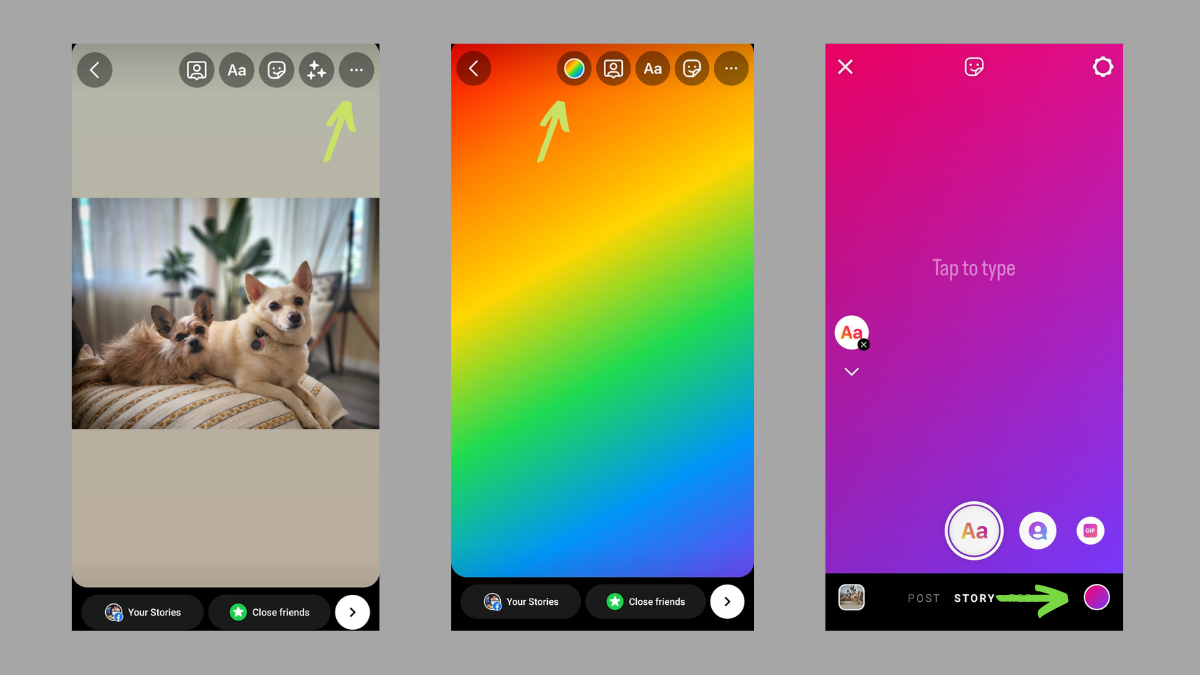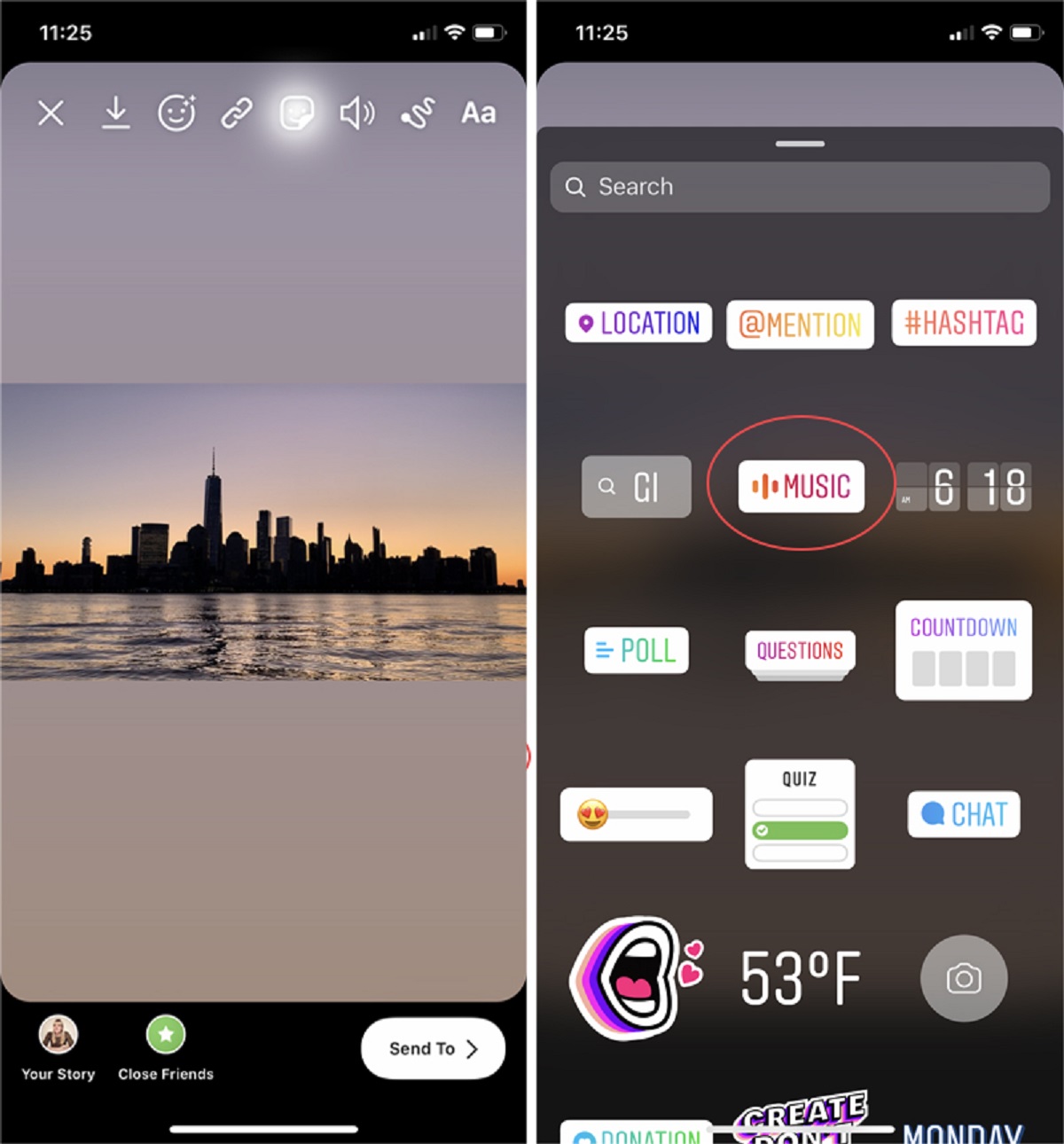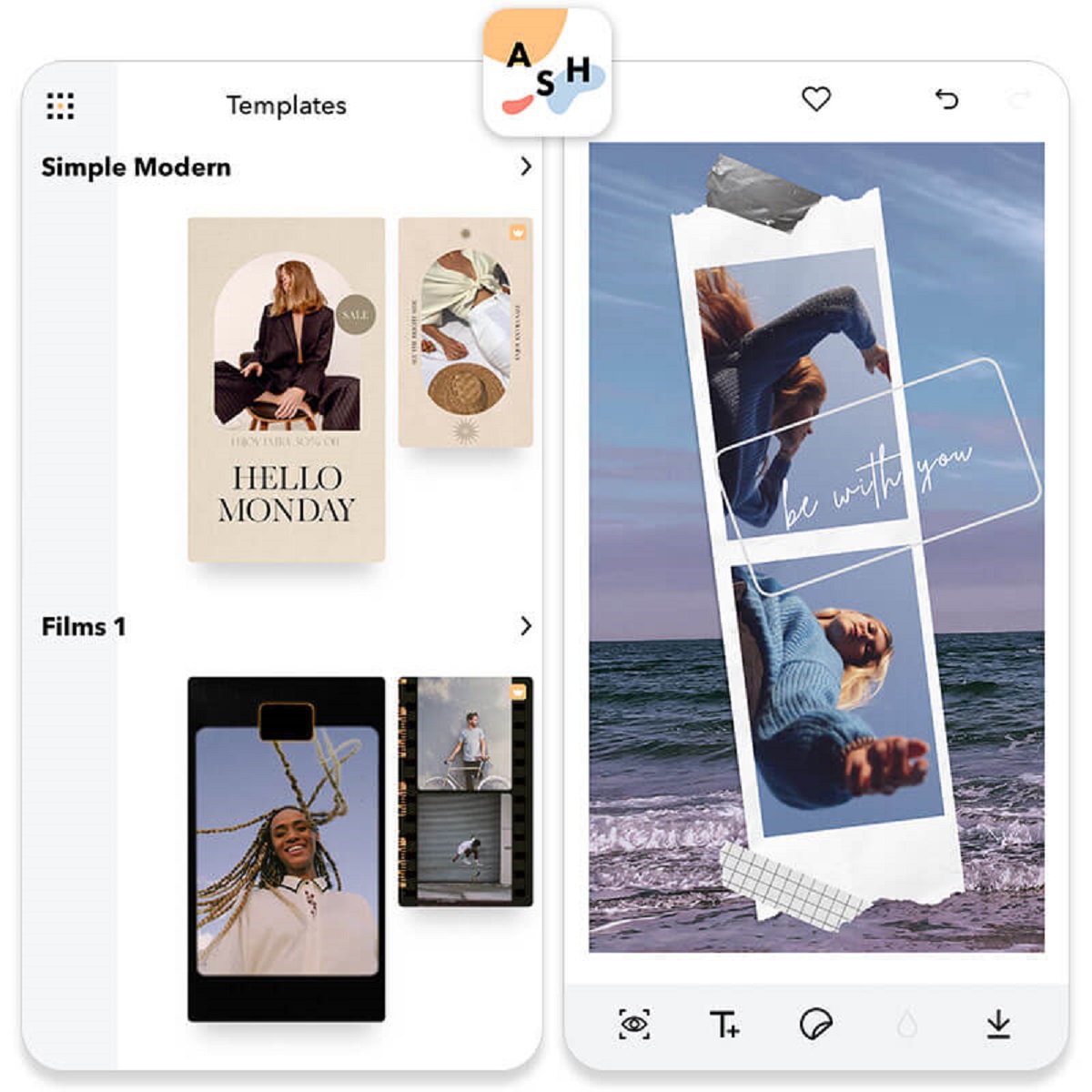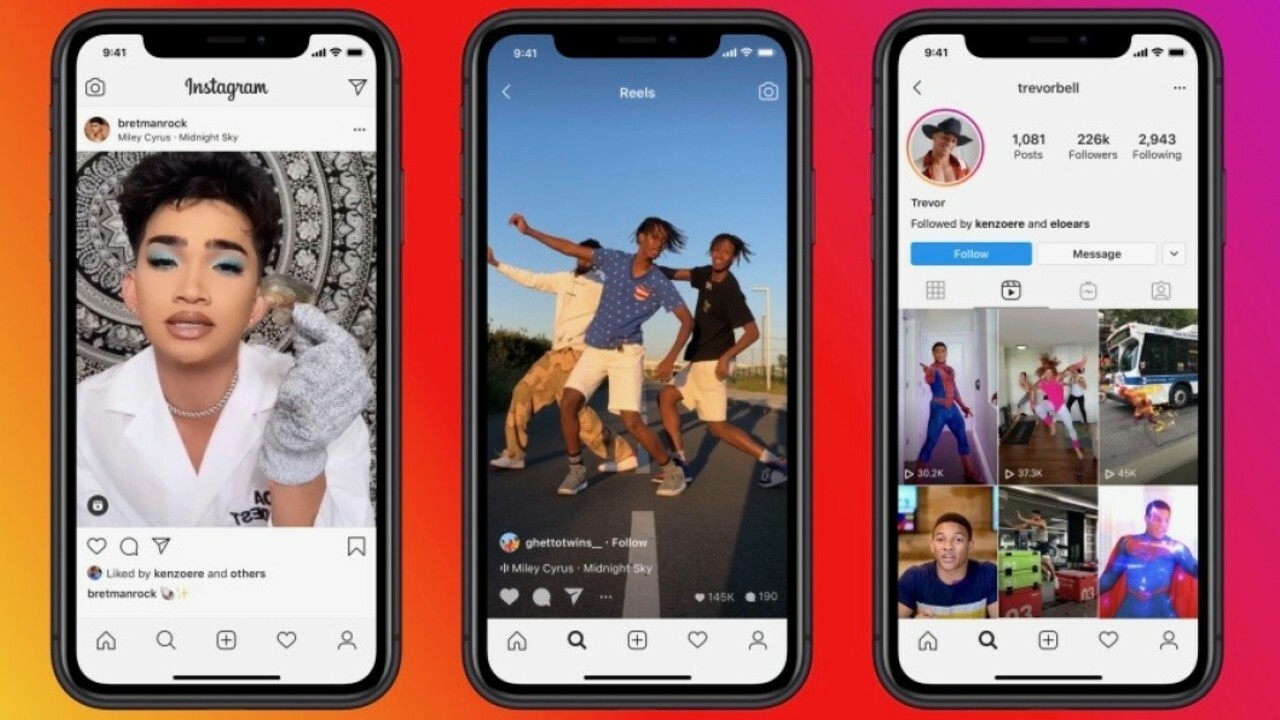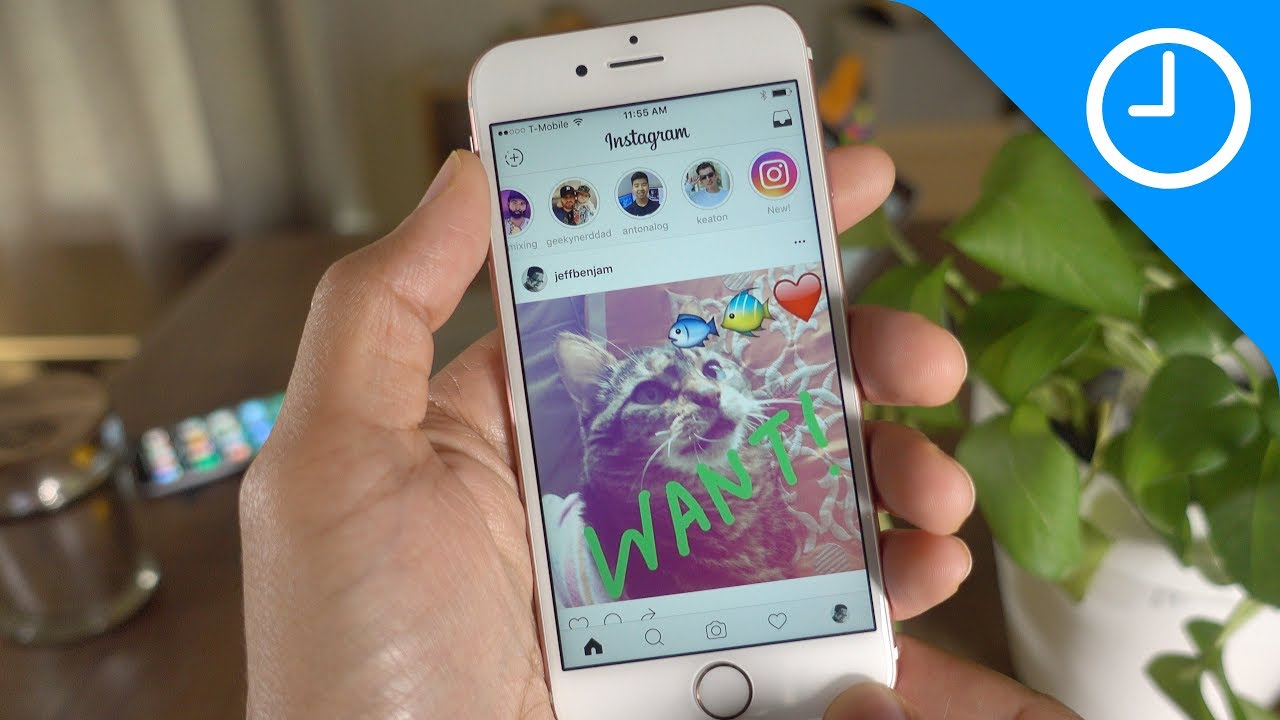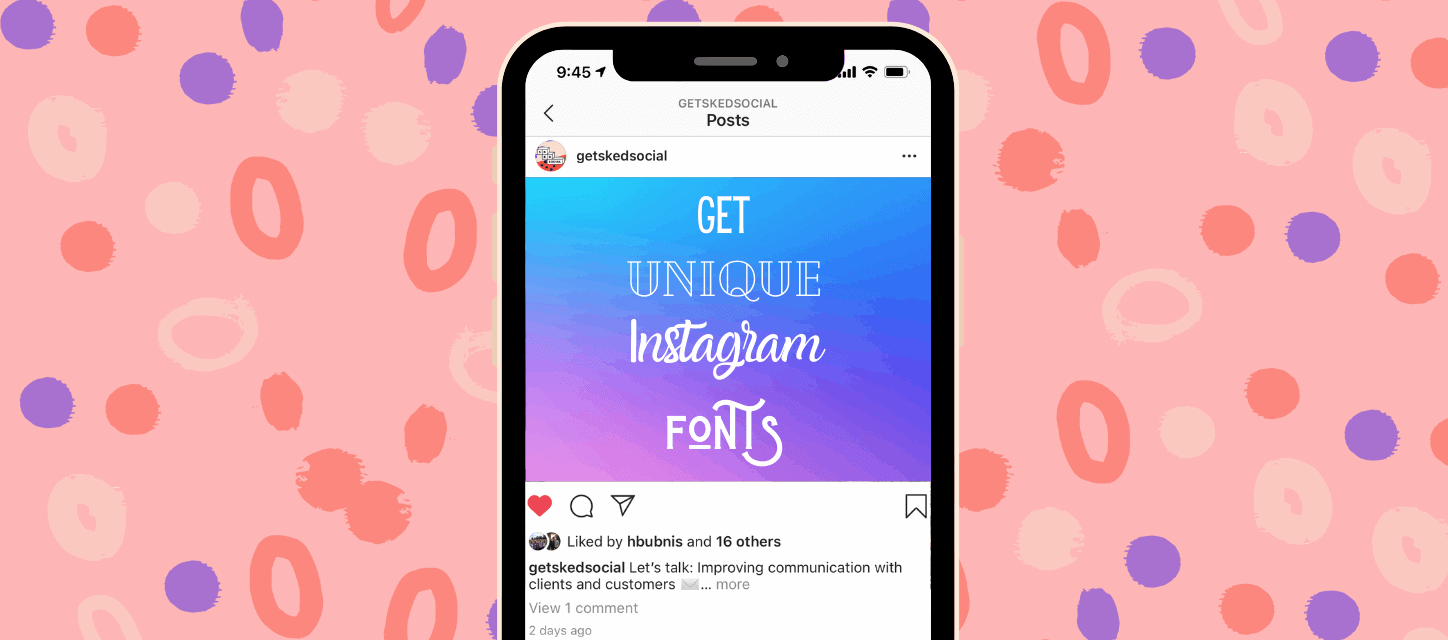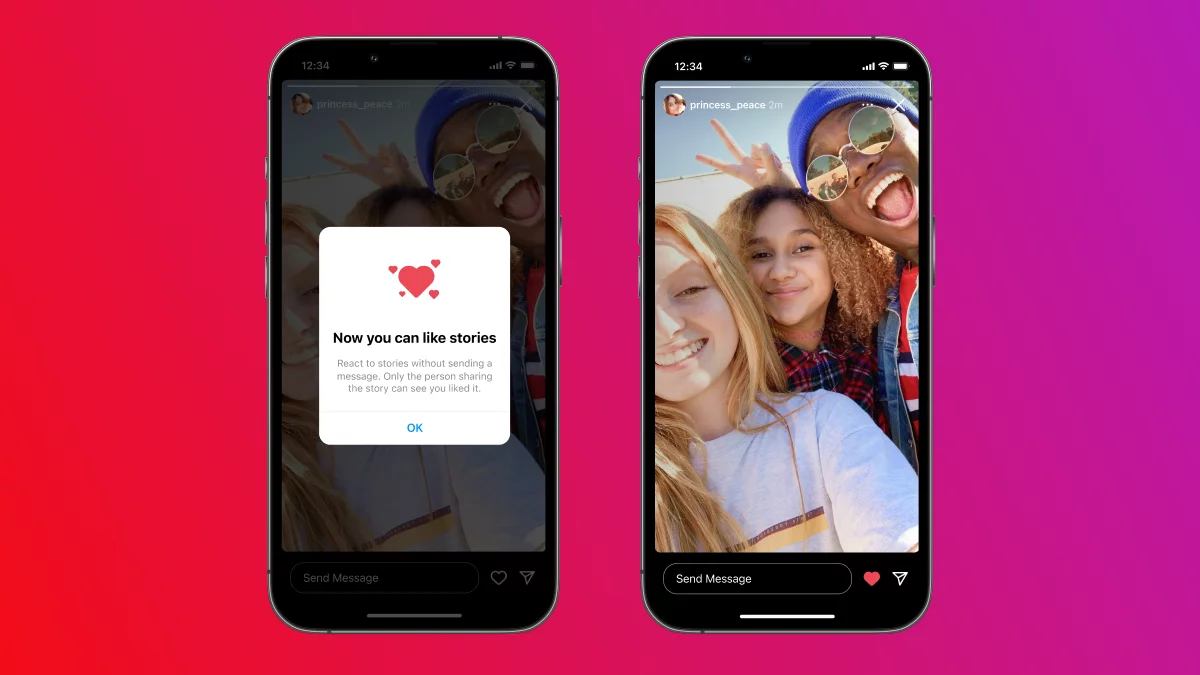Why Change the Background Color on Instagram Story
Adding a pop of color to your Instagram Story can make it more eye-catching and engaging. Changing the background color allows you to customize your Story to match your mood, theme, or brand. Whether you want to create a cohesive aesthetic or simply stand out, changing the background color can help you achieve that. Here are a few reasons why you might consider changing the background color on your Instagram Story:
1. Catch Attention: With millions of Stories being posted every day, it’s important to make yours stand out. Changing the background color can help grab the attention of your followers as they scroll through their feed.
2. Personalization: Instagram is all about expressing yourself, and changing the background color allows you to add a personal touch to your Story. You can choose colors that reflect your personality or align with the content you’re sharing.
3. Visual Consistency: If you’re using Instagram for branding or business purposes, maintaining visual consistency is key. Changing the background color to match your brand colors can help reinforce your brand identity and create a professional look for your Stories.
4. Seasonal Themes: Changing the background color can be a fun way to celebrate holidays or special occasions. For example, you can use warm tones during the fall season or vibrant colors for a summer-themed Story.
5. Enhance Storytelling: Changing the background color can enhance the storytelling aspect of your Instagram Story. You can use different colors to set the mood or create visual contrast between different parts of your Story.
6. Highlight Call-to-Action: If you’re promoting a product, service, or event on your Story, changing the background color can help draw attention to your call-to-action. A contrasting color can make your CTA stand out and increase the chances of conversions.
In summary, changing the background color on your Instagram Story can help you attract attention, personalize your content, maintain visual consistency, celebrate special occasions, enhance storytelling, and highlight your call-to-action. It’s a small but effective way to make your Stories more dynamic and engaging. So, let’s dive into the steps on how to change the background color on your Instagram Story!
Step 1: Open the Instagram App
The first step to changing the background color on your Instagram Story is to open the Instagram app on your mobile device. Make sure you have the latest version of the app installed to access all the features and options available.
Once you open the app, log in to your Instagram account using your username and password. If you don’t have an account, you can easily create one by following the on-screen instructions.
After logging in, you will be directed to your Instagram home feed, where you can see the posts and Stories from the accounts you follow. From here, you can navigate to your profile, explore trending content, or access the Story creation feature.
To proceed with changing the background color on your Instagram Story, tap on your profile picture located at the top left corner of the screen. This will take you to your profile page, where you can view your existing posts and Stories.
Alternatively, you can also swipe right from the home feed to access the Story creation interface directly. This will open up the camera screen, where you can capture new photos or videos for your Story.
Opening the Instagram app is the first step on your journey to change the background color on your Instagram Story. It sets the stage for you to unleash your creativity and customize your Story in the way you desire. Now, let’s move on to the next step: creating a new Story.
Step 2: Create a New Story
Once you’ve opened the Instagram app and accessed your profile or the Story creation interface, it’s time to create a new Story. Instagram allows you to share temporary visual content with your followers through Stories, which disappear after 24 hours.
To create a new Story, you can either swipe right from the home feed or tap the camera icon at the top left corner of your screen. This will open up the camera interface, where you can choose to capture a photo or record a video for your Story.
If you want to capture a photo, simply tap the white circular button at the bottom center of the screen. This will take a picture using your device’s camera. Alternatively, you can tap and hold the button to enable the “Hands-Free” mode, allowing you to take a photo without holding down the button.
If you prefer to record a video, press and hold the white circular button. This will start recording a video. To stop recording, release the button. Instagram allows you to record videos up to 15 seconds in length, but you can record multiple clips and combine them in your Story.
After capturing a photo or video for your Story, you can edit it by using various creative tools provided by Instagram, such as filters, stickers, and text. These tools can be accessed by swiping up on the screen or tapping on the icons displayed at the top of the camera interface.
Once you are satisfied with your captured content and any desired edits, you can proceed to the next step and take advantage of the pen tool to change the background color of your Instagram Story.
Creating a new Story is an essential step in the process of changing the background color. It provides you with a canvas to express yourself and share engaging visual content with your followers. Now, let’s move on to the next step: choosing a photo or video.
Step 3: Choose a Photo or Video
After creating a new Story, the next step is to choose a photo or video that you want to use as the base content. Instagram allows you to select media from your device’s gallery or capture it in real-time using the camera interface.
To choose a photo or video from your gallery, swipe down on the screen or tap the square icon located at the bottom left corner of the camera interface. This will open up your device’s gallery, displaying the photos and videos stored on your device.
Browse through your gallery and select the desired photo or video by tapping on it. Once selected, it will be added to your Story as the base content. You can resize, reposition, or rotate the media by using pinch-to-zoom gestures, drag-and-drop movements, and rotation gestures.
If you prefer to capture a photo or record a video in real-time, simply use the camera interface to do so, as mentioned in the previous step. This allows you to instantly create content without leaving the Story creation process.
Choosing the right photo or video is essential as it serves as the foundation of your Instagram Story. Consider selecting engaging and visually appealing content that aligns with your desired message or theme.
Once you have chosen the photo or video for your Story, you can proceed to the next step: selecting the pen tool to change the background color.
Choosing a photo or video sets the stage for you to build upon and customize your Instagram Story. Now, let’s move on to the next step: selecting the pen tool.
Step 4: Select the Pen Tool
Once you have chosen a photo or video for your Instagram Story, it’s time to move on to the next step: selecting the pen tool. The pen tool allows you to draw or write on your Story, including changing the background color.
To access the pen tool, tap on the pen icon located at the top right corner of the screen. This will open a menu with different drawing tools and options. Look for the option that allows you to change the background color.
Instagram provides a variety of tools to change the background color, such as the “Highlighter” or “Neon” option. These options give you a wide range of colors to choose from, allowing you to find the perfect shade for your Story.
Once you have selected the pen tool and the desired background color option, adjust the size of the pen by using the slider located at the bottom of the screen. This allows you to customize the thickness of your strokes.
With the pen tool and background color option selected, it’s time to apply the color to your Story. To do this, tap and hold your finger on the screen. This will fill the entire background of your Story with the chosen color.
If you only want to change a specific portion of the background, you can use the pen tool to draw directly on the screen. This will change the color of the area you draw on, allowing for more precise customization.
Remember, you can always undo any changes by tapping the undo arrow icon located at the top left corner of the screen. This allows you to experiment and find the perfect background color that complements your content.
Selecting the pen tool is a crucial step in the process of changing the background color on your Instagram Story. It gives you the power to unleash your creativity and make your Story truly unique. Now, let’s move on to the next step: picking a color for your background.
Step 5: Pick a Color
With the pen tool selected, it’s time to pick the perfect color for your Instagram Story background. Instagram provides a wide range of colors to choose from, allowing you to find the one that best fits your aesthetic or theme.
To pick a color, tap on the color palette icon located at the bottom left corner of the screen. This will open a color selection menu, displaying a variety of colors and shades.
Scroll through the color options and take your time to find the color that resonates with your vision. You can choose from basic colors such as red, green, blue, or opt for more unique shades by exploring the color palette further.
If you have a specific color in mind, you can use the spectrum icon on the color selection menu. Tap on it to open the color spectrum, where you can slide your finger to pick a color from the entire range available.
When selecting a background color, consider the mood or message you want to convey with your Story. Bright and vibrant colors can create a lively and energetic feel, while softer pastel tones can evoke a more calming and serene atmosphere.
Additionally, you can also take into account any existing color schemes or branding guidelines you may have for your personal or business account. Picking a color that aligns with your overall visual identity can help create a cohesive and professional look for your Instagram Story.
Once you have chosen a color, simply tap on it to confirm your selection. The chosen color will then be applied to the background of your Story, instantly transforming its appearance and adding a personalized touch.
Picking the perfect color is a crucial step in customizing your Instagram Story and making it visually appealing. Now that you have chosen a color, let’s proceed to the next step: tapping and holding the screen to apply the color to your Story.
Step 6: Tap and Hold the Screen
After selecting the desired color for your Instagram Story background, it’s time to apply it to your Story. To do this, you need to tap and hold the screen using your finger or stylus.
Position your finger on any part of the screen, preferably the center, and press and hold it for a moment. As you do this, the chosen color will spread across the entire background of your Story, giving it a vibrant and customized look.
By tapping and holding the screen, you ensure that the background color is filled seamlessly throughout the entire Story. This creates a cohesive and visually appealing backdrop for your content.
While tapping and holding, you can move your finger around the screen to explore different areas and gradients. This can create interesting visual effects or help you cover specific sections of your Story with the chosen color.
Keep in mind that longer duration of tapping and holding can result in a more solid and intense color, while shorter durations can create a lighter and more translucent effect. Experiment with different timings to achieve the desired outcome.
If you accidentally apply the color to an area you didn’t intend to, don’t worry. You can easily undo the change by tapping the undo arrow at the top left corner of the screen. This allows you to make adjustments and refine the background color as needed.
Remember that your Instagram Story is meant to engage and captivate your audience, so ensure that the background color complements the content you’re sharing. It can serve as a canvas to enhance the visual appeal of your photos, videos, or text.
Tapping and holding the screen is a pivotal step in the process of changing the background color on your Instagram Story. It allows you to bring your chosen color to life and create a unique visual experience for your followers. With the background color applied, you can now proceed to the optional steps of adding text or stickers.
Step 7: Release and Enjoy Your New Background Color
After tapping and holding the screen to apply the chosen background color to your Instagram Story, it’s time to release your finger and enjoy the results. Releasing the screen signifies the completion of the process and allows you to take in the visual transformation of your Story.
Once you release your finger, the vibrant and customized background color will remain intact throughout your entire Story. You can now fully appreciate the new look and feel it brings to your content.
Take a moment to inspect your Story and make any necessary adjustments. If you are satisfied with the outcome, you can move forward with sharing it with your followers. If you want to make further modifications, you can tap the undo arrow to reverse the changes or repeat the previous steps to fine-tune the background color.
Remember that your Instagram Story is ephemeral and will disappear after 24 hours. This limited time frame makes it even more important to enjoy and make the most of your newly customized background color while it lasts.
Observe how the background color enhances the visual appeal of your photos, videos, or text. Take note of how it contributes to the overall storytelling aspect and helps create a cohesive and captivating Story experience for your audience.
By releasing and enjoying your new background color, you add a personal touch to your Instagram Story. It allows you to differentiate your content from others and make it stand out in the crowded world of social media.
Now that you have successfully applied and admired your new background color, you can proceed to the optional steps of adding text or stickers to further enhance your Instagram Story. These additional elements can add context, information, or fun to your content.
Step 8: Add Text or Stickers (optional)
Once you have changed the background color of your Instagram Story, you have the option to further enhance it by adding text or stickers. These elements can add context, information, or a touch of creativity to your content.
To add text, tap on the “Aa” icon located at the top right corner of the screen. This will open the text editor, where you can type in your desired message. You can customize the font, size, alignment, and color of the text to suit your aesthetic preferences.
Consider adding captions, quotes, or relevant information to your Story to provide additional context or engage your audience. You can also use text overlays to create visually appealing designs or highlight key points in your content.
In addition to text, you can further personalize your Story by adding stickers. To access the sticker options, tap on the smiley face icon located at the top right corner of the screen. Here, you will find a variety of stickers, including emojis, GIFs, location tags, and more.
Stickers can be used to express emotions, showcase your location, or add a touch of playfulness to your content. They can enhance the storytelling aspect of your Story and engage your audience in a more interactive way.
When adding text or stickers, consider their placement in relation to the background color. Ensure they are legible and visible against the background to maintain readability and visual appeal. You can experiment with different positions, sizes, and combinations to find the perfect balance.
Remember to exercise moderation when adding text or stickers. Overcrowding your Story with too many elements can make it cluttered and less visually appealing. Select the most relevant and impactful elements that complement your background color.
Adding text or stickers is an optional step that allows you to further customize and enhance your Instagram Story. It enables you to provide additional context, engage your audience, and inject creativity into your content.
Once you are satisfied with the text and stickers you have added, it’s time to move on to the final step: sharing your Story with your followers.
Step 9: Share Your Story
After you have customized your Instagram Story by changing the background color, adding text, and stickers, it’s time to share it with your followers. Sharing your Story allows you to engage with your audience, showcase your creativity, and make a lasting impression.
To share your Story, navigate to the bottom right corner of the screen, where you will find the “Your Story” button. Tap on it, and your customized Story will be automatically added to your Story feed.
Your Story will be visible to your followers for 24 hours, after which it will disappear. Throughout this time frame, your followers can view and interact with your Story by tapping on your profile picture in the Stories bar at the top of their Instagram feed.
In addition to sharing your Story with your followers, you can also choose to share it with specific individuals or groups. By tapping the “Send To” button at the bottom left corner of the screen, you have the option to send your Story as a direct message to selected followers.
Sharing your Story can be a great way to connect with your audience, spark conversations, or promote your brand or business. It allows you to showcase your personality, creativity, and the unique ways in which you engage with social media.
Once your Story is shared, keep an eye on its performance through the insights provided by Instagram. You can access these insights by swiping up on your Story or checking the view count and engagement metrics below your Story.
Don’t be afraid to experiment with different background colors, text styles, and stickers in your future Stories. Learn from the feedback and engagement you receive and continue to refine your storytelling skills.
Sharing your Story is the final step in the process of customizing your Instagram Story. It’s an opportunity for you to showcase your creativity, reach out to your followers, and make a lasting impact. So, go ahead and share your beautifully customized Story with the world!