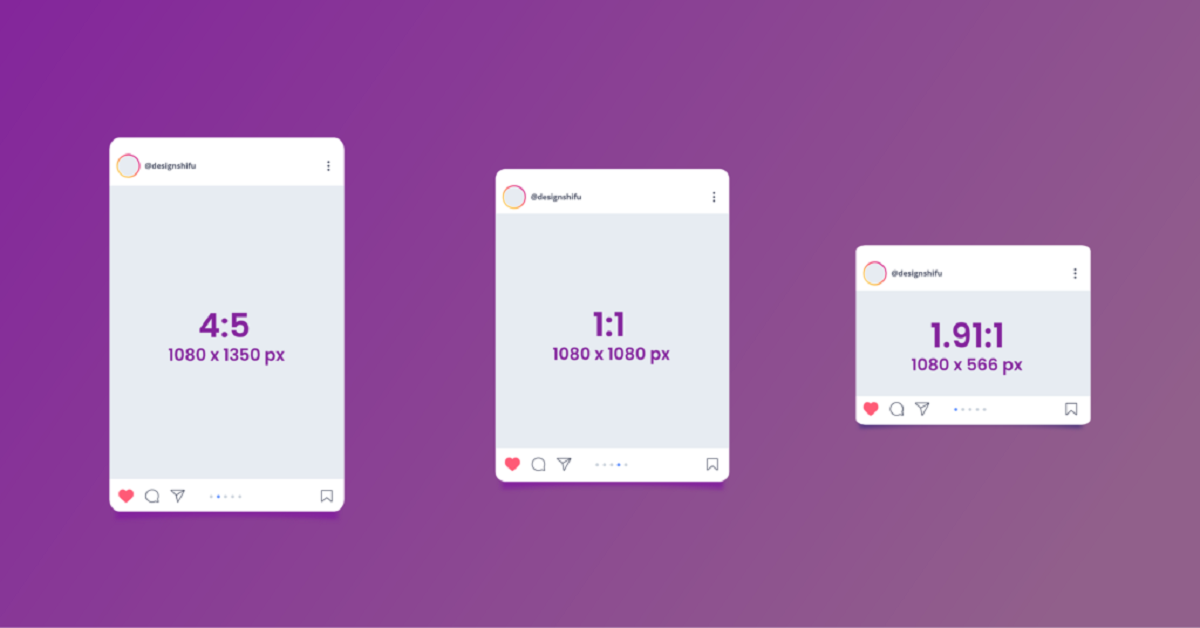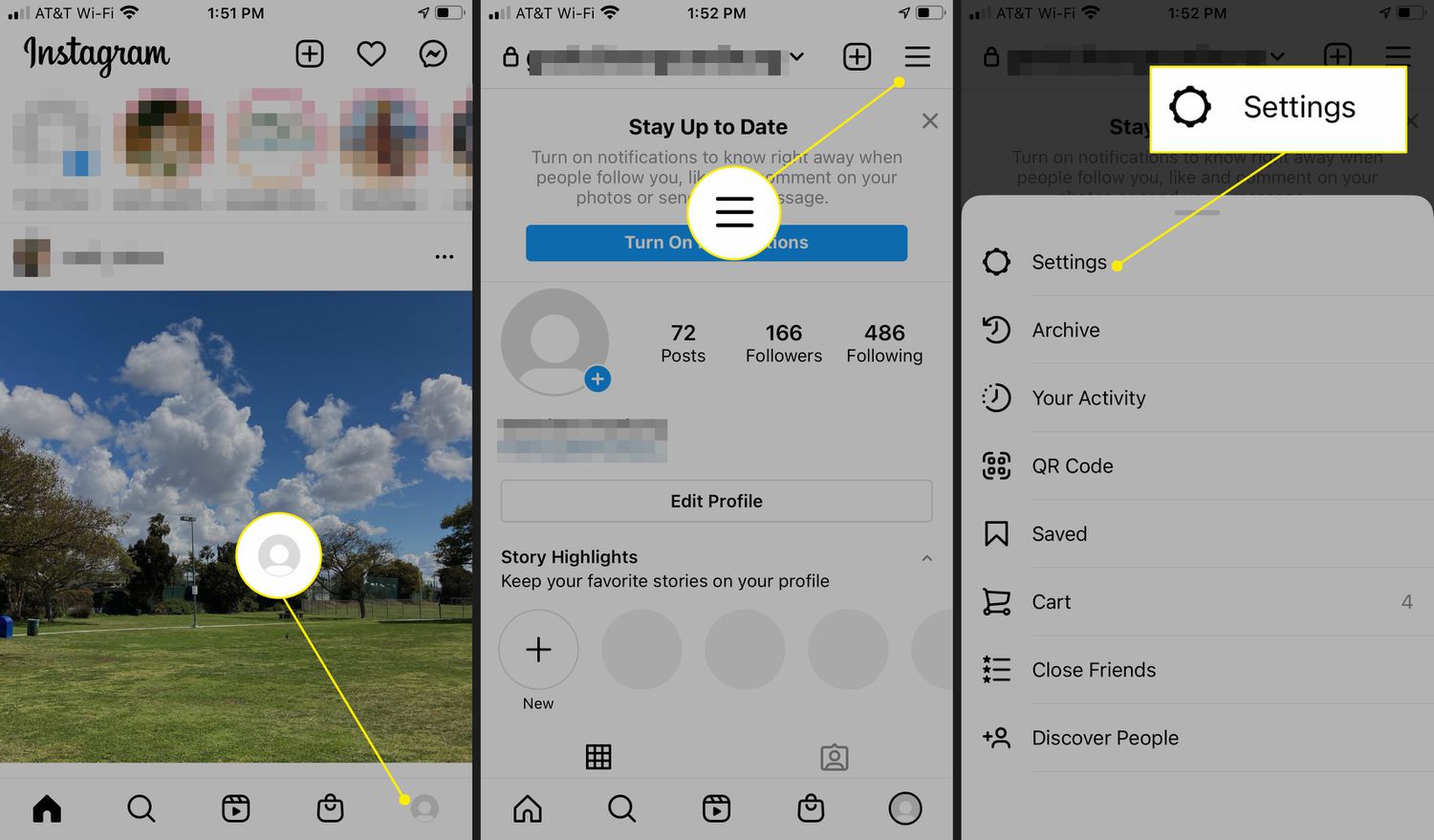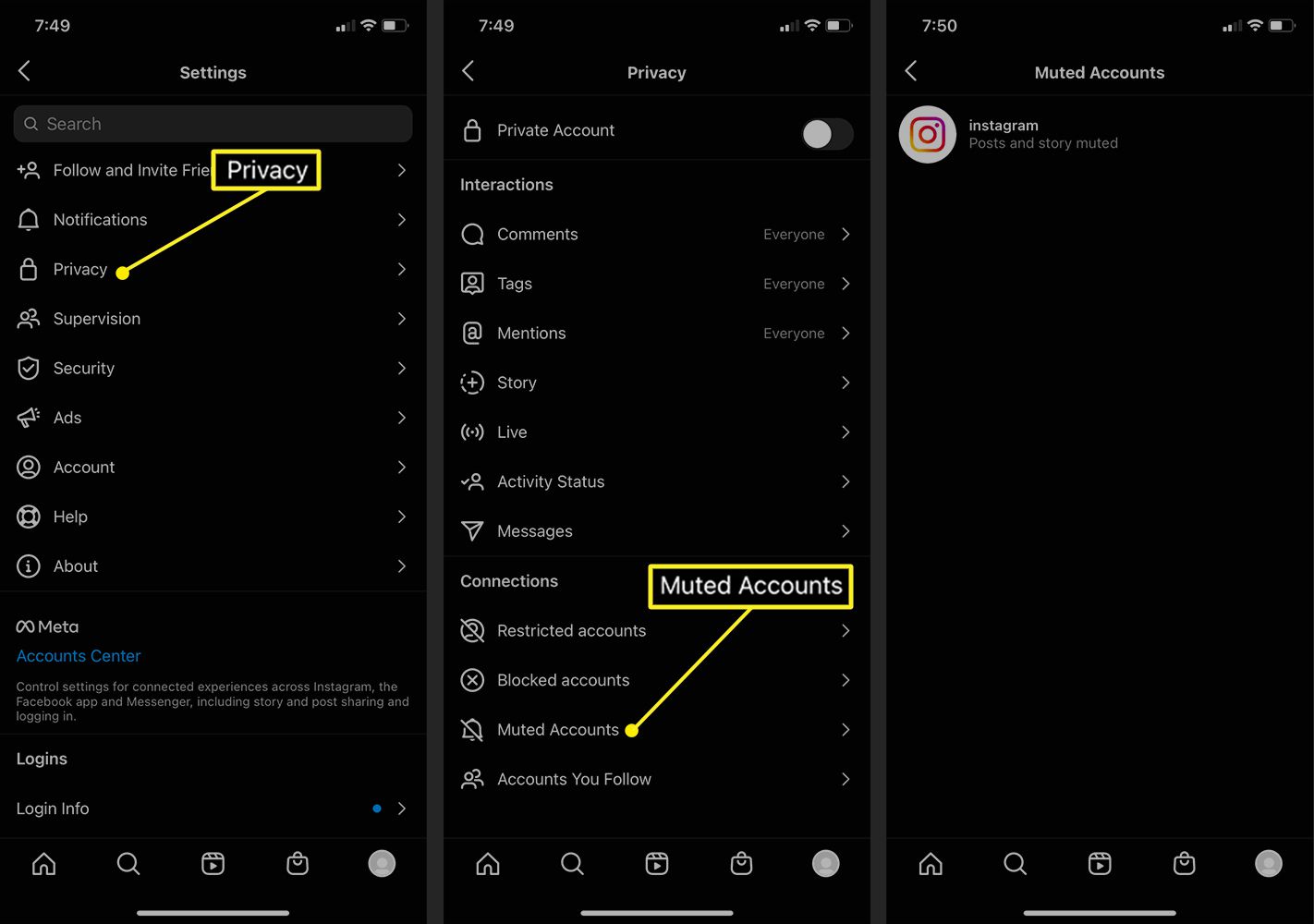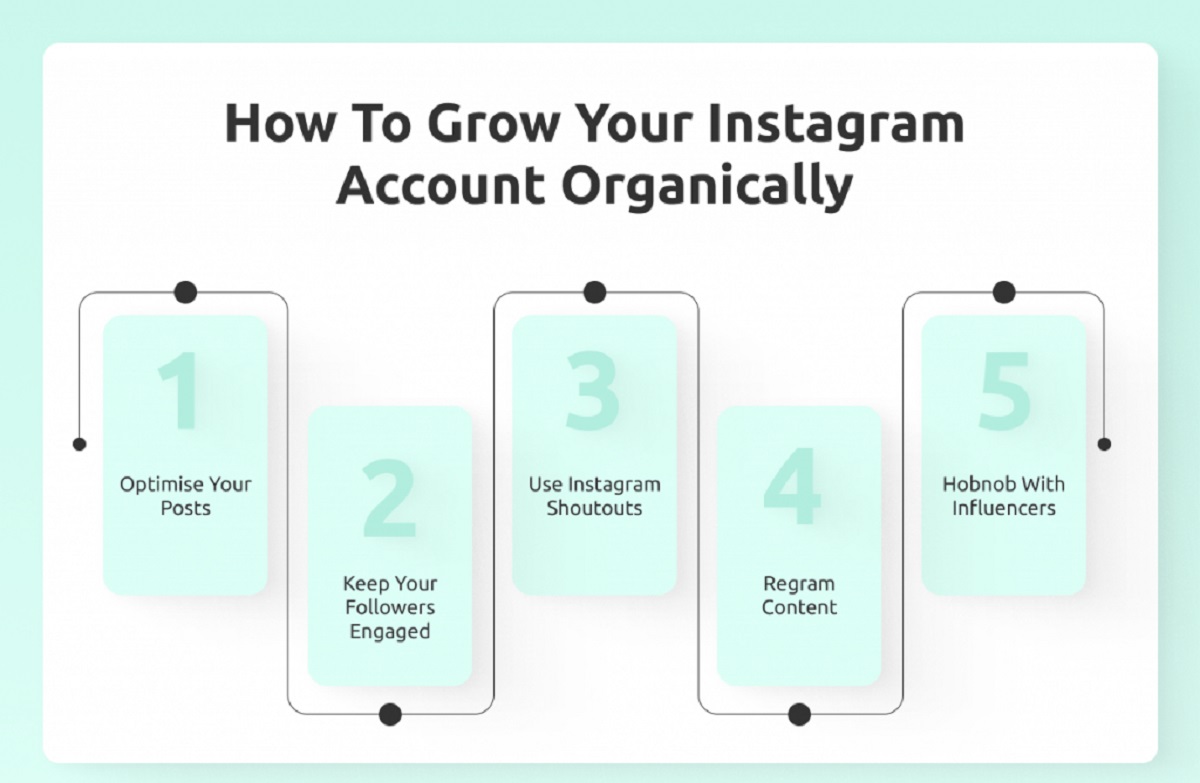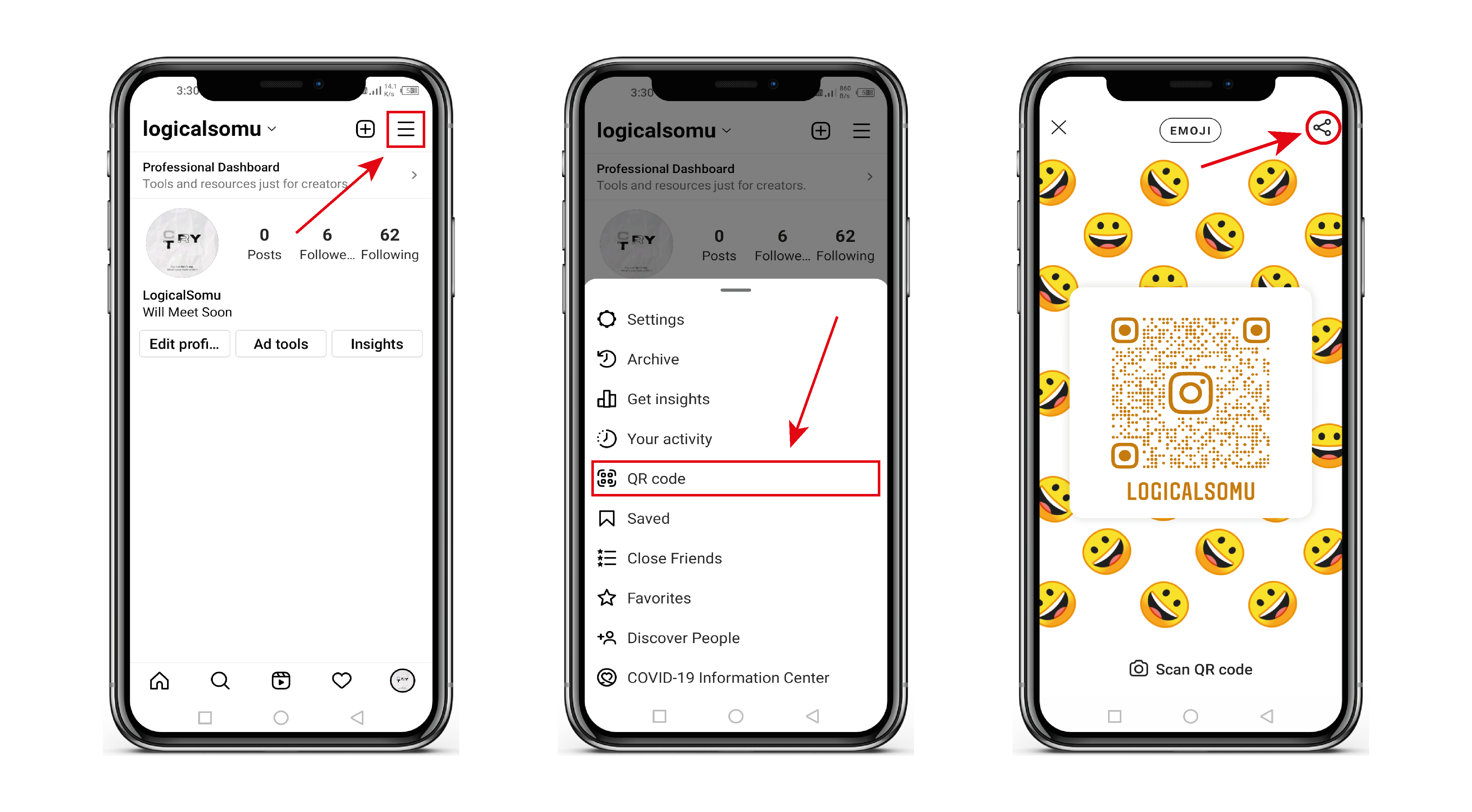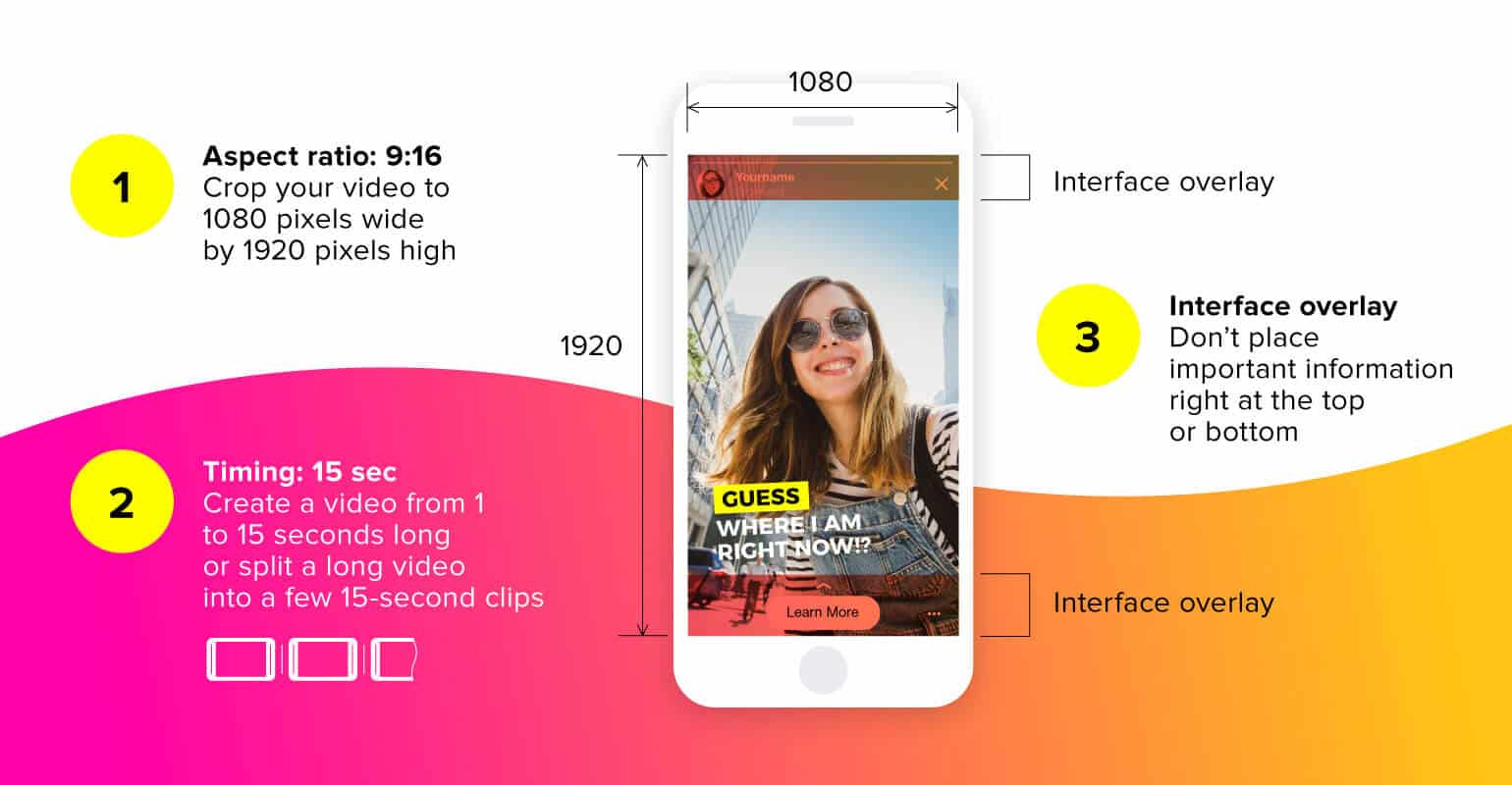Introduction
Instagram Stories are a popular feature that allows users to share photos and videos that disappear after 24 hours. With over a billion monthly active users, Instagram has become a powerful platform for businesses and individuals to engage with their audience. The Stories feature provides a unique opportunity to showcase behind-the-scenes moments, daily updates, and creative content in a more interactive and ephemeral format. Whether you’re a social media enthusiast or a business looking to boost your online presence, mastering the art of posting on Instagram Story can significantly enhance your reach and engagement.
In this article, we’ll guide you through the steps to post on Instagram Story, as well as offer tips and tricks for customizing your stories and making them more captivating. From adding text and emojis to using filters and effects, we’ll cover everything you need to know to create compelling and visually appealing Instagram Stories.
As Instagram continually evolves its features, it’s essential to stay up-to-date with the latest functionalities and options available for creating engaging content. So, let’s dive in and explore the exciting world of Instagram Stories!
Understanding Instagram Stories
Instagram Stories is a feature within the Instagram app that allows users to share photos, videos, and text in a slideshow format. These stories appear at the top of the Instagram feed and disappear after 24 hours, providing a sense of urgency and exclusivity to the content shared. Understanding the key aspects of Instagram Stories is essential before diving into the process of posting your own.
One of the standout features of Instagram Stories is the ability to share content in a more casual and authentic way. Unlike regular Instagram posts, which often focus on carefully curated images, stories allow for spontaneous and unedited moments. Users can share snippets of their day, behind-the-scenes footage, or quick updates to keep their audience engaged and connected.
Besides their ephemeral nature, Instagram Stories offer various interactive features that make them an engaging medium for both users and businesses. Users can engage with stories by tapping on them to view, swiping up to access additional content or links, and even replying to stories through direct messages. Businesses can take advantage of these interactive elements to drive engagement, promote products or services, and maintain a direct line of communication with their audience.
Additionally, Instagram Stories provide valuable insights through the “Story Insights” feature, which allows users and businesses to track the performance of their stories. Metrics such as impressions, reach, and engagement can help you understand which types of stories resonate best with your audience and optimize your content accordingly.
Understanding the reach and impact of your Instagram Stories can help you refine your posting strategy and create content that generates maximum engagement.
Now that we’ve covered the basics of Instagram Stories, let’s move on to the next section and explore the step-by-step process of posting on Instagram Stories.
Steps to Post on Instagram Story
Posting on Instagram Story is quick and straightforward. Follow these steps to share a captivating story with your followers:
- Open the Instagram app: Launch the Instagram app on your mobile device and log in to your account. Make sure you have the latest version of the app to access all the latest features.
- Access the Stories feature: Swipe right from your feed or tap on the camera icon at the top left corner of the screen to access the Instagram Stories camera.
- Capture or upload content: Once in the Stories camera, you have different options. You can either take a photo or record a video by tapping the capture button (circle) at the bottom of the screen. Alternatively, you can swipe up to access your device’s gallery and choose a photo or video from your library to upload.
- Enhance your story: After capturing or uploading content, you can enhance your story by adding filters, stickers, text, or drawings. Swipe left or right to browse through the available filters, or tap on the icons at the top of the screen to access stickers, text, and drawing tools.
- Customize your story: Use your fingers to resize and reposition stickers or text to fit your desired layout. Experiment with different fonts and colors to add personality to your story. You can also adjust the visibility and position of text or stickers by dragging them around the screen.
- Add additional elements: To make your story more engaging, explore additional elements such as GIFs, music, polls, or questions. These elements can be accessed by tapping on the respective icons at the top of the screen and following the prompts.
- Preview and publish your story: Once you are satisfied with your story, preview it by tapping the “Your Story” button at the bottom-left corner of the screen. This allows you to see how your story will appear to your followers. If everything looks good, tap the “Share” button to publish your story.
Congratulations! You have successfully posted a story on Instagram. Your story will now appear at the top of your followers’ Instagram feeds for 24 hours.
Keep in mind that you can post multiple stories throughout the day to create a narrative or share ongoing updates. To add more stories, simply repeat the above steps.
In the next section, we will explore different customization options and techniques to make your Instagram Stories more visually appealing and engaging.
Customizing Your Instagram Story
Customizing your Instagram Story is an essential step to make it visually appealing and unique. Here are some customization options and techniques to enhance your story:
1. Use Filters: Instagram offers a variety of filters that can enhance the mood and aesthetics of your story. Swipe left or right on the preview screen to browse through different filters and choose the one that best suits your content.
2. Adjust Display Settings: Before uploading photos or videos to your story, you can make adjustments to the display settings. Tap on the screen to access the display settings icon (looks like a square smiley face) at the top-right corner of the screen. From there, you can change the display format, add or remove borders, and adjust the background color.
3. Explore Creative Tools: Instagram offers various creative tools to enhance your story’s visual appeal. Try utilizing features like Boomerang to create looping videos, Superzoom for dramatic zoom effects, or Rewind for playing videos in reverse. These tools can add a touch of fun and creativity to your stories.
4. Crop and Resize: You can easily crop and resize photos and videos within the Instagram Stories camera. Pinch in or out with your fingers on the preview screen to adjust the dimensions of your media and ensure it fits perfectly in your story frame.
5. Use Third-Party Apps: Take your customization options to the next level by exploring third-party apps that offer additional creative features for Instagram Stories. Consider using apps for creating animated text, adding unique filters, or adding special effects to make your story stand out.
6. Play with Text Styles: Add text to your story to provide context or captions. Instagram offers different text styles and fonts to choose from. Experiment with different sizes, colors, and placements to make your text visually appealing and easy to read.
7. Utilize Stickers and GIFs: Instagram provides a wide range of stickers and GIFs that you can use to add personality and interactivity to your story. From location stickers to emojis and animated GIFs, these elements help to engage your audience and make your story more dynamic.
8. Overlay Drawings and Doodles: The drawing tool in Instagram Stories allows you to unleash your creativity by adding hand-drawn doodles, sketches, or annotations to your media. Use different brush sizes and colors to create unique and personalized visuals.
Remember, consistency and a cohesive visual style can help reinforce your brand identity and attract more viewers. Experiment with different combinations of customization options to find what works best for your content and audience.
Next, we’ll explore how to add text and emojis to your Instagram Story to add context and enhance engagement.
Adding Text and Emoji to Your Story
Text and emojis are powerful tools to add context, convey emotions, and engage your audience in your Instagram Story. Here are some tips for effectively incorporating text and emojis into your story:
1. Adding Text: After capturing or uploading your photo or video, tap the text icon (looks like a capital “A”) at the top-right corner of the screen. A text box will appear where you can type your message. You can customize the font, size, and color of the text by tapping on the respective options at the top of the screen. Experiment with different text styles to match the mood and theme of your story.
2. Using Text Backgrounds: To make your text more visible and eye-catching, you can add a background color to it. After typing your text, tap the “Aa” icon at the bottom left of the screen. This will open the text background options, where you can choose from a range of background colors and styles. This is particularly useful when the background image or video is busy or distracting.
3. Emphasizing with Emojis: Emojis can enhance the emotional impact of your story and make it more relatable. After adding text, tap the emoji icon on the left side of the text editor. Browse through the various emoji categories or use the search bar to find specific emojis. Select an emoji to add it to your story, and you can resize and reposition it as desired.
4. Combining Text and Emojis: Get creative by combining text and emojis to create visually appealing and engaging content. Consider using emojis to replace words or add emphasis to certain phrases. Experiment with different placements and sizes to find the right balance between text and emojis.
5. Using Animated Text Effects: Instagram offers various animated text effects that can make your story more dynamic and eye-catching. After typing your text, tap the “Effects” icon (looks like a sparkle) at the top-left corner of the screen. Choose from options like neon, typewriter, or rainbow text. These effects can add a playful touch to your story and grab viewers’ attention.
Remember to keep your text and emojis concise and easy to read. Avoid overcrowding your story with too much text or too many emojis, as it may overwhelm your audience. Use them strategically to complement your visual content and convey your message effectively.
In the next section, we’ll explore how to enhance your Instagram Stories with filters, effects, and other creative features.
Using Filters and Effects in Your Story
Filters and effects can transform the look and feel of your Instagram Story, making it more visually appealing and captivating. Here’s how you can utilize filters and effects to enhance your story:
1. Applying Filters: Instagram offers a wide range of filters that can alter the color tone, contrast, and mood of your photos and videos. To apply a filter, swipe left or right on the preview screen after capturing or uploading your content. Take the time to try out different filters and choose the one that enhances the visual aesthetics of your story while staying true to your brand or desired style.
2. Adjusting Filter Intensity: Once you’ve chosen a filter, you can adjust its intensity to achieve the desired look. Simply swipe left on the preview screen again to reveal a slider that allows you to control the strength of the filter. This way, you can create a more subtle or dramatic effect depending on your preference.
3. Adding Interactive Effects: Instagram offers a variety of interactive effects that can make your story more engaging and interactive. These effects include features like face filters, stickers, and augmented reality (AR) effects. To access these effects, tap on the “Effects” icon (smiley face) on the left side of the capture button. Explore different effects and experiment with them to add an extra layer of interactivity to your story.
4. Using Boomerang: Boomerang is a feature within Instagram that allows you to create short, looping videos. To create a Boomerang, swipe right on the preview screen until you reach the Boomerang mode. Tap the capture button to start recording a short video that will play forward and backward in a continuous loop. Boomerangs are a fun and dynamic way to add movement to your story.
5. Trying Superzoom and Rewind: Superzoom and Rewind are additional creative video effects that can add a dramatic or playful touch to your story. Superzoom automatically zooms in on your subject with a suspenseful soundtrack, while Rewind plays your video in reverse. These effects can help create engaging and entertaining content that stands out in the Instagram Stories feed.
6. Leveraging Time-Lapse and Slow Motion: Instagram also offers the option to capture videos in time-lapse or slow-motion modes. Time-lapse can condense long events or processes into a short, captivating video, while slow motion adds a dramatic effect by slowing down the action. These features can be accessed by swiping left or right on the capture button until you find the desired mode.
Remember to choose filters and effects that complement the mood or theme of your story. Experiment with different combinations to create a visually appealing and cohesive narrative. However, strive for a balance and avoid overwhelming your story with excessive or distracting effects.
In the next section, we’ll explore how to add stickers, GIFs, and music to your Instagram Story to make it more interactive and fun.
Adding Stickers, GIFs, and Music to Your Story
Stickers, GIFs, and music are fantastic additions that can elevate the interactivity and entertainment value of your Instagram Story. Here’s how you can incorporate them into your story:
1. Using Stickers: Instagram provides a wide array of stickers that you can add to your story. To access them, tap on the sticker icon (smiley face) located on the top of the screen after capturing or uploading your content. Explore different sticker categories such as location tags, time, weather, and more. Choose the stickers that best suit your story and drag them to your preferred position on the screen.
2. Adding GIFs: To add an animated GIF to your Instagram Story, tap on the sticker icon and select the “GIF” option. Browse through the vast library of GIFs or search for specific ones using keywords. Choose a GIF that conveys your desired message or enhances the visual appeal of your story. You can resize or reposition the GIF by pinching or dragging it on the screen.
3. Incorporating Music: Instagram has a feature that allows you to add music to your story to enhance the mood or evoke specific emotions. After capturing or uploading content, tap on the sticker icon and select the “Music” option. You can then search for songs or select from popular or curated tracks. Customize the duration and placement of the music clip by dragging the slider and the sticker on the screen.
4. Using Polls and Questions Stickers: Polls and questions stickers are interactive elements that engage your audience and encourage them to interact with your story. To add a poll, tap on the sticker icon and select the “Poll” option. Enter your question and the poll options. For the question sticker, choose the “Question” option, and followers can ask you questions directly that you can share publicly or respond privately. These stickers foster engagement and facilitate conversations with your audience.
5. Exploring Emoji Sliders and Countdown Stickers: Emoji sliders and countdown stickers are additional interactive elements that can inject fun and anticipation into your story. With the emoji slider, followers can rate or indicate their sentiment about a specific topic or question. The countdown sticker allows you to create anticipation for upcoming events, product launches, or milestones. Tap on the sticker icon to access these options and customize them to match your story’s theme.
6. Adding Donation Stickers: If you’re using Instagram for a cause or charity campaign, you can utilize the donation sticker to raise funds directly through your story. Simply tap on the sticker icon, select the “Donation” option, and choose a nonprofit organization to support. Your followers can then tap on the sticker to make a donation and contribute to your cause.
Remember to use stickers, GIFs, and music thoughtfully to enhance your story, match your brand, and engage your audience. Select the elements that best align with your content and story goals, and don’t be afraid to get creative and experiment with different combinations to make your story stand out.
In the next section, we will explore the different ways you can share your Instagram Story and manage your story settings.
Sharing Your Instagram Story
Once you’ve created and customized your Instagram Story, it’s time to share it with your followers. Here are the different ways you can share your story:
1. Sharing to Your Story: By default, your story is shared to your own story feed. To share it, tap the “Your Story” button at the bottom-left corner of the screen. Your story will be visible to your followers for the next 24 hours. Keep in mind that you can continue adding more stories throughout the day, and they will appear as a chronological sequence.
2. Sharing to Close Friends: Instagram offers the option to share your story specifically with a selected group of close friends. To do this, tap the “Close Friends” button at the bottom-right corner of the screen before sharing your story. You can create and manage your close friends list in your Instagram settings. Sharing to close friends allows for a more intimate and selective sharing experience.
3. Highlighting Your Story: If you want to keep your story beyond the 24-hour lifespan, you can highlight it. Highlights are collections of stories that can be pinned to your profile and remain accessible to your followers indefinitely. To create a highlight, tap the “Highlight” button at the bottom of your story screen. You can customize the cover image and choose a name for the highlight to make it visually appealing and informative.
4. Direct Messaging: You can share your story privately with specific individuals or groups by using the direct messaging feature. Simply tap the “Send To” button at the bottom-right corner of the screen and select the recipients you want to send your story to. This allows you to have more personalized conversations and engage with your audience on a one-on-one basis.
5. Cross-Platform Sharing: Instagram also offers the option to share your stories across other social media platforms like Facebook and Twitter. To do this, enable the “Share Your Story to Other Apps” option in your Instagram settings. This allows you to extend the reach of your stories and connect with your audience on different platforms.
6. Story Insights: After sharing your story, you can track its performance using the built-in Story Insights feature. This provides valuable metrics such as views, impressions, and engagement for each individual story. Access the Insights by swiping up on your story screen and tapping on the eye icon at the bottom-left corner. Analyzing these insights can help you understand your audience’s preferences and refine your story creation strategy.
Remember to always consider the privacy and preferences of your audience when sharing your story. Utilize the various sharing options available to tailor your content to different segments of your followers.
In the next section, we’ll explore how you can manage your Instagram Story settings and customize the viewing experience for your audience.
Managing Your Instagram Story Settings
Managing your Instagram Story settings allows you to customize the viewing experience and privacy of your stories. Here are some key aspects to consider when managing your Instagram Story settings:
1. Privacy Settings: Instagram provides options to control who can view your story. In your Instagram settings, navigate to the Privacy section, and select “Story” settings. From there, you can choose between ‘Everyone,’ ‘Close Friends,’ or ‘Hide Story.’ Selecting ‘Close Friends’ limits your story visibility to a select group, while ‘Hide Story’ makes your story invisible to all your followers.
2. Story Sharing: You can control how your stories are shared by others. In the same Privacy settings, you have the option to allow or disallow resharing of your stories as messages. Enabling this setting allows others to send your story to their friends through direct messages. If you prefer your stories to remain within the platform, you can disable resharing.
3. Story Mentions: Instagram allows users to mention you in their stories. You can choose whether you want to allow others to mention you or not under the ‘Story Controls’ settings. This setting gives you control over the tags and mentions associated with your account.
4. Story Replies: By default, anyone who views your story can send you a direct message in response. However, you can set restrictions by changing the ‘Story Replies’ settings. You have the option to limit message replies to just close friends, followers, or turn off replies altogether.
5. Story Archive: Instagram automatically saves your stories in your Story Archive unless you disable this feature. Archived stories can be accessed privately by you for future reference. To manage this setting, go to your Instagram settings and select ‘Story Controls.’ You can enable or disable the “Save to Archive” option based on your preference.
6. Highlight Settings: If you choose to highlight your stories, you can organize them into different categories on your profile. To manage your highlights, tap on the ‘Highlights’ section on your profile and select ‘Edit Highlight.’ From there, you can add or remove stories, change cover images, and adjust the order of your highlights.
Regularly review and update your Instagram Story settings to align with your privacy preferences and audience engagement goals. It’s important to strike a balance between privacy and interactivity to maintain a positive storytelling experience.
In the next section, we’ll share some additional tips and tricks to enhance your Instagram Story creation and engagement.
Additional Tips and Tricks
Here are some additional tips and tricks to take your Instagram Story creation and engagement to the next level:
1. Plan Your Story: Before diving into creating your story, outline a plan for the content you want to share. Consider the sequence and flow of your story to create a cohesive narrative that captivates your audience from beginning to end.
2. Use Story Takeovers: Collaborate with other Instagram users or influencers by allowing them to take over your story for a day. This can help diversify your content, introduce new perspectives, and expose your audience to new voices.
3. Utilize Hashtags and Location Tags: Adding relevant hashtags and location tags to your story can increase its discoverability. This allows people who are interested in a specific topic or location to find your story through hashtag and location searches.
4. Experiment with Different Formats: Keep your stories fresh and engaging by experimenting with different formats. Try creating tutorials, mini vlogs, behind-the-scenes glimpses, or interactive quizzes to provide variety and keep your audience interested.
5. Incorporate User-Generated Content (UGC): Encourage your followers to send you their content related to your brand or theme, and feature their UGC in your story. This fosters a sense of community and can increase engagement and loyalty among your audience.
6. Optimize Story Length: Consider the attention span of your viewers and try to keep your stories concise and engaging. While there is no strict time limit, shorter stories that deliver the desired message tend to yield better engagement than lengthy ones.
7. Leverage Interactive Features: Take advantage of Instagram’s interactive features, such as polls, quizzes, sliders, and question stickers. These elements encourage active participation, increase engagement, and provide valuable insights into your audience’s preferences and opinions.
8. Consistent Branding: Maintain a consistent visual aesthetic and brand identity throughout your stories. Use similar fonts, colors, and design elements to create a cohesive and recognizable visual presence that aligns with your overall brand image.
9. Cross-Promote on Other Platforms: Share highlights of your stories or teasers on other social media platforms to drive traffic to your Instagram account. Encourage your followers on different platforms to join you on Instagram and experience your engaging stories firsthand.
10. Engage with Your Audience: Respond to messages, mentions, and replies from your viewers. Engaging with your audience builds rapport and connection, making them more likely to continue following and engaging with your stories in the future.
Remember, creativity and experimentation are key to creating engaging stories. Continuously monitor the performance of your stories, gather feedback from your audience, and adapt your storytelling approach to keep your content fresh and exciting.
Now armed with these tips and tricks, go ahead and create captivating Instagram Stories that will wow your audience!
Conclusion
Instagram Stories provide a unique and dynamic platform to engage with your audience, share captivating content, and foster connections. By understanding the features and functionalities of Instagram Stories, you can take full advantage of this powerful tool to enhance your online presence.
In this article, we explored the step-by-step process of posting on Instagram Story, from capturing or uploading content to customizing it with filters, text, and emojis. We also delved into the use of stickers, GIFs, and music to make your stories more interactive and fun.
Moreover, we discussed the importance of managing your Instagram Story settings to align with your privacy preferences and audience engagement goals. By fine-tuning these settings, you can create a unique storytelling experience that suits your brand and appeals to your followers.
Additionally, we provided tips and tricks to elevate your Instagram Story game, such as planning your content, utilizing user-generated content, and experimenting with different formats. These strategies can help you create compelling stories and foster a loyal and engaged audience.
The key to mastering Instagram Stories is finding a balance between creativity, authenticity, and audience engagement. Continuously refine and adjust your story creation strategy based on audience feedback and analytics. By consistently delivering valuable and captivating content, you can forge meaningful connections with your followers and expand your reach.
Now, armed with the knowledge and insights from this article, go ahead and unleash your creativity to create Instagram Stories that leave a lasting impression!