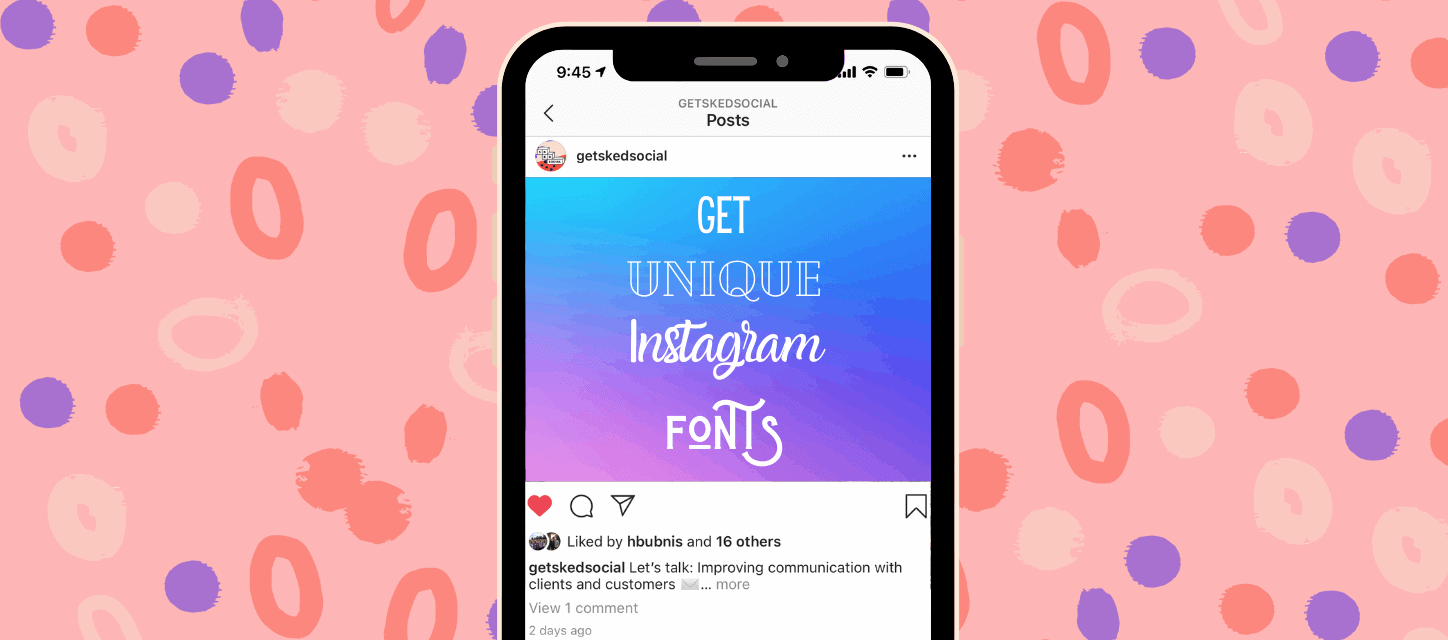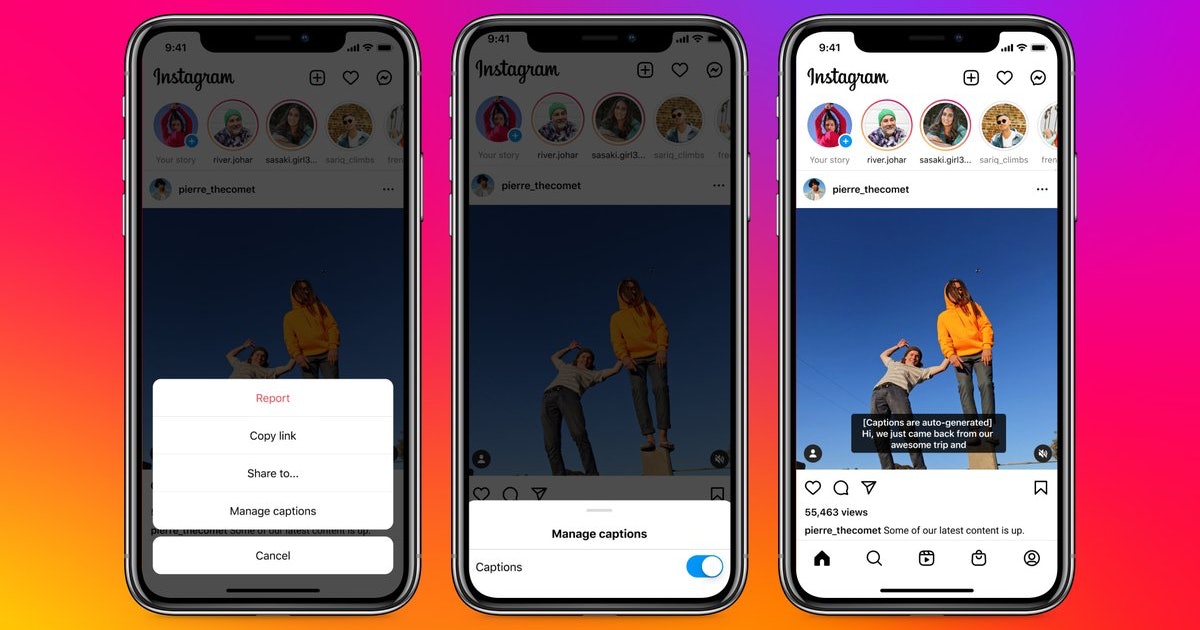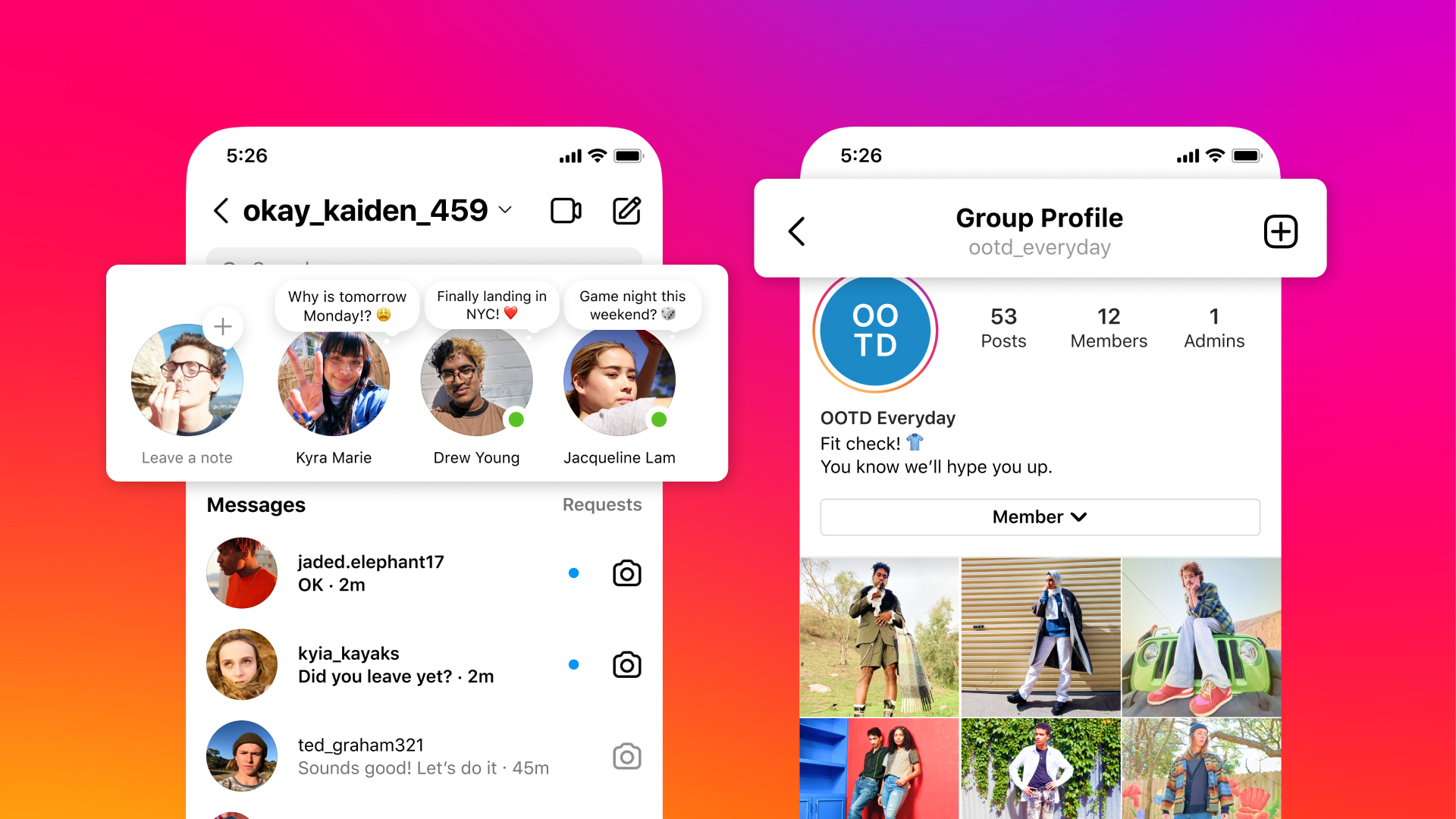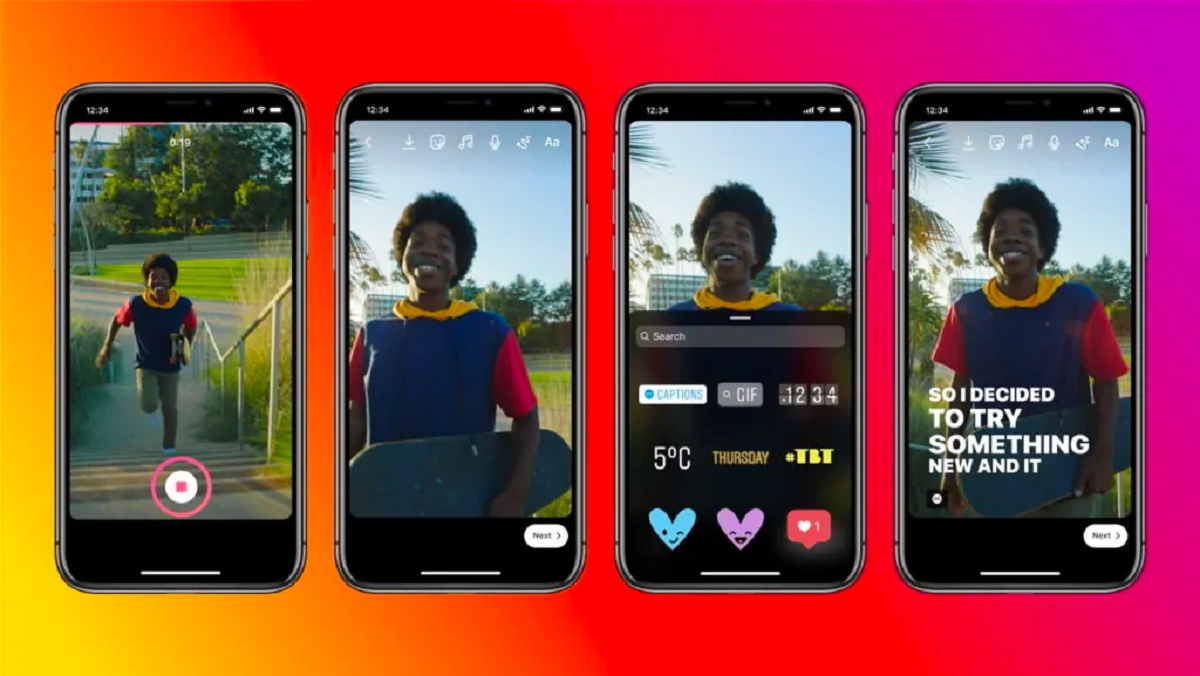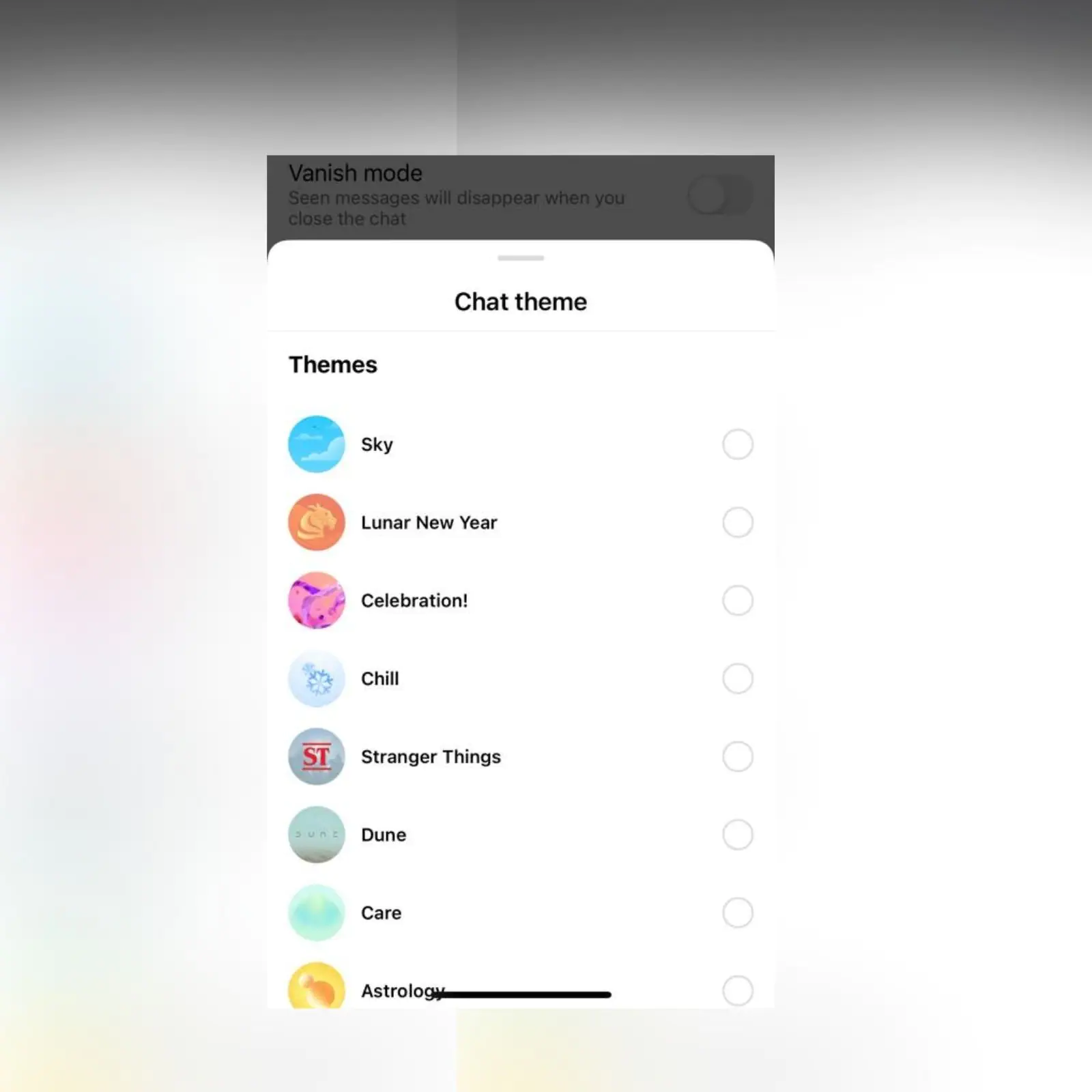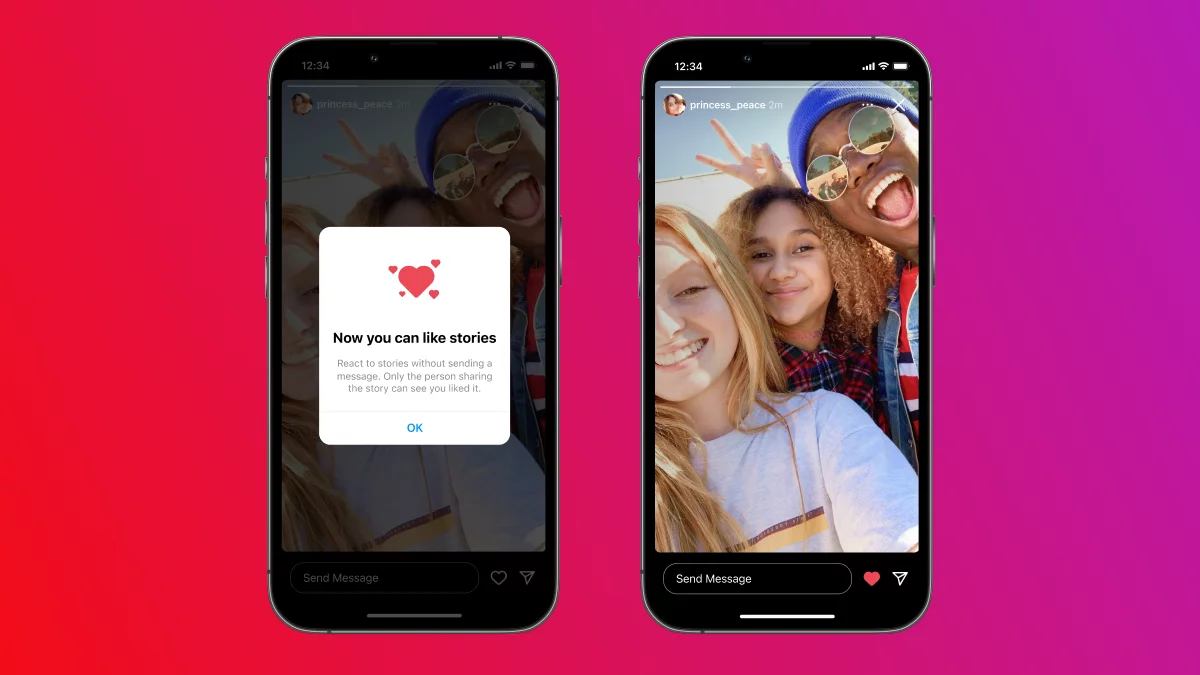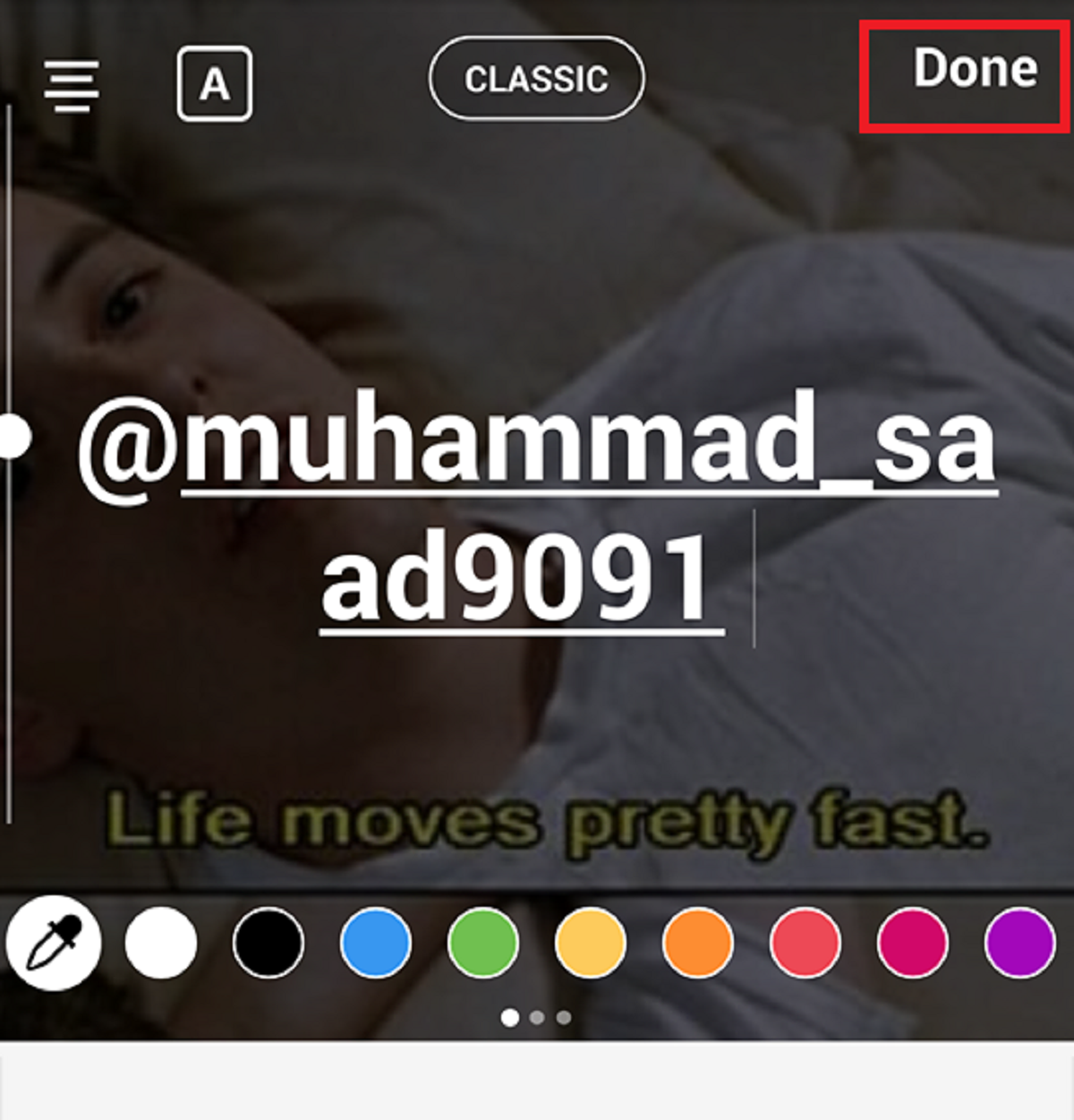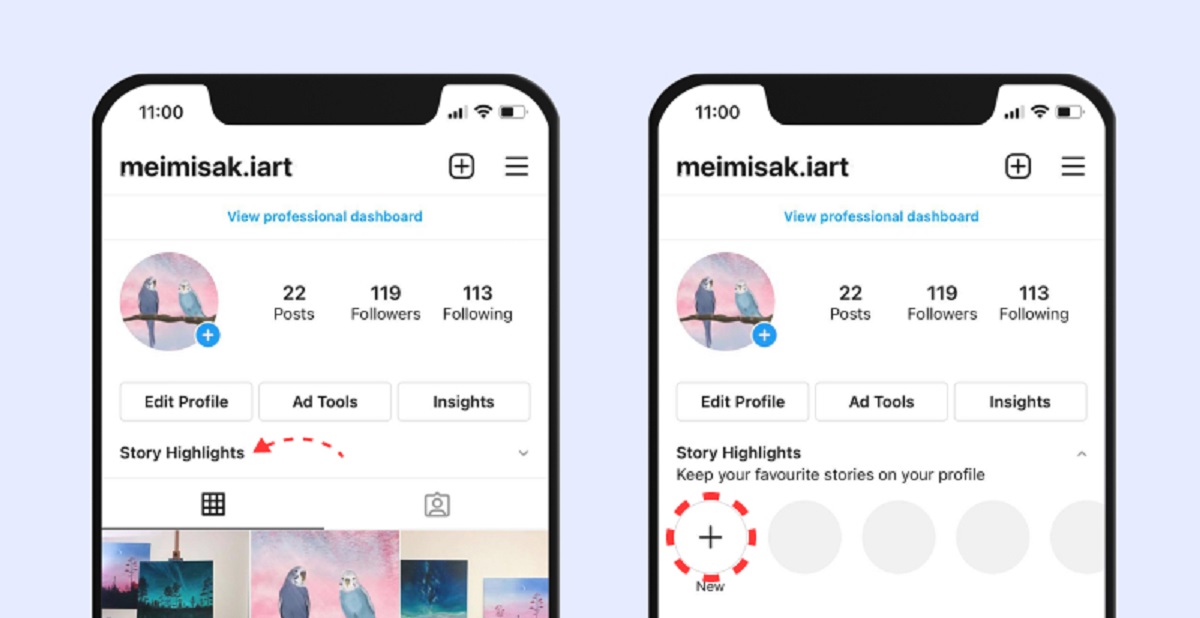Introduction
As one of the most popular social media platforms, Instagram offers various ways for users to express their unique style and personality. From sharing captivating photos and videos to writing engaging captions, Instagram is a versatile platform that allows users to showcase their creativity. One way to add a personal touch to your Instagram content is by changing the font.
By default, Instagram provides a standard font for captions, comments, and bio sections. However, with a little creativity and some simple techniques, you can change the font on Instagram to make your posts stand out from the crowd. Whether you want to add a touch of elegance or a playful vibe to your Instagram profile, there are several methods you can use to change the font and customize your text.
In this article, we will explore five different methods you can utilize to change the font on Instagram. These methods include using Instagram Stories, third-party apps, your Instagram bio, captions, and comments. Each method offers a unique way to customize your text and enhance your Instagram presence. Whether you’re an individual looking to enhance your personal brand or a business aiming to attract more followers, changing the font on Instagram can help you achieve your goals.
So, if you’re ready to add a creative twist to your Instagram account, let’s delve into the various methods to change the font and make your posts visually appealing and engaging!
Method 1: Using Instagram Stories
Instagram Stories provide a fun and interactive way to share temporary content with your followers. However, you can also leverage this feature to change the font style of the text you add to your stories.
Here’s how you can change the font on Instagram Stories:
- Open the Instagram app on your mobile device and swipe right to access the Stories camera.
- Take a photo or record a video by pressing and holding the capture button. Alternatively, you can swipe up to access your gallery and choose an existing photo or video.
- Once you’ve captured or selected your content, tap on the text icon in the top-right corner of the screen. It looks like a letter ‘A’ with a white background.
- Now, type the desired text in the text box that appears on the screen.
- To change the font style, swipe left or right on the font options at the bottom of the screen. Instagram provides a range of font styles to choose from, including classic, strong, neon, modern, and more.
- Once you’ve selected the desired font style, you can further customize your text by tapping on it. You can resize the text, rotate it, change the text color, add a background color, or apply other effects.
- After customizing the text, you can add additional stickers, emojis, or drawings to your story if desired.
- Once you’re satisfied with your customized text, tap the “Your Story” button at the bottom-left corner of the screen to share your story with your followers.
By using Instagram Stories, you can change the font on your text and make your stories more visually appealing and engaging. This method allows you to experiment with different font styles and customize your text to match the tone and style of your content.
Now that you know how to change the font on Instagram Stories, let’s move on to the next method: using a third-party app to change your Instagram font.
Method 2: Using a Third-Party App
If you want more customization options and a wider range of font styles for your Instagram posts, using a third-party app can be a great choice. There are several apps available that specialize in providing unique fonts and text effects for social media platforms like Instagram.
Here’s how you can change the font on Instagram using a third-party app:
- Visit your device’s app store (such as the Apple App Store or Google Play Store) and search for “Instagram font changer” or a similar keyword.
- Choose a font app that suits your preferences and has positive reviews from other users.
- Install the app on your device and open it.
- Once the app is open, you will typically have the option to either type your desired text directly or copy and paste it from another source.
- Explore the different font options available in the app and select the one you like. Some apps may offer additional customization features, such as text color, background effects, or text size adjustment.
- After customizing your text, select the option to share or export the text. This may vary depending on the app you’re using, but typically, there will be an option to share directly to Instagram.
- The app will redirect you to Instagram, where you can paste the customized text into your caption, bio, comment, or any other desired text field.
- Review your post, make any further edits if needed, and then share it with your followers.
Using a third-party app gives you more flexibility in terms of font selection and customization. These apps often offer a vast collection of unique and stylish fonts that can help your Instagram posts stand out.
However, it’s important to note that when using third-party apps, be cautious about the permissions you grant the app and ensure that it comes from a reputable source to protect your personal information and device security.
Now that you know how to change the font on Instagram using a third-party app, let’s move on to the next method: changing the font in your Instagram bio.
Method 3: Using Instagram Bio
Your Instagram bio is the perfect place to showcase your personality and make a lasting impression on visitors to your profile. By changing the font in your bio, you can add a unique touch and make your profile stand out.
Here’s how you can change the font in your Instagram bio:
- Open the Instagram app on your device and go to your profile page. You can access this by tapping on the profile icon in the bottom right corner.
- Tap on the “Edit Profile” button below your profile picture.
- In the bio section, type or paste the desired text.
- To change the font style, you can use a third-party font generator website or app. Simply type your desired text into the generator, select the font style you like, and copy the generated text.
- Go back to the Instagram app and paste the font in your bio section.
- Review the changes and tap on the “Done” button to save your updated bio.
Changing the font in your Instagram bio allows you to express yourself creatively and make a memorable impression on anyone who visits your profile. You can experiment with different font styles to find the one that best represents your personality and brand.
Remember, when changing the font in your bio, make sure the font is still legible and easy to read. Experiment with different font sizes and styles to find the right balance between creativity and readability.
Now that you know how to change the font in your Instagram bio, let’s move on to the next method: changing the font in your Instagram captions.
Method 4: Using Instagram Captions
Instagram captions provide an excellent opportunity to engage with your audience, tell stories, and share additional information about your posts. By changing the font in your captions, you can add a unique and eye-catching element to your Instagram feed.
Here’s how you can change the font in your Instagram captions:
- Open the Instagram app on your device and tap on the “+” button at the bottom center of the screen to create a new post.
- Select the photo or video you want to post from your gallery or take a new one using the Instagram camera.
- On the caption text box, type or paste your desired caption.
- To change the font style, you can use a third-party app or website that offers custom fonts. Simply type or paste your caption into the font generator, choose the font style you like, and copy the generated text.
- Go back to the Instagram app and paste the font into your caption.
- Make any additional edits or adjustments to your caption, such as adding emojis or formatting the text.
- Preview your post and ensure that the caption looks as you intended.
- When you’re satisfied, tap on the “Share” button to publish your post and showcase your customized caption to your followers.
Changing the font in your Instagram captions can help you create visually appealing posts, add emphasis to specific words or phrases, and make your captions more memorable.
Remember to strike a balance between creativity and readability when choosing your font styles. While it’s great to experiment with different fonts, it’s important to ensure that the caption remains easy to read and understand.
Now that you know how to change the font in your Instagram captions, let’s move on to the final method: changing the font in your Instagram comments.
Method 5: Using Instagram Comments
Engaging with your followers through comments is an essential part of building a strong Instagram community. By changing the font in your comments, you can enhance your interactions and make your replies stand out.
Here’s how you can change the font in your Instagram comments:
- Open the Instagram app on your device and navigate to the post on which you want to leave a comment.
- Tap on the speech bubble icon below the post to open the comments section.
- Type your desired comment in the comment box.
- To change the font style, you can use a text generator tool or a third-party app that offers custom fonts. Generate your desired comment text using the font generator and copy the generated text.
- Go back to the Instagram app and paste the custom font text into the comment box.
- Review your comment and ensure that it appears as you intended.
- Once you’re satisfied, tap on the “Post” button to publish your comment.
Changing the font in your Instagram comments can help draw attention to your replies, make them more visually appealing, and showcase your personality and style.
Keep in mind that it’s important to strike a balance between creativity and legibility when using custom fonts in your comments. Make sure the font remains readable, especially if you’re replying to a specific question or engaging in a conversation.
Now that you know how to change the font in your Instagram comments, you have explored various methods to customize the font on Instagram. By leveraging these methods, you can add a personal touch, enhance the visual appeal, and make your Instagram profile truly unique.
Remember to experiment with different font styles, be creative, and align the font changes with your overall brand and style. Have fun expressing yourself and engaging with your Instagram community through customized fonts!
Conclusion
Changing the font on Instagram can be a fun and effective way to add a unique touch to your profile, posts, captions, comments, and even your bio. By utilizing different methods, such as using Instagram Stories, third-party apps, your Instagram bio, captions, and comments, you can make your content more visually appealing and engaging.
Instagram offers various default font options, but by exploring third-party apps or font generator websites, you can access a broader range of font styles and customization options. Whether you’re looking to add elegance, playfulness, or uniqueness to your Instagram account, changing the font can help you achieve your desired aesthetic.
As you experiment with different font styles and methods, keep in mind the importance of readability. While it’s exciting to explore creative and eye-catching fonts, make sure your text remains clear and easy to read for your audience.
Remember to also consider your overall brand and messaging when changing the font. Select font styles that align with your personal or business identity, and that complement the visual theme of your Instagram feed.
Now that you have learned how to change the font on Instagram, take your time to explore the different methods and discover what works best for you. Have fun getting creative, engaging with your followers, and making your Instagram profile truly unique!