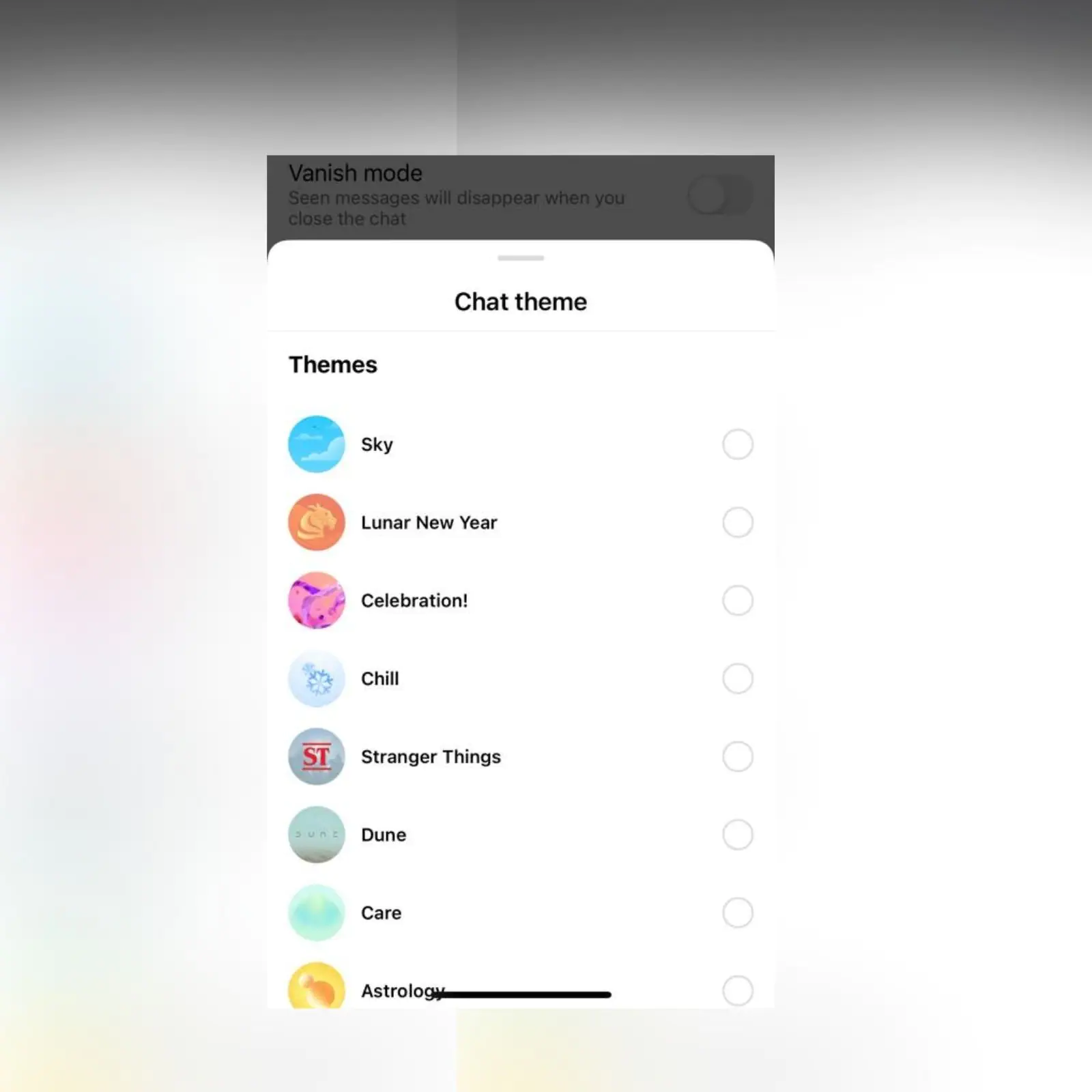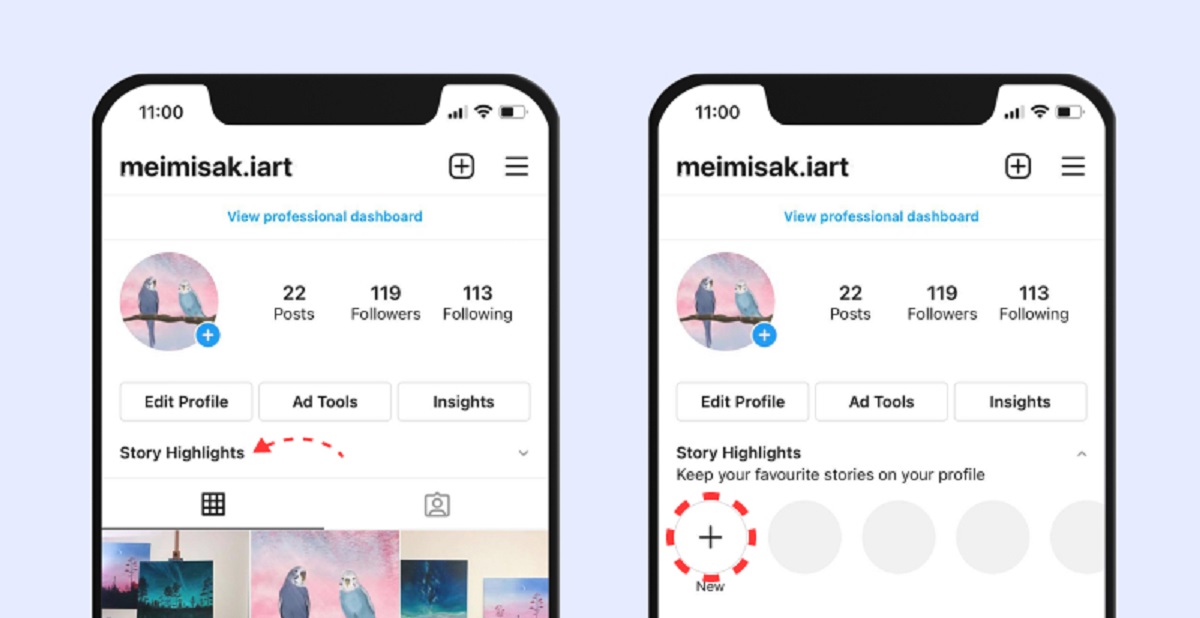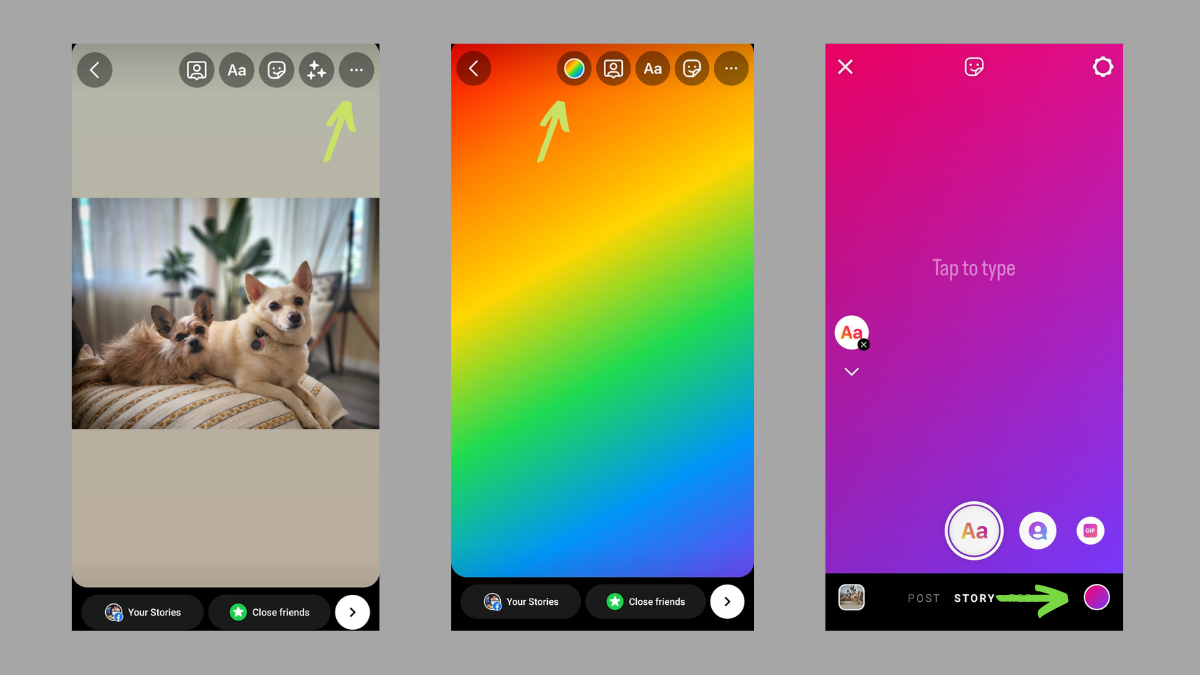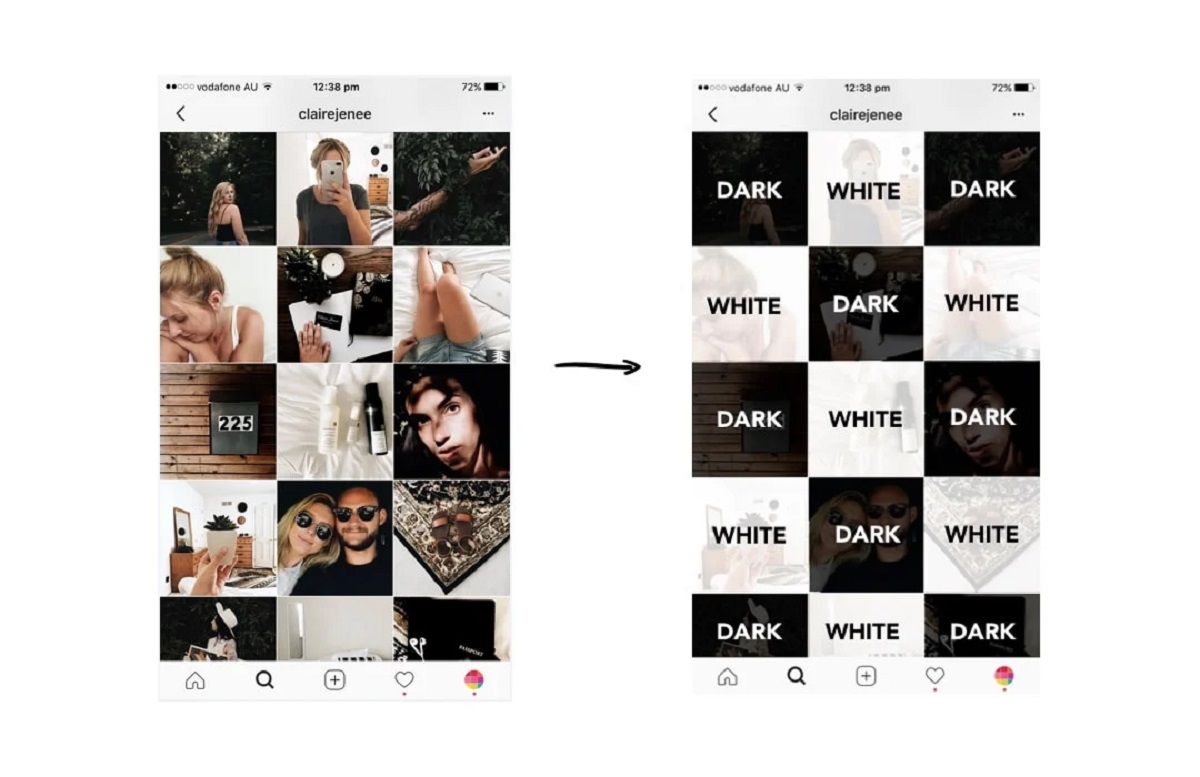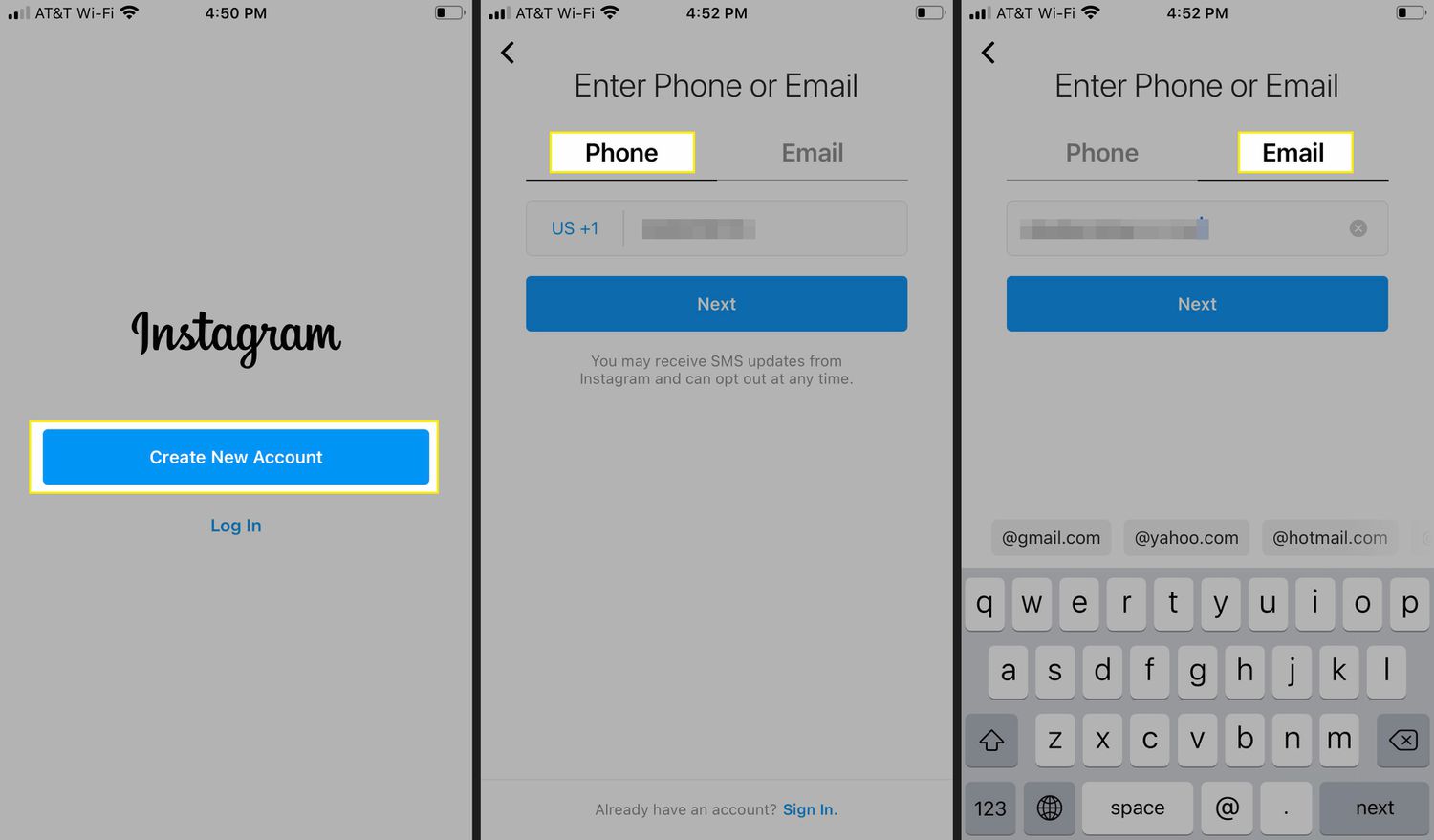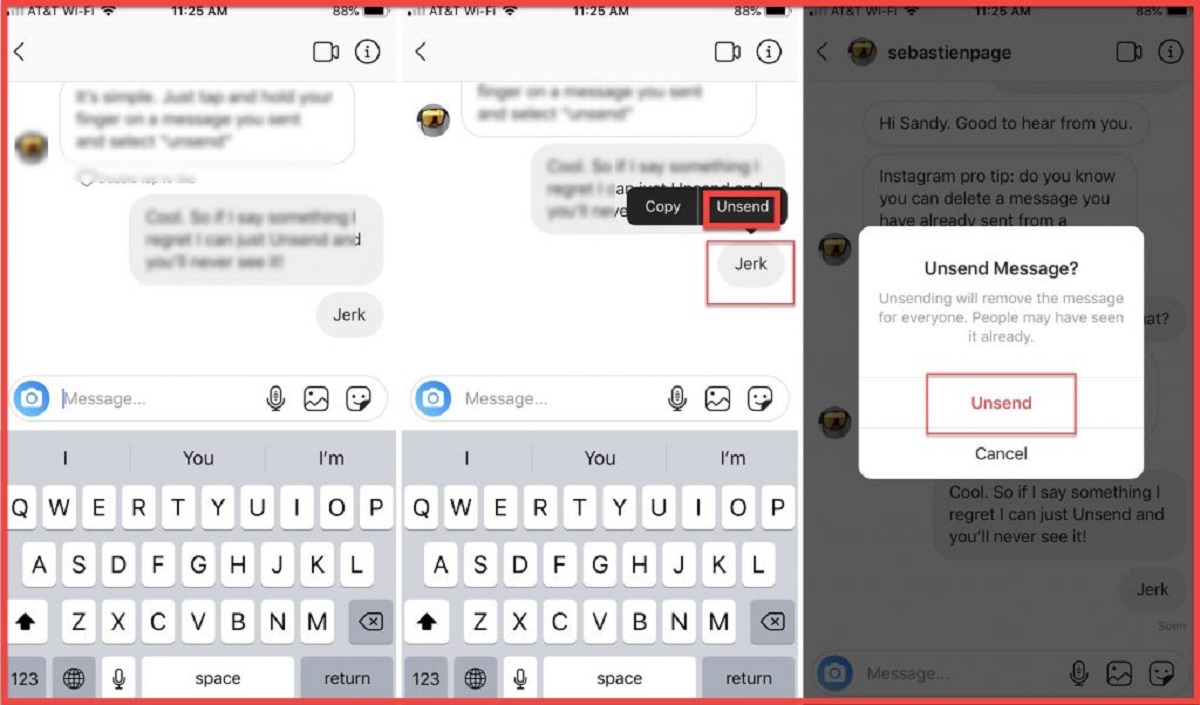Introduction
Welcome to the world of Instagram, where you can connect and chat with friends, family, and even new acquaintances. Instagram understands the importance of personalization and has introduced a feature that allows you to change the chat theme in order to reflect your unique style and personality. This exciting feature gives you the opportunity to revamp your chat experience and make it more visually appealing.
Changing the chat theme on Instagram is a simple and fun process that can be done in just a few steps. Whether you want to give your chats a fresh and vibrant look or create a cozy and calming ambiance, Instagram offers a variety of chat themes to choose from. In this article, we will guide you through the steps of changing the chat theme on Instagram and customizing it to suit your preferences.
Before we begin, make sure you have the latest version of the Instagram app installed on your device. So, without further ado, let’s dive into the exciting world of Instagram chat themes and make your conversations look truly unique!
Step 1: Open the Instagram app
The first step to changing the chat theme on Instagram is to open the Instagram app on your smartphone. Make sure you have a stable internet connection and that you are logged into your Instagram account.
If you have not already installed the Instagram app, you can easily download it from the App Store (for iOS users) or the Google Play Store (for Android users). Once the app is installed, locate the Instagram icon on your phone’s home screen and tap on it to launch the app.
Upon opening the app, you will be directed to the Instagram home screen, where you can view posts from accounts you follow and explore new content. To access the chat section, tap on the paper airplane icon in the top right corner of the screen. This will take you to the Direct Messages section, where you can view all your conversations.
Now that you have successfully opened the Instagram app and are in the Direct Messages section, you are ready to proceed to the next step and change the chat theme. Stay tuned!
Step 2: Go to the Direct Messages section
Once you have opened the Instagram app, the next step is to navigate to the Direct Messages section, where all your conversations are stored. This section allows you to communicate with your friends, family, and followers in a private and secure environment.
To go to the Direct Messages section, tap on the paper airplane icon located in the top right corner of the Instagram home screen. This will instantly take you to the Direct Messages interface, where you will find a list of your ongoing conversations.
On the Direct Messages screen, you will see a list of your recent conversations, organized by the most recent activity. Scrolling down will reveal older conversations. You can tap on any conversation to continue the chat or start a new conversation by tapping on the “+” icon in the top right corner of the screen.
It is important to note that Direct Messages are private and can only be accessed by you and the participants of the conversation. Instagram prioritizes privacy and ensures that your personal messages remain confidential.
Now that you have successfully reached the Direct Messages section, it’s time to move on to the next step and select a conversation where you want to change the chat theme. Let’s continue our journey!
Step 3: Select a chat
Now that you are in the Direct Messages section of Instagram, it’s time to select a chat where you want to change the chat theme. Whether it’s a conversation with a close friend, a family member, or a group chat, Instagram allows you to customize the theme for each individual chat.
To select a chat, simply scroll through the list of conversations until you find the one you want to change the theme for. You can identify the chat by the name of the participant(s) or group and the recent activity associated with it.
Once you have found the desired chat, tap on it to enter the conversation. This will take you to the chat interface, where you can view your previous messages, send new messages, and access various chat options.
Instagram also offers the ability to create new chats by tapping on the “+” icon in the top right corner of the Direct Messages screen. This allows you to start fresh conversations with different individuals or groups and apply unique chat themes to each one.
Remember, you have the freedom to change the chat theme for any conversation you choose, so select the chat that you want to personalize and let’s move on to the next step!
Step 4: Access the chat settings
Now that you have selected the chat where you want to change the theme, it’s time to access the chat settings. Instagram provides various options to customize your chat experience, and these settings can be easily accessed within the chat interface.
To access the chat settings, look for the three-dot menu icon located in the top right corner of the chat screen. This icon represents the settings menu and gives you access to a range of customization options.
Tap on the three-dot menu icon, and a drop-down menu will appear, displaying different settings and features for the chat. Among these options, you will find the “Chat Theme” option, which allows you to change the theme of the chat.
By selecting the “Chat Theme” option, you will be taken to a separate screen where you can view and choose from a variety of visually appealing themes that Instagram offers. These themes are designed to suit different moods and preferences, ranging from vibrant and colorful to subtle and monochrome.
Furthermore, the chat settings menu also provides additional options, such as the ability to toggle off/on message previews, change notification settings, and manage chat permissions. These options allow you to customize the chat experience according to your liking.
Now that you have accessed the chat settings, it’s time to explore the diverse range of chat themes and choose the one that best suits your style. Let’s move on to the next step!
Step 5: Choose a chat theme
After accessing the chat settings, it’s time to select a chat theme that reflects your personal style and preferences. Instagram offers a wide range of chat themes to choose from, allowing you to add a touch of visual flair to your conversations.
On the chat themes screen, you will see a selection of themes presented in a grid-like format. Each theme consists of a unique combination of colors, patterns, and backgrounds, creating a distinctive look and feel for your chat.
To choose a chat theme, simply scroll through the available options and tap on the theme that catches your eye. As you tap on different themes, you will be able to preview how they will appear in your chat in real-time.
Instagram’s chat themes are designed to cater to various preferences and moods. Whether you prefer vibrant and energetic colors, soothing and calming tones, or minimalistic and clean designs, there’s a chat theme for everyone.
Don’t be afraid to experiment with different chat themes to find the one that resonates with you the most. You can always go back and change the theme at any time, so feel free to refresh your chat’s look whenever you desire.
Now that you have chosen a chat theme that you love, it’s time to move on to the next step and customize it to make it truly unique. Let’s continue our journey!
Step 6: Customize chat theme
Now that you have selected a chat theme, Instagram provides you with the option to further customize it to make it uniquely yours. This allows you to add a personal touch and make your chat stand out from the rest.
After choosing a chat theme, you will be presented with customization options that vary depending on the selected theme. These options can include modifying the background image, changing the color palette, and adjusting the overall visual elements of the chat.
To customize the chat theme, simply tap on the relevant customization option. For example, if you want to change the background image, select the option to browse and choose a new image from your device’s gallery or select from the available curated options by Instagram.
In addition to changing the background image, you may also have the option to customize the chat bubble colors, font style, or even upload your own custom stickers or emojis to add a personal touch to the conversation.
Instagram provides a user-friendly interface that makes it easy to experiment with different customization options. As you make changes, you will see the modifications reflected in real-time, allowing you to preview and fine-tune the look of your chat before finalizing the customization.
Feel free to get creative and explore various customization possibilities until you achieve the desired look for your chat. With a wide range of customization options, the possibilities are endless.
Now that you have successfully customized the chat theme, it’s time to save the changes and experience your personalized chat in action. Let’s move on to the last step!
Step 7: Save changes
After customizing the chat theme to your liking, it’s time to save the changes and see your personalized chat come to life. Saving the changes ensures that your selected theme and customizations are applied every time you access the chat.
To save the changes, simply navigate to the designated “Save” or “Apply” button, typically located at the bottom or top right corner of the chat theme customization screen. Tap on the button, and Instagram will save your selected theme and customization preferences.
Once you have saved the changes, you will be redirected back to the chat interface, where you can immediately see the updated chat theme. The background image, colors, and any other customizations you made will now be displayed in all your interactions within that specific chat.
It’s important to note that the changes you made are only applicable to the selected chat and will not affect any other conversations or the overall Instagram app interface. Each chat is independent, allowing you to personalize them according to your preferences.
If you ever wish to make further changes to the chat theme or revert back to the default settings, you can always access the chat settings again and modify them as desired.
Congratulations! You have successfully changed and customized the chat theme on Instagram. From now on, your conversations in that specific chat will be elevated with your unique style and personal touch.
Now that you know how to change the chat theme on Instagram, feel free to explore different themes and customization options to make your chat experience even more enjoyable and visually appealing. Happy chatting!
Conclusion
Customizing the chat theme on Instagram adds a personalized touch to your conversations, allowing you to express your unique style and personality. By following the simple steps outlined in this guide, you can easily change and customize the chat theme to create a visually appealing and engaging experience.
From opening the Instagram app to accessing the Direct Messages section, selecting a chat, accessing the chat settings, choosing a chat theme, customizing it to your liking, and finally saving the changes, each step is designed to be user-friendly and intuitive.
Instagram offers a diverse range of chat themes, providing something for everyone. Whether you prefer vibrant and energetic colors, soothing and calming tones, or minimalistic and clean designs, you have the flexibility to select a chat theme that resonates with your preferences.
In addition to selecting a chat theme, Instagram provides customization options that allow you to further personalize the chat. From changing the background image to customizing chat bubble colors and font styles, the options are extensive, allowing you to create a chat environment that reflects your unique style.
Once you have customized and saved the changes, the selected chat theme and customizations will be applied every time you access the chat, making your conversations visually engaging and enjoyable.
Remember, you can always go back to the chat settings to modify the chat theme or revert back to the default settings if desired. Instagram puts you in control of your chat experience, allowing you to make changes whenever you feel like refreshing the look of your conversations.
Now that you have learned how to change and customize chat themes on Instagram, go ahead and explore the different options available. Discover the perfect chat theme that represents your personality and makes your conversations even more enjoyable.
So, what are you waiting for? Start personalizing your Instagram chat themes today and make your conversations a true reflection of your unique style!