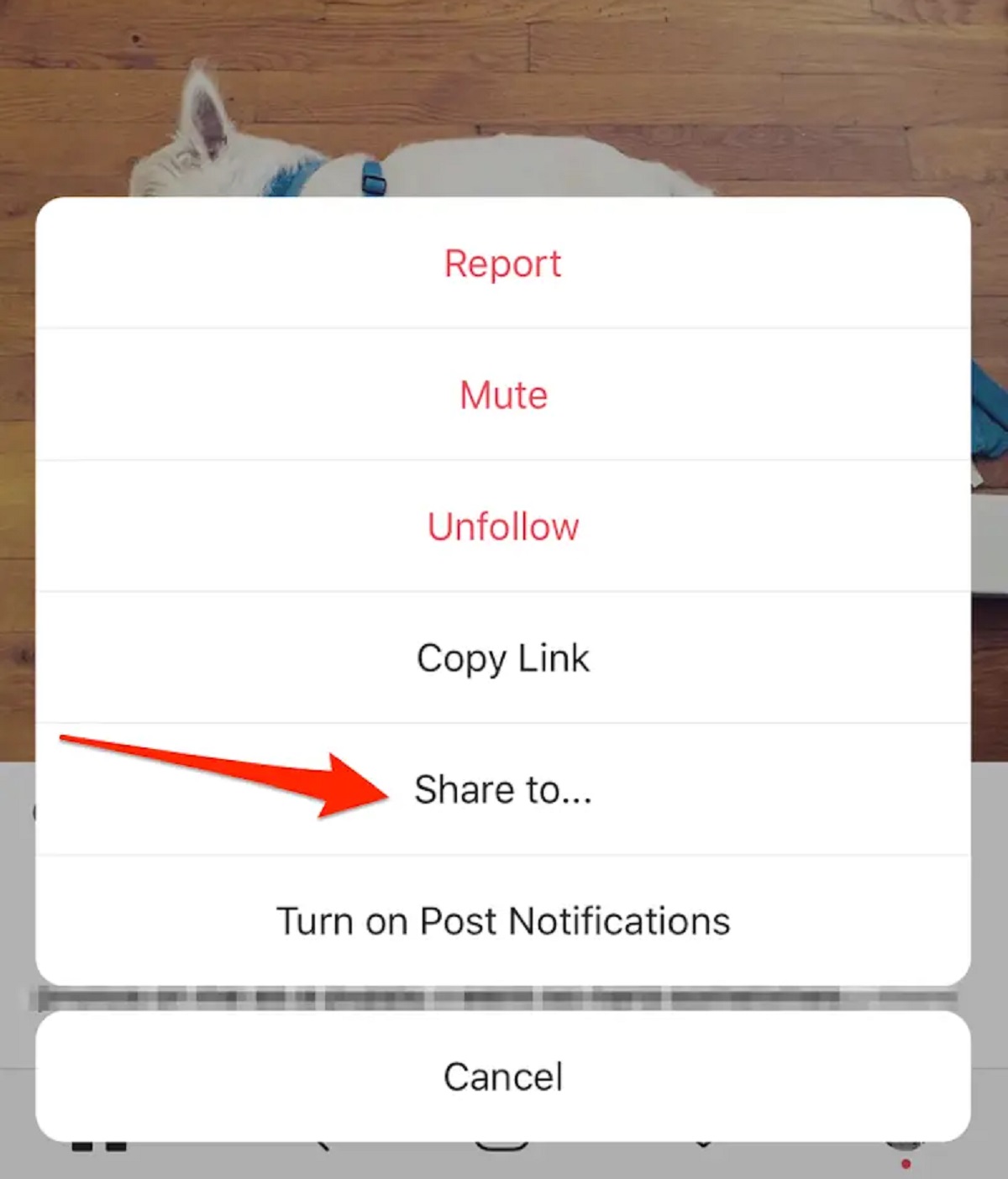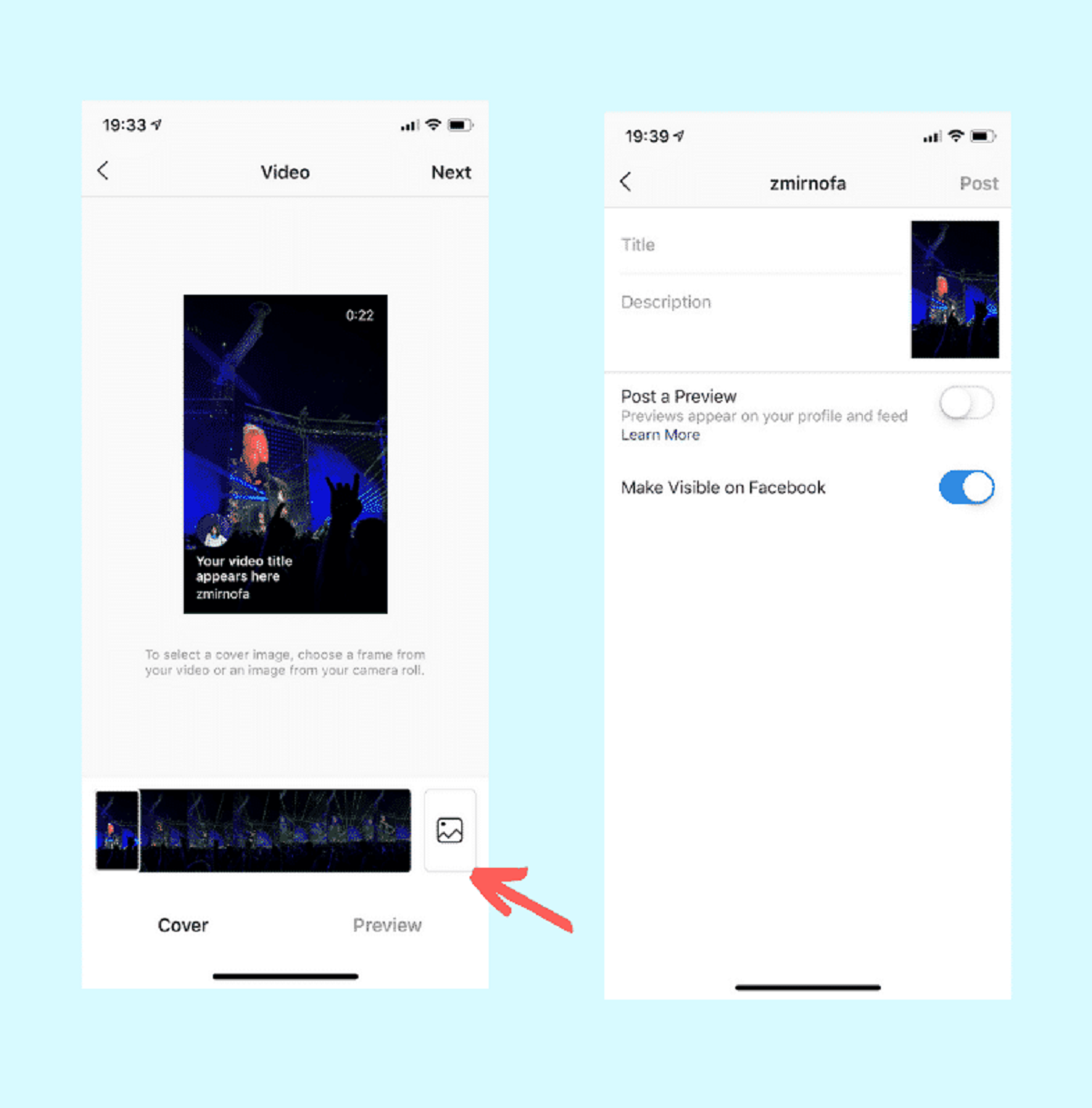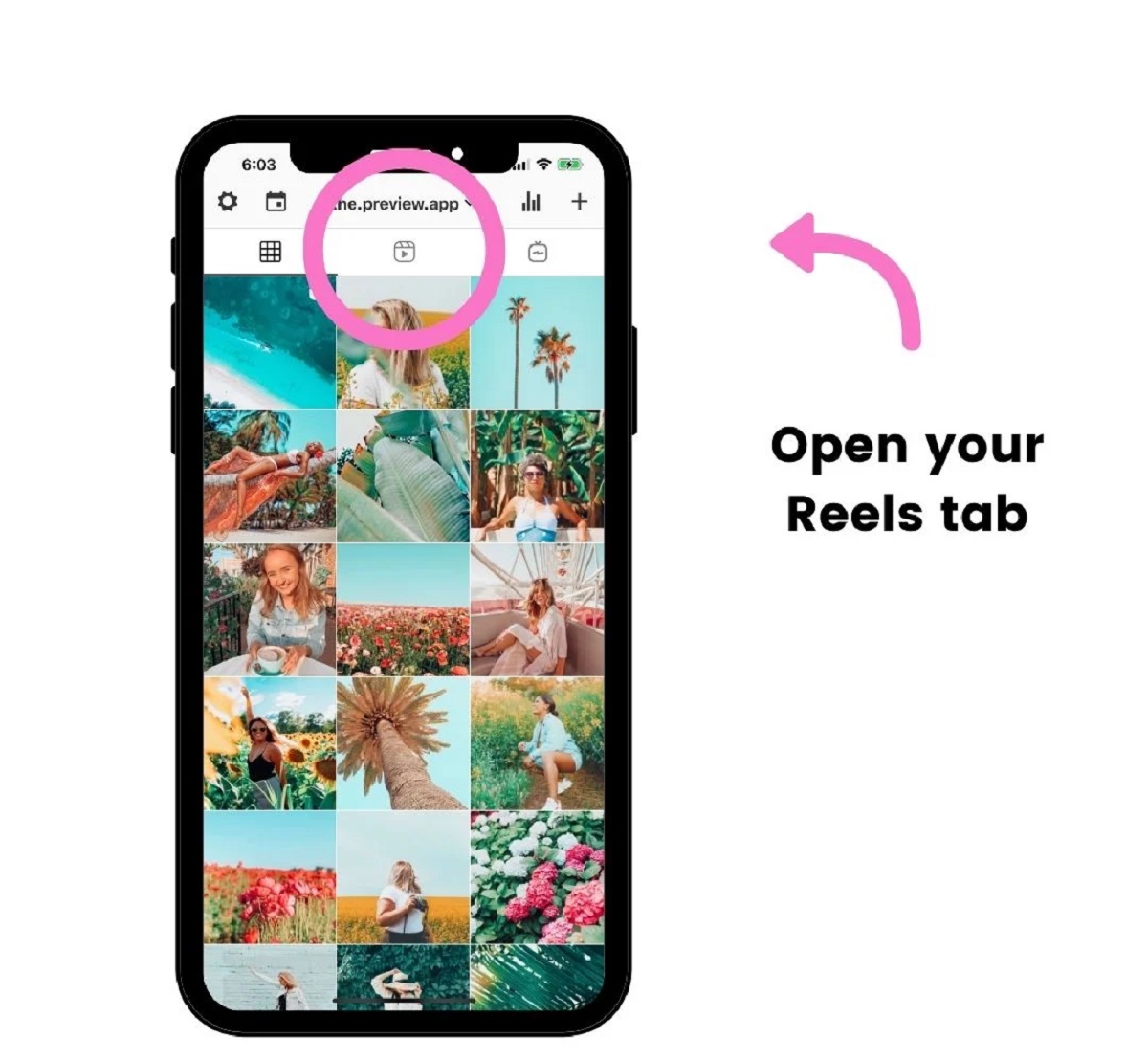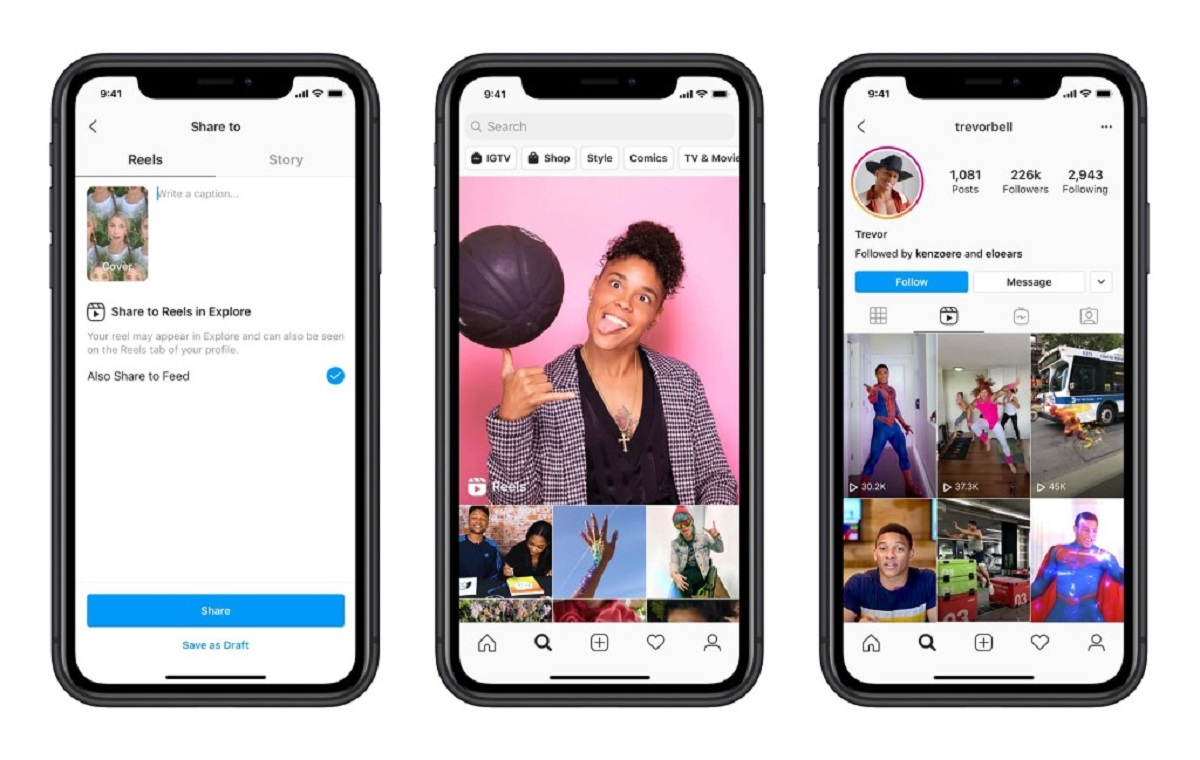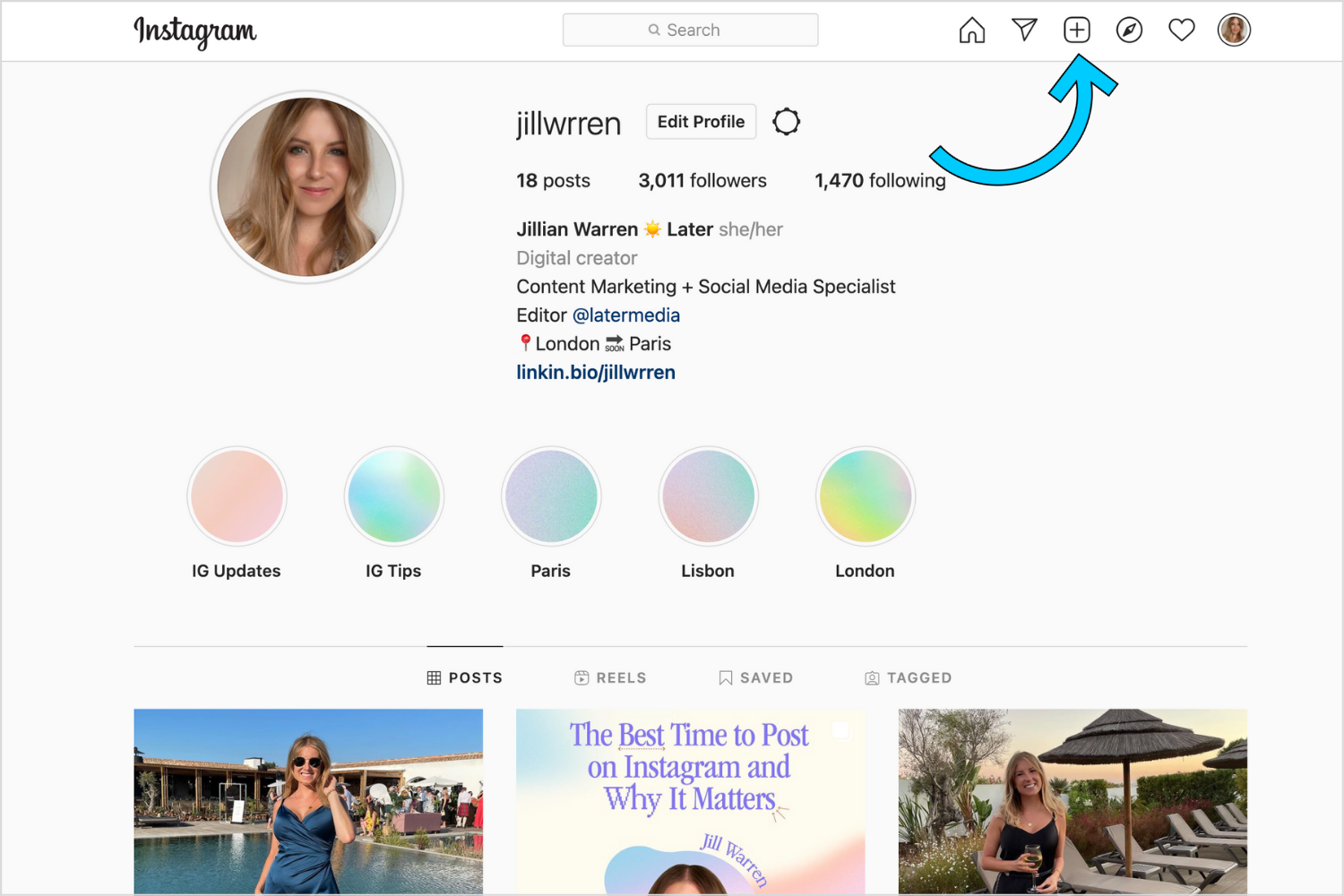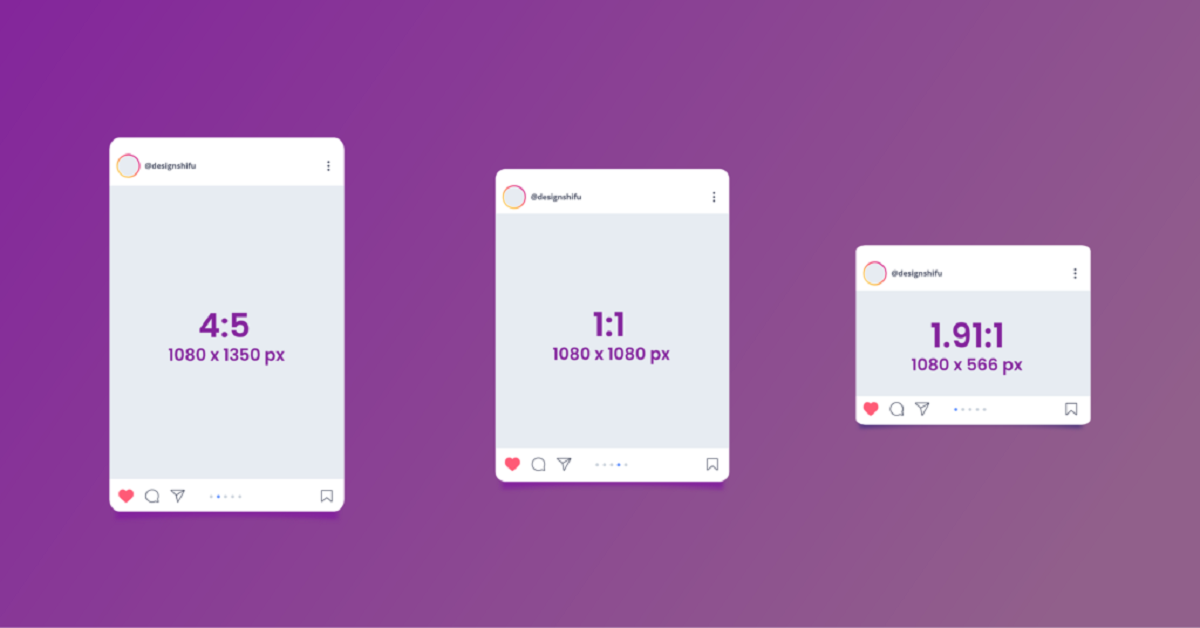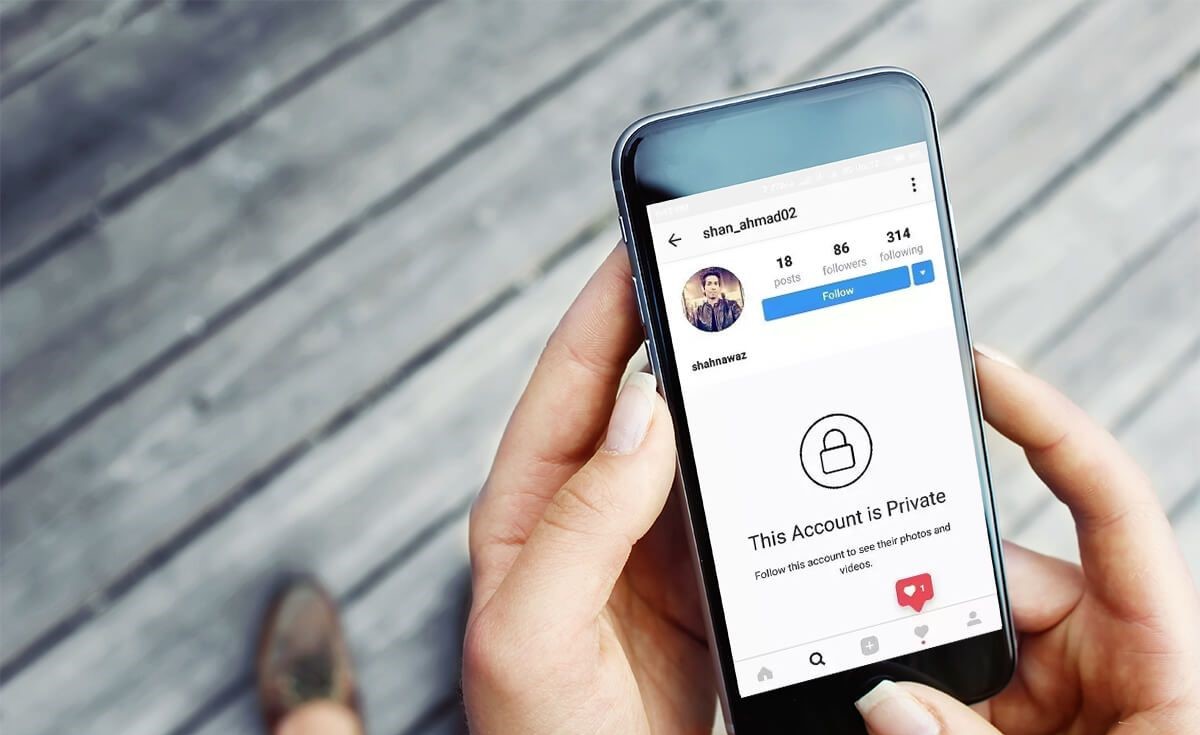Why Share Videos on Instagram
Instagram has become one of the most popular social media platforms for sharing photos and videos. With its user-friendly interface and extensive reach, it offers a great opportunity for individuals and businesses alike to connect with their audience in a visual and engaging way. If you’re wondering why you should share videos on Instagram, here are a few compelling reasons:
- Increased engagement: Videos on Instagram have a higher engagement rate compared to static images. They capture attention and evoke emotions, making it easier to connect with your audience on a deeper level.
- Showcasing your products or services: Videos provide a dynamic and immersive experience, allowing you to demonstrate the features and benefits of your products or services. This can help build trust and credibility among your followers.
- Storytelling: Videos have the power to tell stories in a more compelling way than words or images alone. You can use videos on Instagram to share behind-the-scenes moments, showcase your brand values, or even create a narrative that resonates with your audience.
- Reaching a wider audience: Instagram’s user base is massive, with over one billion active users. By sharing videos on Instagram, you have the opportunity to reach a global audience and expand your brand’s visibility.
- Driving traffic to your website: Instagram allows you to include clickable links in your video captions, making it easy for viewers to visit your website or landing page. This can lead to increased traffic, conversions, and potential sales.
- Building brand personality: Videos provide a platform for you to showcase your brand’s personality and connect with your audience on a more personal level. By sharing video content that is informative, entertaining, or inspiring, you can build a loyal and engaged community.
- Keeping up with trends: Video content is highly popular on social media, and by sharing videos on Instagram, you can stay current and relevant in the ever-evolving digital landscape.
In summary, sharing videos on Instagram is a powerful way to increase engagement, showcase your products or services, tell compelling stories, reach a wider audience, drive traffic to your website, build brand personality, and stay up-to-date with the latest trends. Whether you’re an individual looking to express yourself creatively or a business aiming to connect with your target market, Instagram provides a perfect platform for showcasing your videos and connecting with your audience.
How to Upload Videos to Instagram
Uploading videos to Instagram is a straightforward process that allows you to share your dynamic content with your followers. Whether you’re using the Instagram app on your mobile device or accessing it through your computer, here are the steps to upload videos:
- Open the Instagram app: Launch the Instagram app on your mobile device or go to the Instagram website on your computer and log in to your account.
- Tap the plus (+) button: On the bottom center of the home screen, you will find the plus button. Tap on it to start creating a new post.
- Select the video: You will be prompted to select the video you want to upload. You can choose a video from your device’s gallery by tapping on “Library” or record a new video by tapping on “Video” or “Boomerang”.
- Trim and edit the video: If needed, you can trim the video to the desired length by dragging the sliders. You can also apply filters, adjust the video’s brightness, contrast, and saturation, and add music using the available editing tools.
- Add a caption and hashtags: Write a caption for your video to provide context or engage with your audience. You can also add relevant hashtags to increase the reach of your video.
- Tag people and add location (optional): If applicable, you can tag other Instagram users in your video by typing “@” followed by their username. You can also add a location to geotag your video.
- Choose your sharing options: Before posting the video, you can customize your sharing options. You can select who can view your video, whether it’s all your followers or a specific group of people.
- Post your video: Once you’re satisfied with the video and its settings, click on the “Post” button to share it on your Instagram profile.
That’s it! Your video is now uploaded to Instagram and visible to your followers. Remember, you can always go back and edit the video’s caption, settings, or delete the video if needed.
It’s important to note that Instagram has certain video specifications to ensure optimal viewing quality. Keep reading to learn more about video specifications and how to make the most out of your uploaded videos on Instagram.
Video Specifications
When uploading videos to Instagram, it’s essential to adhere to the platform’s video specifications to ensure your content looks its best. Here are the key video specifications to keep in mind:
- File format: Instagram supports a range of video file formats, including MP4 and MOV. Make sure your video is saved in a compatible format.
- Video length: The maximum video length for feed posts on Instagram is 60 seconds. However, you can upload longer videos to IGTV, Instagram’s dedicated long-form video platform.
- Aspect ratio: Instagram supports both landscape (16:9), square (1:1), and vertical (9:16) aspect ratios. Choose the appropriate aspect ratio based on your video’s content.
- Resolution: For optimal viewing quality, it’s recommended to upload videos with a resolution of 1080p (1920 x 1080 pixels) or higher.
- Frame rate: Instagram supports videos with a minimum frame rate of 30 frames per second (fps). Higher frame rates can result in smoother playback.
- Bitrate: The recommended bitrate for Instagram videos is between 3,000 and 5,000 kbps. This helps maintain a balance between video quality and file size.
- Video captions: Consider adding captions or subtitles to your videos to make them more accessible and engaging for viewers. You can either include captions within the video or as a separate text overlay.
- Thumbnail image: Instagram allows you to select a thumbnail image for your video. Choose an appealing and representative image that entices viewers to click and watch your video.
By following these video specifications, you can ensure that your uploaded videos on Instagram are displayed properly and provide an enjoyable viewing experience for your audience. Consistency in video quality and format can also contribute to a cohesive and professional-looking Instagram profile.
Now that you’re familiar with the video specifications, let’s explore how to make your videos more engaging and visually appealing on Instagram by editing them in-app.
Posting Videos to Your Instagram Story
Instagram Stories have become incredibly popular for sharing quick, ephemeral content that disappears after 24 hours. Posting videos to your Instagram Story allows you to engage with your followers in a more personal and authentic way. Here’s how you can post videos to your Instagram Story:
- Open the Instagram app: Launch the Instagram app on your mobile device and tap on your profile picture or swipe right from your home feed to access the camera.
- Record a video: Tap and hold the capture button to start recording a video. You can record multiple clips by releasing and holding the capture button as needed.
- Add stickers, text, or filters (optional): After capturing your video, you can enhance it by adding stickers, text, or filters. Swipe right to access various filters, swipe left to find stickers, and tap on the text icon to add text overlays.
- Customize your video settings: Swipe up on the screen to access additional options such as adding a location, mentioning other users, or selecting who can view your Story.
- Post your video to your Story: Once you’re satisfied with your video and its settings, tap on the “Your Story” button to share it with your followers. You can also choose to send the video directly to specific users through direct messages.
Your video will now be visible on your Instagram Story for 24 hours. You can view who has watched your Story and engage with your followers through messages or reactions.
Instagram Stories offer various interactive features that you can use to enhance your video content. You can add interactive stickers like polls, quizzes, or question boxes to encourage viewer engagement. Additionally, you can use swipe-up links in your Stories if you have a verified account or a business account with over 10,000 followers.
Now that you know how to post videos to your Instagram Story, let’s dive into posting videos to your Instagram feed, where your videos can have a more permanent presence on your profile.
Posting Videos to Your Instagram Feed
Your Instagram feed serves as a curated collection of your most cherished moments and content. Posting videos to your Instagram feed allows you to share longer-form, high-quality videos that will remain on your profile indefinitely. Here’s how you can post videos to your Instagram feed:
- Open the Instagram app: Launch the Instagram app on your mobile device and tap on the plus (+) button at the bottom center of the home screen.
- Select a video from your library: Choose a video from your device’s library by tapping on “Library” or record a new video by tapping on “Video”.
- Apply filters and make adjustments (optional): You can enhance your video by applying filters and adjusting its brightness, contrast, and saturation. Simply swipe left or right to preview and select the desired filter.
- Trim and edit your video (optional): If needed, you can trim the video to a specific length by dragging the sliders. You can also choose a cover frame for your video by tapping on the “Cover” option.
- Add a caption and hashtags: Write a caption for your video that provides context or engages your audience. You can also add relevant hashtags to reach a wider audience.
- Tag people and add location (optional): If applicable, you can tag other Instagram users in your video by typing “@” followed by their username. You can also add a location to geotag your video.
- Customize your sharing options: Before posting, you can customize your sharing options. You can choose to share your video with all your followers or select specific groups of people.
- Post your video to your feed: Once you’re satisfied with your video and its settings, tap on the “Post” button to share it on your Instagram feed.
Your video will now appear on your Instagram feed for your followers to enjoy. They can like, comment on, and share your video, helping to increase its visibility and engagement.
It’s important to remember that the Instagram feed has a time-based algorithm that prioritizes recent and relevant content. To ensure your videos gain maximum visibility, consider posting at peak hours and engaging with your audience through comments and likes.
Now that you know how to post videos to your Instagram feed, let’s explore how to edit your videos and make them visually appealing using the editing tools offered by Instagram.
Editing Your Videos on Instagram
Instagram provides a variety of editing tools that allow you to enhance the visual appeal of your videos before sharing them with your followers. Whether you want to apply filters, add effects, or make adjustments, here’s how you can edit your videos on Instagram:
- Open the Instagram app: Launch the Instagram app on your mobile device and tap on the plus (+) button to create a new post.
- Select a video: Choose a video from your device’s library by tapping on “Library”.
- Trim your video: If needed, you can trim the video to a specific length by dragging the sliders located at the bottom of the screen.
- Apply filters: Instagram offers a wide range of filters that can enhance the mood and aesthetics of your video. Swipe left or right to preview and select the desired filter.
- Make adjustments: Tap on the “Edit” button to access additional editing options. Here, you can adjust the brightness, contrast, saturation, and other aspects of your video to achieve the desired look.
- Add effects: Instagram provides various video effects, such as Boomerang, Superzoom, and Rewind, that can add a creative touch to your videos. Explore these effects and choose the one that suits your video best.
- Stabilize your video: If your video is shaky, you can tap on the “Stabilize” option to reduce the camera shake and improve the overall video stability.
- Add music: Instagram allows you to add music to your videos from a vast library of available tracks. Tap on the “Music” option to browse and select the desired song to accompany your video.
These editing tools enable you to transform your videos and make them more visually appealing and engaging. Experiment with different filters, effects, and adjustments to create a unique style that fits your brand or personal aesthetic.
Additionally, you can mix and match multiple editing tools to create captivating and dynamic video content. For example, you can apply a filter, add music, and use effects simultaneously to make your videos stand out.
Now that you’ve learned how to edit your videos on Instagram, let’s explore how you can further enhance your videos by adding filters, captions, and hashtags.
Adding Filters and Effects to Your Videos
Instagram offers a wide range of filters and effects that can enhance the visual appeal of your videos and make them more engaging and memorable. These filters and effects can add a unique style or atmosphere to your videos, helping to create a cohesive look across your Instagram feed. Here’s how you can add filters and effects to your videos:
- Open the Instagram app: Launch the Instagram app on your mobile device and tap on the plus (+) button to create a new post.
- Select a video: Choose a video from your device’s library by tapping on “Library”.
- Browse through available filters: Swipe left or right to preview and select different filters. Instagram offers a wide range of filters, from vibrant and saturated tones to vintage and black and white styles.
- Adjust filter intensity: After selecting a filter, you can adjust its intensity by tapping on the filter again and using the slider that appears. This allows you to control the amount of filter applied to your video.
- Add effects: In addition to filters, Instagram provides various video effects that can add a creative touch to your videos. Options like Boomerang, Superzoom, Rewind, and Slow-Mo allow you to experiment with different visual effects and add dynamic elements to your videos.
- Preview and fine-tune your video: After applying filters and effects, preview your video to see how it looks. If necessary, you can make further adjustments or go back to the editing options to refine the look and feel of your video.
- Continue with caption and other settings: After finalizing the visual aspects of your video, proceed to add a caption, hashtags, and other relevant information before sharing it with your followers.
By adding filters and effects to your videos, you can create a consistent visual aesthetic for your Instagram content. The right combination of filters and effects can help convey emotions, set the mood, or give your videos a unique and recognizable style.
Experiment with different filters and effects to find the ones that best reflect your personal or brand image, while also considering the overall tone and message you want to communicate through your videos. With a bit of creativity and experimentation, you can make your videos on Instagram truly stand out.
Now that you know how to enhance your videos with filters and effects, let’s explore how to add captions, hashtags, and other important details to maximize their reach and engagement.
Adding Captions and Hashtags to Your Videos
Captions and hashtags play a crucial role in making your videos on Instagram more discoverable and engaging. They provide context, convey your message, and help expand the reach of your videos beyond your existing followers. Here’s how you can add captions and hashtags to your videos:
- Open the Instagram app: Launch the Instagram app on your mobile device and tap on the plus (+) button to create a new post.
- Select a video: Choose a video from your device’s library by tapping on “Library”.
- Add a caption: Tap on the “Write a caption…” field and enter a compelling and concise caption that provides context or engages your audience. You can share a story, ask a question, or include relevant information related to your video. Captions can be up to 2,200 characters long.
- Include relevant hashtags: Adding hashtags to your video captions can significantly increase its visibility. Use relevant hashtags that relate to the content, theme, or topic of your video. For example, if you’re sharing a recipe, you can include hashtags like #foodie, #cooking, or #recipe.
- Find popular hashtags: To discover popular and trending hashtags, you can use Instagram’s search feature or explore hashtags related to your niche. Including a mix of popular and niche-specific hashtags can help your video reach a wider audience.
- Avoid overusing hashtags: While hashtags are beneficial, it’s important not to overuse them. Excessive hashtags can make your captions cluttered and appear spammy. Aim for a balanced approach and use a combination of highly relevant and popular hashtags.
- Tag other users (optional): If relevant, you can tag other Instagram users in your video by typing “@” followed by their username. Tagging others can increase engagement and potentially foster collaborations.
- Preview and revise your caption: Before posting, take a moment to review your caption and ensure it accurately represents your video. Edit it if needed for clarity or to add any additional information.
- Post your video: Once you’re satisfied with your caption and hashtags, tap on the “Post” button to share your video along with its caption and hashtags to your Instagram feed.
Adding captions and hashtags to your videos helps provide context, engage your audience, and increase their discoverability. It’s essential to choose captions that align with your brand or personal style, and hashtags that are relevant to your content and appeal to your target audience.
Remember to periodically revise and refresh your hashtags to keep up with current trends and maintain engagement. Captions and hashtags can significantly enhance the reach and impact of your videos on Instagram, making them more visible and engaging to your viewers.
Now that your video is ready for the world to see, let’s explore how you can leverage Instagram’s IGTV feature to share longer videos with your followers.
Sharing Videos on IGTV
IGTV is Instagram’s dedicated platform for sharing long-form videos that can range from a few minutes to an hour in length. It provides a great opportunity to share more in-depth content with your followers and showcase your creativity or expertise. Here’s how you can share videos on IGTV:
- Access IGTV: Launch the Instagram app on your mobile device and tap on the IGTV icon at the top right corner of your home feed. If you’re using the standalone IGTV app, open the app directly.
- Create a channel: If you haven’t already, you’ll be prompted to create your own IGTV channel. Follow the on-screen instructions to set up your channel, which will serve as a dedicated space for your long-form videos.
- Upload a video: Once your channel is set up, tap on the plus (+) button to upload a video to IGTV. Select the video from your device’s library or record a new video specifically for your IGTV channel.
- Add a title and description: Provide a captivating title and an engaging description to give viewers an idea of what your video is about. Make sure it accurately represents the content and captures viewers’ attention.
- Add a cover photo: Choose a compelling cover photo that represents your video or captures viewers’ interest. You can select a frame from your video or upload a custom image to be displayed as the cover.
- Select a video thumbnail (optional): IGTV automatically generates three potential video thumbnails for you to choose from. Pick the thumbnail that best represents your video or upload a custom thumbnail to make it more eye-catching.
- Add a video series (optional): If you’re creating a series of related videos, you can organize them by creating a video series. This allows viewers to easily access and watch your series of videos in a specified order.
- Choose the visibility settings: You can decide whether your video should be available to the public or limited to your followers only. Additionally, you can enable or disable comments at your preference.
- Post your video to IGTV: Once you’ve filled in the necessary details, tap on the “Post” button to share your video on your IGTV channel.
Your video will now be available on your IGTV channel, accessible both from your Instagram profile and the IGTV tab. IGTV provides a dedicated space for showcasing longer videos, allowing you to engage your audience in a more comprehensive manner.
Utilize the description, title, thumbnails, and content organization options available on IGTV to make your videos more discoverable and appealing to your audience. Consistently sharing valuable and engaging content on IGTV can help you grow your audience and establish your presence on the platform.
Now that we’ve covered IGTV, let’s explore how you can tag other users in your videos to foster collaborations and broaden your reach.
Tagging Other Users in Your Videos
Tagging other Instagram users in your videos is a great way to collaborate, give credit, or simply involve others in the content you’re sharing. By tagging someone, you can notify them of your video and potentially increase its visibility among their followers. Here’s how you can tag other users in your videos:
- Open the Instagram app: Launch the Instagram app on your mobile device and tap on the plus (+) button to create a new post.
- Select a video: Choose a video from your device’s library by tapping on “Library”.
- Add a caption: Write a caption for your video as usual, including any necessary information or context.
- Tag other users: To tag another user, simply type “@” followed by their username in the caption or comment section. As you start typing, Instagram will suggest matching usernames for you to select from.
- Choose the right user: Tap on the correct username from the suggestions that appear to tag the desired user in your video. The tagged user will receive a notification and will be able to see the video in which they have been tagged.
- Tagging within the video itself: Another option is to tag users directly within the video itself. After uploading the video, tap on the video to bring up the tagging screen. Tap on “Tag People,” and then tap on the screen where you want to place the tag. Enter the username of the user you want to tag and select them from the options provided.
- Confirm and post your video: Once you’re satisfied with your caption and any tags, tap on the “Post” button to share your video along with the tagged users.
Tagging other users in your videos can foster collaborations, acknowledge contributors, or simply involve individuals who are relevant to the content you’re sharing. It’s a great way to give credit where it’s due and increase engagement by encouraging participation and interaction from others.
However, it’s important to ensure that you have the permission of the users you’re tagging before including them in your videos. Not everyone may want to be tagged or associated with certain content.
Now that you know how to tag other users in your videos, let’s explore how you can cross-post and share videos from other platforms on Instagram.
Cross-Posting and Sharing Videos from Other Platforms
If you have videos on other platforms or want to share content from external sources, you can cross-post and share those videos on Instagram to reach your Instagram audience as well. Cross-posting and sharing videos from other platforms can help you repurpose content and expand your reach. Here’s how you can do it:
- Download the video: Visit the platform or website where the desired video is located and download the video to your device. Alternatively, some platforms may provide a direct “share” option that allows you to share the video to Instagram without downloading it.
- Open the Instagram app: Launch the Instagram app on your mobile device.
- Create a new post: Tap on the plus (+) button to create a new post.
- Select the downloaded video: Choose the downloaded video from your device’s library by tapping on “Library”.
- Add a caption: Write a caption for the video, providing any relevant information or context.
- Tag other users (optional): If applicable, you can tag other Instagram users in the video by typing “@” followed by their username in the caption or comment section.
- Choose the right user: As you type, Instagram will suggest matching usernames for you to select from. Tap on the correct username to tag the desired user in your video.
- Confirm and post the video: Once you’re satisfied with your caption and any tags, tap on the “Post” button to share the video on your Instagram profile.
By cross-posting and sharing videos from other platforms, you can repurpose your content and broaden your reach on Instagram. It allows you to share valuable or interesting videos with your Instagram audience, even if they may have missed it on the original platform.
However, it’s crucial to ensure that you have the necessary permission to share the videos on Instagram and comply with any copyright or licensing restrictions. Always give credit to the original creator or source when sharing content from external platforms.
Now that you know how to cross-post and share videos from other platforms, let’s explore how you can promote your videos on Instagram to maximize their visibility and engagement.
Promoting Your Videos on Instagram
Instagram provides various tools and features to help you promote your videos and increase their visibility among your target audience. Promoting your videos on Instagram can help you reach a wider audience, drive more engagement, and ultimately grow your presence on the platform. Here are some effective strategies for promoting your videos on Instagram:
- Optimize your profile: Ensure that your Instagram profile is complete and optimized. Use a clear profile picture, write a compelling bio, and include a link to your website or relevant content.
- Create eye-catching thumbnails: Use visually appealing and attention-grabbing thumbnails for your videos. A captivating thumbnail can entice viewers to click and watch your video.
- Use relevant hashtags: Research and use popular and relevant hashtags in your video captions. This can help your videos reach a wider audience by appearing in hashtag searches or related content.
- Engage with your audience: Interact with your audience through comments, likes, and direct messages. Responding to comments and engaging with your followers builds a sense of community and encourages them to keep coming back for more.
- Collaborate with influencers: Partnering with influencers who have a similar audience can help expose your videos to a larger and more targeted group of viewers. Collaborations can take the form of joint videos, shout-outs, or hosting Instagram Live sessions together.
- Promote on other platforms: Share previews or snippets of your videos on other social media platforms or your website, along with a link to watch the full video on Instagram. This cross-promotion can drive traffic to your Instagram profile and increase video views.
- Utilize Instagram Story features: Leverage Instagram Story features, such as polls, countdowns, or swipe-up links (available for verified accounts or those with 10k+ followers), to create interactive and engaging content that leads viewers to your videos.
- Run Instagram ads: Consider running paid ads on Instagram to reach a wider and more targeted audience. Instagram’s ad platform allows you to promote your videos to specific demographics, interests, or locations, maximizing their visibility.
- Share behind-the-scenes content: Give your audience a glimpse behind the scenes of your video creation process. Sharing exclusive or interesting behind-the-scenes content can generate excitement and anticipation for your videos.
- Collate your videos into playlists: If you have a series of related videos, create playlists to organize them. Playlists make it easier for viewers to find and binge-watch your videos, increasing engagement and watch time.
Implementing these strategies will help you effectively promote your videos on Instagram, attract more viewers, and improve engagement with your content. Remember to continuously analyze your video performance through Instagram’s analytics tools to understand what works best for your audience and refine your promotional strategies accordingly.
Now that you have learned how to promote your videos, let’s explore how to engage with your audience and build meaningful connections on Instagram.
Engaging with Your Audience on Instagram
Engaging with your audience on Instagram is crucial for building relationships, fostering loyalty, and creating a community around your videos. By actively connecting with your followers, you can strengthen their engagement and encourage them to become advocates for your brand or content. Here are some effective strategies for engaging with your audience on Instagram:
- Respond to comments: Take the time to respond to comments on your videos. Show genuine appreciation for positive feedback and address any questions or concerns. Engaging with comments not only builds a sense of community but also encourages others to join the conversation.
- Ask questions: Encourage interaction and conversation by asking questions in your video captions or Instagram Stories. This prompts your audience to share their thoughts, experiences, or opinions and creates opportunities for engagement.
- Initiate conversations: Start conversations with your audience by posing interesting or thought-provoking statements related to your videos. This can spark discussions, encourage followers to share their perspectives, and create a sense of connection.
- Host Q&A sessions: Organize Q&A sessions on Instagram Live or in your Instagram Stories to directly engage with your audience. Encourage them to ask questions about your videos or any other relevant topic, and provide informative and authentic responses.
- Run contests or giveaways: Conduct contests or giveaways related to your videos to encourage participation and engagement. Request user-generated content, like creative videos using your branded hashtag, and reward winners with prizes. This boosts engagement and expands your reach.
- Share user-generated content: Show appreciation for your followers by sharing their videos that are related to your content. This not only recognizes their contribution but also encourages others to create and share content using your branded hashtags.
- Engage in followers’ content: Actively engage with your followers’ posts by liking, commenting, and sharing their videos. This shows that you value their content and fosters a sense of reciprocity, encouraging them to continue engaging with your videos as well.
- Collaborate with your audience: Involve your audience in the creation process by seeking their input or ideas for future videos. This fosters a sense of inclusion, making your followers feel like valued members of your community.
- Stay active and consistent: Regularly post new videos and interact with your audience to maintain their interest and engagement. Consistency and activity demonstrate your commitment to providing valuable content and engaging with your community.
- Show appreciation: Occasionally express your gratitude towards your audience by sharing posts or stories that highlight their support or feature their content. This makes them feel valued and strengthens the bond between you and your followers.
Remember, engagement is a two-way street. Actively listen to your audience’s feedback, adapt to their preferences, and continuously seek ways to create meaningful connections. Building a strong and engaged community on Instagram contributes to the success and longevity of your video content.
Now that you have a better understanding of engaging with your audience, let’s explore some best practices for sharing videos on Instagram.
Best Practices for Sharing Videos on Instagram
To make the most of your video content on Instagram and maximize its impact, it’s important to follow some best practices for sharing videos. These practices will help you grab attention, engage your audience, and achieve your goals on the platform. Here are some key best practices to consider:
- Create visually appealing videos: Pay attention to the quality of your video content. Use good lighting, clear audio, and steady shots to ensure your videos are visually appealing and engaging.
- Keep your videos concise: Instagram is known for its bite-sized content, so aim for videos that are concise and get to the point quickly. Capture attention in the first few seconds to encourage viewers to keep watching.
- Tell a story: Use videos to narrate a story or convey a message. Engage your audience emotionally by creating narratives that captivate and resonate with them.
- Use captions and subtitles: Since videos autoplay without sound on Instagram, include captions or subtitles to ensure your message is conveyed effectively, even without audio.
- Experiment with different video formats: Explore different video formats available on Instagram, such as Boomerang, Hyperlapse, or Rewind. Experimenting with different formats adds variety and keeps your content fresh and interesting.
- Make use of Instagram’s editing tools: Take advantage of Instagram’s built-in editing tools to enhance your videos. Apply filters, adjust lighting, and make other edits to ensure your videos look visually appealing.
- Include a call-to-action: Encourage your audience to take action by including a clear call-to-action in your video captions. This could be asking them to like, comment, share, or visit your website.
- Post at optimal times: Consider the timing of your video posts. Experiment with different posting times to determine when your audience is most active and engaged on Instagram.
- Engage with your audience: Actively respond to comments, engage in conversations, and show appreciation for your audience’s support. Building a meaningful connection with your audience fosters loyalty and encourages further engagement.
- Analyze your video performance: Use Instagram’s insights and analytics to monitor the performance of your videos. Analyze metrics such as views, engagement, and audience retention to understand what content resonates best with your audience.
- Stay consistent: Consistency is key on Instagram. Maintain a regular posting schedule to keep your audience engaged and build anticipation for your videos.
Following these best practices will help you to optimize your video content on Instagram, increase engagement, and build a loyal and engaged community. Remember to stay creative, be authentic, and adapt as you analyze the response to your videos.
Now that you’re equipped with best practices, it’s time to start sharing impactful videos on Instagram and connect with your audience in a meaningful way.
Conclusion
Sharing videos on Instagram is a powerful way to engage with your audience, showcase your creativity, and reach a wider community. By following the best practices outlined in this guide, you can optimize your video content for maximum impact and increase your visibility on the platform. From uploading videos to your Instagram feed and Story, to leveraging IGTV and engaging with your audience, each step plays a crucial role in creating a successful video-sharing strategy on Instagram.
Remember to focus on creating visually appealing videos, telling compelling stories, and utilizing Instagram’s editing tools to enhance the quality of your content. Engage with your audience through comments, questions, and collaborations to nurture a sense of community and build loyal followers. Additionally, take advantage of features like captions, hashtags, and cross-posting to increase the discoverability of your videos and drive more engagement.
Consistency is key on Instagram, so develop a regular posting schedule and stay active in engaging with your audience. Monitor your video performance using Instagram’s analytics tools, and adapt your content strategy based on insights gathered. By continuously refining your approach and staying attuned to your audience’s preferences, you can effectively promote your videos, establish your presence, and achieve your goals on Instagram.
Now that you have a strong foundation for sharing videos on Instagram, it’s time to unleash your creativity, connect with your audience, and make a lasting impact through captivating and engaging video content.