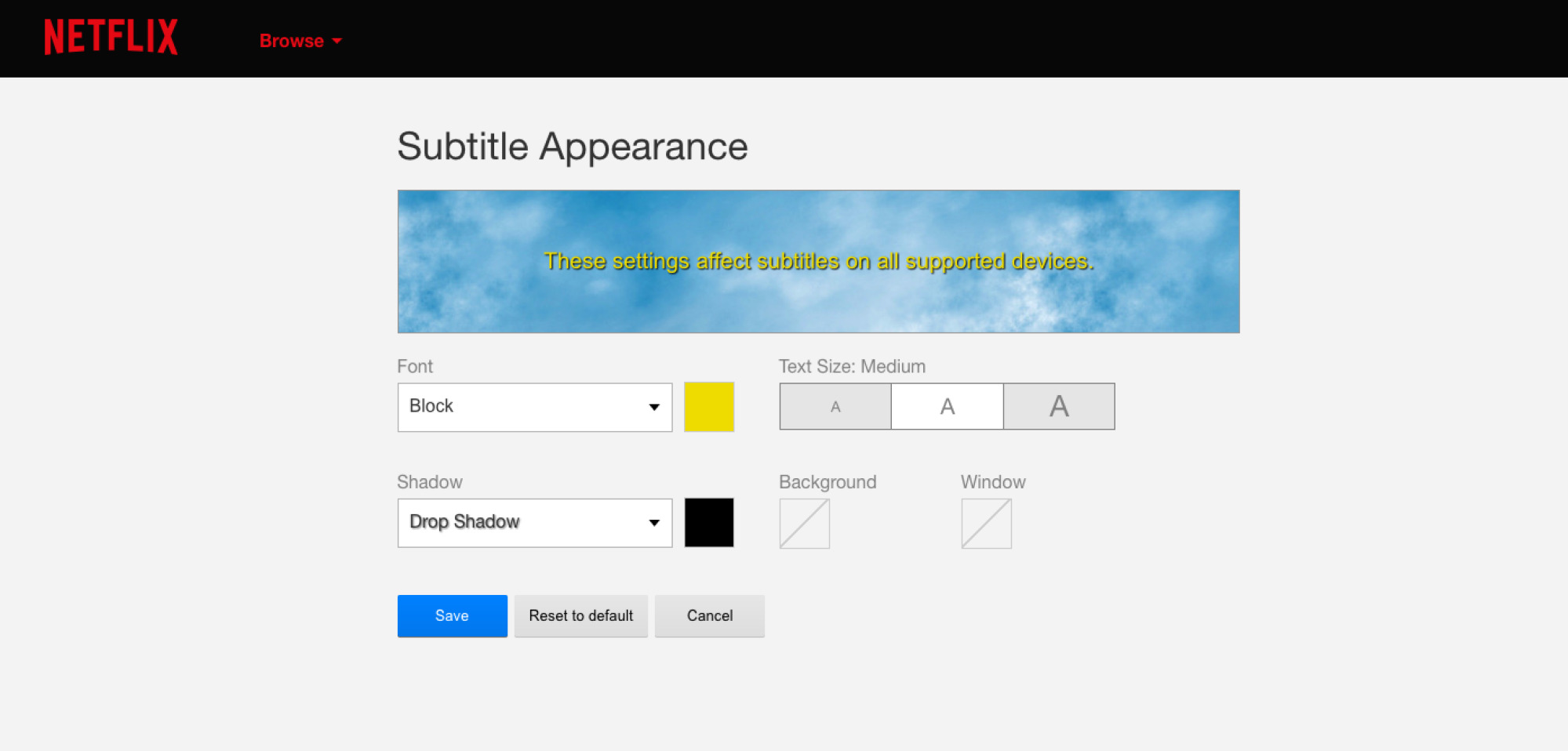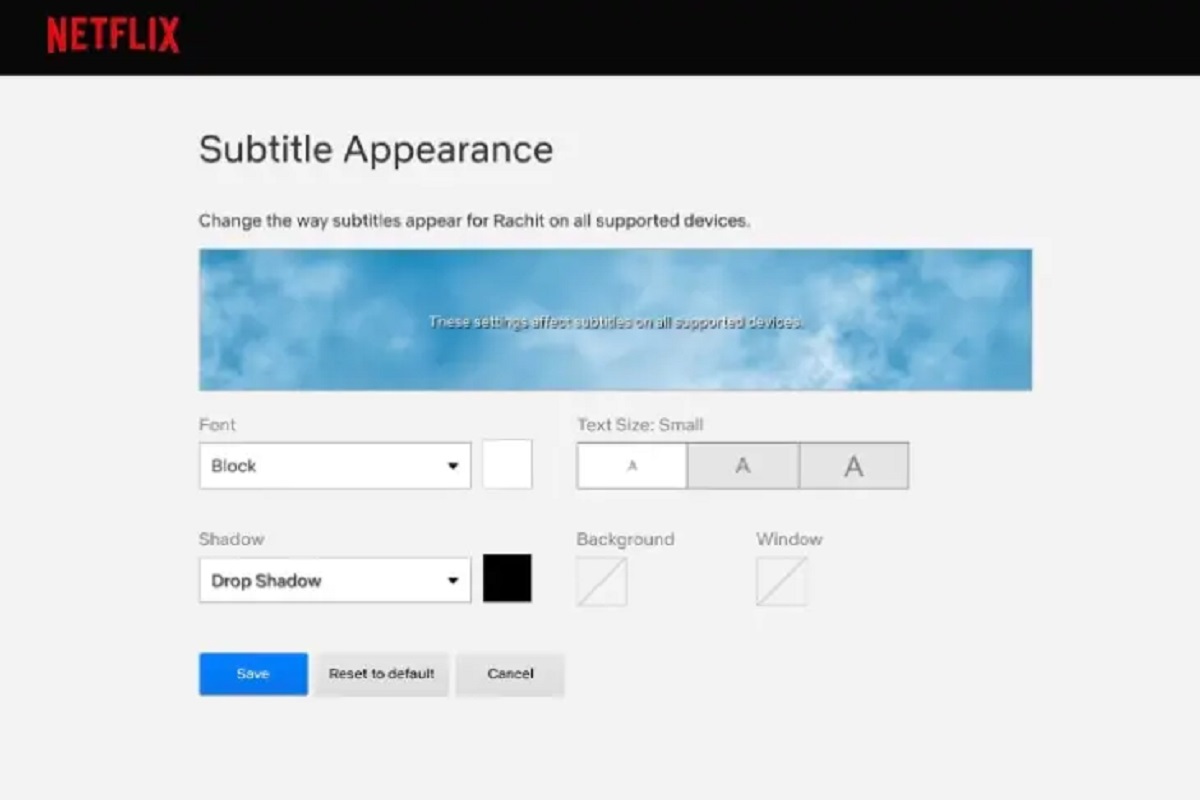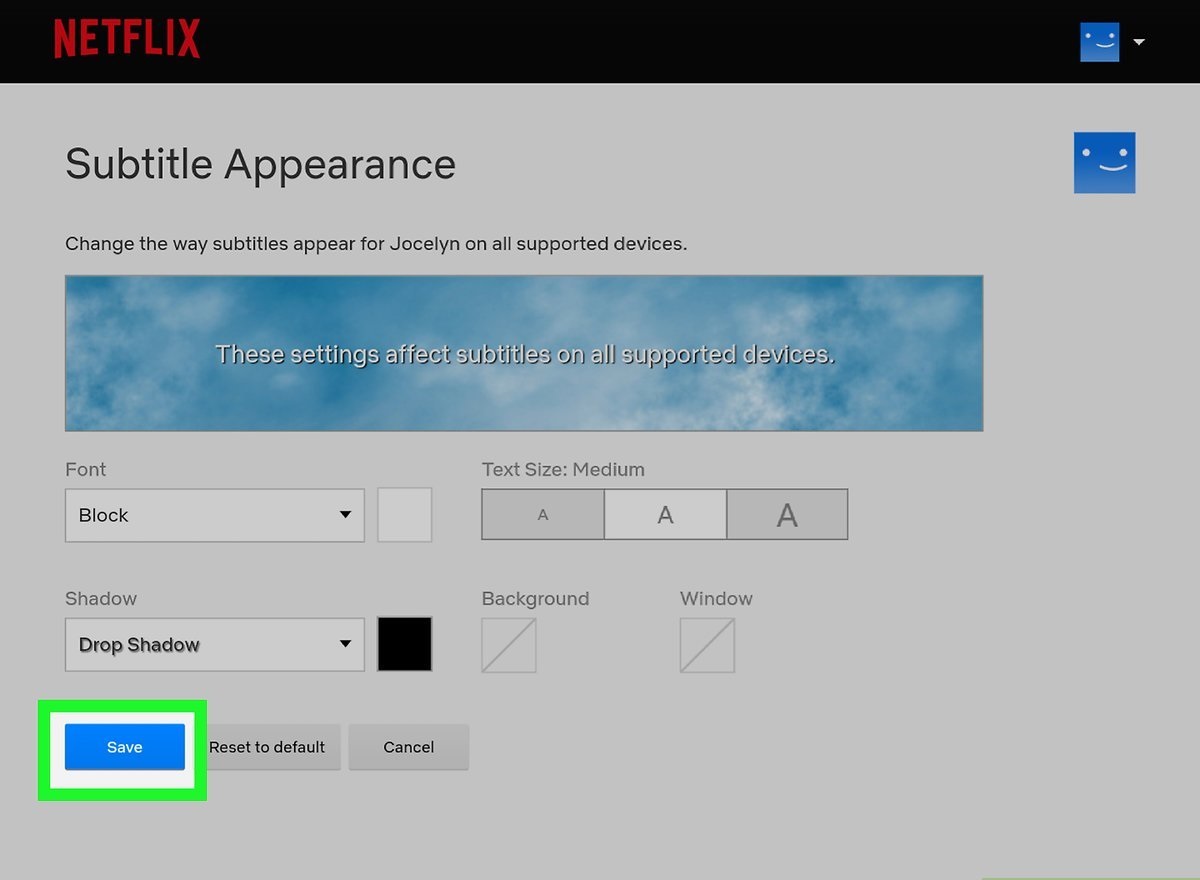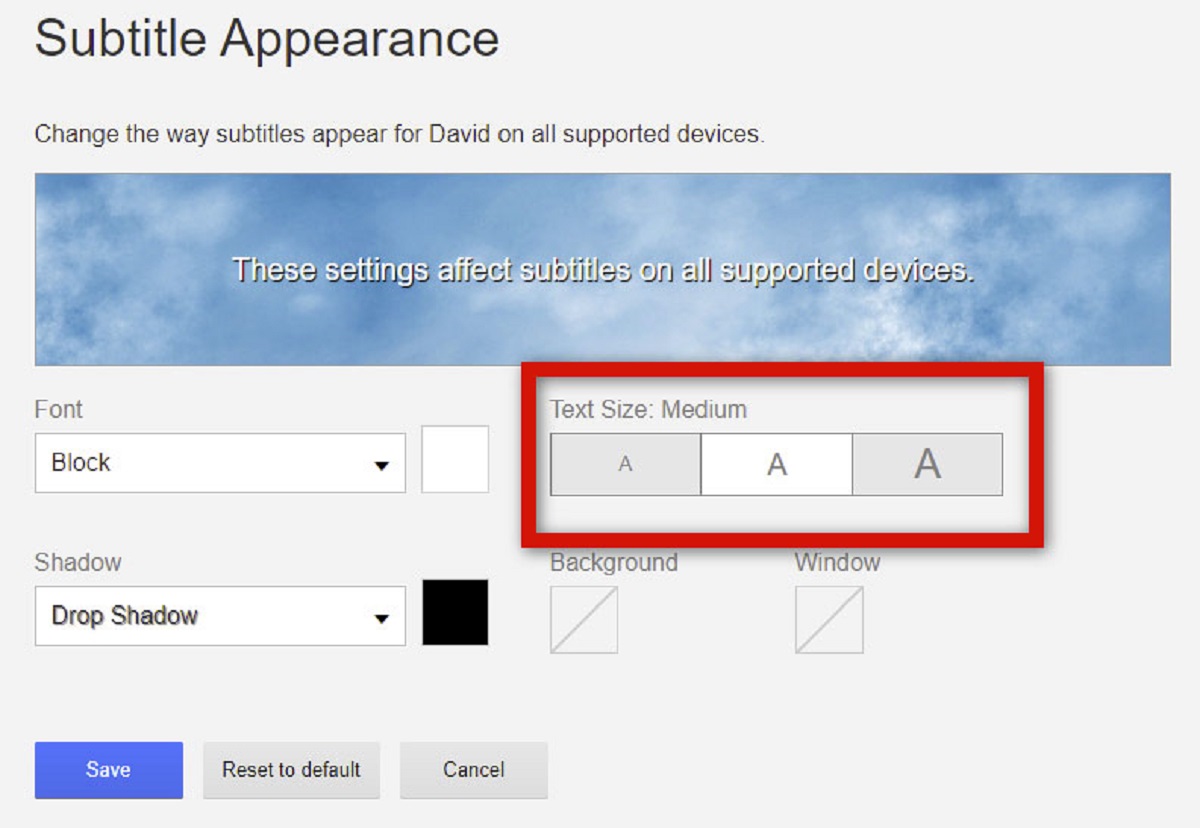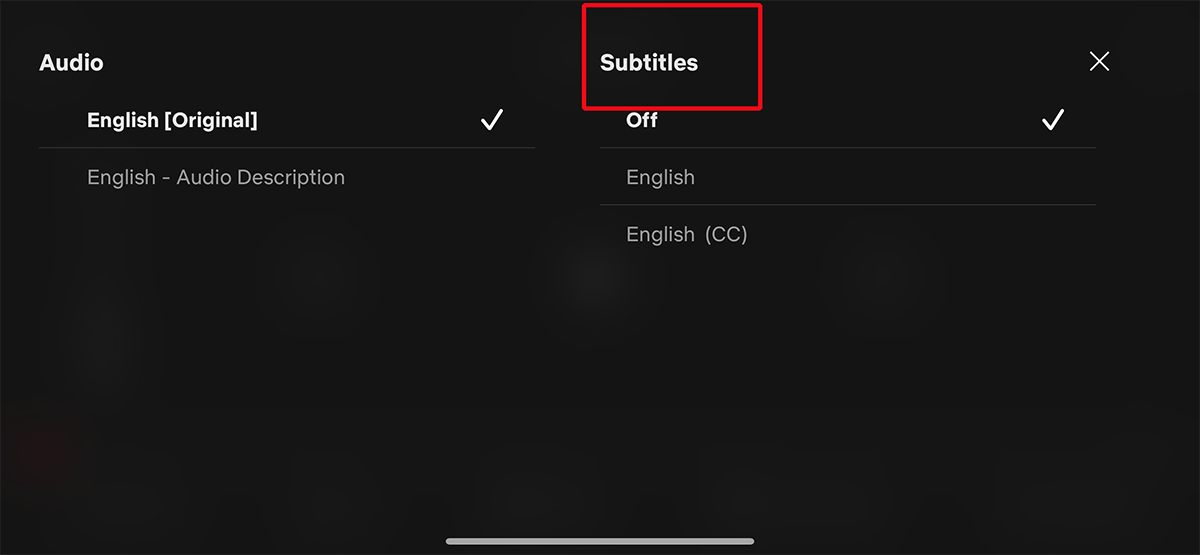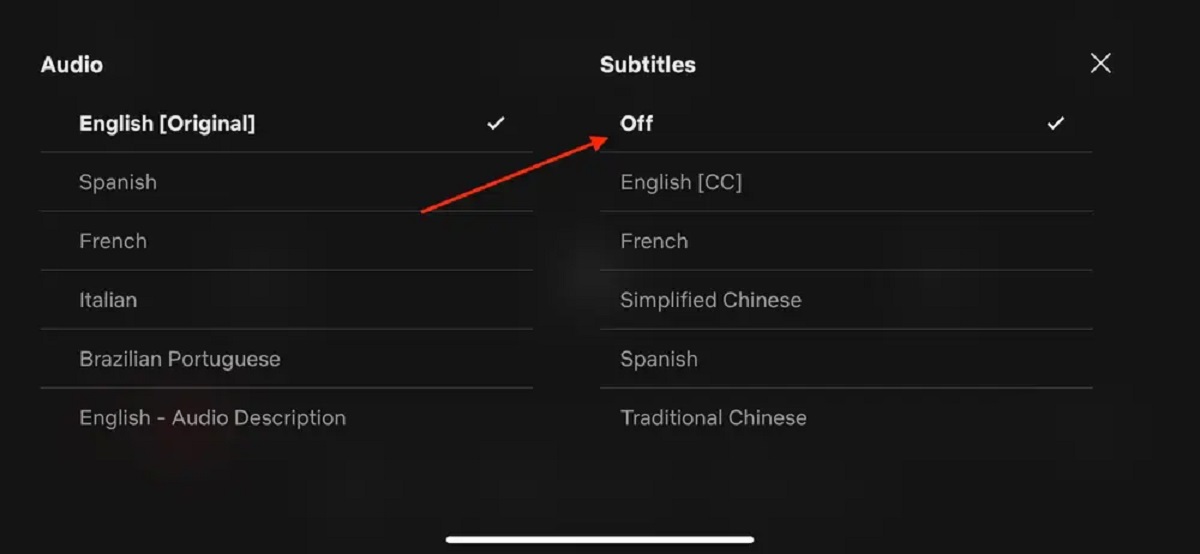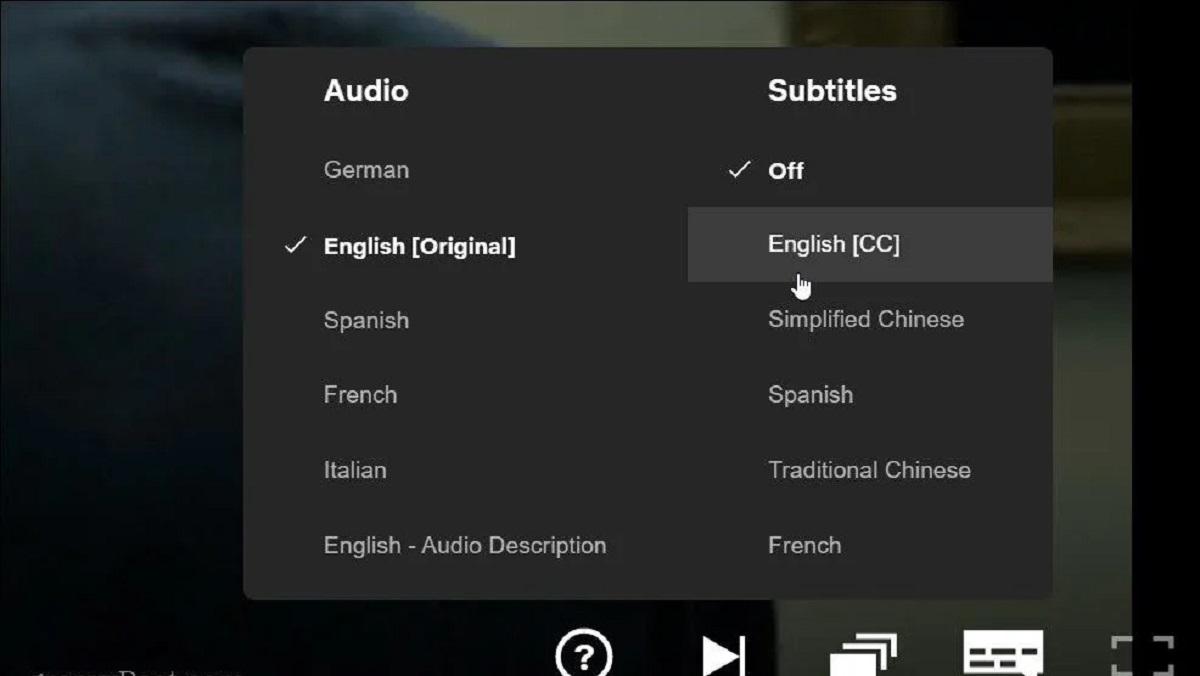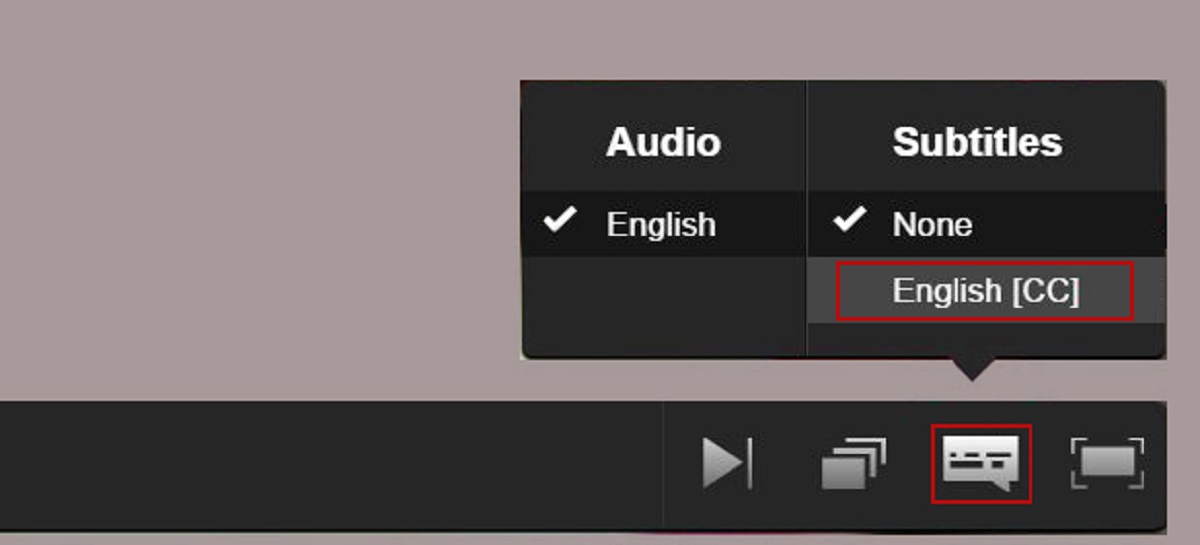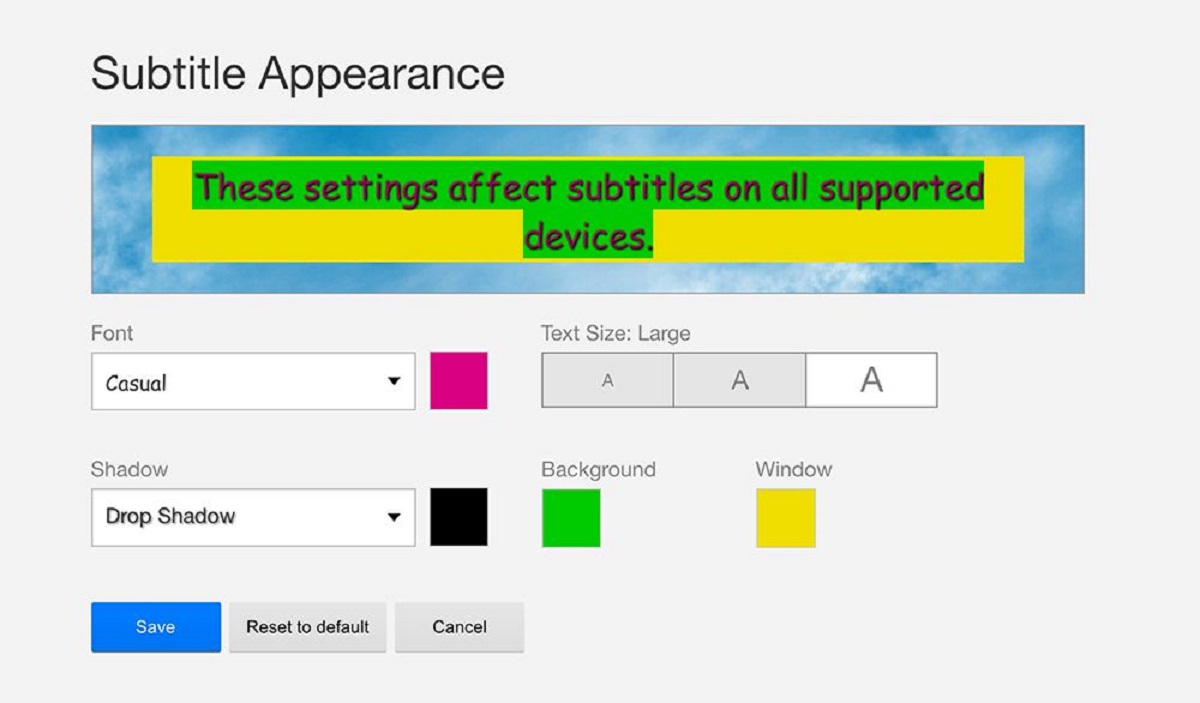Introduction
Subtitles play a crucial role in enhancing the viewing experience, especially when watching foreign-language films or shows. However, sometimes the default subtitle size on Netflix may not be suitable for everyone. If you find the subtitles too small or too large, you’ll be glad to know that you can easily change their size on Netflix. In this article, we will walk you through three different methods to adjust the subtitle size on Netflix for web browsers, smart TVs, and mobile devices.
By customizing the subtitle size, you can ensure a more enjoyable and comfortable viewing experience for yourself or anyone else who uses your Netflix account. Whether you prefer larger subtitles for better readability or smaller ones for a less intrusive experience, Netflix provides simple options to accommodate your preferences.
So, if you’re ready to optimize your Netflix subtitle size, let’s dive into the methods that will allow you to make this adjustment easily and to start enjoying your favorite movies and shows with subtitles that perfectly match your viewing preferences.
Method 1: Changing Subtitle Size on Netflix for Web Browser
If you primarily watch Netflix on a desktop or laptop using a web browser, here’s how you can change the subtitle size:
- Open your preferred web browser and go to the Netflix website.
- Login to your Netflix account with your username and password.
- Select the profile for which you want to change the subtitle size.
- Once you’re on the profile’s main page, click on your profile’s avatar icon in the top right corner of the screen.
- In the drop-down menu, click on “Account” to access your account settings.
- Scroll down to the “Profile & Parental Controls” section and click on the profile you want to adjust the subtitle size for.
- Under the “Profile” tab, scroll to the “Subtitle Appearance” section.
- In the “Subtitle Appearance” section, you’ll see options to change the font, shadow, and size of the subtitles. Click on the drop-down menu next to “Font Size.”
- Choose the desired subtitle size from the available options: Small, Medium, Large, or Huge.
- Once you’ve selected the desired subtitle size, scroll down, and click on “Save” to apply the changes.
That’s it! You have successfully adjusted the subtitle size for Netflix on your web browser. Now, when you watch movies or shows with subtitles, they will appear in your chosen size, providing you with a more comfortable and enjoyable viewing experience.
Keep in mind that the changes you make to the subtitle size using this method will only apply to the selected profile. If you have multiple profiles on your Netflix account, you’ll need to repeat these steps for each profile if you want to customize the subtitle size individually.
Method 2: Changing Subtitle Size on Netflix for Smart TV
If you prefer to watch Netflix on your smart TV and want to adjust the subtitle size, follow these steps:
- Using your remote control, navigate to the Netflix app on your smart TV and open it.
- Select the profile for which you want to change the subtitle size.
- Once you’re on the profile’s main page, navigate to the top right corner of the screen and click on the profile’s avatar icon.
- In the drop-down menu, select “Account” to access your account settings.
- Scroll down to the “Profile & Parental Controls” section and click on the profile you want to adjust the subtitle size for.
- Under the “Profile” tab, look for the “Subtitle Appearance” section.
- Within the “Subtitle Appearance” section, locate the “Subtitle Size” option.
- Using your remote control, choose the desired subtitle size from the available options: Small, Medium, Large, or Huge.
- Once you’ve selected the desired subtitle size, navigate to the “Save” or “Apply” button and press it to save the changes.
That’s it! You have successfully changed the subtitle size for Netflix on your smart TV. Now, whenever you watch movies or shows with subtitles, they will appear in your chosen size, ensuring a comfortable and enjoyable viewing experience on the big screen.
Remember that the adjustments you make to the subtitle size using this method will apply only to the selected profile. If you have multiple profiles on your Netflix account, you’ll need to repeat these steps for each profile if you want to have individualized subtitle size settings.
Method 3: Changing Subtitle Size on Netflix for Mobile Devices
If you primarily watch Netflix on your mobile device and want to adjust the subtitle size, follow these steps:
- Open the Netflix app on your mobile device and sign in to your account.
- Select the profile for which you want to change the subtitle size.
- Once you’re on the profile’s main page, tap on the three horizontal lines or the menu icon in the top left corner of the screen to access the menu.
- In the menu, scroll down and tap on “Account” to access your account settings.
- Scroll down to the “Profile & Parental Controls” section and tap on the profile you want to adjust the subtitle size for.
- Under the “Profile” tab, look for the “Subtitle Appearance” section.
- In the “Subtitle Appearance” section, you’ll find the “Subtitle Size” option.
- Tap on the “Subtitle Size” option to reveal the available size options: Small, Medium, Large, or Huge.
- Choose the desired subtitle size by tapping on the corresponding option.
- After selecting the desired subtitle size, navigate to the “Save” or “Apply” button and tap on it to save the changes.
That’s it! You have successfully adjusted the subtitle size on Netflix for your mobile device. From now on, whenever you watch movies or shows with subtitles, they will appear in your chosen size, ensuring a comfortable viewing experience.
Keep in mind that the changes you make to the subtitle size using this method will only apply to the selected profile. If you have multiple profiles on your Netflix account, you’ll need to repeat these steps for each profile in order to customize the subtitle size individually.
Conclusion
Adjusting the subtitle size on Netflix can greatly enhance your viewing experience, ensuring that subtitles are easy to read and do not distract you from the content you’re watching. Whether you use Netflix on a web browser, smart TV, or mobile device, customizing the subtitle size is a straightforward process.
In this article, we explored three methods to change the subtitle size on Netflix. If you primarily watch Netflix on a web browser, you can follow the steps provided in Method 1 to adjust the subtitle size. For smart TV users, Method 2 is the way to go, offering a simple solution to customize the subtitle size on the big screen. And if you prefer to watch Netflix on your mobile device, Method 3 provides the necessary steps to change the subtitle size to your liking.
Remember, by modifying the subtitle size, you can create a more comfortable and enjoyable viewing experience for yourself or anyone else who uses your Netflix account. Whether you prefer larger subtitles for better readability or smaller ones for a less intrusive experience, Netflix offers options to accommodate your preferences.
Now that you know how to change the subtitle size on Netflix, you can enjoy your favorite movies and shows with subtitles that perfectly fit your viewing preferences. So go ahead and make the necessary adjustments, sit back, and immerse yourself in the world of entertainment on Netflix.