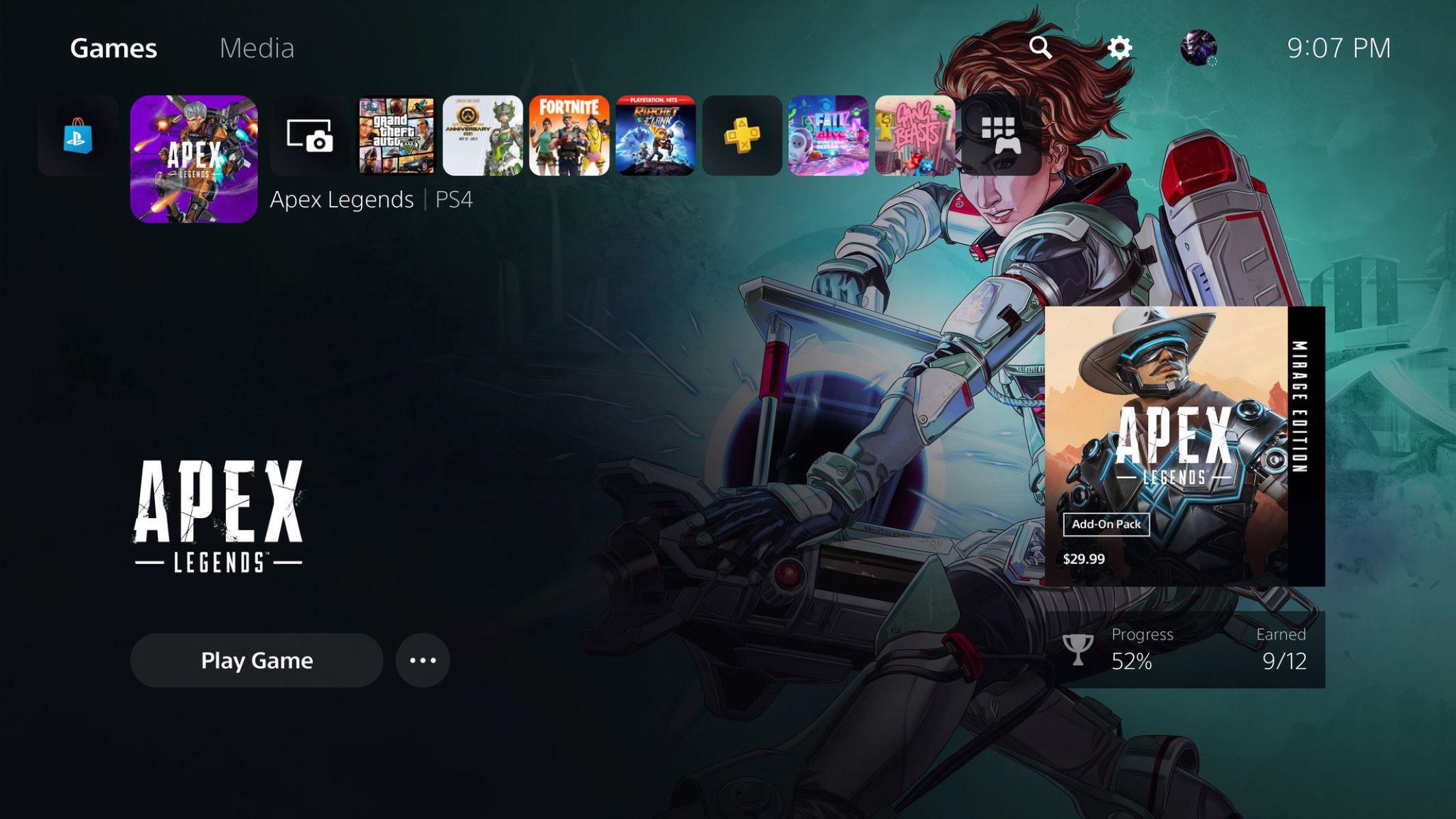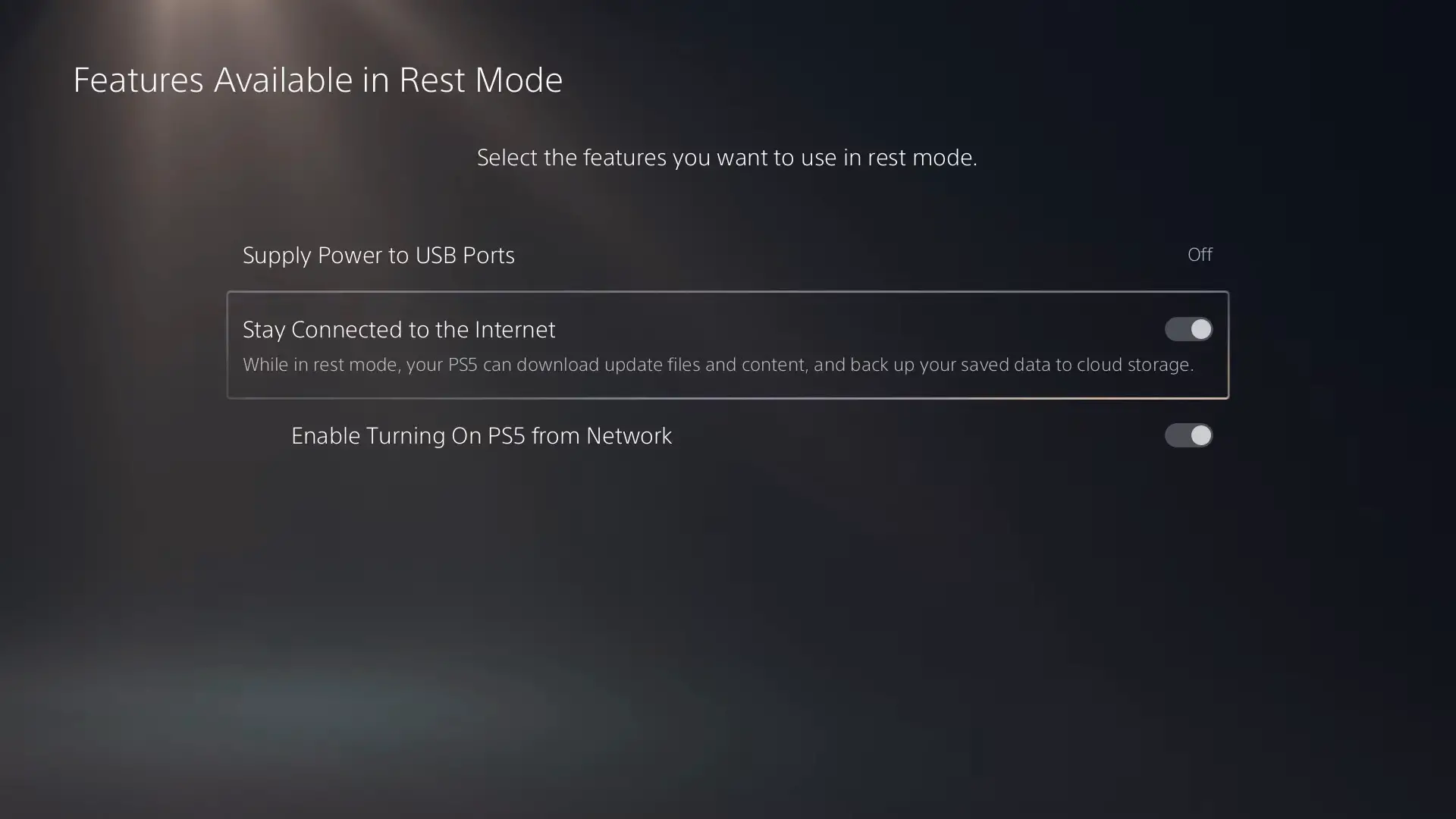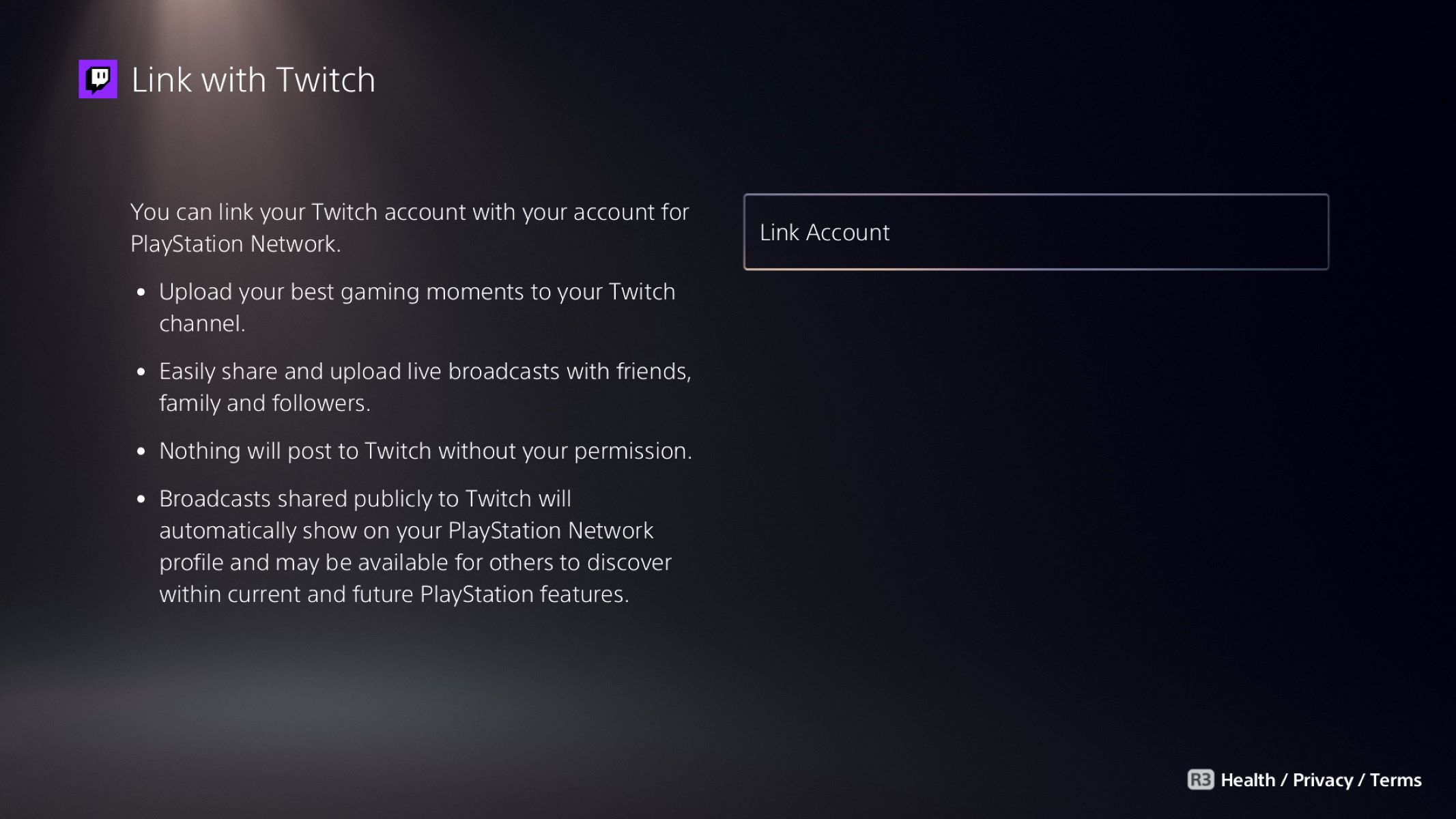Introduction
Changing the background of your PS5 can breathe new life into your gaming experience. Whether you want to add a personal touch or simply freshen up the visual aesthetics, customizing the background can make your gaming sessions more enjoyable. Fortunately, the PS5 provides several options for changing the background, allowing you to express your unique style and preferences.
In this article, we will explore various methods to change the background on your PS5. Whether you prefer to use the customization menu, a USB drive, the PlayStation mobile app, or remote play, we’ve got you covered. Each option offers its own benefits and convenience, so you can choose the one that suits you best.
So, let’s dive into the different methods and discover the joy of transforming your PS5’s background. Whether you’re a hardcore gamer, a casual player, or someone who loves to personalize their gaming setup, this guide will help you navigate the different options available to you.
Option 1: Using the Customization Menu
The easiest and most straightforward method to change the background of your PS5 is through the customization menu. Here’s how you can do it:
- Turn on your PS5 and navigate to the main menu. From there, go to the Settings menu.
- Select “Themes” from the list of options. This will open up the Theme settings.
- In the Theme settings, you will see various predefined themes that you can choose from. Scroll through the list and find the one that catches your eye.
- Select the theme you want to apply as your background. You will see a preview of how it will look on your PS5.
- Once you have made your selection, confirm your choice by pressing the X button. The new theme will now be applied as the background of your PS5.
The customization menu offers a variety of themes to choose from, ranging from minimalist designs to vibrant and artistic backgrounds. If none of the preloaded themes suit your taste, don’t worry – you can also browse and download additional themes from the PlayStation Store. Simply select the “Find in PlayStation Store” option in the Theme settings and explore the wide range of themes available to personalize your PS5 even further.
Changing the background using the customization menu is a quick and convenient way to refresh the look of your PS5 as often as you like. Whether you prefer a sleek and modern design or something more visually striking, the customization menu provides plenty of options to suit your style.
Remember that the customization menu only changes the background of the PS5’s home screen and menus. It does not affect the in-game background while playing. If you want to change the in-game background, you may need to check the specific settings or options within the game itself.
So, unleash your creativity and explore the numerous themes available through the customization menu to make your PS5 truly your own. Personalize your gaming experience and enjoy the visual delight of a background that reflects your unique tastes and preferences.
Option 2: Using a USB Drive
If you have a specific image or wallpaper that you want to use as the background for your PS5, you can easily do so by using a USB drive. Follow these steps to change the background using a USB drive:
- Prepare your USB drive by formatting it to the FAT32 file system. This is the recommended format for compatibility with the PS5.
- Connect the USB drive to your computer and transfer the image or wallpaper that you want to use as the background onto it. Make sure the image is in a supported format, such as JPEG or PNG.
- Eject the USB drive safely from your computer and plug it into one of the USB ports on your PS5.
- Turn on your PS5 and navigate to the main menu. From there, go to the Settings menu.
- Select “Themes” from the list of options. Then, choose “Custom” to access the custom theme settings.
- In the Custom theme settings, select “Select Theme” and choose “USB Storage Device”. Your PS5 will detect the image on the USB drive.
- Highlight the image you want to use as the background and press the X button to confirm your selection.
Your PS5 will now apply the chosen image as the background. Enjoy the personalized touch of your own image whenever you navigate through the PS5’s menus and home screen.
Using a USB drive to set a custom background gives you the freedom to showcase your favorite images or wallpapers. Whether it’s a breathtaking scenic photograph or artwork that reflects your interests, this method allows you to truly make your PS5 your own.
Keep in mind that the image you choose will be resized and cropped to fit the PS5’s screen dimensions. It’s a good idea to choose an image with a similar aspect ratio to avoid distortion and ensure the best visual quality.
So, grab your favorite images, transfer them to a USB drive, and express your unique style by setting a personalized background on your PS5. With this method, you can enjoy your own curated visuals every time you power on your console.
Option 3: Using the PlayStation Mobile App
If you want the convenience of changing your PS5’s background directly from your mobile device, you can do so using the PlayStation Mobile App. Follow these steps to change the background using the app:
- Download and install the PlayStation App on your mobile device from the App Store or Google Play Store. Make sure you’re using the latest version of the app.
- Launch the app and log in to your PlayStation Network (PSN) account.
- Ensure that your PS5 is turned on and connected to the same network as your mobile device.
- In the PlayStation App, tap on the “Connect to PS5” option, which should be visible on the app’s homepage.
- Select your PS5 from the list of available devices. If prompted, enter the provided passcode on your mobile device to establish the connection.
- Once connected, navigate to the “Settings” section within the app.
- Select “Themes” and browse through the available themes and wallpapers.
- Tap on the theme or wallpaper you want to set as your background.
Your PS5 will receive the command from the app, and the chosen theme or wallpaper will be instantly applied as your background. With a few taps on your mobile device, you can easily customize the visual appeal of your gaming experience.
Using the PlayStation Mobile App provides a seamless and convenient way to change your PS5’s background, especially if you enjoy managing your console settings through your mobile device. Explore the various themes and wallpapers available in the app to find the perfect fit for your gaming setup.
It’s important to note that this method requires a stable network connection between your PS5 and mobile device. Ensure that both devices are connected to the same Wi-Fi network for a smooth and successful connection.
So, make the most of your mobile device and the PlayStation Mobile App to effortlessly change your PS5’s background. Enjoy the flexibility of managing your console settings on the go and customizing your gaming experience with just a few taps on your smartphone.
Option 4: Using Remote Play
Another method to change the background on your PS5 is by utilizing the Remote Play feature. Remote Play allows you to stream your PS5 games and access the console’s interface on a compatible device. Here’s how you can change the background using Remote Play:
- Make sure your PS5 is turned on and connected to the internet.
- On your compatible device (such as a computer, smartphone, or tablet), download and install the Remote Play app from the official PlayStation website or your device’s app store.
- Open the Remote Play app and sign in with your PlayStation Network (PSN) account.
- Follow the on-screen instructions to connect the app to your PS5. You may need to enter a code or verify your account.
- Once connected, you will see your PS5’s interface on your device’s screen.
- Navigate to the “Settings” menu on your device’s screen and select “Themes”.
- Browse through the available themes and wallpapers and choose the one that you want to set as your background.
- Confirm your selection, and the chosen theme or wallpaper will be applied as the background on your PS5.
Using Remote Play to change the background provides a flexible and convenient way to personalize your gaming experience. Not only can you change the background, but you can also control your PS5, play games, and access various settings from the comfort of your compatible device.
Keep in mind that Remote Play requires a stable internet connection and a compatible device. Make sure your device meets the system requirements and is connected to a reliable Wi-Fi network to ensure smooth and uninterrupted streaming.
With Remote Play, you can easily change the background of your PS5, regardless of where you are in your home. Whether you want to experiment with different themes or showcase stunning wallpapers, this method allows you to transform your gaming setup with ease.
So, take advantage of the Remote Play feature and enjoy the versatility of changing your PS5’s background from a compatible device. Elevate your gaming experience and make your gaming space truly your own, no matter where you are.
Final Thoughts
Changing the background of your PS5 is a simple yet effective way to personalize your gaming experience and create a visually appealing gaming setup. Whether you choose to use the customization menu, a USB drive, the PlayStation Mobile App, or Remote Play, each method offers its own advantages and allows you to express your unique style.
The customization menu provides a wide range of preloaded themes and the option to download additional themes from the PlayStation Store. This makes it easy to find a background that suits your taste and adds a touch of personality to your PS5.
Using a USB drive gives you the freedom to set any image or wallpaper as your background, allowing for endless customization possibilities. Whether it’s a stunning photograph, artwork, or a beloved gaming screenshot, you can showcase your favorite visuals on your PS5.
The PlayStation Mobile App adds convenience to the process by allowing you to change the background directly from your mobile device. This is a great option if you prefer managing your PS5’s settings on the go and want to enjoy a seamless user experience.
Remote Play offers flexibility by allowing you to change the background while streaming your PS5’s interface on a compatible device. This method is perfect for gamers who want to personalize their gaming experience from the comfort of a different device.
In the end, the choice of method depends on your preferences and how you want to customize your PS5’s background. Whichever option you choose, don’t hesitate to experiment and find the background that best reflects your style and enhances your gaming immersion.
Remember to consider the aspect ratio and resolution of your chosen images to ensure the best visual quality. Additionally, keep in mind that changing the background only affects the PS5’s home screen and menus, not the in-game background.
So, take the opportunity to make your PS5 truly your own by changing the background to suit your personal style. Let your creativity shine and enjoy a visually captivating gaming experience that reflects your unique taste and preferences.