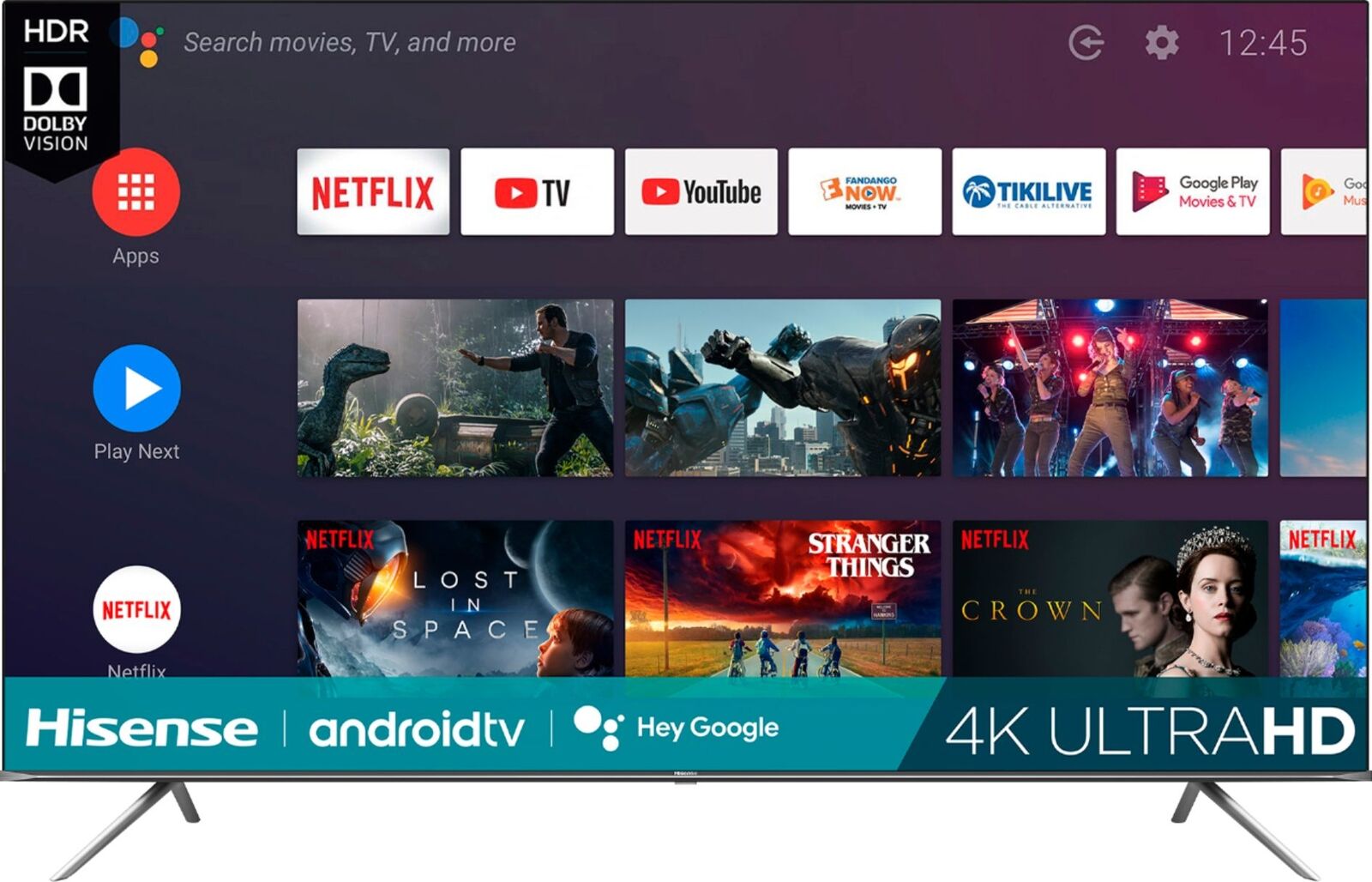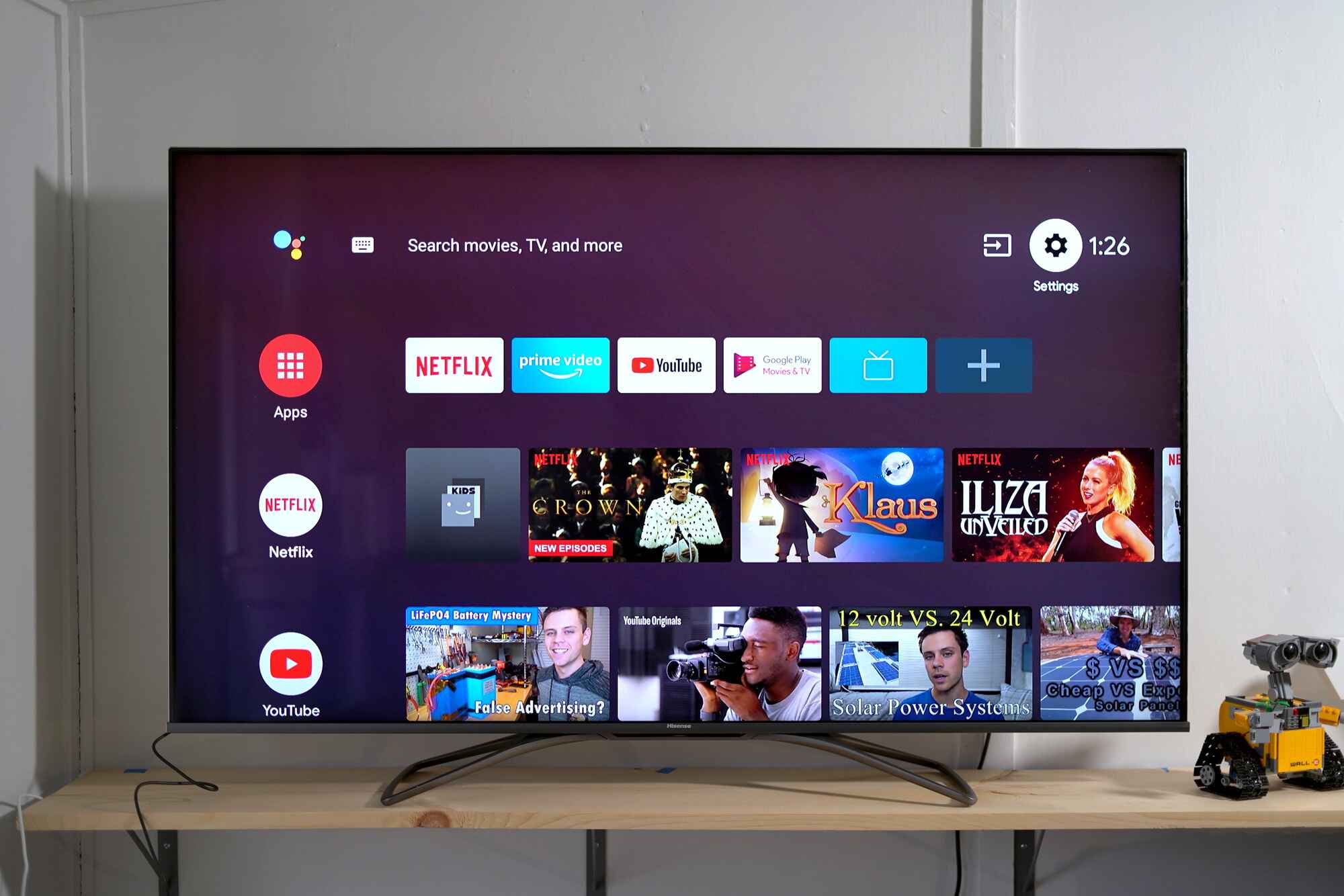Introduction
Welcome to the world of entertainment and convenience. Hisense TVs offer a multitude of features to enhance your viewing experience, including multiple HDMI ports for connecting various devices. While using a remote control is a common way to navigate through TV settings, you might find yourself in a situation where you need to change the HDMI input without a remote. Whether your remote is missing, broken, or out of reach, don’t worry – there are alternative solutions to switch HDMI inputs on your Hisense TV.
In this article, we will explore different options that allow you to change the HDMI input on your Hisense TV without a remote control. These options range from using the TV menu, utilizing a universal remote, downloading the Hisense Remote App, to employing an HDMI switch.
With these solutions, you can easily switch between different HDMI devices, such as gaming consoles, Blu-ray players, or streaming devices, without the need for a physical remote. So, let’s dive into the various methods and find the one that suits your needs!
Option 1: Changing HDMI without Remote using TV Menu
If you’re unable to locate your remote control, don’t worry; you can still change the HDMI input on your Hisense TV using the TV menu. Follow these steps:
- Locate the control buttons on your Hisense TV. These buttons are usually located on the side or bottom of the TV.
- Look for the “Menu” button and press it to access the on-screen menu.
- Using the navigation buttons, scroll through the menu options until you find the “Input” or “Source” option.
- Select the “Input” or “Source” option, and a list of available HDMI inputs will appear on the screen.
- Use the navigation buttons to highlight the HDMI input you want to switch to.
- Press the “OK” or “Enter” button to confirm the selection, and the TV will switch to the chosen HDMI input.
That’s it! You have successfully changed the HDMI input on your Hisense TV without a remote control. Remember to keep track of the buttons on your TV for future use, as this method can come in handy in various situations when the remote control is not available.
Option 2: Using a Universal Remote
If you don’t have the original remote control for your Hisense TV, another option is to use a universal remote. Universal remotes are designed to work with multiple television brands and can be programmed to control your Hisense TV. Here’s how:
- Purchase a universal remote that supports Hisense TVs. Ensure that it includes the necessary buttons for input selection.
- Follow the instructions provided with the universal remote to program it for your Hisense TV.
- Once programmed, point the universal remote towards the TV and press the “Input” or “Source” button.
- A list of available input options will appear on the screen.
- Use the buttons on the universal remote to navigate through the input options and select the desired HDMI input.
- Press the “OK” or “Enter” button to confirm your selection, and your Hisense TV will switch to the chosen HDMI input.
Using a universal remote allows you to control various functions of your Hisense TV, including changing HDMI inputs, without the need for the original remote. Keep in mind that the programming process may vary depending on the universal remote model, so consult the user manual or follow the instructions provided to ensure proper configuration.
With a universal remote in hand, you can conveniently switch between HDMI inputs on your Hisense TV and enjoy your favorite content from different devices.
Option 3: Download the Hisense Remote App
If you prefer using your smartphone or tablet as a remote control, you can download the Hisense Remote App. This app allows you to control your Hisense TV wirelessly and change HDMI inputs with ease. Follow these steps to utilize this option:
- On your smartphone or tablet, go to the app store specific to your device’s operating system (such as the App Store for iOS or Google Play Store for Android).
- Search for the Hisense Remote App and download it onto your device.
- Ensure that both your Hisense TV and your smartphone or tablet are connected to the same Wi-Fi network.
- Open the Hisense Remote App on your device and follow the on-screen instructions to set it up and sync it with your Hisense TV.
- Once the app is connected to your TV, you will have access to a virtual remote control on your device’s screen.
- Locate the input selection feature on the app’s interface and tap on it.
- A list of available HDMI inputs will appear on the screen.
- Select the desired HDMI input using the app’s navigation options.
- Tap the “OK” or “Enter” button to confirm your selection, and your Hisense TV will switch to the chosen HDMI input.
The Hisense Remote App provides a convenient and intuitive way to control your TV, including changing HDMI inputs, right from your smartphone or tablet. It eliminates the need for a physical remote and offers additional features for a seamless viewing experience.
Make sure to keep your device charged and within range of your TV for optimal functionality. Enjoy the convenience of the Hisense Remote App and effortlessly navigate through HDMI inputs on your Hisense TV.
Option 4: Using an HDMI Switch
If you frequently switch between multiple HDMI devices and want a more streamlined solution, using an HDMI switch might be the ideal choice. An HDMI switch allows you to connect multiple HDMI devices to a single HDMI input on your Hisense TV. Here’s how you can utilize this option:
- Purchase an HDMI switch that supports the number of devices you wish to connect. Consider the number of HDMI inputs your Hisense TV has and choose an HDMI switch accordingly.
- Connect your HDMI devices, such as gaming consoles, streaming devices, or Blu-ray players, to the HDMI switch’s input ports.
- Connect the HDMI switch’s output port to an available HDMI input on your Hisense TV.
- Power on all connected devices.
- Use the remote control or buttons on the HDMI switch to switch between devices.
- Press the corresponding input button on the HDMI switch to select the desired HDMI device.
The HDMI switch will then route the selected device’s signal to the connected HDMI input on your Hisense TV. This allows you to easily switch between different HDMI devices without manually changing cables or accessing TV menus.
Using an HDMI switch offers convenience and a clutter-free setup by consolidating multiple HDMI devices into a single input on your Hisense TV. It simplifies the process of switching between devices and provides seamless access to your preferred content.
Make sure to choose an HDMI switch that suits your connectivity needs and supports the resolution and features of your HDMI devices. Enjoy the flexibility and convenience of an HDMI switch for effortless HDMI input switching on your Hisense TV.
Conclusion
Switching HDMI inputs on your Hisense TV without a remote control is possible, thanks to the various options discussed in this article. Whether you utilize the TV menu, a universal remote, the Hisense Remote App, or an HDMI switch, you can easily navigate between different HDMI devices and enjoy your favorite content.
Remember, if you misplace your remote control or it becomes unresponsive, using the TV menu is a simple and straightforward solution. Accessing the input options through the TV’s settings allows you to switch HDMI inputs without needing a remote control.
If you prefer a more versatile option, consider using a universal remote. With its ability to control multiple devices, including your Hisense TV, a universal remote can simplify the process of changing HDMI inputs, offering convenience and flexibility.
For those who enjoy using smartphones or tablets, downloading the Hisense Remote App enables you to control your Hisense TV wirelessly. The app’s virtual remote provides easy access to input selection, making it a convenient alternative to a physical remote.
Alternatively, an HDMI switch offers a comprehensive solution for managing multiple HDMI devices. By connecting your devices to the HDMI switch and then connecting the switch to your TV, you can effortlessly switch between different devices without the hassle of manually changing cables.
Each option discussed in this article caters to different preferences and situations. Choose the method that best suits your needs and enjoy the flexibility of controlling your Hisense TV’s HDMI inputs.
Whether you find yourself without a remote control, prefer using a universal remote, rely on a smartphone app, or want a centralized solution like an HDMI switch, you now have the knowledge to change HDMI inputs on your Hisense TV with ease.