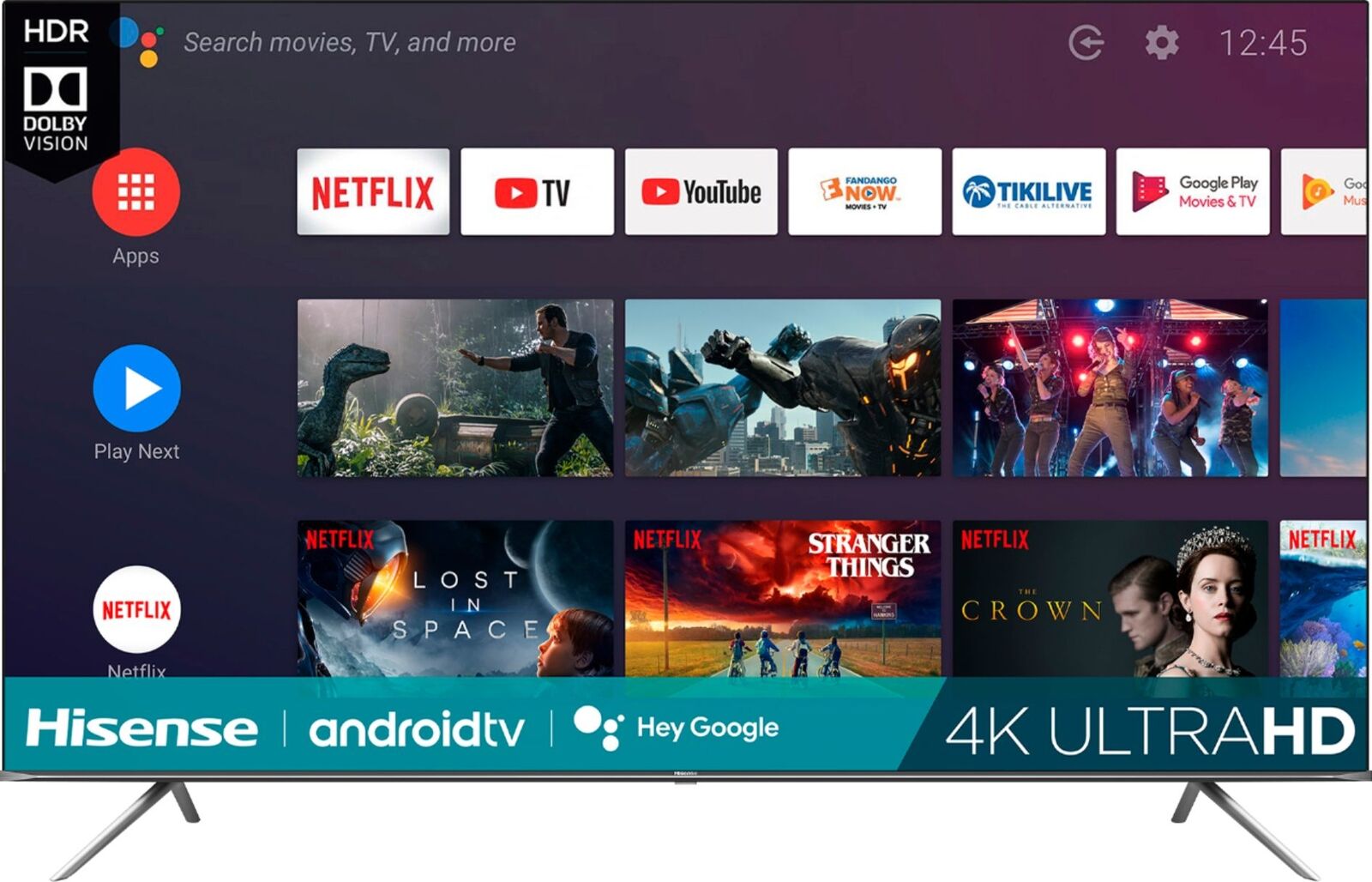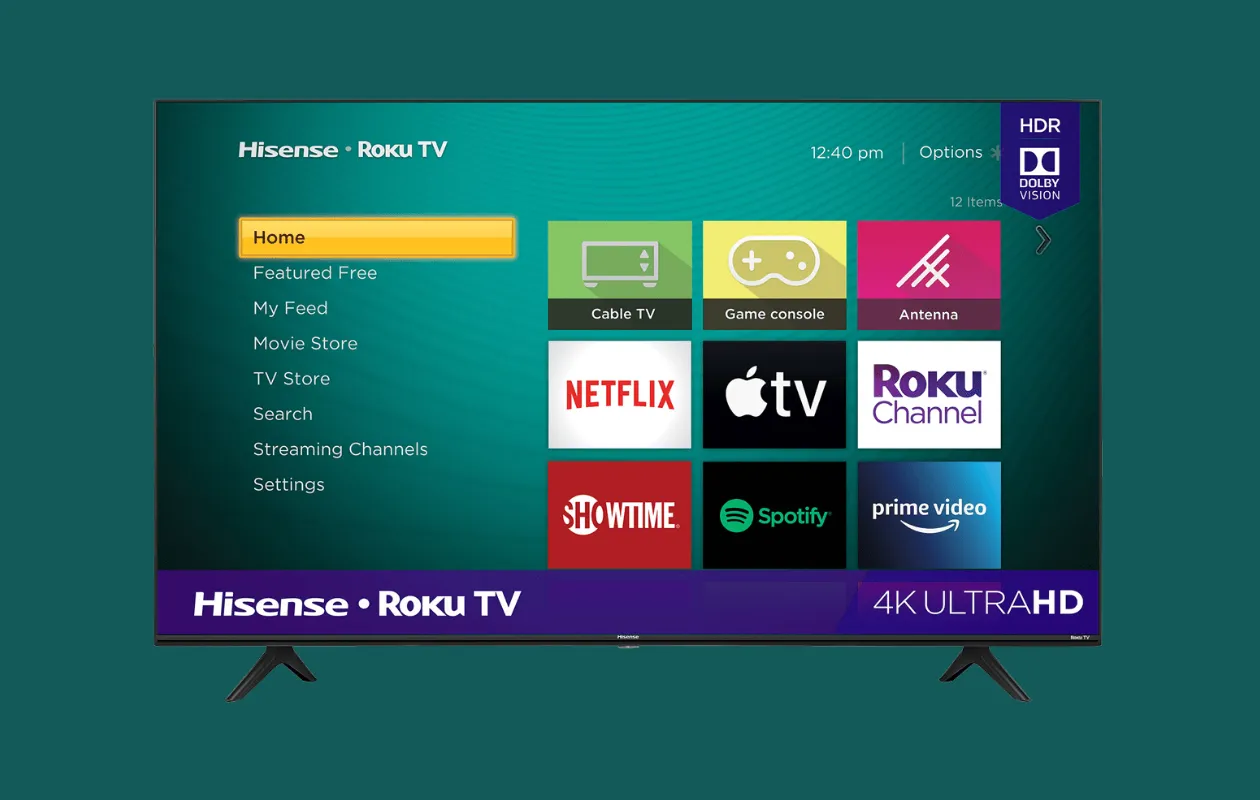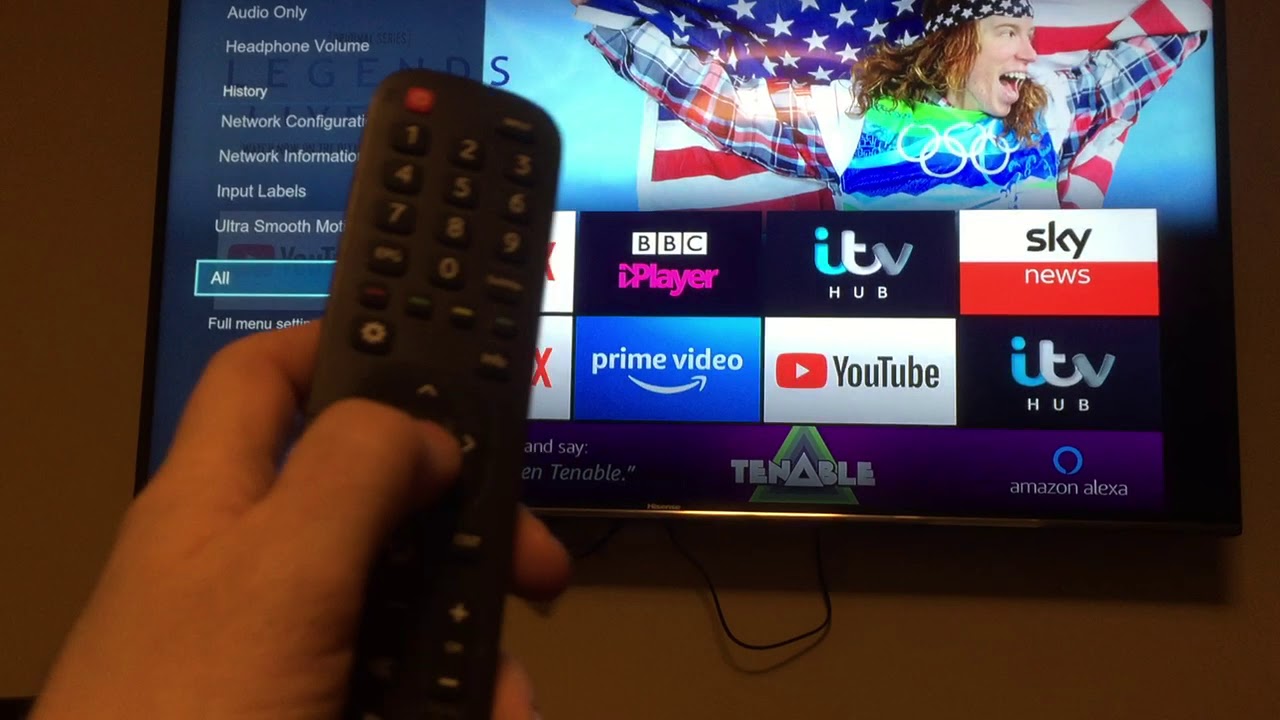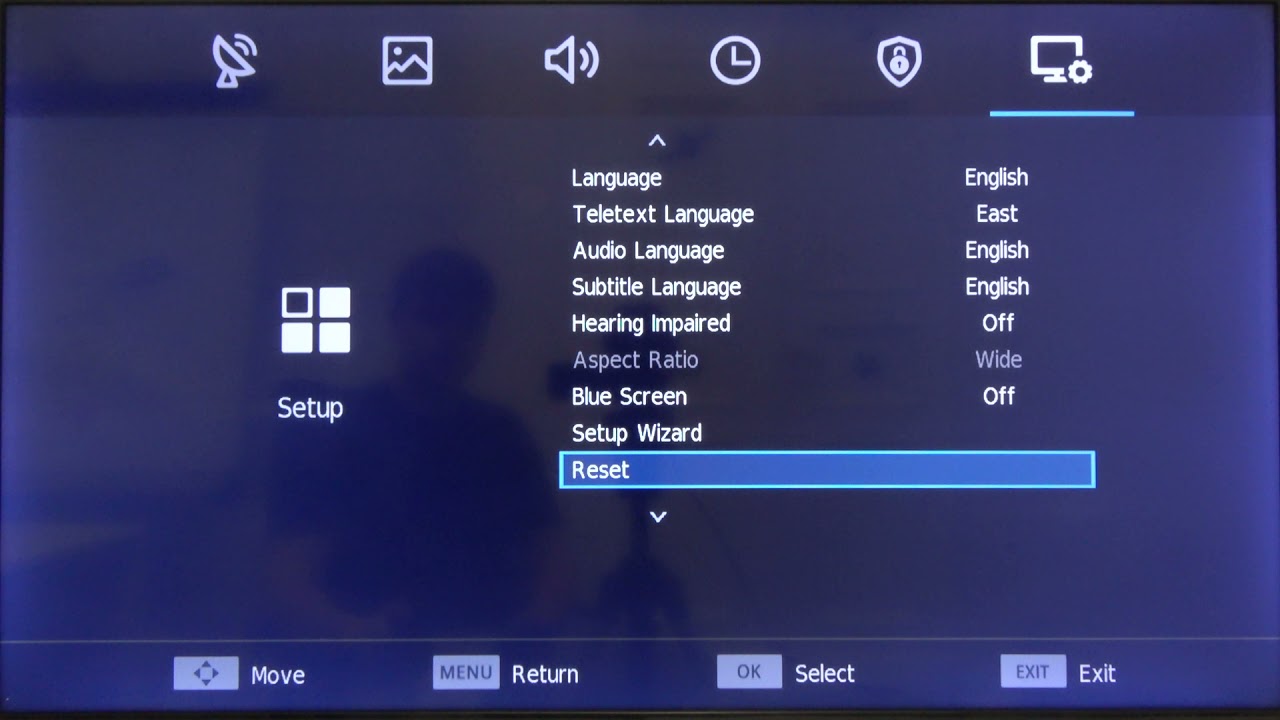Introduction
Welcome to the world of smart TVs, where entertainment is just a few clicks away. Hisense Smart TVs are known for their incredible features and user-friendly interface. However, what happens when you misplace or lose the remote control for your Hisense Smart TV? Don’t worry; you don’t have to put your binge-watching sessions on hold or rush to buy a new remote. In this article, we will explore various methods that allow you to use your Hisense Smart TV without a remote control.
A remote control is a convenient way to navigate through the features and functions of your Hisense Smart TV. But sometimes, the remote can go missing, the batteries can die, or it may simply stop working. In such cases, it’s good to know alternative methods that can help you continue using your TV effortlessly.
Whether you need to change the channel, adjust the volume, or access your favorite apps, we’ve got you covered. You can still enjoy your favorite shows, movies, and streaming platforms by using physical buttons on the TV, downloading the remote control app, utilizing the HDMI-CEC feature, using a universal remote control, or even controlling your TV with voice commands.
So, let’s dive into these methods and discover how you can make the most of your Hisense Smart TV without the need for a remote control.
Method 1: Using the Physical Buttons on the TV
When you don’t have a remote control available, the physical buttons on your Hisense Smart TV come to your rescue. The TV is equipped with buttons that allow you to navigate through the menu, change channels, adjust the volume, and perform other essential functions.
Here’s a step-by-step guide to using the physical buttons on your Hisense Smart TV:
- Locate the power button on the TV. It is usually located on the side or bottom of the TV.
- Press the power button to turn on your TV.
- To change the channel, look for the channel control buttons. These buttons are typically labeled with numbers or arrows that allow you to navigate through the available channels.
- To adjust the volume, locate the volume control buttons. They are usually indicated by “+” and “-” symbols.
- If your Hisense Smart TV has a menu button, you can press it to access the TV’s settings and make adjustments such as picture settings, audio settings, and more.
- To navigate through the menu options, look for the navigation buttons. These buttons are typically labeled with arrows or symbols like up, down, left, and right.
- Once you have selected the desired menu option or channel using the navigation buttons, press the enter or OK button to confirm your selection.
Using the physical buttons on your Hisense Smart TV might take a little getting used to, but it provides a simple and effective way to control your TV without a remote. It’s a handy option to have when you can’t find your remote or need a temporary solution while waiting for a new remote to arrive.
Method 2: Downloading the Remote Control App
If you’re unable to find your Hisense Smart TV remote, you can still control your TV by downloading the official Hisense RemoteNOW app or other third-party remote control apps available for your mobile device. These apps allow you to replicate the functionalities of your Hisense remote control directly from your smartphone or tablet.
Here’s how you can use the remote control app to control your Hisense Smart TV:
- Go to the app store on your mobile device (Android or iOS) and search for “Hisense RemoteNOW” or any other compatible remote control app for Hisense Smart TVs.
- Download and install the app on your mobile device.
- Make sure your mobile device is connected to the same Wi-Fi network as your Hisense Smart TV.
- Open the remote control app on your mobile device.
- Follow the on-screen instructions to pair your TV with the app. This usually involves entering a code or connecting via Wi-Fi.
- Once your TV is paired with the app, you will have access to all the functionalities of your Hisense remote control on your mobile device.
The remote control app typically includes all the essential buttons found on the physical remote, such as power, volume, channel control, input selection, and settings. Some apps even provide additional features like voice control and keyboard input to enhance your TV navigation experience.
By downloading and using a remote control app, you can have a virtual remote control at your fingertips, giving you convenient access to your Hisense Smart TV without the need for the physical remote.
Method 3: Using HDMI-CEC Feature
Another way to control your Hisense Smart TV without a remote control is by utilizing the HDMI-CEC (Consumer Electronics Control) feature. HDMI-CEC allows you to control multiple HDMI-connected devices using a single remote control.
Here’s how you can use the HDMI-CEC feature to control your Hisense Smart TV:
- Ensure that your Hisense Smart TV and other HDMI-connected devices (such as a cable box or gaming console) support the HDMI-CEC feature. Most modern Hisense Smart TVs and compatible devices come with this feature.
- Connect your Hisense Smart TV and the HDMI-enabled device using an HDMI cable.
- Turn on both the Hisense Smart TV and the HDMI-connected device.
- On your Hisense Smart TV, go to the settings menu and navigate to the HDMI-CEC or SmartMenu settings.
- Enable the HDMI-CEC or SmartMenu feature.
- Once enabled, you can control your Hisense Smart TV by using the remote control of the HDMI-connected device. The commands sent from the remote control will be transmitted through the HDMI cable to your TV, allowing you to change channels, adjust volume, and navigate through the menu.
It’s important to note that the functionality and naming of the HDMI-CEC feature may vary depending on the brand and model of your Hisense Smart TV. Refer to the user manual or consult the manufacturer’s website for specific instructions on how to enable and use HDMI-CEC on your TV.
By utilizing the HDMI-CEC feature, you can consolidate your remote controls and easily control your Hisense Smart TV using the remote control of your HDMI-connected device.
Method 4: Using a Universal Remote Control
If you’re looking for a more traditional approach to controlling your Hisense Smart TV without the original remote control, using a universal remote can be a great solution. Universal remotes are programmable devices that can be used to control multiple devices, including your Hisense Smart TV.
Here’s how you can use a universal remote control to operate your Hisense Smart TV:
- Purchase a universal remote control compatible with Hisense Smart TVs. Ensure that it supports the necessary functions and features of your TV model.
- Refer to the user manual that comes with the universal remote control for instructions on how to set it up and program it.
- Typically, the programming process involves inputting a specific code for your Hisense Smart TV model or going through an automatic code search process.
- Once you have successfully programmed the universal remote control, you can use it to control your Hisense Smart TV just like you would with the original remote. You can change channels, adjust volume, navigate through the menu, and access other functions of your TV.
Using a universal remote control provides a convenient and familiar means of controlling your Hisense Smart TV. It eliminates the need for multiple remotes and simplifies your TV viewing experience.
Before purchasing a universal remote, make sure to check its compatibility with your Hisense Smart TV model and ensure that it supports the necessary features you require.
Method 5: Controlling Hisense Smart TV with Voice Commands
Embrace the future of technology by controlling your Hisense Smart TV with voice commands. Thanks to advancements in voice recognition technology, you can now navigate your TV’s functions and features without the need for a remote control or any physical buttons.
Here’s how you can control your Hisense Smart TV with voice commands:
- Ensure that your Hisense Smart TV has built-in voice control capabilities. Many newer models come equipped with voice control features.
- Set up the voice control feature by following the instructions provided by Hisense for your specific TV model. This typically involves enabling the voice control feature and linking it to a virtual assistant, such as Amazon Alexa or Google Assistant.
- Once the setup is complete, you can start using voice commands to control your TV. Simply activate your virtual assistant by saying the wake word (e.g., “Alexa” or “Okay Google”) followed by your command.
- You can perform various actions using voice commands, such as changing channels, adjusting volume, launching apps, searching for content, and more. Simply speak the appropriate command, and your Hisense Smart TV will respond accordingly.
Using voice commands to control your Hisense Smart TV offers a hands-free and intuitive experience. It allows you to interact with your TV in a natural and effortless way.
However, keep in mind that the voice control feature may have limitations and may not understand complex or specific commands. It’s also important to ensure a clear and audible voice input for accurate recognition.
Enjoy the convenience and modernity of controlling your Hisense Smart TV with simple voice commands, making your TV watching experience even more enjoyable.
Conclusion
Losing or misplacing the remote control for your Hisense Smart TV doesn’t have to be a frustrating experience. With the various methods outlined in this article, you can continue enjoying your TV without the need for a remote control. Whether you use the physical buttons on the TV itself, download a remote control app, utilize the HDMI-CEC feature, use a universal remote control, or control your TV with voice commands, the options are diverse and accessible.
Using the physical buttons on the TV provides a quick and straightforward way to control your Hisense Smart TV, especially if the remote is temporarily unavailable. Downloading the remote control app allows you to turn your mobile device into a virtual remote, providing convenient access to all the functionalities of your Hisense Smart TV. The HDMI-CEC feature allows you to control multiple HDMI-connected devices with a single remote control, simplifying your TV setup. Using a universal remote control offers a more traditional approach, giving you the familiarity and simplicity of a traditional remote. Lastly, controlling your Hisense Smart TV with voice commands showcases the advancements in technology, providing a hands-free and intuitive experience.
Remember to refer to the user manual or manufacturer’s instructions for specific guidance on using these methods with your Hisense Smart TV model. Each method has its own unique advantages, so choose the one that best suits your preferences and needs.
With these alternative methods at your disposal, you can continue enjoying your favorite shows, movies, and entertainment on your Hisense Smart TV, even without the original remote control. Embrace the versatility and flexibility of these options and make the most out of your TV experience.